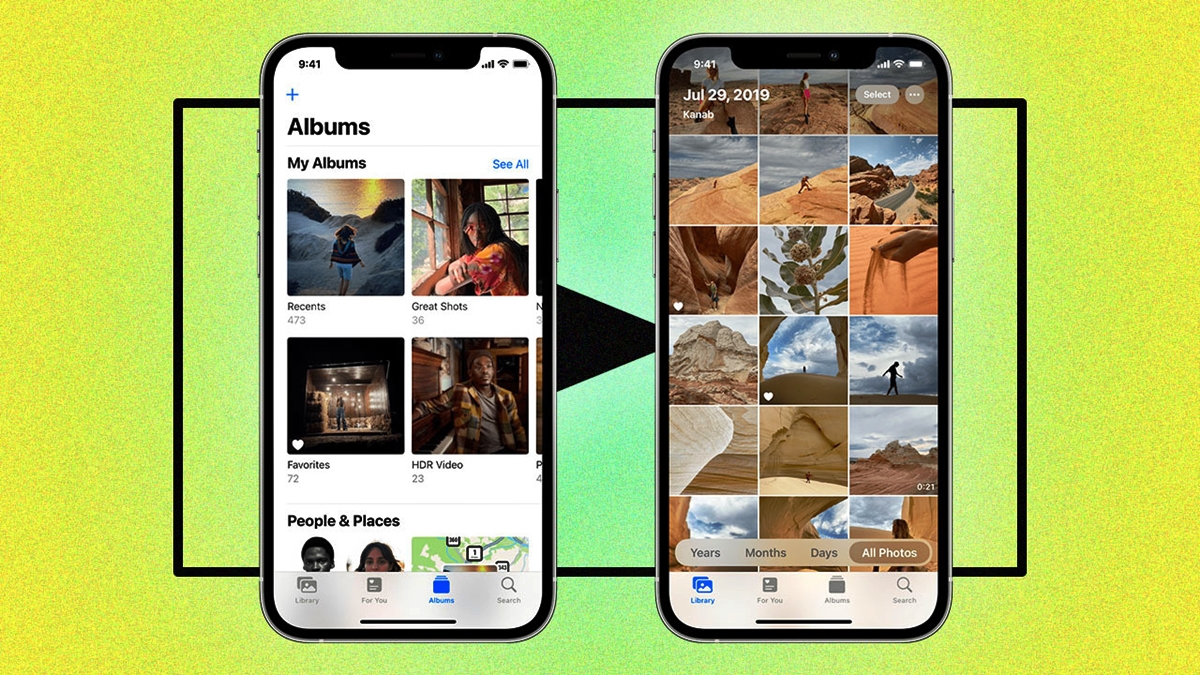
Are you tired of scrolling through your photo library to show off your favorite memories? Look no further! With the slideshow feature in photos, you can effortlessly showcase your pictures in a captivating and engaging way. Whether you’re sharing vacation photos with friends or creating a slideshow for a special occasion, this feature is a game-changer. In this article, we’ll guide you through the steps on how to use the slideshow feature in Photos, whether you’re using an Android or iOS device. From selecting the perfect pictures to customizing transitions and music, we’ve got you covered. So grab your device and let’s dive in to discover how to make your photos come to life with stunning slideshows!
Inside This Article
- Overview of Slideshow Feature
- Accessing the Slideshow Feature
- Customizing Slideshow Settings
- Sharing and Exporting Slideshows
- Conclusion
- FAQs
Overview of Slideshow Feature
The slideshow feature in photos is a fantastic tool that allows you to transform a collection of photos into a dynamic and engaging presentation. With just a few simple steps, you can create a stunning slideshow to showcase your favorite memories, whether it’s for personal enjoyment or professional purposes.
Creating a slideshow is an excellent way to bring your photos to life and share them with others. Instead of flipping through individual photos, a slideshow adds a touch of elegance and continuity to your presentation. It enables you to tell a story, set a mood, or highlight specific moments by combining music, transitions, and effects.
With the slideshow feature, you have full control over the tempo and flow of your presentation. You can choose from a variety of dynamic transition effects, such as fade, dissolve, slide, or zoom, to create smooth and seamless transitions between photos. By selecting the perfect music track, you can further enhance the emotional impact and overall experience for your audience.
One of the greatest advantages of the slideshow feature is its simplicity. You don’t need to be a professional photographer or editor to create an impressive slideshow. The intuitive interface of most photo apps makes it easy for novices and experts alike to navigate through the process. With just a few clicks, you can arrange the order of your photos, select the desired settings, and hit play.
Additionally, the slideshow feature is highly customizable. You can personalize your slideshow by adding text captions, filters, and even background themes. This allows you to tailor your presentation to match the style and theme of your photos. Whether you want a nostalgic feel, a contemporary look, or a playful vibe, the slideshow feature gives you the flexibility to create something unique.
Finally, the slideshow feature is not limited to offline viewing. You can easily share your slideshow with friends, family, or colleagues by exporting it as a video file or uploading it to social media platforms. This enables you to reach a wider audience and receive feedback on your creations.
Accessing the Slideshow Feature
The slideshow feature in Photos is a great way to bring your favorite memories to life. With just a few simple steps, you can create a dynamic slideshow that showcases your photos in a captivating way. Here’s how to access the slideshow feature:
1. Open the Photos app on your device. This app is typically found on the home screen or in the app drawer.
2. Once you’re in the Photos app, navigate to the album or folder where the photos you want to include in the slideshow are located.
3. Tap on the album or folder to open it and view its contents.
4. Look for the “More Options” icon, typically represented by three dots or lines. Tap on this icon to reveal additional options.
5. In the options menu, look for the “Slideshow” or “Play Slideshow” option and tap on it. This will initiate the slideshow feature.
6. Your selected photos will now automatically transition from one to another, creating a visually appealing slideshow. You can sit back, relax, and enjoy the show!
Accessing the slideshow feature in Photos is a breeze and allows you to relive and share your most cherished moments with friends and family. So go ahead, give it a try and create stunning slideshows that will leave a lasting impression.
Customizing Slideshow Settings
Whether you’re creating a slideshow to showcase your travel photos or to celebrate a special occasion, customizing the slideshow settings adds that personal touch to make it truly unique. With the slideshow feature in photos, you have the flexibility to adjust various settings and create a presentation that reflects your style and preferences. Here are some ways to customize your slideshow:
1. Theme Selection: Begin by selecting a theme that sets the mood for your slideshow. You can choose from a range of themes such as classic, modern, playful, or professional. Each theme comes with different transition effects, fonts, and layouts, allowing you to customize the overall look and feel of your slideshow.
2. Transition Effects: Add visual appeal to your slideshow by selecting the transition effects between each photo. You have options like slide, fade, dissolve, and many more. Experiment with different effects to find the one that best complements your photos and enhances the viewing experience.
3. Duration and Timing: Control the timing of each slide to ensure that your slideshow flows smoothly. Adjust the duration for each photo and the transition time between them. This allows you to synchronize the music or narration with the slides and maintain a consistent pace throughout the presentation.
4. Background Music: Music can evoke emotions and enhance the overall ambiance of your slideshow. Choose a suitable soundtrack that complements the theme and subject of your photos. You can select from a library of pre-installed music or import your own songs to create a personalized touch.
5. Captions and Titles: Adding captions or titles to your photos can provide context or highlight important details. Customize the placement, font, and style of the captions to ensure they enhance the storytelling element of your slideshow.
6. Slide Order and Arrangement: Arrange your photos in a specific order to tell a coherent story or follow a chronological sequence. You can easily rearrange the slides by simply dragging and dropping them within the slideshow interface. Experiment with different arrangements until you find the desired flow.
7. Slideshow Settings: Explore additional settings such as aspect ratio, resolution, and quality to optimize your slideshow for different viewing platforms. Adjusting these settings ensures that your slideshow looks its best, whether it’s being viewed on a mobile device, computer, or projected onto a larger screen.
By customizing these slideshow settings, you can transform a simple collection of photos into a captivating visual presentation. Take the time to explore the various options and experiment with different combinations to create a slideshow that perfectly reflects your vision and leaves a lasting impression on your audience.
Sharing and Exporting Slideshows
Once you have created a stunning slideshow in your Photos app, you might want to share it with others or export it for different purposes. The Photos app offers several options for sharing and exporting your slideshows, making it easy to showcase your memories.
One of the simplest ways to share a slideshow is by using the built-in sharing options in the Photos app. With just a few taps, you can send your slideshow to your friends and family via messages, email, or social media platforms. Simply open the slideshow you want to share, tap the share button, and choose your preferred sharing method. The app will generate a link or attach the slideshow to your message or email.
If you prefer to have a physical copy of your slideshow or want to use it for a presentation, you can export it as a video file. The Photos app allows you to export your slideshow in various video formats, including MP4 and MOV. To export your slideshow, go to the Share menu and select the “Export Video” option. Choose the desired video format and resolution, and the app will create a video file containing your slideshow.
Additionally, you can also save your slideshow as a PDF document. This is useful if you want to share the slideshow as a document or include it in a report or presentation. To save your slideshow as a PDF, go to the Share menu and select the “Save PDF” option. The Photos app will convert your slideshow into a PDF file that you can easily share or print.
If you are an iOS user, you can take advantage of the AirPlay feature to display the slideshow on a bigger screen. With AirPlay, you can wirelessly stream your slideshow to an Apple TV or other AirPlay-enabled devices. This is great for sharing your slideshow with a larger audience or enjoying it on a TV screen.
Lastly, if you want to back up your slideshow or transfer it to another device, you can use cloud storage services or transfer methods like Airdrop or USB. Many cloud storage services, such as iCloud, Google Drive, or Dropbox, allow you to upload your slideshow and share it with others. Alternatively, you can transfer your slideshow to another device by using Airdrop (for iOS devices) or by connecting your device to a computer and transferring the slideshow file.
Overall, the Photos app offers a range of options for sharing and exporting your slideshows. Whether you want to share them digitally with friends and family, export them as video files or PDFs, or display them on a bigger screen, the Photos app provides the tools you need to showcase your creativity and memories.
Conclusion
In conclusion, the slideshow feature in Photos is a fantastic tool that allows you to transform your collection of photos into captivating presentations. Whether you want to relive a special event, showcase your portfolio, or create a memorable slideshow for a loved one, this feature can help you achieve it. By following the steps outlined in this article, you can easily create and customize stunning slideshows with just a few clicks.
Remember, the key to creating a compelling slideshow is to select the right photos, sequence them thoughtfully, and apply the right transitions and effects. Experiment with different settings to add a unique touch to your slideshows, and don’t forget to share them with friends and family. With the slideshow feature in Photos, you have the power to bring your memories to life in a visually stunning way. So go ahead, get creative, and start experiencing the magic of slideshows today!
FAQs
– How do I enable the slideshow feature in Photos?
– Can I customize the transition effects in the slideshow?
– Is it possible to add background music to the slideshow?
– Can I share the slideshow with others?
– Will the slideshow feature work on my mobile device?
