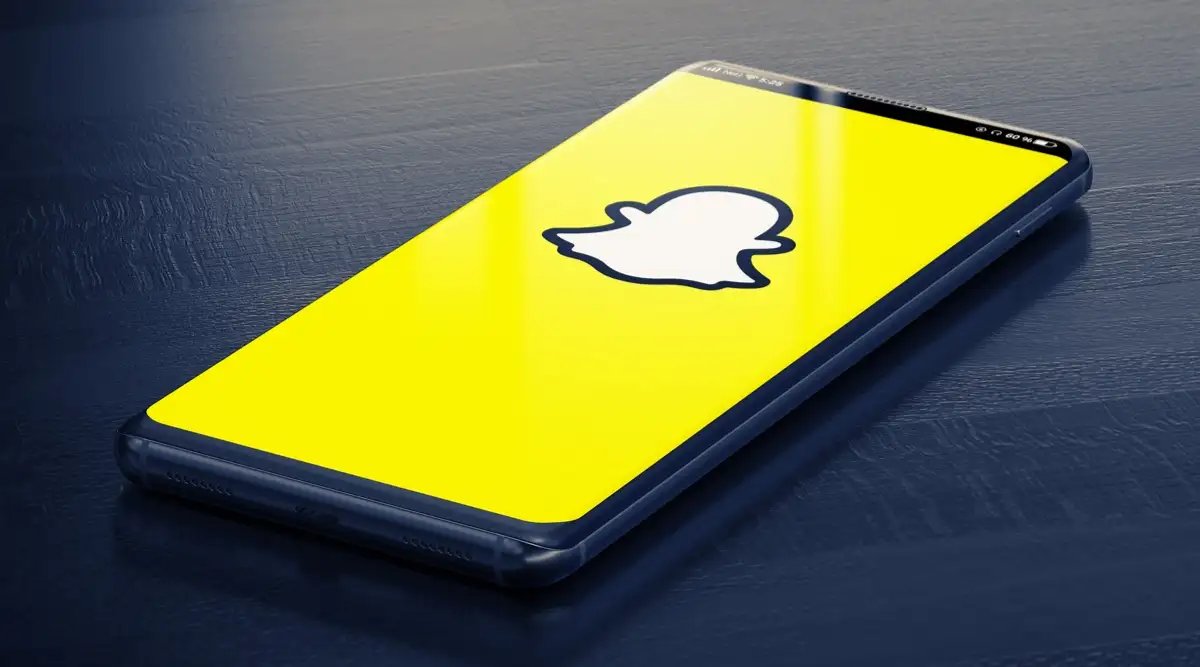
Snapchat, the popular social media platform known for its disappearing photos and videos, can be a fantastic way to connect with friends and share funny moments. However, if you find yourself constantly dealing with the frustration of Snapchat constantly crashing on your iPhone, it can quickly turn into a source of annoyance.
But fear not! In this article, we will explore ten effective ways to fix the issue of Snapchat crashing on your iPhone. From simple troubleshooting steps to advanced solutions, we’ve got you covered. Whether it’s a temporary glitch or a deeper software issue, these methods will help you get back to enjoying the full Snapchat experience without any interruptions.
Inside This Article
Snapchat Keeps Crashing on iPhone? 10 Ways to Fix the Issue
Are you frustrated because Snapchat keeps crashing on your iPhone? Don’t worry, you’re not alone. This issue can be quite common, but the good news is that there are several ways to fix it. In this article, we will provide you with 10 effective methods to troubleshoot the problem and get your Snapchat up and running smoothly again.
1. Clear App Cache: Sometimes, accumulated cache files can cause Snapchat to crash. To fix this, go to “Settings” on your iPhone, find “Snapchat” in the app list, and tap on it. Then, select “Clear Cache” to remove all cached data related to Snapchat. This should help resolve any issues caused by a cluttered cache.
2. Update Snapchat: Outdated versions of Snapchat can often lead to crashes. Make sure you have the latest version of Snapchat installed on your iPhone. Go to the App Store, search for Snapchat, and if an update is available, tap on “Update” to install it. This can fix any bugs or compatibility issues that may be causing the app to crash.
3. Restart Your iPhone: A simple restart can work wonders in resolving many app-related issues. Press and hold the power button on your iPhone until the “slide to power off” option appears. Slide it to turn off your device, wait for a few seconds, then press the power button again to turn it back on. Try launching Snapchat again and see if the crashing issue persists.
4. Check Internet Connection: A weak or unstable internet connection can sometimes cause Snapchat to crash. Make sure you have a stable Wi-Fi or cellular data connection. You can try switching from Wi-Fi to cellular data or vice versa to see if that makes any difference. Additionally, consider resetting your Wi-Fi router or contacting your internet service provider if the problem persists.
5. Reset Network Settings: Resetting your network settings can help resolve any underlying network-related issues. To do this, go to “Settings” on your iPhone, tap on “General,” and then select “Reset.” Finally, choose “Reset Network Settings” and confirm your decision. Keep in mind that this will erase all saved Wi-Fi passwords, so make sure to have them handy before proceeding.
6. Free Up Storage Space: Insufficient storage space on your iPhone can cause apps like Snapchat to crash. Check your device’s storage in the “Settings” app and delete any unnecessary files or apps to free up space. You can also offload or delete large media files from within the Snapchat app itself to mitigate the risk of crashes.
7. Disable Background App Refresh: Background app refresh can sometimes interfere with Snapchat’s normal functioning. To disable it, go to “Settings” on your iPhone, tap on “General,” and then select “Background App Refresh.” Find Snapchat in the list and toggle off the switch next to it. This should prevent the app from running in the background and potentially causing crashes.
8. Reinstall Snapchat: If none of the above methods work, consider uninstalling and reinstalling Snapchat on your iPhone. Press and hold the Snapchat app icon until the “X” appears on it. Tap on the “X” to delete the app. Then, go to the App Store, find Snapchat, and reinstall it. This will give you a fresh installation of the app, which might help resolve any underlying issues causing the crashes.
9. Update iOS: Outdated versions of iOS can sometimes be the cause of app crashes. Go to “Settings” on your iPhone, tap on “General,” and then select “Software Update.” If an update is available, tap on “Download and Install” to update your iOS to the latest version. This can fix any system bugs or compatibility issues that may be affecting Snapchat’s performance.
10. Contact Snapchat Support: If none of the previous methods work, it’s time to reach out to Snapchat’s support team. They have the knowledge and expertise to help you troubleshoot the issue. Go to Snapchat’s support website or contact their support through the app itself. Be sure to provide as much detail as possible about the problem you’re facing to help them identify and solve the issue efficiently.
Don’t let Snapchat crashes ruin your experience. Try these 10 methods to fix the issue on your iPhone and get back to enjoying the fun and interactive world of Snapchat.
In conclusion, experiencing frequent crashes on Snapchat can be frustrating, especially for iPhone users. However, there are several effective solutions to fix this issue. By following the troubleshooting methods mentioned in this article, such as updating the app, clearing cache, checking for software updates, and adjusting privacy settings, you can resolve the problem and enjoy a seamless Snapchat experience on your iPhone.
Remember, troubleshooting methods may vary depending on the specific model of your iPhone and the version of iOS you are using. It’s always a good idea to keep your device and apps up to date to avoid compatibility issues. If the problem persists, reaching out to Snapchat Support can provide you with additional assistance and guidance. So don’t let the crashing ruin your Snapchat fun – implement these fixes and get back to capturing and sharing your favorite moments with your friends and followers!
FAQs
1. Why does Snapchat keep crashing on my iPhone?
Snapchat crashes on iPhone can be caused by various factors, such as outdated app version, insufficient storage space, software glitches, or conflicts with other installed apps. Additionally, a poor internet connection or a device running low on battery can also contribute to the issue.
2. How can I fix Snapchat crashing on my iPhone?
Here are some troubleshooting steps you can try to fix Snapchat crashes on your iPhone:
– Update Snapchat: Make sure you have the latest version of Snapchat installed from the App Store.
– Restart your iPhone: Restarting your device can help resolve temporary software glitches.
– Clear cache: Go to Snapchat settings, tap on “Clear Cache” to remove temporary files that might be causing conflicts.
– Free up space: Delete unnecessary files and apps to free up storage space on your iPhone.
– Check network connection: Ensure you have a stable internet connection or switch between Wi-Fi and mobile data to see if the issue persists.
– Disable background apps: Close any other running apps that may be conflicting with Snapchat.
– Reinstall Snapchat: If all else fails, uninstall the app, restart your iPhone, and then reinstall Snapchat from the App Store.
3. Why does Snapchat crash only when using certain features?
Snapchat utilizes various features like filters, lenses, and augmented reality effects that require significant processing power and memory. If your iPhone is older or has limited resources, it may struggle to handle these features, leading to crashes. Consider updating your iPhone or avoiding resource-intensive features if you encounter frequent crashes.
4. Does Snapchat crashing on my iPhone affect my data or account?
Generally, Snapchat crashing does not affect your data or account. However, if you experience crashes while specifically using the camera or uploading Snaps, you may lose unsaved media. It’s a good practice to frequently save important Snaps to your device’s camera roll to prevent any potential loss.
5. Why does Snapchat crash on iPhone after updating the app?
Sometimes, updating Snapchat can introduce new bugs or compatibility issues with your iPhone’s operating system. If this occurs, it is recommended to check for any available updates for your iPhone’s software, as well as for any subsequent app updates released by Snapchat. Alternatively, you can try the troubleshooting steps mentioned earlier to address the issue.
