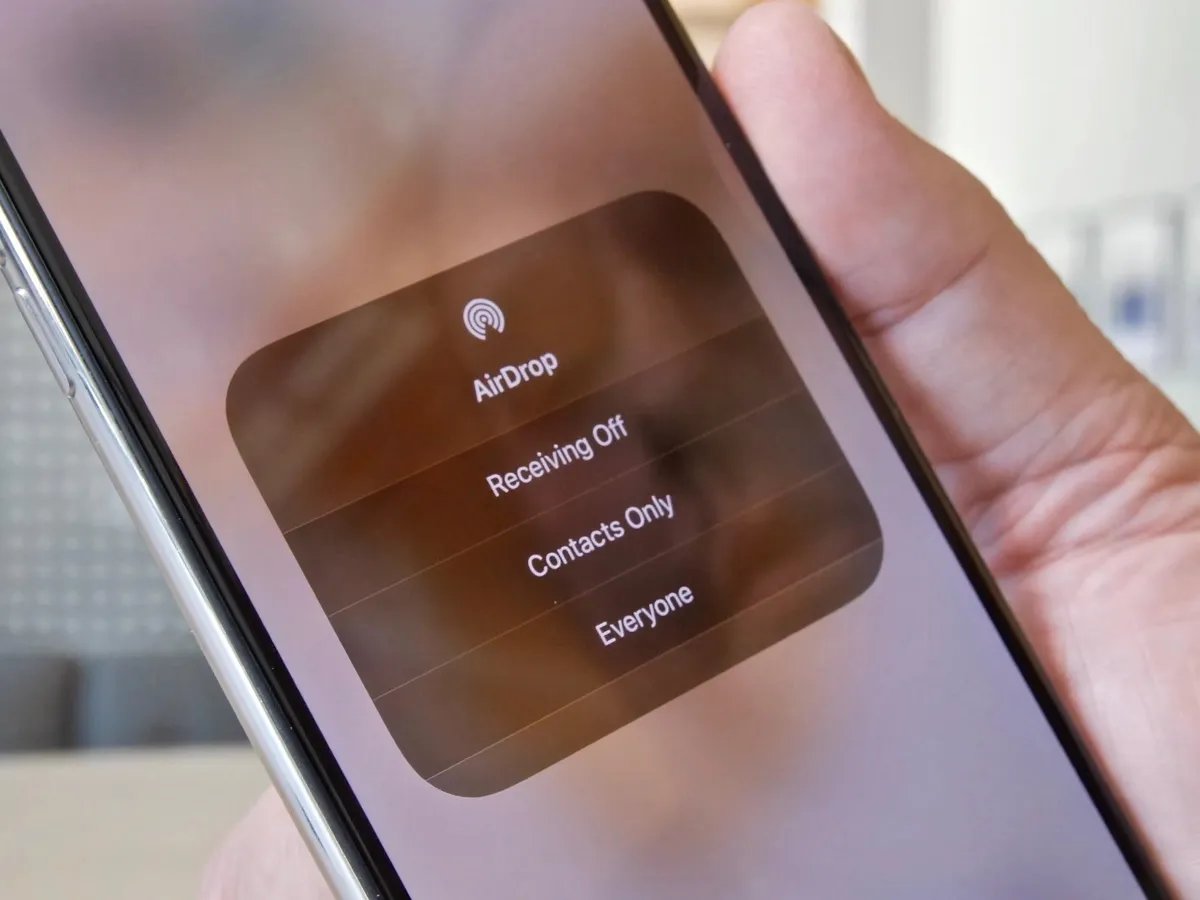
Sharing photos between your iPhone, iPad, and Mac has never been easier with the latest advancements in technology. In the fast-paced world we live in, it’s important to have a hassle-free and efficient method to transfer photos seamlessly across devices. That’s where this simple gesture comes in – it’s the fastest way to share photos between your iPhone, iPad, and Mac. Whether you want to transfer vacation pictures, capture memories with loved ones, or share work-related images, this gesture will save you time and effort. In this article, we will delve into the details of this convenient method and explore how it simplifies the process of photo sharing, effortlessly bridging the gap between your devices. So, grab your devices and get ready to discover the quickest and easiest way to share your photos with just a simple gesture.
Inside This Article
- How to Share Photos between iPhone, iPad & Mac
- Using AirDrop for Instant Sharing – Explaining the functionality and benefits of using AirDrop for photo sharing.
- Syncing Photos through iCloud – Discussing the process of syncing photos across Apple devices using iCloud Photos.
- Utilizing Third-Party Apps for Photo Sharing – Exploring alternative apps that can be used to quickly share photos between Apple devices.
- Conclusion
- FAQs
How to Share Photos between iPhone, iPad & Mac
Sharing photos between your iPhone, iPad, and Mac has never been easier. Whether you want to quickly transfer a memorable snapshot to your iPad or sync your entire photo library across all your Apple devices, there are several methods available. In this article, we will explore the fastest and most convenient ways to share photos between your iPhone, iPad, and Mac.
1. Using AirDrop for Instant Sharing
If you’re in the same room as your iPad or Mac, AirDrop is the quickest way to share photos. With AirDrop, you can wirelessly transfer files between devices instantly.
To use AirDrop:
- Make sure both devices have Wi-Fi and Bluetooth turned on.
- On your iPhone, iPad, or Mac, open the Photos app.
- Select the photo(s) you want to share.
- Tap the Share button.
- In the Share Sheet, you’ll see nearby devices. Choose the device you want to send the photo(s) to.
- The recipient will receive a notification and can accept the photo(s) by tapping “Accept” on their device.
Within seconds, the photo(s) will be transferred to the chosen device. AirDrop is not only convenient but also secure, as it uses encryption to protect your files during the transfer.
2. Syncing Photos through iCloud
If you want all your photos to be available on all your devices automatically, using iCloud Photos is the way to go. With iCloud Photos enabled, any photo you take or import on one device will automatically appear on all your other devices.
To sync photos with iCloud:
- Ensure that all devices are connected to the internet and signed in to the same iCloud account.
- On your iPhone or iPad, go to Settings, tap your name, then tap iCloud. Make sure iCloud Photos is turned on.
- On your Mac, open the Photos app, go to Preferences, and select the iCloud tab. Enable the iCloud Photos checkbox.
Once iCloud Photos is set up, your entire photo library will be synced across all your devices seamlessly. Any changes you make, such as deleting or editing a photo, will be reflected on all devices.
3. Utilizing Third-Party Apps for Photo Sharing
If you prefer alternative methods for sharing photos, there are several third-party apps available that offer additional features and functionalities.
Some popular photo-sharing apps for iOS and Mac include:
- Google Photos: Offers unlimited storage for high-quality photos and allows easy sharing with friends and family.
- Dropbox: Allows you to upload and share photos across devices and even collaborate on albums with others.
- OneDrive: Microsoft’s cloud storage service that integrates seamlessly with iOS and Mac, offering photo sharing and collaboration options.
These apps provide additional flexibility and options for sharing photos, allowing you to choose the best method that suits your needs.
With these methods, you can effortlessly share photos between your iPhone, iPad, and Mac. Whether you prefer the convenience of AirDrop, the seamless syncing of iCloud Photos, or the versatility of third-party apps, you’ll never miss a moment or struggle with transferring photos again.
Using AirDrop for Instant Sharing – Explaining the functionality and benefits of using AirDrop for photo sharing.
When it comes to quick and effortless sharing of photos between your iPhone, iPad, and Mac, AirDrop is the ultimate go-to feature. With just a few simple taps, AirDrop allows you to wirelessly transfer photos from one Apple device to another instantly. Whether you want to share a stunning sunset photo with a friend or transfer vacation memories from your iPhone to your Mac, AirDrop makes it hassle-free and efficient.
The functionality of AirDrop is remarkably straightforward. By leveraging Bluetooth and Wi-Fi technology, AirDrop creates a secure and private connection between your devices. This eliminates the need for any external devices, cables, or complicated setup procedures. Simply enable AirDrop on both the sending and receiving devices, and you’re ready to go.
One of the key benefits of using AirDrop is its near-instantaneous transfer speed. Gone are the days of waiting for large photo files to upload and download. AirDrop uses high-speed Wi-Fi connections to quickly send photos, ensuring that your precious memories are shared in a blink of an eye.
Furthermore, AirDrop offers seamless integration with the Photos app on your Apple devices. This means that once the photos are received, they are automatically saved to your Photos library, making it easy to organize and access your shared photos later. AirDrop even preserves the metadata of the photos, including date, time, and location, so you can relive your favorite moments without missing a beat.
AirDrop also provides a secure and private sharing experience. You have complete control over who can send photos to you using AirDrop. You can choose to receive photos only from your contacts or everyone nearby. This ensures that your photo sharing is limited to trusted sources and keeps your personal data protected.
Lastly, AirDrop works seamlessly across various Apple devices, including iPhones, iPads, and Macs. Regardless of which device you’re using, you can easily share photos between them without compatibility issues or complex file conversion processes. This versatility makes AirDrop a convenient and universal tool for sharing photos within the Apple ecosystem.
Syncing Photos through iCloud – Discussing the process of syncing photos across Apple devices using iCloud Photos.
Syncing photos through iCloud is a convenient and efficient way to ensure that your photos are seamlessly shared and accessible across all your Apple devices. iCloud Photos allows you to store your entire photo library in the cloud, making it easy to view, edit, and share your pictures from your iPhone, iPad, and Mac. Here’s how the process works:
1. Enable iCloud Photos: On your iPhone, iPad, or Mac, go to the Settings app and tap on your Apple ID. In the iCloud section, select “Photos” and toggle on the “iCloud Photos” option. This will automatically upload your photos to iCloud and keep them in sync across all your devices.
2. Wait for Photos to Upload: Once you’ve enabled iCloud Photos, your device will start uploading your photos to the cloud. The time it takes to upload depends on the size of your photo library and your internet connection speed. You can monitor the progress of the upload in the Photos app.
3. Access Photos on other Apple Devices: After your photos have finished uploading to iCloud, they will be available on your other Apple devices. Open the Photos app on your iPhone, iPad, or Mac, and you’ll see your entire photo library, including any edits or changes you’ve made.
4. Syncing Edits and Changes: When you make edits or changes to a photo on one device, iCloud will automatically update it on all your devices. This includes adjustments to brightness, cropping, filters, and more. This way, you can make edits on your iPhone and see them instantly reflected on your iPad or Mac.
5. Managing Storage: iCloud Photos offers various storage plans, ranging from free to paid options, depending on your needs. If you reach your storage limit, you can choose to optimize device storage, which stores smaller versions of your photos on your device, while the original full-resolution images remain in iCloud.
Syncing photos through iCloud not only ensures that you have access to your entire photo library on all your Apple devices, but it also provides a safe and secure backup for your precious memories. With iCloud Photos, you can always capture and relive your favorite moments, no matter which device you’re using.
Utilizing Third-Party Apps for Photo Sharing – Exploring alternative apps that can be used to quickly share photos between Apple devices.
In addition to using AirDrop and iCloud for photo sharing, there are several third-party apps available that can make the process even more seamless and convenient. These apps offer unique features and functionalities that cater to specific needs and preferences. Let’s explore some of the top options:
1. Google Photos: This popular app, available for iOS devices, allows you to back up your photos to the cloud and share them with others effortlessly. It offers unlimited storage for high-quality photos and includes features like automatic organization, intelligent search, and collaborative album creation.
2. Dropbox: Dropbox is not just a cloud storage platform, but also a great option for photo sharing. With the Dropbox app, you can easily upload and share your photos, creating links that can be shared with others. It also offers features like automatic photo backup, syncing across devices, and collaborative album editing.
3. Snapseed: If you’re looking to enhance and edit your photos before sharing them, Snapseed is a powerful editing app available for iOS. It offers a wide range of editing tools and filters to enhance the aesthetics of your photos. Once you’re satisfied with the edits, you can easily share the photos directly from the app to various social media platforms or via email.
4. PhotoSync: PhotoSync is a versatile app that allows you to wirelessly transfer photos between your Apple devices without the need for an internet connection. It supports various transfer methods such as Wi-Fi, Bluetooth, and even QR codes. This makes it a great option for quick and convenient photo sharing, especially in situations where Wi-Fi or cellular data may not be available.
5. WhatsApp: Although primarily known as a messaging app, WhatsApp also offers a convenient way to share photos instantly. With WhatsApp installed on both your iPhone and Mac, you can easily share photos between the devices using the built-in chat feature. It supports high-quality image sharing, ensuring that your photos are shared in their original resolution.
These are just a few examples of the many third-party apps available for photo sharing between Apple devices. Depending on your specific needs and preferences, you can explore these options, read reviews, and choose the app that aligns best with your requirements.
Remember to consider factors such as ease of use, compatibility with your devices, and the overall user experience when selecting an app. By utilizing these third-party apps, you can further enhance your photo sharing capabilities and make the process efficient and enjoyable.
Conclusion
In conclusion, sharing photos between your iPhone, iPad, and Mac has never been easier thanks to this simple gesture. By harnessing the power of AirDrop, you can seamlessly transfer images across your Apple devices with just a few taps. Whether you want to send vacation snapshots to your Mac for editing or quickly share a memorable moment with a friend’s iPhone, AirDrop provides a fast and efficient solution.
Gone are the days of relying on cumbersome cables or uploading photos to cloud storage. With AirDrop, you can instantly transmit photos wirelessly, saving you time and effort. This convenient feature not only streamlines your workflow but also ensures that your cherished memories are securely transferred between devices.
So go ahead, give AirDrop a try and experience the joy of effortless photo sharing between your Apple devices. It’s the fastest and simplest way to share memories with your loved ones, keeping you connected like never before.
FAQs
-
How can I share photos between my iPhone, iPad, and Mac?
Sharing photos between your iPhone, iPad, and Mac has never been easier. The fastest way to do this is by using the AirDrop feature. Simply open the Photos app on your iPhone or iPad, select the photos you want to share, and tap on the share button. From the share options, choose AirDrop and select your Mac from the list of available devices. Accept the incoming notification on your Mac, and the photos will be instantly transferred. It’s a quick and efficient way to share photos between your Apple devices.
-
What if I don’t have AirDrop on my Mac?
If your Mac doesn’t have AirDrop capability, don’t worry. There are alternative methods to share photos between devices. One option is to use iCloud Photo Library. Ensure that iCloud Photo Library is enabled on all your devices. This will automatically sync your photos across all your devices, making them accessible on your iPhone, iPad, and Mac. Another option is to use a cloud storage service like Google Drive or Dropbox to upload the photos from your iPhone or iPad and then download them on your Mac.
-
Can I share photos between my iPhone and non-Apple devices?
Absolutely! While AirDrop is a feature exclusive to Apple devices, there are other ways to share photos between your iPhone and non-Apple devices. One popular method is by using messaging or social media apps like WhatsApp, Facebook Messenger, or Instagram. You can send the photos as attachments or direct messages to your contacts using these apps. Additionally, you can use third-party file-sharing apps like SHAREit or Xender, which allow you to transfer photos between different devices, regardless of the operating system.
-
Is there a limit to the number of photos I can share using AirDrop?
No, there is no specific limit to the number of photos you can share using AirDrop. You can select and share multiple photos at once. However, keep in mind that larger files may take longer to transfer, depending on the speed of your Wi-Fi connection. If you are experiencing issues with large transfers, it is recommended to break them down into smaller batches for a smoother and more efficient transfer process.
-
Are there any privacy concerns when using AirDrop to share photos?
AirDrop uses a secure and encrypted connection when transferring photos between devices. However, it is important to be mindful of your AirDrop settings to ensure your privacy. By default, AirDrop is set to “Contacts Only,” which means only people in your contacts can discover and send files to your device. You can change this setting to “Everyone” or “Off” depending on your preferences. It’s always a good idea to exercise caution when receiving files from unknown sources and only accept files from trusted contacts.
