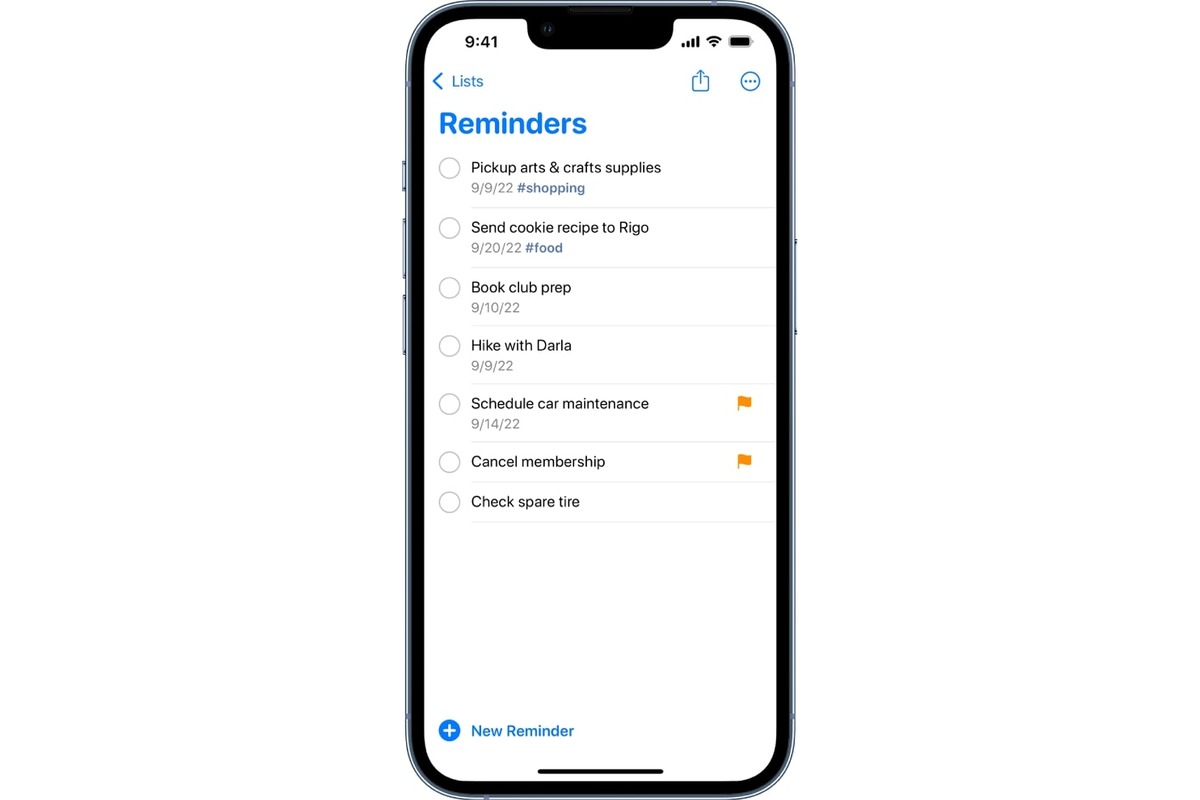
Have you ever found yourself struggling to keep track of all your scheduled reminders? Whether it’s for important tasks, appointments, or upcoming events, it can be a challenge to stay organized and ensure that nothing slips through the cracks. But fear not! In this article, we will share with you a handy tip to help you see all your scheduled reminders at once. By implementing this simple trick, you’ll have a clear overview of everything you have planned, allowing you to manage your time effectively and never miss a beat. Say goodbye to the hassle of scanning through individual reminders – with this helpful solution, you’ll have all your important information in one convenient place. So, let’s dive in and discover how you can easily view all your scheduled reminders with a single glance.
Inside This Article
Overview
In this digital age, keeping track of our busy schedules and appointments has become essential. Thankfully, our mobile phones have become indispensable tools for managing our daily lives. With the help of built-in reminder apps, we can schedule important tasks, events, and appointments to stay organized and never miss a beat.
However, as our schedules fill up, it can be challenging to keep track of all the reminders we have set. Luckily, there is a way to easily view all our scheduled reminders at once on our mobile phones. This feature can save us time and frustration by allowing us to have a comprehensive overview of our upcoming commitments.
In this article, we will explore how to access and view all our scheduled reminders at once on our mobile phones. Whether you use an iPhone or an Android device, we’ve got you covered with simple step-by-step instructions. So, let’s dive in and discover the convenience of seeing all your scheduled reminders in one place.
Accessing Your Scheduled Reminders
Keeping track of your scheduled reminders is essential for staying organized and ensuring you don’t miss any important tasks or appointments. Whether you’re using a mobile phone, tablet, or computer, accessing your scheduled reminders is a breeze. Here’s how you can do it:
If you’re using a mobile phone or tablet, the process may vary slightly depending on the operating system. For iOS devices, such as iPhones and iPads, open the built-in Reminders app. On Android devices, you can use the Google Calendar or any other scheduling app that you prefer. Once you have the app open, follow the steps below to access your scheduled reminders.
1. Open the Reminders app or the scheduling app you’re using on your mobile device.
2. Look for the “Scheduled” or “Upcoming” tab. This tab should display all your scheduled reminders in chronological order.
3. Tap on the “Scheduled” or “Upcoming” tab to view your upcoming reminders.
4. Scroll through the list to see all your scheduled reminders. Depending on the app you’re using, you may be able to see details such as the date, time, and any notes associated with each reminder.
If you’re accessing your reminders on a computer, the process may vary depending on the software or app you’re using. However, most scheduling apps have a dedicated section or sidebar where you can access your upcoming reminders. Here’s how you can do it:
1. Open the scheduling app or website on your computer.
2. Look for a tab or section labeled “Scheduled” or “Upcoming.” This tab should display all your scheduled reminders.
3. Click on the “Scheduled” or “Upcoming” tab to view your upcoming reminders.
4. Scroll through the list to see all your scheduled reminders. Similar to the mobile apps, you should be able to view the date, time, and any additional details for each reminder.
By following these steps, you can easily access all your scheduled reminders in one place, whether you’re using a mobile device or a computer. This allows you to stay organized and ensure that you don’t miss any important tasks or appointments.
Viewing All Scheduled Reminders at Once
Keeping track of our daily to-do lists and upcoming tasks can be a daunting task. Fortunately, most mobile phones today come equipped with a built-in reminder app that allows us to schedule and manage all our important reminders in one place. But what happens when we have a long list of scheduled reminders and want to see them all at once? In this article, we’ll explore how to easily view all your scheduled reminders at once on your mobile phone.
One of the simplest ways to access all your scheduled reminders is by opening the reminder app on your mobile phone. This app is usually pre-installed on your device and can be easily accessed from your home screen or app drawer.
Once you’ve opened the reminder app, you’ll typically see a list of all your active reminders. In order to view all your scheduled reminders, you’ll need to navigate to the settings or options menu within the app. Look for a button or tab that says “All Reminders” or something similar.
After you’ve found the “All Reminders” option, simply tap on it to view a comprehensive list of all your scheduled reminders. Depending on the app and your device, you might see your reminders arranged in chronological order, with the nearest upcoming reminders at the top.
This list will display all the relevant details of each reminder, such as the title, date, time, and any associated notes or labels. This allows you to quickly scan through your reminders and get a clear overview of what’s coming up.
If you have a large number of scheduled reminders, you may find it helpful to use the search or filter feature within the app. This will allow you to search for specific keywords or filter reminders based on criteria like date, label, or priority.
Additionally, some reminder apps offer other convenient features, such as the ability to group reminders by category or create customized views. These features can further enhance your ability to navigate and manage your scheduled reminders effectively.
Now that you’ve learned how to view all your scheduled reminders at once on your mobile phone, you can stay organized and ensure that you never miss an important task or event. Take advantage of this functionality and make the most of your reminder app to stay on top of your busy schedule.
Remember, the purpose of a reminder app is to make your life easier and more organized, so don’t hesitate to explore all the features and settings available to you. By effectively managing your reminders, you can confidently tackle your daily tasks and stay on track towards achieving your goals.
In conclusion, knowing how to see all your scheduled reminders at once is a valuable tip that can greatly enhance your productivity and organization. By utilizing this feature, you can easily keep track of all your upcoming tasks and never miss an important deadline again. Whether you’re managing personal or professional responsibilities, having a centralized view of your reminders can help you stay on top of your commitments and priorities. So, take advantage of this tip and make the most out of your mobile phone’s scheduling capabilities. With a quick glance, you can effortlessly see all your reminders and stay organized in a fast-paced world.
FAQs
FAQ 1: How can I see all my scheduled reminders at once?
To see all your scheduled reminders at once, follow these easy steps:
- Open your preferred reminder app on your mobile phone.
- Navigate to the “Reminders” or “Scheduled” section, depending on the app.
- Scroll through the list to view all your upcoming reminders.
This will allow you to have a comprehensive view of all your scheduled reminders, ensuring that you never miss an important task or event.
FAQ 2: Can I prioritize my reminders?
Yes, most reminder apps give you the option to prioritize your reminders. This helps you to focus on the most important tasks or events. To prioritize a reminder, simply:
- Select the reminder you want to prioritize.
- Look for an option to mark it as “High” or “Priority”.
- Tap on the option to prioritize the reminder.
By prioritizing your reminders, you can ensure that you stay organized and stay on top of your most pressing responsibilities.
FAQ 3: Can I set reminders to repeat at specific intervals?
Absolutely! Many reminder apps offer the option to set recurring reminders. This is especially useful for tasks that need to be done regularly, such as taking medication or paying bills. To set a reminder to repeat at specific intervals, follow these steps:
- Create a new reminder in your app.
- Look for an option to set the reminder as a recurring event.
- Select the frequency (daily, weekly, monthly, etc.) and the interval (every day, every week, every month, etc.).
- Save the reminder to enable it to repeat at the specified intervals.
With recurring reminders, you can efficiently manage tasks that occur on a regular basis and ensure that they are never overlooked.
FAQ 4: Can I receive notifications for my reminders?
Yes, reminder apps typically allow you to receive notifications for your scheduled reminders. Notifications serve as a helpful reminder that a task or event is approaching. To ensure that you receive notifications for your reminders, make sure to:
- Enable notifications for the reminder app in your device settings.
- Check the app’s notification settings to ensure that reminders are set to send notifications.
- Customize the notification preferences according to your preferences, such as sound, vibration, or pop-up alerts.
By enabling notifications, you can stay on top of your reminders and be reminded of important tasks or events at the right time.
FAQ 5: Can I sync my reminders across multiple devices?
Yes, many reminder apps offer synchronization features, allowing you to access your reminders on multiple devices. To sync your reminders across devices, follow these steps:
- Ensure that you are signed in to the same account or service on all your devices.
- Open the reminder app and go to the settings or account section.
- Look for an option to enable synchronization or connect to a cloud service.
- Follow the prompts to sync your reminders across your devices.
By syncing your reminders, you can seamlessly access and manage your tasks or events on any of your devices, ensuring that you never miss an important reminder.
