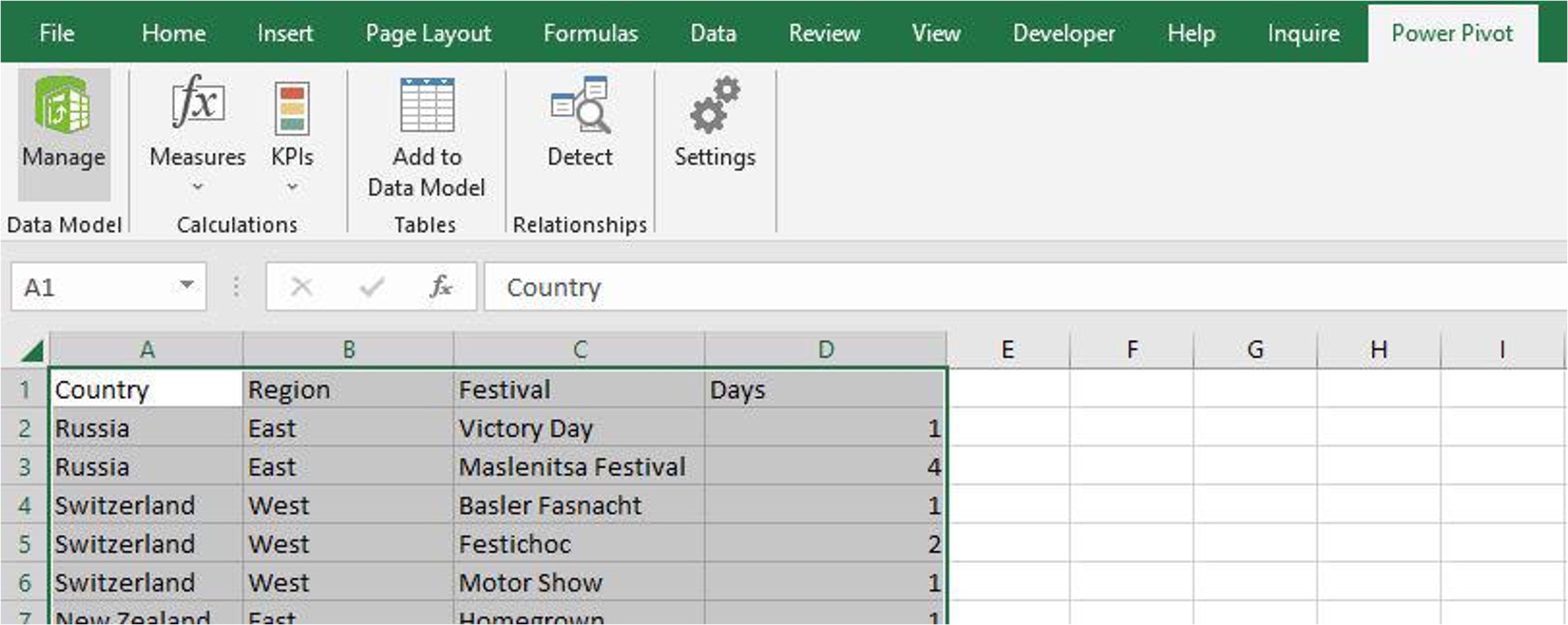
If you’re looking to harness the full power of data analysis and decision-making, then Power Pivot is a tool you need to familiarize yourself with. Power Pivot is an Excel add-in that enables users to connect, analyze, and manipulate data from multiple sources seamlessly. One of the key advantages of Power Pivot is its ability to connect to a wide range of data sources, allowing you to consolidate and analyze data from various platforms in one place. From databases to web services and even social media platforms, Power Pivot provides a comprehensive solution for data integration and analysis. But just how many data sources can you connect to using Power Pivot? In this article, we’ll explore the vast possibilities and show you how this powerful tool can transform your data analysis workflow.
Inside This Article
- Connecting Multiple Data Sources with Power Pivot
- Supported Data Sources in Power Pivot
- Extracting Data from Relational Databases
- Importing Data from Excel and CSV Files
- Conclusion
- FAQs
Connecting Multiple Data Sources with Power Pivot
Power Pivot is a powerful tool that allows users to analyze and manipulate large amounts of data from various sources. One of its major advantages is the ability to connect multiple data sources, enabling users to bring together data from different platforms and formats into a single, unified view. This flexibility makes it easier to perform complex data analysis and generate meaningful insights.
With Power Pivot, you can connect to a wide range of data sources, including relational databases, online services, Excel files, CSV files, and more. This ability to connect to multiple data sources gives you the freedom to work with data from different systems and integrate them seamlessly.
Whether you are working with data from a CRM system, an ERP system, or a combination of different sources, Power Pivot allows you to bring all the data together in one place. This not only saves time and effort but also enables you to gain a comprehensive understanding of the data and uncover valuable insights.
In addition to connecting to multiple data sources, Power Pivot also provides the functionality to transform and cleanse data as needed. This means that you can clean up and standardize data from different sources, ensuring that it is consistent and accurate before performing any analysis. The ability to perform data transformations within Power Pivot eliminates the need for manual data cleansing, saving you valuable time and reducing the risk of errors.
Furthermore, Power Pivot offers advanced data modeling capabilities, allowing you to create relationships between different tables and create calculated fields and measures. This enables you to perform complex calculations and aggregations across multiple data sources, giving you a more comprehensive view of your data and facilitating deeper analysis.
Overall, Power Pivot’s ability to connect to multiple data sources provides users with unparalleled flexibility and power in analyzing and manipulating their data. Whether you are a business analyst, a data scientist, or an Excel power user, the ability to leverage data from multiple sources can significantly enhance your insights and decision-making processes.
Supported Data Sources in Power Pivot
Power Pivot is an incredibly powerful tool that allows you to connect and analyze data from a wide range of sources. Whether you’re working with large databases, Excel files, or CSV files, Power Pivot has got you covered.
One of the key benefits of Power Pivot is its ability to connect to multiple data sources simultaneously. This means you can consolidate data from different sources into a single data model, making it easier to analyze and gain insights.
So, what are the supported data sources in Power Pivot? Let’s take a look at some of the most popular ones:
- Relational Databases: Power Pivot supports connecting to relational databases such as SQL Server, Oracle, MySQL, and more. This allows you to directly extract data from these databases and work with them in Power Pivot.
- Excel and CSV Files: If your data is stored in Excel or CSV files, you’re in luck. Power Pivot can import data from these file formats, allowing you to combine data from multiple files, perform advanced calculations, and create powerful visualizations.
- SharePoint Lists: Power Pivot can also connect to SharePoint lists, enabling you to directly access and analyze data stored in SharePoint. This is especially useful for organizations that use SharePoint as their primary data storage and collaboration platform.
- Data Feeds: Power Pivot has the ability to work with data feeds in formats such as Atom and RSS. This means you can connect to web services, news feeds, and other sources that provide data feeds and incorporate them into your analysis.
- Data Services: Power Pivot supports connecting to various data services like Azure Data Marketplace, Windows Azure Marketplace, and other online data sources. This allows you to leverage external data sources to enhance your analysis and decision-making.
These are just a few examples of the many data sources that Power Pivot can connect to. The wide range of supported data sources gives you the flexibility to work with your data regardless of where it is stored.
With Power Pivot, you can bring together data from disparate sources, create relationships between tables, and perform complex calculations and analysis. This empowers you to uncover insights and make data-driven decisions with ease.
So, whether you’re working with databases, Excel files, SharePoint lists, or data feeds, Power Pivot’s extensive support for diverse data sources makes it a valuable tool for anyone involved in data analysis and reporting.
Extracting Data from Relational Databases
Power Pivot provides the capability to extract data from relational databases, allowing users to connect to various data sources seamlessly. Whether you’re working with SQL Server, Oracle, MySQL, or any other relational database, Power Pivot makes data extraction a breeze.
With Power Pivot, you can establish a direct connection to your relational database and import data tables and views. This means that you can access and analyze large volumes of data without any limitations. Whether your data resides on-premises or in the cloud, Power Pivot enables you to bring it all together in a single, unified view.
One of the key advantages of using Power Pivot for extracting data from relational databases is the ability to perform advanced data transformations. You can apply filters, sort data, merge tables, and even create custom calculations to suit your analysis requirements. This flexibility allows you to shape and manipulate the data in ways that traditional database querying alone cannot achieve.
Furthermore, Power Pivot supports incremental data refresh, which means that you can easily update your data model with new or modified data from the relational database. This ensures that your analysis is always up to date and reflects the latest changes in your source data.
To extract data from a relational database using Power Pivot, you’ll need to establish a data connection using the appropriate database connector. Once connected, you can select the tables or views you want to import into your Power Pivot data model. You can also apply filters or transformations at the time of import to only bring in the relevant subset of data.
Power Pivot provides a user-friendly interface to guide you through the process of connecting and importing data from relational databases. With just a few clicks, you’ll be able to harness the power of your data and gain valuable insights.
Importing Data from Excel and CSV Files
Power Pivot is an incredibly versatile tool that allows you to connect and analyze data from various sources seamlessly. One of the most commonly used data sources is Excel and CSV files. With Power Pivot, you can import data from these files and combine them with other data sources to create insightful and comprehensive data models. Let’s dive into how you can import data from Excel and CSV files using Power Pivot.
The first step is to open the Power Pivot window in Microsoft Excel. You can do this by navigating to the “Power Pivot” tab in the Excel ribbon and clicking on the “Manage” button. This will launch the Power Pivot window where you can perform various data importing and modeling tasks.
Once inside the Power Pivot window, click on the “From File” button in the “Home” tab. From the drop-down menu, select either “From Excel” or “From Text”. If you choose to import data from Excel, you can browse for the Excel file on your computer and select the desired worksheet from the workbook. If you prefer to import data from a CSV file, simply browse for the CSV file on your computer.
After selecting the file, the “Import Data” window will appear. Here, you can specify additional options such as whether the file has headers, the data type of each column, and any transformations you want to apply to the data during the import process. Take your time to review and adjust these options as needed.
Once you are satisfied with the import options, click on the “Finish” button to import the data into Power Pivot. The imported data will now appear as a table in the Power Pivot window, ready for further analysis and modeling. You can repeat this process for multiple Excel or CSV files, importing them as separate tables or merging them with existing tables if required.
It is worth noting that Power Pivot offers a range of data cleansing and transformation capabilities that can be applied while importing data. For example, you can remove duplicate rows, split columns, combine tables, and perform calculations using data from multiple sources. These advanced features make Power Pivot a powerful tool for handling and analyzing complex data sets.
In conclusion, Power Pivot is an incredibly powerful tool that allows users to connect to a wide range of data sources. With its seamless integration with Excel, it provides a user-friendly interface to work with and analyze data from multiple sources. Whether you are pulling data from Excel spreadsheets, databases, or even cloud-based sources, Power Pivot simplifies the process and enables you to create dynamic and interactive reports.
By connecting to diverse data sources, Power Pivot opens up a world of possibilities for data analysis and business intelligence. It empowers users to uncover valuable insights, identify trends, and make data-driven decisions. Whether you are a data analyst, business professional, or an aspiring data guru, Power Pivot is an essential tool in your arsenal.
So, don’t limit yourself to just one data source – unleash the full potential of your data by harnessing the power of Power Pivot and connect to as many data sources as you need!
FAQs
Q: How many data sources can I connect to using Power Pivot?
A: Power Pivot allows you to connect to multiple data sources. You can connect to various sources such as databases, spreadsheets, and even cloud-based platforms like Azure. The number of data sources you can connect to is virtually limitless, making it a powerful tool for data analysis and integration.
Q: Can I connect to multiple data sources simultaneously in Power Pivot?
A: Absolutely! Power Pivot enables you to connect to and combine data from multiple sources simultaneously. This allows you to create comprehensive data models that provide a holistic view of your information, regardless of its origin. Whether you need to pull data from a database, Excel file, or online sources, Power Pivot can handle it all.
Q: Does Power Pivot support real-time data updates from data sources?
A: Power Pivot is primarily designed to work with static data sources, such as databases or files. While it does not support real-time updates directly from the sources, you can use other tools like Power Query or Power BI to refresh the data periodically and keep your models up to date. These tools offer more flexibility in terms of data refresh options and can be seamlessly integrated with Power Pivot.
Q: Can I connect Power Pivot to external APIs or web services?
A: Yes, you can connect Power Pivot to external APIs or web services using the Power Query feature. Power Query allows you to extract data from various sources, including REST APIs, XML and JSON files, and web pages. With its intuitive interface, you can easily configure the connection to the desired API or web service and retrieve the data you need into your Power Pivot model.
Q: Are there any limitations to the size of the data model I can create in Power Pivot?
A: Power Pivot has impressive capabilities when it comes to handling large amounts of data. However, there are certain limitations to consider. For instance, the maximum number of rows and columns in a Power Pivot table is limited to 1 million, while the overall file size should not exceed 2GB. If you need to work with more extensive datasets, you may need to consider using Power BI or other advanced analytics tools.
