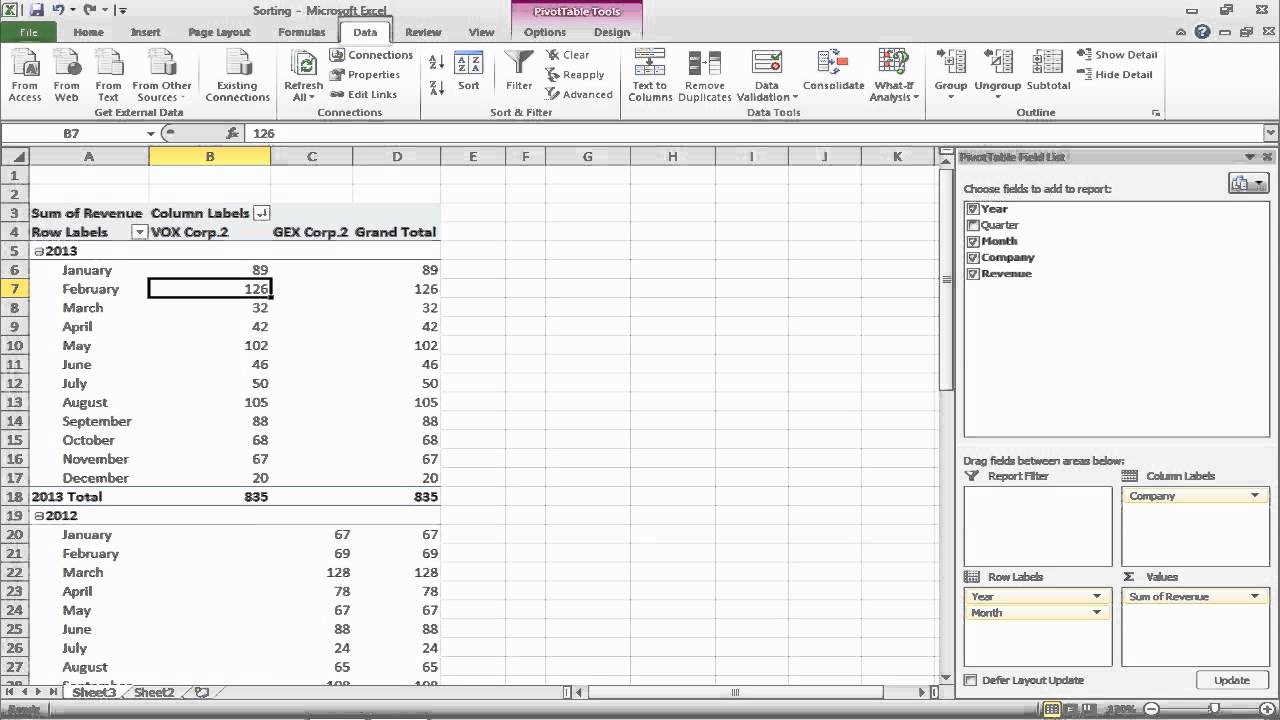
Sorting data in a pivot table is a valuable skill that can greatly enhance your data analysis capabilities. Being able to organize and arrange pivot table data allows you to quickly identify patterns, trends, and outliers within your dataset. Whether you’re analyzing sales figures, customer data, or any other type of information, knowing how to sort pivot table data will give you valuable insights.
In this article, we will explore the step-by-step process of sorting pivot table data. We’ll cover both simple sorting by a single column and advanced sorting methods that involve multiple columns and custom sort orders. By the end of this article, you’ll have the knowledge and tools to efficiently sort and analyze your pivot table data, empowering you to make data-driven decisions with confidence.
Inside This Article
- Understanding Pivot Tables
- Sorting Data in a Pivot Table
- Sorting Data by Column
- Sorting Data by Row
- Conclusion
- FAQs
Understanding Pivot Tables
If you’re looking to analyze and summarize large amounts of data, pivot tables are an essential tool. They allow you to transform rows of data into a more digestible format, making it easier to gain insights and spot trends. But what exactly is a pivot table?
A pivot table is a data organization and analysis tool that enables you to extract maximum value from your data. It allows you to arrange and summarize information from a large dataset into a more manageable and meaningful format. By defining rows, columns, values, and filters, you can slice and dice your data to generate customized reports and discover hidden patterns.
With a pivot table, you can quickly summarize data based on different variables, such as sales figures by region or product category. It provides a flexible and interactive interface that allows you to explore and analyze your data from various angles, helping you make data-driven decisions.
When you create a pivot table, you can choose which columns you want to display as rows, columns, or values. Rows represent the categories that you want to group and analyze your data by, while columns provide additional categorization or sub-grouping options. Values are the numerical data that you want to summarize, such as sales revenue or quantity sold. Filters allow you to subset the data based on specific criteria, enabling you to focus on relevant information.
By dragging and dropping fields within the pivot table interface, you can quickly reorganize your data to get different perspectives and insights. You can perform calculations, such as sum, average, count, or percentage, on the data within the pivot table itself, without altering the original dataset.
Pivot tables are widely used in various industries and professions, including finance, sales, marketing, and human resources. They provide a powerful and efficient way to analyze data and present it in a clear and meaningful manner.
Now that you understand the basics of pivot tables, let’s delve into how you can sort the data within them to gain even more valuable insights.
Sorting Data in a Pivot Table
When working with pivot tables, organizing and analyzing data becomes much easier. However, sometimes you may find yourself needing to sort the data within a pivot table to make it more meaningful or to identify specific patterns. In this section, we will explore different methods for sorting data in a pivot table.
One of the most common ways to sort data in a pivot table is by column. This means arranging the data based on the values in a specific column. To do this, simply click on the column header you want to sort by. If the column contains numerical data, the table will be sorted in ascending order by default. If you want to sort in descending order, simply click on the column header again.
Sorting data by row in a pivot table is also possible. This allows you to organize the data based on the values in a specific row. To sort data by row, click on the row header you want to sort by. The table will be sorted in ascending order by default. Similar to sorting by column, clicking on the row header again will sort the data in descending order.
In some cases, you may want to sort the data in a pivot table using multiple columns or rows. This can be done by selecting multiple column or row headers while sorting. For example, if you want to sort the data by both a column and a row, click on the column header first and then hold down the Shift key while clicking on the row header. This will sort the data based on both criteria simultaneously.
It is important to note that sorting data in a pivot table only affects the presentation of the data within the pivot table itself. It does not modify or rearrange the original data source. If you want to permanently sort the data, you will need to apply the sorting changes to the source data.
Sorting data in a pivot table can greatly enhance its usability and help you gain insights from your data more effectively. Whether you are sorting by column, row, or combining multiple criteria, having the ability to arrange your data in a meaningful way is a valuable tool.
Sorting Data by Column
If you’re working with pivot tables, chances are you’ll need to sort your data to make it more readable and meaningful. Sorting data by column allows you to arrange your pivot table in ascending or descending order based on the values in a specific column or field.
To sort the data in your pivot table by column, you can follow these steps:
- Select the column or field that you want to sort by.
- Right-click on the selected column and choose the “Sort” option.
- Choose whether you want to sort the values in ascending or descending order.
By sorting the data in your pivot table by column, you can easily identify trends, patterns, and outliers. For example, if you have a sales pivot table with different regions as columns, sorting them in descending order can quickly show you which region has the highest sales.
Furthermore, sorting the data in your pivot table by column can help you identify the top or bottom values in a specific category or measure. This can be useful when you want to focus on the highest or lowest performing products, customers, or any other dimension in your data set.
Remember that sorting your pivot table data by column does not affect the underlying data source. It simply changes the display order within the pivot table. If you want to retain the sorted order, you can copy and paste the sorted pivot table, or use a slicer or filter to narrow down the data and retain the sorting.
Additionally, if you want to further refine the sorting of your pivot table data, you can consider using custom sort options. This allows you to define your own sort order based on specific criteria, such as sorting by a specific range of values or sorting by a custom list.
Sorting Data by Row
When working with a pivot table, you may want to sort the data by rows to make it easier to analyze and understand. Sorting data by row allows you to organize the information in a specific order based on the values within each row.
To sort data by row in a pivot table, follow these steps:
- Select the row field you want to sort.
- Right-click within the pivot table and choose “Sort” from the context menu.
- In the Sort options dialog box, select the sorting criteria you prefer, such as sorting by values, sorting by labels, or customizing the sort order.
- Click OK to apply the sorting to the pivot table.
Sorting data by row can be particularly useful when you want to display the rows in ascending or descending order based on specific values. For example, if you have a pivot table showing sales data by region, you can sort the rows to see which region has the highest or lowest sales figures. This allows you to identify trends and patterns quickly.
Keep in mind that sorting data by row in a pivot table does not affect the underlying data source. It only changes the presentation within the pivot table itself. This means you can experiment with different sorting options without altering the original data.
Additionally, you can customize how the rows are sorted by applying multiple sorting criteria. In some cases, you may want to sort the rows by one field and then by another field within each row. This can provide a more detailed and nuanced view of the data.
Remember to update your pivot table after applying any sorting changes to ensure that the data is correctly displayed.
By sorting data by row in a pivot table, you can gain valuable insights and better understand the patterns and trends within your data. It allows for more efficient analysis and aids in effective decision-making.
After exploring the ins and outs of sorting pivot table data, it’s clear that this feature holds immense value for data analysis and organization. By utilizing the powerful sorting options available, users can effortlessly arrange and discern patterns within their datasets.
By understanding the different sorting methods, such as sorting by values, labels, or custom order, users can gain deeper insights into their data, allowing for more accurate decision-making. The ability to perform hierarchical sorting and sort multiple columns further enhances the flexibility and functionality of pivot tables.
With the step-by-step guide provided in this article, you are now equipped with the knowledge and skills to master pivot table data sorting. So go ahead and start organizing your data effectively, uncovering hidden trends, and presenting your findings with confidence. Happy analyzing!
FAQs
1. What is a pivot table?
A pivot table is a data summarization tool used in spreadsheet programs, such as Microsoft Excel or Google Sheets. It allows you to manipulate and analyze large datasets by rearranging and summarizing the data based on different criteria, providing a clear and concise representation of the information.
2. How does a pivot table work?
Pivot tables work by allowing you to select and organize columns or fields from your dataset. You can then define the rows and columns that you want to use as criteria for organizing and summarizing the data. The pivot table then calculates and displays various data summaries, such as sums, averages, counts, or percentages, based on the criteria you have chosen.
3. How do I create a pivot table?
To create a pivot table, you need to have your data organized in a tabular format with clear column headers. In Excel or Google Sheets, select the data range you want to use in your pivot table. Then, go to the menu and click on “Insert” or “Data” and choose “Pivot Table.” In the pivot table settings, select the data range and the location where you want the pivot table to be placed. Finally, define the layout and criteria for your pivot table by dragging and dropping the fields into the row, column, and data sections of the pivot table.
4. How do I sort data in a pivot table?
To sort data in a pivot table, click on the drop-down arrow next to the field you want to sort. In the drop-down menu, select “Sort A to Z” or “Sort Z to A” to arrange the data in ascending or descending order, respectively. You can also use the “Sort Smallest to Largest” or “Sort Largest to Smallest” options to sort numerical values.
5. Can I customize the appearance of a pivot table?
Yes, you can customize the appearance of a pivot table to make it more visually appealing and easier to read. Excel and Google Sheets provide various formatting options, such as changing font styles, colors, and sizes, adding borders, and applying conditional formatting to highlight specific data. You can also resize and rearrange the columns and rows within the pivot table to create a layout that suits your needs.
