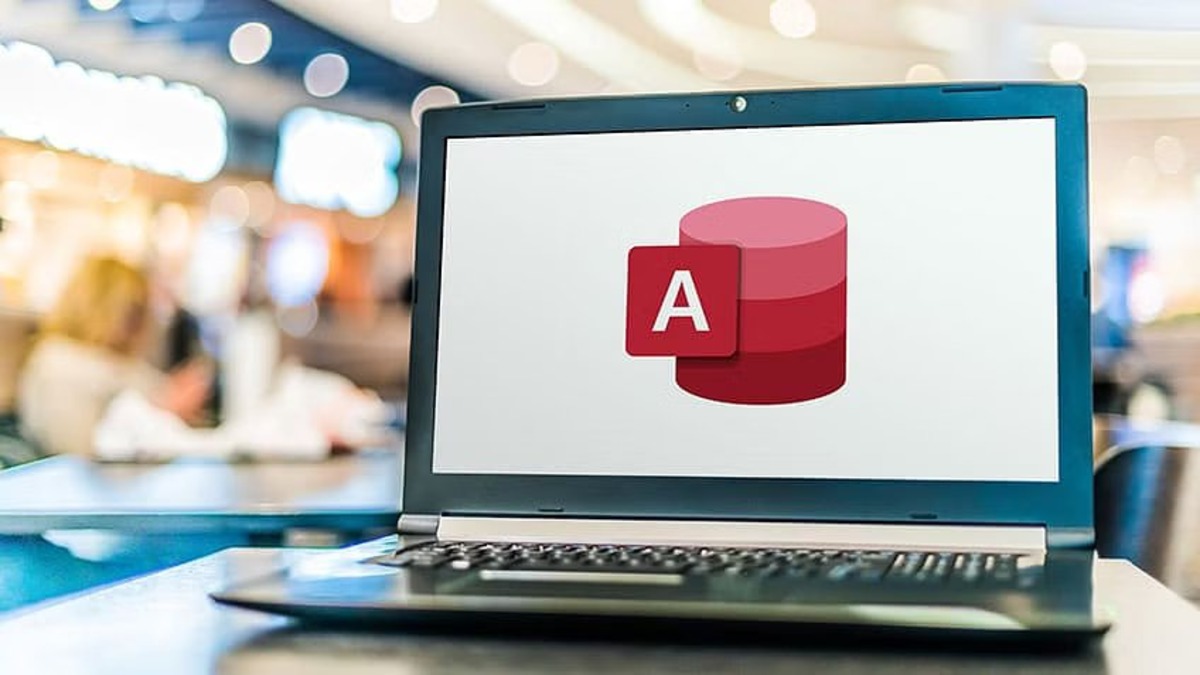
Welcome to this comprehensive guide on how to change the data type in Access. Access is a powerful database management system developed by Microsoft, widely used for storing and manipulating data. However, there may be instances where you need to alter the data type of a field in your database table. This could be due to a change in requirements, data inconsistencies, or the need for better data analysis. In this article, we will explore the step-by-step process of changing the data type in Access, providing you with the knowledge and guidance to successfully modify the data types of your fields. Whether you’re a beginner or an experienced user, this guide will help you navigate through the process and ensure that your data is efficiently structured and properly stored. So, let’s dive in and learn how to change the data type in Access!
Inside This Article
- Overview
- Understanding Data Types in Access
- Changing Data Types in Access
- Considerations and Best Practices
- Conclusion
- FAQs
Overview
In Microsoft Access, data types determine the kind of data that can be stored in fields of a table or database. Data types define the range of values that can be stored, as well as the operations and calculations that can be performed on the data. The ability to change data types in Access is a powerful feature that allows you to modify the structure and functionality of your database.
Changing the data type of a field in Access can be necessary for a variety of reasons. For example, you may realize that a field that was originally set as a text data type should have been a number data type. Or, you might find that a field that was set as a number data type should have been a date/time data type. Fortunately, Access provides an easy and straightforward way to change the data type of a field.
By understanding how to change data types in Access, you can enhance the integrity and accuracy of your data, as well as improve the functionality and efficiency of your database. In the following sections, we will explore the concept of data types in Access, discuss the process of changing data types, and provide considerations and best practices to keep in mind.
Understanding Data Types in Access
Data types play a critical role in determining the nature and characteristics of data stored in an Access database. Essentially, a data type defines the kind of information that can be stored in a field or column of a table. Access offers a variety of data types, each with its own set of properties and limitations.
Here are some common data types used in Access:
- Text: This data type is used to store alphanumeric characters, such as names, addresses, and descriptions.
- Number: The number data type is used to store numeric values, including integers and decimals.
- Date/Time: This data type is used to store dates and times, allowing for calculations and comparisons.
- Yes/No: The Yes/No data type, also known as Boolean, is used to store logical values, such as true or false.
- Currency: This data type is specifically designed for storing monetary values, ensuring decimal precision and currency formatting.
- AutoNumber: The AutoNumber data type automatically generates a unique number for each new record added to a table.
- Memo: The Memo data type is used to store large amounts of text, allowing for extended notes or comments.
Understanding the appropriate data type to use for each field in a table is crucial to ensure data integrity and efficient data storage. Choosing the correct data type can prevent data truncation, maintain consistency, and facilitate data manipulation.
It is also important to note that Access allows for data type conversion, which means that you can change the data type of a field at any time. However, it is important to consider the potential impact and consequences before making changes to existing data types.
By understanding the different data types in Access and their properties, you can optimize the design and functionality of your database, thereby improving the accuracy and reliability of your data.
Changing Data Types in Access
Access is a powerful database management system that allows users to store and manipulate data. One of the essential aspects of managing data in Access is understanding and controlling data types. Data types determine the kind of information that can be stored in a field, such as numbers, text, dates, or even images.
Sometimes, you may need to change the data type of a field in Access. This could be due to various reasons, such as accommodating new requirements, fixing data inconsistency, or improving data analysis. Changing data types in Access is a straightforward process, but it is crucial to consider certain factors to avoid data loss or unexpected results.
To change the data type of a field in Access, follow these steps:
- Open your Access database and go to the table design view.
- Locate the field for which you want to change the data type.
- Click on the field to select it.
- In the “Field Properties” section, find the “Data Type” option.
- Click on the drop-down menu and select the desired data type.
- Save the changes to apply the new data type to the field.
It’s important to note that changing the data type of a field may result in data loss or incompatibility if the new data type cannot accommodate the existing data. Therefore, it’s recommended to backup your database before making any changes to ensure data integrity.
Additionally, when changing data types in Access, consider the impact on any queries, forms, or reports that use the field you’re modifying. If the data type change affects the logic or calculations in these objects, you may need to update them accordingly.
Another consideration is the potential impact on indexing and performance. Changing the data type of a field can affect how Access indexes the data and can impact query performance. It is advisable to review and reconfigure any relevant indexes after changing a data type.
In summary, changing data types in Access is a useful capability when managing and refining your database. By understanding the process and considering the factors discussed, you can confidently modify data types in Access without compromising data integrity or functionality.
Considerations and Best Practices
When changing the data type in Access, there are several considerations and best practices you should keep in mind. These guidelines will help ensure a smooth transition and maintain data integrity throughout the process.
1. Back Up Your Database: Before making any changes to the data types in Access, it is essential to create a backup of your database. This will allow you to restore your data in case any unforeseen issues arise during the process.
2. Analyze Data Dependencies: Before changing the data type of a field, analyze its dependencies within the database. Ensure that the change will not affect any related data or cause compatibility issues with other objects or operations in the database.
3. Consider the Impact on Queries and Reports: Changing the data type of a field may have consequences on existing queries and reports. Analyze these objects to identify any potential issues and adjust them accordingly after the data type change.
4. Check for Data Conversion Errors: After changing the data type, double-check your data for any conversion errors. Verify that the data values are accurately converted to the new data type and that no data loss or corruption has occurred during the process.
5. Test and Validate: It is crucial to thoroughly test and validate your database after changing data types. Run queries, perform calculations, and validate the results to ensure that the changes have been implemented correctly and have not caused any unexpected issues.
6. Communicate Changes to Users: If your Access database is used by multiple users, it is important to communicate the data type changes to them. Inform them about any potential impacts and provide support or guidance to ensure a seamless transition.
7. Documentation: Documenting the changes you make, including the rationale behind them and any adjustments made to queries or reports, is essential for future reference. This will help maintain the integrity of the database and provide clarity for future database modifications.
8. Seek Expert Help: If you are unsure about the impact of changing a data type, or if you encounter difficulties during the process, do not hesitate to seek expert help. Consulting with an Access professional or a database administrator can provide valuable guidance and ensure a successful data type change.
By following these considerations and best practices, you can confidently change the data type in Access while minimizing the risk of data loss or corruption, and maintaining the overall integrity of your database.
Conclusion
The ability to change the data type in Access is a fundamental skill that can greatly enhance your database management capabilities. By understanding how to properly convert data types, you can ensure that your data is accurate and easily accessible. Whether you’re transforming numeric data into text or modifying date fields, Access provides robust functionality to accommodate your needs. Remember to plan ahead and consider the potential impact on your data when making changes to data types. With the tips and techniques outlined in this guide, you’ll be well-equipped to navigate the world of data type conversion in Access and optimize your database management efforts.
FAQs
Q: Can I change the data type of a field in Access?
A: Yes, you can change the data type of a field in Access. It allows you to easily modify the data type of a field to accommodate different types of data.
Q: How do I change the data type of a field in Access?
A: To change the data type of a field in Access, you can go to the Design View of the table, select the field you want to modify, and then choose the desired data type from the drop-down list in the Field Properties section.
Q: Will changing the data type of a field affect the existing data in Access?
A: Yes, changing the data type of a field can potentially affect the existing data in Access. If the new data type is incompatible with the existing data, you may face data loss or data conversion issues. It is important to backup your data before making any changes.
Q: Can I change the data type of a field if it has data in it?
A: You can change the data type of a field in Access even if it contains data. However, you should be cautious as changing the data type may result in data loss or require data conversion.
Q: What precautions should I take before changing the data type of a field in Access?
A: Before changing the data type of a field in Access, it is always recommended to backup your database to avoid any potential data loss. Additionally, you should review the existing data and ensure compatibility with the new data type or plan for data conversion if necessary.
