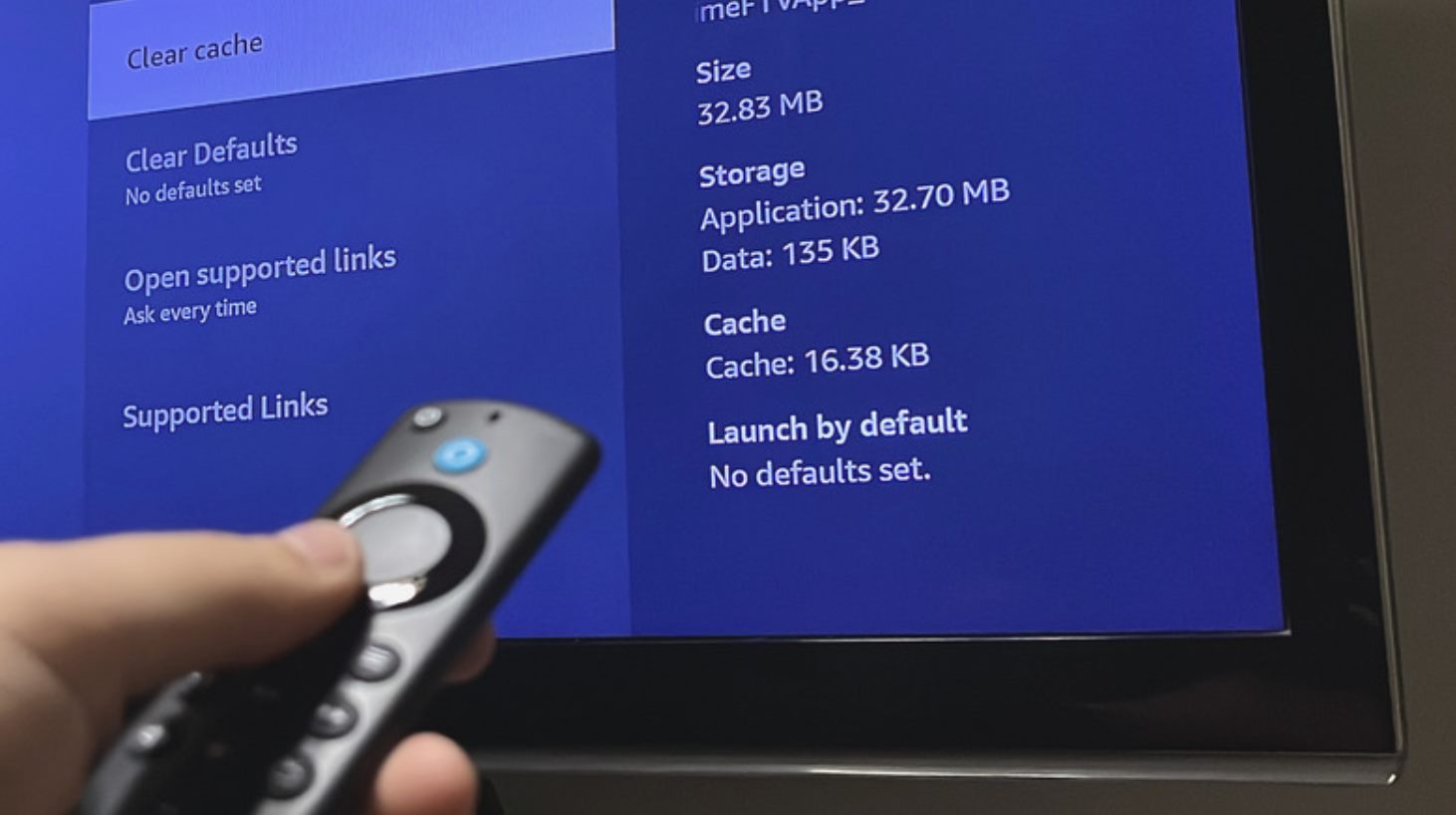
In today’s digital age, streaming devices like the Firestick have become a popular and convenient way to access a wide range of entertainment options. However, over time, these devices can accumulate temporary files and data, which can affect their performance and take up valuable storage space. That’s where clearing the cache and data on your Firestick comes in handy. By doing so, you can optimize the device’s performance, resolve any buffering issues, and free up storage space for a smoother streaming experience. In this article, we will guide you through the process of clearing the cache and data on your Firestick, ensuring that you can continue enjoying your favorite shows and movies without any hiccups. So, let’s dive in and learn how to effortlessly clear cache and data on your Firestick!
Inside This Article
- How to Clear Cache and Data on Firestick
- Clearing Cache and Data on Firestick: Method 1: Clearing Cache
- Method 2: Clearing Data
- Method 3: Clearing Cache and Data for Specific Apps
- Benefits of Clearing Cache and Data
- Conclusion
- FAQs
How to Clear Cache and Data on Firestick
If you own a Firestick, you may have noticed that over time, it can start to slow down or experience lag. This is often due to the accumulation of cached data from various apps. Clearing the cache and data on your Firestick can help alleviate these issues and improve performance.
In this article, we will guide you through three different methods to clear cache and data on your Firestick: clearing cache and data for individual apps, clearing cache and data for all apps simultaneously, and clearing cache and data for system apps.
Method 1: Clearing Cache and Data for Individual Apps
If you notice that a specific app on your Firestick is experiencing performance issues, clearing the cache and data for that particular app can potentially resolve the problem. Follow these steps to do so:
- From the home screen of your Firestick, go to “Settings” by scrolling to the right and selecting the gear icon.
- Within the “Settings” menu, select “Applications”.
- Scroll down and choose “Manage Installed Applications”.
- Find the app you want to clear the cache and data for and select it.
- In the app settings, select “Clear cache”.
- If necessary, select “Clear data” as well.
By following these steps, you can clear the cache and data for individual apps on your Firestick, potentially improving their performance.
Method 2: Clearing Cache and Data for All Apps Simultaneously
If you would like to clear the cache and data for all apps on your Firestick at once, you can follow these steps:
- From the home screen of your Firestick, go to “Settings”.
- Select “Applications”.
- Scroll down and choose “Manage Installed Applications”.
- Select “Clear cache” to clear the cache for all installed apps.
- If desired, you can also select “Clear data” to clear the data for all apps. However, be aware that this will reset all apps on your Firestick to their default settings, so use this option with caution.
Note: Clearing the data for all apps will also remove any saved login information or app preferences.
Method 3: Clearing Cache and Data for System Apps
Firestick comes with several system apps that provide essential functionalities. If you notice performance issues with these system apps, you can clear their cache and data by following these steps:
- From the home screen of your Firestick, go to “Settings”.
- Select “Applications”.
- Scroll down and choose “Manage Installed Applications”.
- Scroll further down and select the desired system app from the list.
- Select “Clear cache” to clear the cache for the system app.
- If needed, select “Clear data” as well.
Clearing the cache and data for system apps can help improve their performance and potentially resolve any issues you may be experiencing.
Clearing Cache and Data on Firestick: Method 1: Clearing Cache
One common issue that Firestick users often encounter is the device becoming slow and unresponsive over time. This can be attributed to the accumulation of cache and data from various apps. Clearing the cache on your Firestick is an effective way to optimize its performance and free up valuable storage space.
To clear the cache, follow these simple steps:
- From the Firestick home screen, navigate to “Settings”.
- Select “Applications” from the available options.
- Scroll down and choose “Manage Installed Applications”.
- Find the app for which you want to clear the cache and select it.
- Click on “Clear cache”.
- Confirm your selection when prompted.
By clearing the cache for individual apps, you can improve their functionality and ensure smoother operation on your Firestick.
Method 2: Clearing Data
In addition to clearing the cache, you may also need to clear the data for certain apps on your Firestick. This is particularly useful when you are experiencing persistent issues or errors with an app. Clearing the data will essentially reset the app to its default state, erasing any saved preferences or user data.
To clear the data for an app on your Firestick, follow these steps:
- Go to “Settings” on the Firestick home screen.
- Select “Applications”.
- Scroll down and choose “Manage Installed Applications”.
- Find the app you want to clear the data for and click on it.
- Click on “Clear data”.
- Confirm your selection when prompted.
Keep in mind that clearing the data for an app will remove all user data associated with it, so proceed with caution.
Method 3: Clearing Cache and Data for Specific Apps
If you prefer a more targeted approach to clearing cache and data on your Firestick, you can choose to do so for specific apps. This allows you to address issues related to individual apps without affecting others.
To clear cache and data for specific apps on your Firestick, follow these steps:
- Go to “Settings” on the Firestick home screen.
- Select “Applications”.
- Scroll down and choose “Manage Installed Applications”.
- Find the app you want to clear cache and data for and click on it.
- Click on “Clear cache” to clear the cache for the app.
- Click on “Clear data” to clear the data for the app.
- Confirm your selection when prompted.
By following these steps, you can effectively manage cache and data for specific apps on your Firestick, helping to improve their performance and resolve any app-specific issues.
Benefits of Clearing Cache and Data
When it comes to optimizing the performance of your Firestick device, clearing cache and data can work wonders. Here are the top benefits of performing this essential maintenance task:
1. Improved device performance: Over time, the cache files and data accumulated by various apps can start to weigh down on your Firestick’s performance. Clearing the cache and data helps remove unnecessary files, resulting in a faster and more responsive device.
2. Freeing up storage space: The cache files and data stored by apps can take up a significant amount of storage space on your Firestick. By clearing them regularly, you can free up valuable storage, allowing you to download more apps, movies, and games without worrying about running out of space.
3. Resolving app issues: Sometimes, apps on your Firestick may start acting up or experiencing glitches. Clearing the cache and data can help resolve these issues as it removes any corrupted or outdated files that might be causing the problem. This can improve app stability and prevent crashes.
Overall, clearing cache and data on your Firestick not only improves device performance but also enhances your overall streaming experience. It’s a simple yet effective maintenance task that should be performed regularly to keep your Firestick running smoothly.
The Firestick is a popular streaming device that allows users to enjoy their favorite movies, TV shows, and more. However, over time, the cache and data on the Firestick can accumulate, leading to performance issues and storage constraints. In this article, we have explored the process of clearing cache and data on the Firestick, which can help resolve these issues and optimize the device’s functionality.
By regularly clearing cache and data on your Firestick, you can free up storage space, improve overall performance, and ensure a smooth streaming experience. Whether you are experiencing buffering problems, app crashes, or simply want to optimize your Firestick’s performance, following the steps we have outlined can help you achieve that.
Remember, clearing cache and data is a simple but effective solution to keep your Firestick running smoothly. So, take a few minutes to perform this maintenance task regularly, and you’ll be able to enjoy uninterrupted streaming on your Firestick.
FAQs
1. Why should I clear cache and data on my Firestick?
Clearing cache and data on your Firestick can help improve its performance and resolve issues such as slow streaming, freezing, or crashing of applications. Clearing cache removes temporary data that can accumulate and slow down your device, while clearing data resets an app to its default settings, resolving any software glitches or conflicts.
2. How often should I clear cache and data on my Firestick?
There is no set timeframe for clearing cache and data on your Firestick. It is recommended to clear cache periodically, especially if you notice a decrease in performance. Clearing data should be done sparingly, as it resets an app to its default state, removing any personalized settings or saved data.
3. Will clearing cache and data delete my saved preferences and login information?
Clearing cache will not delete your saved preferences or login information. It only removes temporary data. However, clearing data will reset an app to its default settings, which may require you to log in again or input any preferences or settings you had previously customized.
4. How do I clear cache on my Firestick?
To clear cache on your Firestick, follow these steps:
a. Go to “Settings” from the home screen.
b. Scroll right and select “Applications.”
c. Select “Manage Installed Applications.”
d. Choose the app you want to clear the cache for.
e. Select “Clear cache” and confirm when prompted.
5. How do I clear data on my Firestick?
Please note that clearing data will remove any personalized settings or saved data for the app. Proceed with caution.
To clear data on your Firestick, follow these steps:
a. Go to “Settings” from the home screen.
b. Scroll right and select “Applications.”
c. Select “Manage Installed Applications.”
d. Choose the app you want to clear the data for.
e. Select “Clear data” or “Clear storage” and confirm when prompted.
