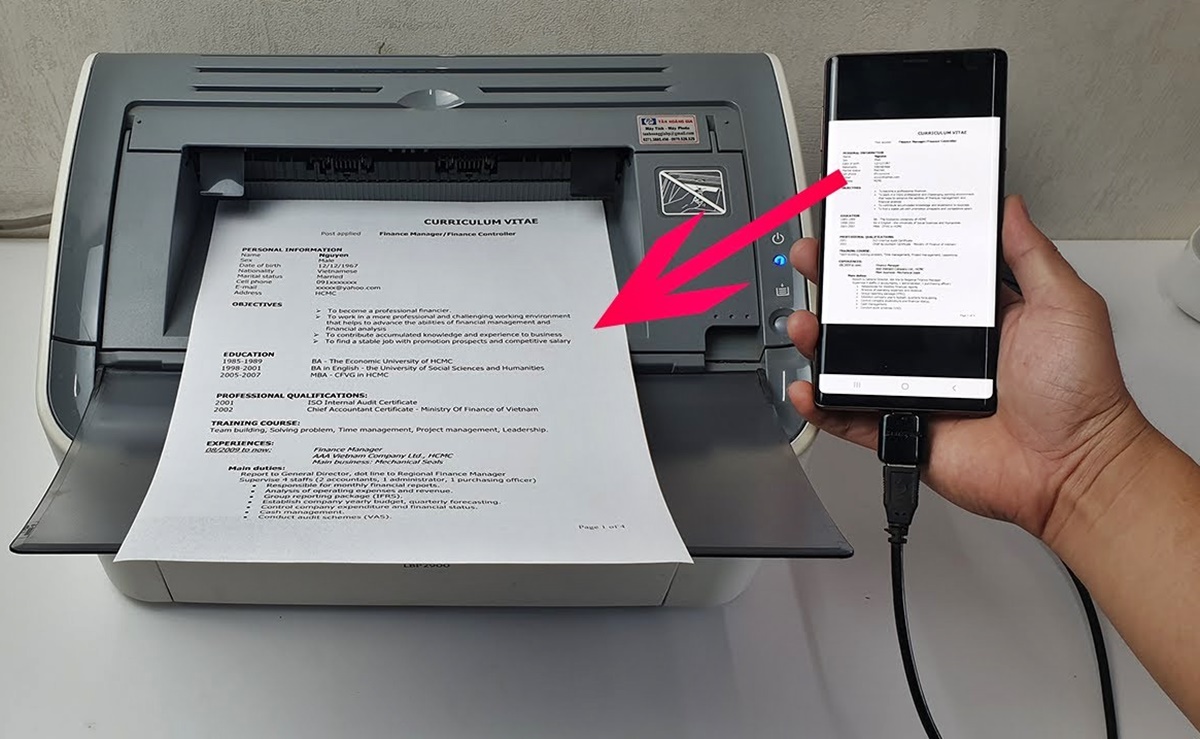
Are you looking to connect your phone to a printer? In this digital age, the ability to wirelessly print directly from your mobile device can be incredibly convenient. Whether you need to print important documents, school assignments, or memorable photos, being able to connect your phone to a printer opens up a world of possibilities. Thankfully, connecting your phone to a printer is easier than you might think. With the advancements in technology, there are several methods available to achieve this seamless connection. In this article, we will explore different ways to connect your phone to a printer, providing you with step-by-step instructions and valuable tips to ensure a successful print job. So, let’s delve into the world of wireless printing and get your phone connected to a printer in no time!
Inside This Article
- Methods of Connecting Phone to Printer
- Method 1: Wireless Connection
- Method 2: USB Connection
- Method 3: Bluetooth Connection
- Troubleshooting Common Issues
- Conclusion
- FAQs
Methods of Connecting Phone to Printer
Connecting your phone to a printer allows you to print documents, photos, and more directly from your mobile device. There are several methods you can use to establish this connection, depending on the options available for your specific printer model and your phone’s capabilities. Here are three common methods of connecting your phone to a printer:
Method 1: Wireless Connection
One of the most convenient ways to connect your phone to a printer is through a wireless connection. Modern printers often come equipped with Wi-Fi capabilities, allowing you to establish a direct connection between your phone and the printer. To do this, follow these steps:
- Ensure that both your phone and the printer are connected to the same Wi-Fi network.
- Install the printer’s companion app on your phone. Many printer manufacturers offer dedicated apps that allow seamless printing from mobile devices.
- Open the document or photo you want to print on your phone and select the “Share” button.
- Choose the printer from the available list of options and adjust any print settings as needed.
- Tap the “Print” button, and your document will be sent wirelessly to the printer for printing.
Method 2: USB Connection
If your printer is not equipped with wireless capabilities or you prefer a more direct connection, you can connect your phone to the printer using a USB cable. Here’s how:
- Purchase a USB cable that is compatible with your phone and the printer.
- Connect one end of the USB cable to your phone’s charging port and the other end to the USB port on the printer.
- Ensure that your phone is unlocked and that the printer is turned on.
- Open the document or photo you want to print on your phone, and select the “Print” option.
- Adjust any print settings as needed, such as paper size or print quality, and then tap “Print” to initiate the printing process.
Method 3: Bluetooth Connection
If your phone and printer support Bluetooth connectivity, you can establish a connection using this method. Here are the steps to connect your phone to the printer via Bluetooth:
- Activate the Bluetooth feature on both your phone and the printer by accessing the settings menu.
- Pair your phone with the printer by selecting the printer’s name from the list of available devices.
- Once paired, open the document or photo you want to print on your phone and select the “Print” option.
- Adjust any print settings if necessary and tap the “Print” button to send the file wirelessly to the printer for printing.
By following these methods, you can easily connect your phone to a printer and unlock the convenience of wireless printing from your mobile device. Whether you prefer a wireless, USB, or Bluetooth connection, the ability to print directly from your phone opens up a world of possibilities for both personal and professional use.
Method 1: Wireless Connection
In today’s digital world, convenience is key, and having a wireless connection between your phone and printer can make printing documents, photos, and more a breeze. Setting up a wireless connection allows you to print from your phone without the hassle of cables or physical connections.
To connect your phone to a printer wirelessly, you’ll need to ensure that both your phone and printer have Wi-Fi capabilities. Follow these simple steps to establish a wireless connection:
- Make sure your printer is turned on and connected to your Wi-Fi network. Consult your printer’s user manual for specific instructions on connecting to Wi-Fi.
- On your phone, go to the settings menu and navigate to the Wi-Fi settings. Make sure Wi-Fi is turned on.
- Locate the available Wi-Fi networks and select the network associated with your printer.
- Enter the required credentials, such as a password, to connect to the printer’s Wi-Fi network.
- Once connected, open the document, photo, or file you want to print on your phone.
- Tap the share or print icon, which may vary depending on your phone’s operating system and apps.
- Select the printer from the list of available devices. If your printer is not automatically detected, you may need to enter the printer’s IP address manually.
- Adjust any settings, such as paper size or print quality, and then tap the print button.
- Your phone will send the print command to the printer, and you should see your document or photo being printed.
It’s important to note that the availability of wireless printing features may vary depending on your printer model and the compatibility of your phone. Some printers may require the installation of specific apps or software to enable wireless printing. Additionally, make sure you have a stable Wi-Fi connection for optimal printing performance.
With a wireless connection between your phone and printer, you can easily print important documents, memorable photos, and more with just a few taps on your phone’s screen. Say goodbye to the hassle of cables and enjoy the convenience of wireless printing.
Method 2: USB Connection
Connecting your phone to a printer using a USB connection is a straightforward and reliable method. Unlike wireless or Bluetooth connections, a USB connection ensures a stable and fast data transfer between your phone and the printer.
To connect your phone to a printer via USB, follow these simple steps:
- Get a USB cable that is compatible with your phone and printer.
- Connect one end of the USB cable to your phone’s charging port.
- Connect the other end of the USB cable to the USB port on your printer.
- On your phone, go to the “Settings” menu and select “Printing.”
- Tap on “USB” as the connection method.
- Select your printer from the list of available devices.
- You may need to install the printer’s driver or app on your phone. Follow the on-screen prompts to complete the installation.
Once the connection is established, you can easily print documents, photos, or any other content directly from your phone. Simply select the file you wish to print and choose the printer from the print options.
Using a USB connection offers several advantages. It eliminates the need for a wireless network, which can be beneficial in situations where a reliable Wi-Fi connection is not available. Furthermore, USB connections typically offer faster printing speeds compared to wireless or Bluetooth connections.
However, do keep in mind that using a USB connection means your phone will be physically tethered to the printer. This restricts your movement and may not be ideal for situations where you need to print from a distance.
Overall, a USB connection is a convenient and efficient method to connect your phone to a printer for high-quality prints. Whether you need to print important documents for work or capture memorable photos on paper, the USB connection ensures a seamless and reliable printing experience.
Method 3: Bluetooth Connection
If you’re looking for a wireless method to connect your phone to a printer, Bluetooth can be a convenient option. Bluetooth technology allows for short-range wireless communication between devices, making it a viable solution for printing directly from your phone. Here’s how you can establish a Bluetooth connection between your phone and printer.
Before you begin, ensure that both your phone and printer have Bluetooth capabilities. Most modern printers and smartphones are equipped with Bluetooth technology, but it’s always a good idea to double-check. Once you’ve confirmed Bluetooth compatibility, follow these steps:
- Turn on the Bluetooth functionality on both your phone and printer. This can usually be done by navigating to the settings menu in your device’s software.
- In the Bluetooth settings on your phone, scan for available devices. Your printer should appear in the list of available devices. Tap on it to establish a connection.
- Once you’ve connected to the printer, you may be prompted to enter a passcode or PIN. This is a security measure to ensure that only authorized devices can connect to your printer. Refer to your printer’s manual to find the correct passcode.
- Once the connection is established, your phone and printer will be paired via Bluetooth. You can now proceed to print documents, photos, or any other compatible content directly from your phone.
It’s important to note that the steps may vary slightly depending on your phone’s operating system and printer model. However, the general process remains the same. Consult the user manual or manufacturer’s website for detailed instructions specific to your devices.
While Bluetooth offers the convenience of a wireless connection, it’s important to consider its limitations. Bluetooth connections generally have shorter range compared to Wi-Fi connections, so it’s essential to keep your phone close to the printer for a stable connection. Additionally, Bluetooth printing may be slower compared to other methods, especially when printing large files or complex documents.
Troubleshooting Common Issues
While connecting your phone to a printer can be a convenient and efficient way to print documents and photos, you may encounter some common issues along the way. Here are some troubleshooting tips to help you overcome these challenges:
1. Printer Not Found: If your phone is unable to detect the printer, ensure that both devices are connected to the same Wi-Fi network. Check if the printer is turned on and properly connected. Restart your phone and the printer, and try the connection process again. If the issue persists, consult the printer’s user manual or contact the manufacturer for further assistance.
2. Incorrect Printer Driver: In some instances, the printer driver on your phone may not be compatible with the printer model. Visit the manufacturer’s website and download the latest printer driver that matches your printer’s make and model. Install the driver on your phone and try connecting to the printer again.
3. Print Quality Issues: If you experience problems with the print quality, such as blurry or faded prints, check the ink or toner levels in your printer. Replace any empty cartridges with new ones. Additionally, ensure that the paper you are using is compatible with your printer and that it is loaded correctly. Adjust the print settings on your phone to improve the print quality if necessary.
4. Print Jobs Stuck in Queue: If you encounter issues where print jobs get stuck in the print queue and do not print, try cancelling the print job and restarting the printer. If the problem persists, restart your phone and the printer. Clear any pending print jobs from the printer queue and resend the document to print.
5. Connection Interruptions: If the connection between your phone and the printer keeps dropping or experiencing frequent interruptions, make sure that your phone is within range of the printer. Eliminate any obstructions that may interfere with the wireless signal. If using a USB connection, check the cable for any damages or try using a different USB port. Restart the devices and reconnect to establish a stable connection.
6. App Compatibility: Not all printing apps support every printer model. Verify if the printing app you are using is compatible with your specific printer. Consider trying a different printing app from a trusted source to see if it resolves the compatibility issue.
Remember, troubleshooting steps may vary depending on the printer make and model, as well as the operating system of your phone. Consult the user manuals or contact the respective manufacturer’s support for specific troubleshooting guidance.
Conclusion
In conclusion, connecting your phone to a printer opens up a world of convenience and flexibility. Whether you need to print out important documents, family photos, or tickets, having the ability to easily print directly from your phone can save you time and effort. With the advancements in technology, it has become increasingly simple to connect your phone to a printer wirelessly or using USB cables. By following the steps outlined in this article, you can confidently connect your phone to a printer and enjoy the seamless integration between your digital and printed worlds. So go ahead, upgrade your printing experience by connecting your phone to a printer, and say goodbye to unnecessary complications and print from the palm of your hand!
FAQs
1. Can I connect my phone to any printer?
Yes, you can connect your phone to most printers, as long as they support wireless connectivity or have the necessary USB ports. However, it’s always a good idea to check the printer’s specifications to ensure compatibility with your phone’s operating system.
2. How do I connect my phone to a printer?
There are a few different ways to connect your phone to a printer. The most common methods include using a wireless connection, such as Wi-Fi or Bluetooth, or using a USB cable to establish a direct connection. Different printers may have specific instructions for connecting with mobile devices, so it’s best to consult the printer’s manual or manufacturer’s website for detailed steps.
3. Do I need to install any apps to print from my phone?
In many cases, you may need to install a mobile printing app on your phone to enable printing. Some printer manufacturers offer dedicated apps for their printers, while others may require you to use a third-party app. These apps usually allow you to select the document or photo you want to print and choose the printer from a list of available devices.
4. Can I print from my phone if my printer doesn’t have wireless capabilities?
Yes, you can still print from your phone even if your printer doesn’t have built-in wireless capabilities. One option is to connect your phone to the printer using a USB cable. Another option is to use a wireless print server, which connects to your printer’s USB port and enables wireless printing. These devices can be purchased separately and are compatible with a wide range of printers.
5. Are there any limitations to printing from a phone?
While printing from a phone is convenient, there may be certain limitations to keep in mind. The size and orientation of the document or photo you want to print may need to be adjusted to fit the printer’s paper size and settings. Additionally, not all printer features may be accessible when printing from a mobile device, such as advanced print settings or automatic double-sided printing. It’s always a good idea to review the printer’s specifications and limitations before attempting to print from your phone.
