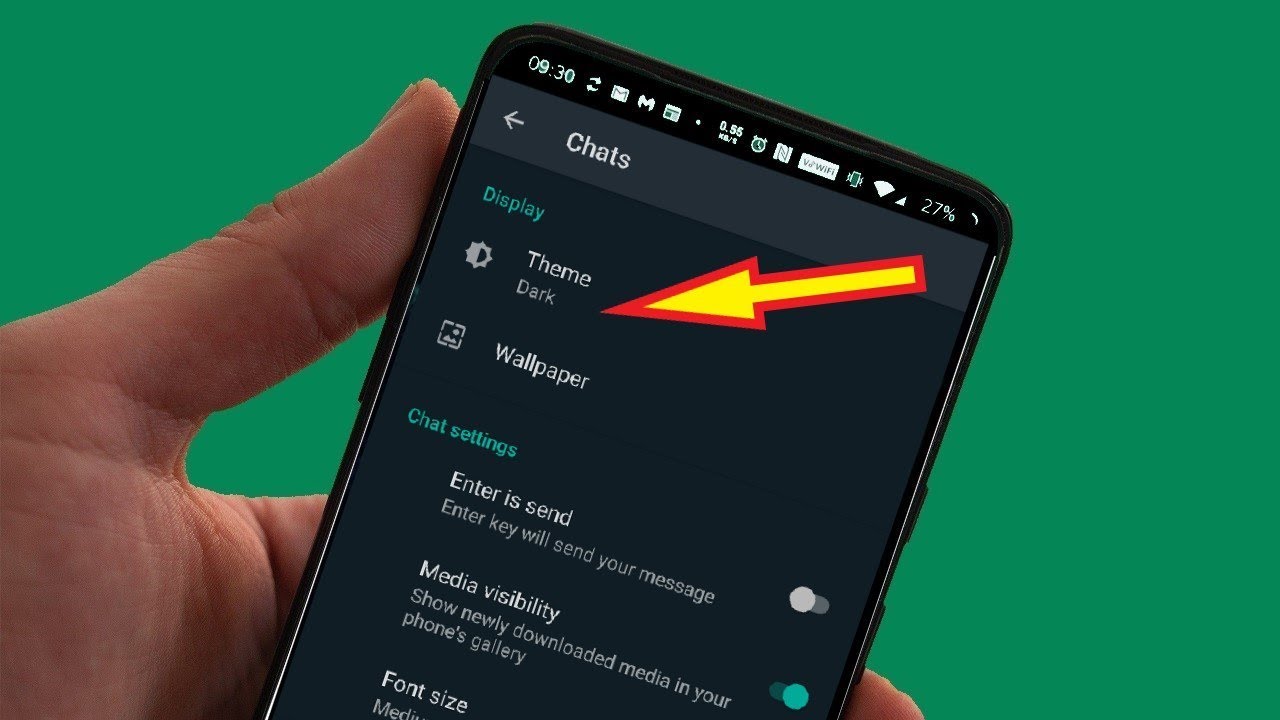
Dark mode has become increasingly popular among smartphone users as it offers a visually appealing and less eye-straining experience. WhatsApp, one of the most widely used messaging apps, has also joined the dark mode trend, allowing users to enable this feature on their Android and iPhone devices. Dark mode not only enhances the aesthetic appeal of the app but also conserves battery life on devices with OLED screens.
In this article, we will walk you through the step-by-step process of enabling dark mode on WhatsApp for both Android and iPhone. Whether you prefer the sleekness of dark backgrounds or simply want to reduce eye strain, enabling WhatsApp dark mode can be a game-changer for your messaging experience.
Inside This Article
- Overview
- Enabling WhatsApp Dark Mode on Android – Method 1: Using the WhatsApp Settings – Method 2: Using the System-wide Dark Mode
- Enabling WhatsApp Dark Mode on iPhone – Method 1: Using the WhatsApp Settings
- Enabling WhatsApp Dark Mode on iPhone – Method 2: Using the System-wide Dark Mode
- Conclusion
- FAQs
Overview
WhatsApp Dark Mode is a visually appealing feature that allows users to change the color scheme of their WhatsApp interface to a darker theme. This mode not only enhances the overall aesthetics of the app but also offers several practical advantages. Whether you are an Android or iPhone user, enabling WhatsApp Dark Mode is simple and straightforward. In this article, we will guide you through the steps to activate Dark Mode on both Android and iPhone devices.
Dark Mode has gained immense popularity in recent years due to its benefits, including reduced eye strain, improved battery life, and a more immersive experience. By switching to a darker color palette, the app’s interface becomes easier on the eyes, especially when using WhatsApp in low-light conditions or during nighttime. Additionally, using dark tones can help conserve battery power, making your device last longer throughout the day.
Now, let’s dive into the methods to enable WhatsApp Dark Mode on Android and iPhone.
Enabling WhatsApp Dark Mode on Android – Method 1: Using the WhatsApp Settings – Method 2: Using the System-wide Dark Mode
If you’re an avid WhatsApp user and prefer a darker color scheme, you’re in luck! WhatsApp now offers a Dark Mode feature that not only enhances the aesthetic appeal but also reduces eye strain, especially during low-light conditions. In this article, we’ll show you two methods to enable WhatsApp Dark Mode on your Android device.
Method 1: Using the WhatsApp Settings
The first method to enable WhatsApp Dark Mode on Android is by using the app’s settings. Here’s how:
- Launch the WhatsApp application on your Android device.
- Tap on the three vertical dots in the top-right corner to open the menu.
- Select “Settings” from the dropdown menu.
- Tap on “Chats” and then select “Theme.”
- Choose the “Dark” option and click “OK.”
Once you’ve completed these steps, WhatsApp Dark Mode will be enabled, providing you with a more visually appealing chat interface.
Method 2: Using the System-wide Dark Mode
If your Android device supports system-wide dark mode, you can enable WhatsApp Dark Mode by following these simple steps:
- Access your device’s settings by swiping down from the top of the screen and tapping on the gear icon.
- Scroll down and select “Display.”
- Look for the “Dark mode” option and enable it by toggling the switch.
- Close the settings and open your WhatsApp application.
With the system-wide dark mode enabled, WhatsApp will automatically adapt and display in dark mode, providing a consistent visual experience across your device.
Now that you know how to enable WhatsApp Dark Mode on Android using the WhatsApp settings or the system-wide dark mode, you can choose the method that suits your preference and enjoy a more visually comfortable chat experience.
Enabling WhatsApp Dark Mode on iPhone – Method 1: Using the WhatsApp Settings
WhatsApp, one of the most popular messaging apps worldwide, recently introduced the highly anticipated Dark Mode feature. This feature allows users to switch to a darker color scheme, reducing eye strain and enhancing the overall user experience. In this article, we will guide you through two different methods to enable Dark Mode on your iPhone.
Method 1 involves using the built-in WhatsApp settings. Here’s how you can enable WhatsApp Dark Mode on your iPhone:
- Open WhatsApp on your iPhone.
- Tap on the “Settings” tab located at the bottom-right corner of the screen.
- Select “Chats” from the settings menu.
- Tap on “Theme.”
- In the Theme settings, you will see three options: Light, Dark, and Set by Battery Saver. To enable Dark Mode, select the “Dark” option.
- Once you choose Dark Mode, the interface of your WhatsApp will transform into a dark color palette, providing a visually appealing and comfortable viewing experience.
With just a few simple steps, you can enjoy the benefits of WhatsApp Dark Mode on your iPhone. However, if you prefer to use the system-wide Dark Mode feature on your iPhone, there is another method you can follow. Let’s explore Method 2.
Enabling WhatsApp Dark Mode on iPhone – Method 2: Using the System-wide Dark Mode
If you have already enabled the system-wide Dark Mode feature on your iPhone, WhatsApp will automatically adapt to the chosen color scheme. Using this method ensures a consistent dark mode experience across all applications, including WhatsApp.
Here’s how you can enable the system-wide Dark Mode and ensure WhatsApp follows suit:
- Open the “Settings” app on your iPhone.
- Tap on “Display & Brightness.”
- Select the “Dark” option to enable the system-wide Dark Mode.
- Once the system-wide Dark Mode is activated, WhatsApp will automatically switch to Dark Mode, aligning with the system’s color scheme.
By enabling Dark Mode through the system-wide settings, you can ensure a seamless and unified dark mode experience across your iPhone apps, including WhatsApp.
Whether you choose to enable WhatsApp Dark Mode using the built-in WhatsApp settings or through the system-wide Dark Mode feature, you can enjoy a visually appealing and comfortable messaging experience on your iPhone.
Conclusion
In conclusion, enabling WhatsApp Dark Mode on both Android and iPhone devices is a great way to enhance your messaging experience. The dark color scheme not only gives your eyes some much-needed relief but also adds a sleek and modern look to the app.
Whether you prefer using WhatsApp during the day or night, Dark Mode allows you to seamlessly navigate through conversations without straining your eyes. It also helps conserve battery life, especially on devices with OLED or AMOLED displays.
By following the step-by-step instructions provided in this article, you can easily enable Dark Mode on WhatsApp and enjoy its benefits. So why wait? Give your WhatsApp a stylish and comfortable makeover with Dark Mode today!
FAQs
1. Can I enable WhatsApp Dark Mode on my Android device?
Yes, WhatsApp Dark Mode is available for Android devices. To enable it, follow these steps:
- Open WhatsApp on your Android device.
- Tap on the three dots at the top right corner to access the menu.
- Select “Settings” from the dropdown.
- Tap on “Chats” and then on “Theme”.
- Choose the “Dark” option to enable Dark Mode.
2. How can I enable WhatsApp Dark Mode on my iPhone?
If you’re using an iPhone, you can also enable WhatsApp Dark Mode. Here’s how:
- Launch WhatsApp on your iPhone.
- Tap on “Settings”, located at the bottom right corner.
- Select “Chats” and then tap on “Theme”.
- Choose the “Dark” option to enable Dark Mode.
3. Can I schedule WhatsApp Dark Mode on my device?
Currently, WhatsApp does not offer a built-in feature to schedule Dark Mode. However, you can rely on third-party apps that allow you to automate the enabling and disabling of Dark Mode. Check your device’s app store for available options.
4. Will enabling WhatsApp Dark Mode save battery on my device?
Enabling Dark Mode on WhatsApp can potentially save battery life on devices with OLED or AMOLED screens. These types of screens can turn off individual pixels when displaying black, resulting in lower power consumption. However, the actual impact on battery life may vary depending on your specific device and usage patterns.
5. Can I customize the appearance of WhatsApp Dark Mode?
Currently, WhatsApp does not offer extensive customization options for Dark Mode. However, you can choose from different themes available within the app, such as Light or Dark. Keep an eye on future updates, as WhatsApp may introduce more customization features in the future.
