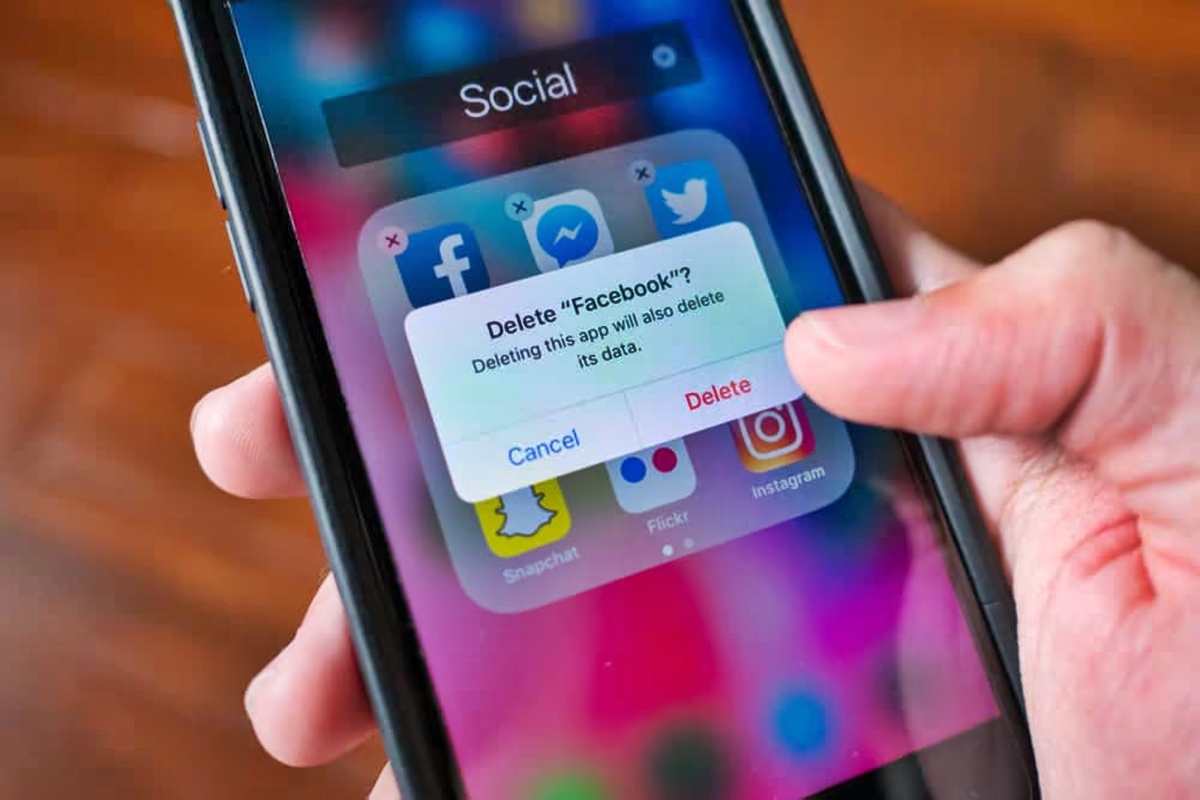
When using apps on our smartphones, we often accumulate a lot of data that can take up valuable storage space. Whether it’s cache files, temporary data, or even personal information, these app data can slow down our devices and compromise our privacy. That’s why it’s important to know how to erase app data effectively.
In this article, we will explore different methods to wipe app data on both Android and iOS devices. We will provide step-by-step instructions and highlight some essential considerations to ensure a successful data erasure process. By following these guidelines, you can free up storage space, improve the performance of your smartphone, and safeguard your personal information.
Inside This Article
- Methods to Erase App Data
- Clearing App Cache
- Deleting App Data
- Uninstalling and Reinstalling the App
- Using Third-Party Apps for Data Erasure
- Conclusion
- FAQs
Methods to Erase App Data
When you have a lot of apps on your smartphone, it’s essential to regularly clear out unnecessary data to ensure optimal performance. Whether you want to free up storage space or improve the app’s functionality, here are four effective methods to erase app data:
1. Clearing App Cache: One of the easiest and quickest ways to erase app data is by clearing the app cache. When you use apps, they store temporary files and data in the cache to help them load faster. However, over time, the cache can become bloated and slow down your device. To clear the app cache, go to the app settings, select the specific app, and choose the option to clear cache.
2. Deleting App Data: If you want to completely erase all data associated with an app, including login information and saved preferences, deleting the app data is the way to go. To do this, navigate to the app settings, select the app, and tap on the “Clear Data” or “Delete Data” option. Keep in mind that this will reset the app to its initial state, and you may need to log in again.
3. Uninstalling and Reinstalling the App: Sometimes, simply uninstalling and reinstalling the app can effectively erase all its data. When you uninstall an app, its associated data is usually removed from the device as well. Reinstalling the app will give you a fresh start and can resolve any issues caused by corrupted files or settings.
4. Using Third-Party Apps for Data Erasure: If you prefer a more comprehensive approach to erase app data, you can consider using third-party apps specifically designed for data erasure. These apps offer advanced features to safely and securely erase app data, ensuring that it cannot be recovered. Look for reputable data erasure apps in your device’s app store and follow their instructions for removing app data.
With these methods, you can effectively erase app data and optimize your smartphone’s performance. It’s a good practice to regularly clean up your apps to maintain a smooth and efficient user experience.
Clearing App Cache
Clearing app cache is an effective way to free up space and improve the performance of your mobile device. When you use an app, it stores temporary data in its cache, which helps it load faster when you open it again. However, over time, this cache can become bloated and take up unnecessary space.
To clear the app cache on your cell phone, follow these steps:
- Go to your device’s settings.
- Scroll down and find the “Apps” or “Applications” section.
- Look for the specific app you want to clear the cache for and tap on it.
- Inside the app settings, you will find the option to clear the cache. Tap on it.
- Confirm the action when prompted.
Once you clear the app cache, the temporary data stored by the app will be deleted. This can help resolve issues like app crashes, slow loading times, and excessive storage consumption.
It’s important to note that clearing the app cache will not delete any personal data or settings associated with the app. It only removes the temporary files and data that are no longer needed.
Regularly clearing the app cache is a good practice to keep your device running smoothly and to optimize the performance of the apps you use frequently.
Deleting App Data
Deleting app data is a more thorough method of erasing app data compared to just clearing the app cache. When you delete app data, you remove all the information associated with the app, including user preferences, login information, and offline data.
To delete app data, follow the steps below:
- Go to the Settings menu on your device.
- Scroll down and select “Apps” or “Applications”.
- Find the app whose data you want to delete and tap on it.
- On the app’s info page, you will see options like “Storage” or “Storage & cache.” Tap on it.
- Under the storage options, there should be a clear data button. Tap on it to delete the app data.
Keep in mind that deleting app data will reset the app to its default settings. So, any customization or preferences you had set up will be lost. Additionally, any data that the app had locally stored on your device will also be deleted, so make sure to back up any important information before proceeding.
Deleting app data can be useful in cases where you are experiencing issues with the app or simply want to start fresh with the app. It can help resolve issues like crashes, freezes, or data corruption.
If you decide to delete app data, remember that the process may vary slightly depending on the operating system of your device. However, the general steps provided above should work for most Android and iOS devices.
Uninstalling and Reinstalling the App
Uninstalling and reinstalling the app is another method you can use to erase app data. This process involves completely removing the app from your device and then reinstalling it. Here’s how you can do it:
- Go to the home screen of your device and find the app you want to erase.
- Press and hold the app icon until a menu appears.
- Select the option to uninstall or remove the app.
- Confirm the uninstallation by following the prompts on your screen.
- Once the app is uninstalled, go to your device’s app store.
- Search for the app and download it again.
- Open the newly installed app and set it up according to your preferences.
By uninstalling and reinstalling the app, you are essentially starting from scratch. This means that all the data associated with the app, including settings, preferences, and any saved data, will be erased. Keep in mind that if you had any data synced with a cloud service or linked to your account, you may be able to retrieve it after reinstalling the app and signing in.
However, please note that certain apps may store data externally or require a login to access your data. In such cases, uninstalling and reinstalling the app may not completely erase all data associated with it. It’s always a good idea to check the app’s documentation or contact the app’s support team to understand their specific data storage and handling policies.
Uninstalling and reinstalling apps can also help with troubleshooting issues such as app crashes, freezes, or performance problems. When you remove the app and reinstall it, you are essentially starting with a clean slate, which can resolve any software-related issues that may have been affecting the app’s performance.
Remember to back up any important data or settings before uninstalling the app, as this process will erase any locally stored data associated with it. Additionally, make sure you have a stable internet connection during the reinstallation process to ensure a smooth download and setup of the app.
Using Third-Party Apps for Data Erasure
When it comes to erasing app data, sometimes the built-in methods on your smartphone may not be enough. That’s where third-party apps come in. These apps are specifically designed to provide a more thorough and comprehensive data erasure process, ensuring that no trace of your app data is left behind. Here are a few reasons why using third-party apps for data erasure can be beneficial:
1. Advanced Data Scanning and Removal:
Third-party apps often employ advanced scanning algorithms to detect and remove any residual app data that may be left even after clearing caches or deleting app data. These apps are designed to dig deep into your device’s storage and locate any hidden remnants of app data to ensure a complete wipeout.
2. Multiple App Support:
Unlike the native options on your smartphone, third-party apps for data erasure usually offer support for a wide range of apps. This means that you can conveniently erase data from multiple apps with just one app, saving you time and effort.
3. Privacy Protection:
Third-party apps often prioritize user privacy and employ advanced encryption methods to protect your sensitive data during the erasure process. This ensures that your personal information remains confidential and secure, preventing any unauthorized access to your deleted data.
4. User-Friendly Interface:
Most third-party apps for data erasure are designed with a user-friendly interface, making them easy to navigate and use. They often provide step-by-step instructions, making it simple to erase app data even for those who are not tech-savvy.
5. Additional Features:
Many third-party apps offer additional features such as junk file cleaners, device optimization tools, and battery-saving options. These extra functionalities can help improve the overall performance of your device while ensuring the complete erasure of app data.
Before using a third-party app for data erasure, it’s important to do some research and choose a reputable app from a trusted developer. Reading user reviews and checking app ratings can give you a good idea of the app’s reliability and effectiveness.
While using third-party apps can provide a more thorough data erasure process, it’s important to note that they might require certain permissions to access your device’s storage. Be sure to review and understand the app’s permissions before granting access to protect your privacy and security.
Overall, using third-party apps for data erasure can be an efficient and effective solution for completely wiping app data from your device. They offer advanced scanning algorithms, multiple app support, privacy protection, user-friendly interfaces, and additional features to ensure a comprehensive data erasure process.
Conclusion
In conclusion, knowing how to erase app data is an essential skill for any smartphone user. Whether you want to free up storage space, enhance privacy, or troubleshoot app-related issues, clearing app data can be a simple and effective solution. By following the steps outlined in this guide, you can confidently navigate your device’s settings and clear app data with ease.
Remember, deleting app data will reset the app to its default state, removing any personalized settings or saved content. If you want to retain specific information, such as login credentials or game progress, be sure to back up your data before clearing app data.
So, the next time you encounter a sluggish app or an application overflowing with unnecessary data, don’t hesitate to use the methods discussed in this article. Take control of your smartphone’s app data and enjoy a smoother, more organized mobile experience!
FAQs
1. What is app data?
App data refers to the information and files generated by an application on your device. This can include user preferences, login credentials, saved settings, cache files, and other data that the app needs to function properly.
2. Why would I want to erase app data?
There are several reasons why you might want to erase app data. One common reason is to free up storage space on your device, as app data can accumulate over time and take up a significant amount of space. Additionally, erasing app data can be useful if you’re experiencing issues with a particular app, such as crashes or glitches, as starting fresh may resolve the problem.
3. How can I erase app data on my device?
The process of erasing app data can vary depending on the operating system and device you’re using. In general, you can usually find the option to clear app data in the settings menu of your device. Look for a section labeled “Apps,” “Applications,” or “Storage,” and then find the specific app you want to erase data for. From there, you can choose to clear the app’s cache or data. Keep in mind that clearing app data will also delete any locally stored information and reset the app to its default settings.
4. Will erasing app data delete my app and its updates?
No, when you erase app data, it only removes the files and information that the app has generated on your device. It does not uninstall the app itself or delete any app updates that you have installed. Your app will remain on your device, and you can continue to use it as usual.
5. Do I need to back up my app data before erasing it?
In most cases, you do not need to back up your app data before erasing it. App data typically does not contain important or irreplaceable information. However, if you have any data within the app that you want to preserve, such as game progress or personal files, it’s a good idea to check if the app provides any backup options. Some apps may allow you to back up your data to the cloud or to an external storage device.
