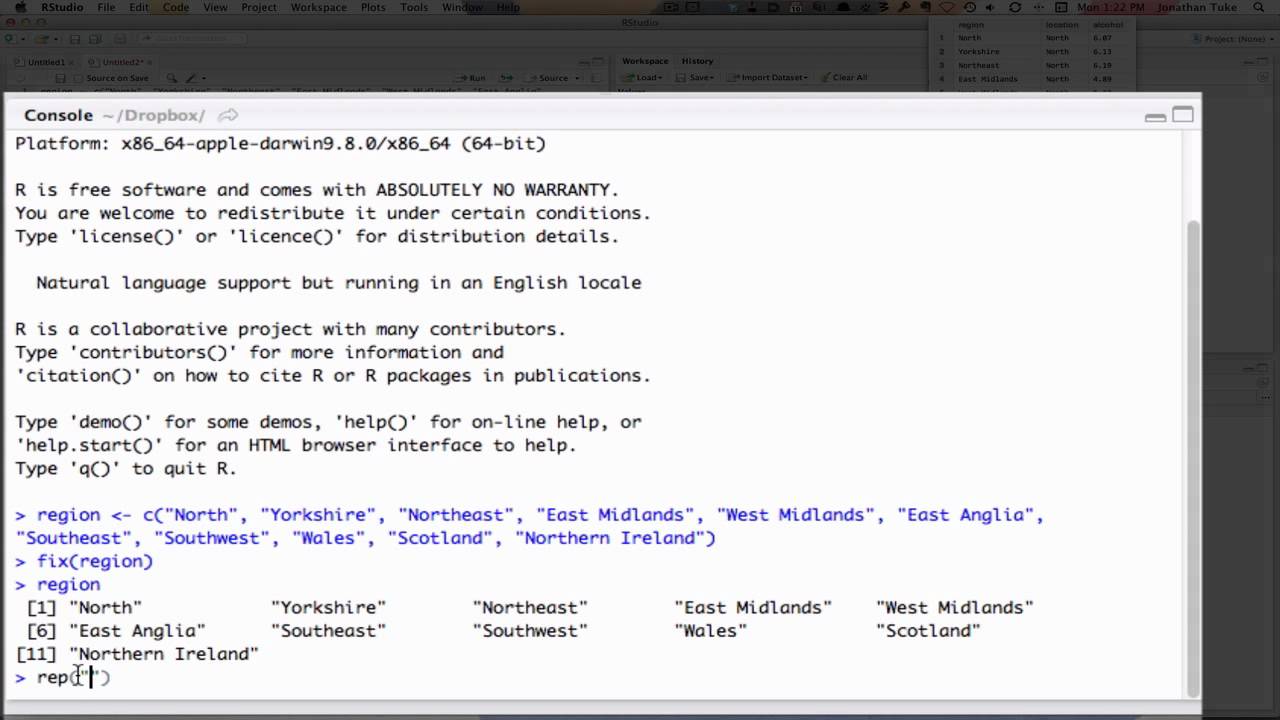
When it comes to analyzing and visualizing data, R is one of the most powerful programming languages available. With its extensive packages and functions, R provides a wide range of tools for data manipulation and statistical analysis. However, before you can leverage the capabilities of R, you need to know how to input data into the program.
In this article, we’ll walk you through the various methods of inputting data in R. Whether you have data stored in a CSV or Excel file, or even if you want to enter data manually, we’ve got you covered. By following these step-by-step instructions, you’ll be able to easily import your data into R and start analyzing it in no time.
So, if you’re ready to dive into the world of data analysis with R, let’s get started on mastering the art of data input!
Inside This Article
- Overview
- Method 1: Manual Data Entry
- Method 2: Importing Data from a File
- Method 3: Web Scraping for Data Input
- Method 4: Connecting to a Database for Data Input
- Conclusion
- FAQs
Overview
Inputting data is an essential part of any data analysis or statistical modeling process. In R, there are several ways to input data, ranging from reading data from external files to manually entering data directly into the R environment. This article provides a comprehensive overview of different methods for inputting data in R, allowing you to choose the most suitable approach for your specific needs.
In order to input data in R, you will first need to have R and RStudio installed on your computer. R is a programming language specifically designed for data analysis, while RStudio is an integrated development environment (IDE) that provides a user-friendly interface for working with R. Both can be downloaded and installed easily from their official websites.
Once you have R and RStudio installed, you can begin working with data in R. The first step is to open RStudio and create a new R script or Notebook. This will serve as your working environment, allowing you to input and manipulate data, as well as perform various analyses.
There are several ways to input data in R. The simplest method is to read data from an external file, such as a CSV file or an Excel spreadsheet. R provides functions and packages that allow you to read data from these file formats and load them directly into your R environment as data frames.
If you have your data stored in a CSV file, you can use the read.csv() function in R to read the file and create a data frame. This function automatically detects the structure of the CSV file and converts it into a data frame that can be easily manipulated and analyzed in R.
Similarly, if your data is stored in an Excel spreadsheet, you can use the read_excel() function from the readxl package to read the spreadsheet and import the data into R. This function allows you to specify the name of the sheet within the Excel file that you want to read.
In addition to reading data from external files, you can also input data manually in R. This can be useful when you have a small dataset or when you want to quickly test a specific analysis or modeling technique. To input data manually in R, you can use the scan() function or create vectors or data frames directly in R by assigning values to variables.
Overall, inputting data in R is a crucial step in any data analysis or statistical modeling process. Whether you’re reading data from external files or entering data manually, R provides a range of options to suit your needs. By understanding the different methods for inputting data in R, you’ll be able to efficiently work with your datasets and perform analyses with ease.
Method 1: Manual Data Entry
In some cases, you may need to input data manually into R. This can be done using a variety of methods, depending on your preferences and the data you are working with. Manual data entry is ideal when you have a small amount of data or when you want to enter data that is not readily available in a file format.
To begin manual data entry in R, you first need to create a new data frame that will hold your data. A data frame is a structured data object in R that is commonly used to store tabular data. You can create an empty data frame using the `data.frame()` function.
Once you have created a data frame, you can start entering your data into the various columns. For each column in the data frame, you can use the assignment operator (`<-`) to assign a vector of values. For example, if you have a data frame with columns for "Name", "Age", and "Gender", you can assign the values like this:
data$name <- c("John", "Jane", "Mark")
data$age <- c(25, 30, 35)
data$gender <- c("Male", "Female", "Male")
After assigning the values to the columns, you can view the contents of the data frame by simply typing its name in the console. This will display the entire data frame with all the entered values.
Manual data entry can also involve more complex data structures, such as matrices or arrays. In these cases, you will follow a similar process of creating the appropriate data structure and entering the values row by row or element by element.
One important consideration when manually entering data in R is the data type. R is a language that has specific data types, such as numeric, character, logical, and factors. It is crucial to ensure that you enter the data in the correct format to avoid any issues or errors in your analysis.
While manual data entry can be time-consuming, it provides flexibility and control over the data input. It allows you to customize the data entry process according to your specific needs and ensures that your data is accurately represented in your analysis.
Now that you understand the process of manual data entry in R, you can start incorporating this method into your data analysis workflows. Whether you need to input a small amount of data or customize the data input, manual data entry is a valuable skill to have in your R repertoire.
Method 2: Importing Data from a File
Another common method of inputting data into R is by importing data from a file. This method is particularly useful when you have a large dataset stored in a file format such as CSV or Excel.
To import data from a file, you first need to ensure that the file is saved in a location that R can access. You can do this by either saving the file in your working directory or specifying the full file path.
Once you have the file ready, you can use the appropriate functions in R to import the data. In the case of CSV files, you can use the "read.csv()" function. For Excel files, you can use the "read_excel()" function from the "readxl" package.
Let's take a look at how to import data from a CSV file using the "read.csv()" function.
R
data <- read.csv("filename.csv")
In the above code, "filename.csv" should be replaced with the actual name of your CSV file. If the file is not in your working directory, you need to provide the full file path instead.
Similarly, if you are working with Excel files, you can use the "read_excel()" function. Here's an example:
R
library(readxl)
data <- read_excel("filename.xlsx")
Just like with the CSV file, make sure to replace "filename.xlsx" with the actual name of your Excel file.
By using these functions, R will read the data from the file and store it in a data frame, which you can then manipulate and analyze in your R environment.
It is worth noting that there are additional options you can specify when importing data from files. For example, you can specify the character encoding, column separators, and more. Consulting the R documentation for the specific functions you are using will provide you with more insight on how to customize the import process to your needs.
Once your data is imported, you can start exploring, analyzing, and visualizing it using the powerful tools and functions available in R.
Method 3: Web Scraping for Data Input
Web scraping is a powerful technique used to extract data from websites. In the context of data input in R, web scraping can be a valuable method to collect data directly from websites and import it into your R environment.
Web scraping involves fetching the HTML content of a webpage, parsing it, and extracting the relevant data. There are several R packages available that make web scraping a breeze, such as rvest, httr, and xml2.
Here is a step-by-step guide on how to use web scraping for data input in R:
- Identify the Website: Determine the website that contains the data you want to scrape. It's essential to choose a website that allows web scraping and doesn't have strict scraping restrictions.
- Inspect the Webpage: Use your web browser's developer tools to inspect the webpage's HTML structure. This will help you identify the specific HTML elements that contain the data you want to extract.
- Load Required Packages: Install and load the necessary R packages for web scraping, such as rvest, httr, and xml2.
- Fetch the Webpage: Use the appropriate function from the chosen package to fetch the HTML content of the webpage. For example, the GET() function from the httr package can be used to retrieve the webpage.
- Parse the HTML: Once you have the HTML content, use the parsing functions provided by the selected package to extract the relevant data. These functions allow you to navigate the HTML structure and extract specific elements or attributes.
- Extract the Data: Use the extraction functions provided by the chosen package to extract the desired data from the parsed HTML. These functions can target specific HTML elements, CSS classes, or XPath expressions.
- Convert Data to R Objects: Convert the extracted data into appropriate R objects, such as data frames, lists, or vectors, depending on the structure of the data.
- Clean and Preprocess Data: Perform any necessary data cleaning and preprocessing steps on the extracted data. This may include removing irrelevant information, handling missing values, or transforming data types.
- Import Data into R: Finally, import the cleaned and processed data into your R environment for further analysis and manipulation.
Web scraping can be a valuable technique for automating the process of data input in R. It allows you to extract data from various websites and integrate it seamlessly into your analytical workflows.
However, it's important to note that web scraping should be done ethically and with respect to the website's terms of service. Make sure to consult and comply with any legal and ethical guidelines before scraping any website.
With the right tools and techniques, web scraping can open up a world of possibilities for gathering data and enhancing your data input capabilities in R.
Method 4: Connecting to a Database for Data Input
When working with large datasets or data that is constantly being updated, it may be more efficient to connect to a database for data input in R. By connecting to a database, you can easily retrieve and manipulate data stored in tables.
First, you need to install the necessary R packages for connecting to databases. Two commonly used packages are "DBI" and "RMySQL" for MySQL databases, and "RPostgreSQL" for PostgreSQL databases. Install the packages using the install.packages() function.
Next, you will need to establish a connection to the database using the appropriate driver. For example, to connect to a MySQL database, use the dbConnect() function from the "RMySQL" package:
library(DBI)
library(RMySQL)
driver <- dbDriver("MySQL") conn <- dbConnect(driver, username = "your_username", password = "your_password", dbname = "your_database")
Replace "your_username", "your_password", and "your_database" with the corresponding credentials for your MySQL database.
Once the connection is established, you can use the dbReadTable() function to read data from a specific table in the database:
data <- dbReadTable(conn, "table_name")
Replace "table_name" with the name of the table you want to retrieve data from.
You can also execute custom SQL queries using the dbGetQuery() function. This allows you to retrieve data based on specific conditions or perform complex data manipulations directly in the database:
data <- dbGetQuery(conn, "SELECT * FROM table_name WHERE condition")
Replace "table_name" with the name of the table and "condition" with the desired conditions for data retrieval.
Once you have retrieved the data, you can further analyze and manipulate it using R's data manipulation functions and packages.
Finally, when you are finished with the database connection, it is important to close the connection to release resources:
dbDisconnect(conn)
By connecting to a database in R, you can seamlessly integrate data from various sources and leverage the power of R's data manipulation and analysis capabilities.
Conclusion
R is a powerful programming language for data analysis and statistical computing. In this article, we have explored the various methods for inputting data in R, including reading from external files, creating data frames, and manually entering values. We have learned how to import data in different formats such as CSV, Excel, and SQL databases. Additionally, we have seen how to generate data using built-in functions and random number generators. By mastering these techniques, you can efficiently work with data in R and leverage its extensive range of analysis and visualization tools.
Remember to choose the input method that best suits your data and project requirements. Whether you are dealing with small or large datasets, structured or unstructured data, R provides flexible options for data input and manipulation. Practice and experimentation will further enhance your skills in handling data in R.
So, start exploring, analyzing, and visualizing data with R, and take your data analysis skills to the next level!
FAQs
1. How do I input data in R?
To input data in R, you can use various methods. One common approach is to create a data frame using the data.frame() function. You can manually input data by specifying comma-separated values for each column, or you can read data from external files such as CSV or Excel files using functions like read.csv() or read_excel().
2. How do I input a large dataset in R?
When dealing with large datasets in R, it's recommended to read the data from external files rather than manually inputting the data. You can use functions like read.csv() or readRDS() to efficiently import large datasets into R. Additionally, you can explore using databases and related packages, like DBI and odbc, to connect to databases and import data directly from there.
3. Can I input data from an online source in R?
Yes, you can import data directly from online sources in R using packages like httr, rvest, or readr. These packages allow you to access APIs, scrape data from websites, or download data files from URLs. You can then parse the obtained data and convert it into a suitable format for further analysis in R.
4. How can I input missing values in my dataset?
When inputting data in R, missing values are often denoted by NA. If you are manually inputting data into a data frame, you can leave the respective fields empty or enter "NA" to represent missing values. When reading data from external files, you can specify the missing value indicator using the na.strings parameter in the respective read functions.
5. Is there a way to validate and clean the input data in R?
Yes, R provides several packages and functions for data validation and cleaning. You can use functions like summary() and str() to get an overview of the data and identify any inconsistencies or missing values. Package like dplyr can be used for data wrangling and cleaning tasks, allowing you to remove duplicates, handle missing values, and transform variables as needed.
