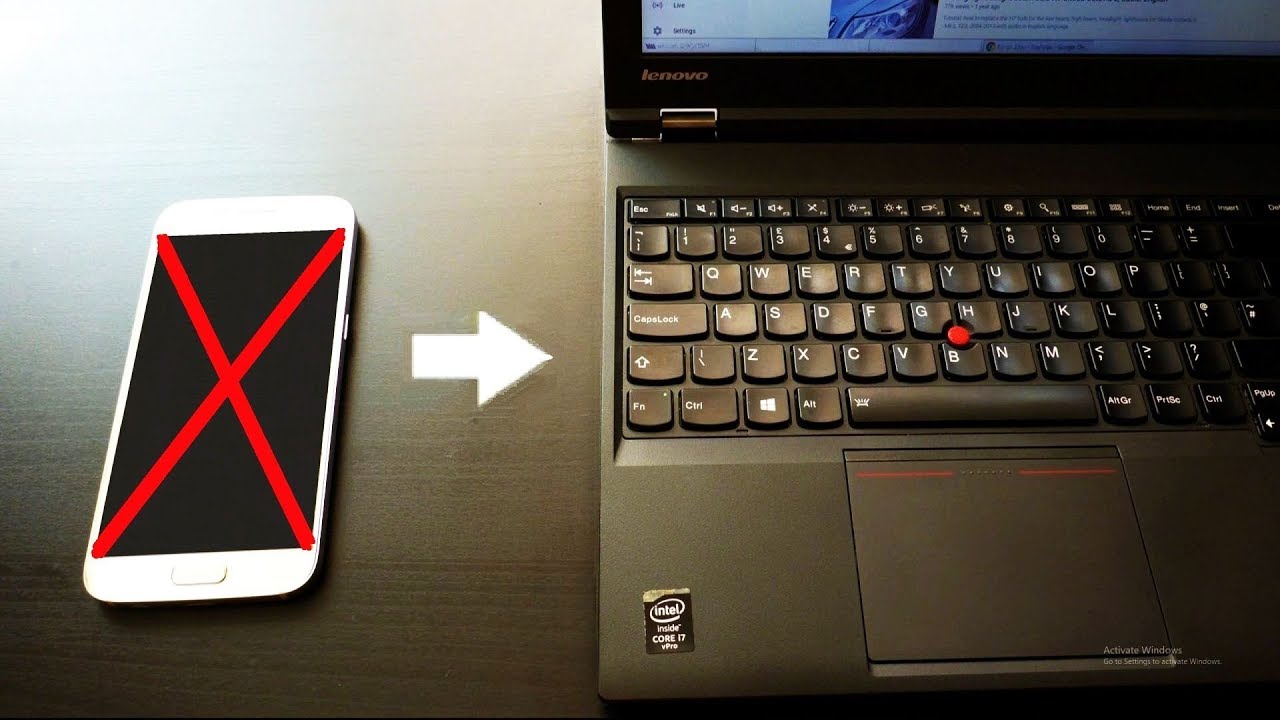
Dealing with a black screen on your Android phone can be a frustrating experience, especially when you have important data stored on the device. Whether it’s a result of a hardware malfunction, software glitch, or system crash, the black screen issue can leave you feeling helpless and worried about losing your valuable files.
But fear not! In this article, we will guide you through the process of recovering data from a black screen Android phone. We will explore various methods and techniques to help you retrieve your photos, videos, contacts, messages, and other important data from your unresponsive device. So, if you’re ready to learn how to bring back your precious data from the darkness, read on to discover the step-by-step solutions to recover data from a black screen Android phone.
Inside This Article
- Method 1: Force Restart
- Method 2: Connect to Computer
- Method 3: Use Android Data Recovery Software
- Method 4: Factory Reset
- Conclusion
- FAQs
Method 1: Force Restart
Having a black screen on your Android phone can be frustrating, especially if you need to access important data. In many cases, a black screen is caused by a software or system issue that can be resolved by force restarting your phone. This method is simple and often effective in resolving minor glitches and getting your phone back up and running.
To force restart your Android phone, follow these steps:
- Press and hold the power button and the volume down button simultaneously.
- Continue holding both buttons until your phone vibrates and the Android logo appears on the screen.
- Once the logo appears, release both buttons and wait for your phone to restart.
Force restarting your Android phone can help resolve temporary software issues and bring your phone back to life. It is a quick and easy method that you can try before exploring other options.
Method 2: Connect to Computer
If your Android phone has a black screen and you are unable to access your data, connecting it to a computer can be a viable solution. By connecting your phone to a computer, you can potentially retrieve your data and fix any software issues that may be causing the black screen.
To connect your Android phone to a computer, you will need a USB cable. If you don’t have one, you can easily find one online or at a local electronics store. Once you have the USB cable, follow these steps:
- Connect one end of the USB cable to your computer’s USB port.
- Plug the other end of the USB cable into your Android phone.
- If your phone prompts you to select a USB connection option, choose “File Transfer” or “MTP” mode.
- Your computer should now recognize your Android phone as a storage device.
- Open the file explorer on your computer and navigate to your phone’s storage.
- You should be able to access the files and folders on your phone, including your photos, videos, documents, and other data.
- Copy the important files to your computer’s hard drive to back them up.
By connecting your Android phone to a computer, you can retrieve your important data even if the screen is black. However, this method only allows you to access the files and folders on your phone. If the issue is not related to software and your phone requires hardware repairs, you may need to consult a professional technician.
Remember to safely eject your Android phone from your computer before disconnecting the USB cable to avoid any data loss or corruption.
Method 3: Use Android Data Recovery Software
If your Android phone is experiencing a black screen issue and you are unable to access your data, using Android data recovery software can be a lifesaver. These software tools are designed to recover various types of data, such as contacts, text messages, photos, videos, and more, from your device even if the screen is unresponsive.
Here is a step-by-step guide on how to use Android data recovery software:
- First, download and install a reputable Android data recovery software on your computer. There are several options available, such as Dr.Fone, PhoneRescue, and iMobie PhoneRescue. Choose the one that best suits your needs and follow the installation instructions.
- Launch the software and connect your Android phone to your computer using a USB cable. Make sure the software recognizes your device.
- Once connected, the software will detect your phone and provide you with different recovery options. Select the option to recover data from a black screen or unresponsive phone.
- The software will then start scanning your device for recoverable data. This process may take some time, depending on the amount of data on your device.
- After the scan is complete, you will be presented with a list of recoverable data. Preview the files to ensure they are intact and select the ones you want to recover.
- Choose a location on your computer where you want to save the recovered data. It is recommended to choose a location different from your phone’s storage to avoid overwriting any existing data.
- Click on the “Recover” button to initiate the data recovery process. The software will then start recovering the selected files and save them to the specified location on your computer.
- Once the recovery process is complete, you can disconnect your Android phone from the computer and access the recovered data.
Using Android data recovery software can be a reliable solution for recovering data from a black screen Android phone. However, it’s important to note that not all data may be recoverable, especially if the issue is related to hardware failure or severe damage to the device.
It’s always recommended to regularly back up your data to prevent any data loss in the future. This can be done using cloud services, external storage devices, or by syncing your phone with your computer.
Overall, if you find yourself in a situation where your Android phone has a black screen and you need to recover your important data, using Android data recovery software can be an effective option to consider.
Method 4: Factory Reset
Factory resetting your Android phone is a last resort option for recovering data from a black screen. It involves wiping all the data and settings on your device and returning it to its original factory state. The process will erase all your personal data, so it’s crucial to have a recent backup before proceeding with this method.
To perform a factory reset, follow these steps:
- Press and hold the Power button and the Volume Down button simultaneously until the device vibrates and the recovery menu appears.
- Use the Volume Down button to scroll through the options and highlight “Factory Reset” or “Wipe Data/Factory Reset.”
- Press the Power button to select the highlighted option.
- Confirm the factory reset by selecting “Yes” or “Wipe All Data” from the on-screen menu.
- Wait for the reset process to complete. It may take several minutes.
- Once the reset is finished, use the Volume Up button to highlight the “Reboot System Now” option and press the Power button to reboot your device.
Please note that performing a factory reset will erase all your apps, settings, and personal files on your device’s internal storage. However, if you had previously backed up your data, you can easily restore it after the reset.
It’s important to remember that a factory reset should be your last resort when trying to recover data from a black screen Android phone. It’s always recommended to exhaust all other available methods before resorting to this option. Additionally, ensure that you have a backup of your data to avoid permanent loss of important files.
If you are unable to perform a factory reset on your own or are concerned about losing data, it’s advisable to seek professional help from a reputable mobile phone technician or data recovery service.
Conclusion
Recovering data from a black screen Android phone can be a frustrating and daunting task. However, with the right knowledge and tools, you can successfully retrieve your important files and information.
In this article, we have explored various methods and techniques to help you recover data from a black screen Android phone. From using third-party software to utilizing hardware solutions like OTG adapters and HDMI connections, each method offers different options depending on the severity of the issue.
Remember to always back up your data regularly to prevent data loss. Additionally, seek professional help if your phone’s black screen issue persists or if you are uncomfortable attempting data recovery on your own.
By following the steps outlined in this article and maintaining good data backup practices, you can increase the chances of successfully recovering your precious data from a black screen Android phone.
FAQs
1. How can I recover data from a black screen Android phone?
Recovering data from a black screen Android phone can be done by following a few steps:
- Connect your phone to a computer via USB cable.
- Make sure the computer recognizes your device.
- Use Android data recovery software to scan and recover data from your phone.
- Select the types of files you want to recover and click on the “Recover” button.
2. Which software is best for recovering data from a black screen Android phone?
There are several reliable and highly-rated software options available for recovering data from a black screen Android phone. Some popular choices include Dr.Fone, iMobie PhoneRescue, and Tenorshare UltData. It is recommended to read reviews and choose a software that best suits your needs and preferences.
3. What should I do if my Android phone’s screen goes black?
If your Android phone’s screen goes black, you can try these troubleshooting steps:
- Press and hold the power button for a few seconds to force restart your phone.
- Remove the battery (if possible) and reinsert it after a few seconds, then turn on your phone.
- Connect your phone to a charger and let it charge for a while, then try turning it on.
- If all else fails, consider taking your phone to a professional technician for further diagnosis and repair.
4. Can I recover data from a black screen Android phone without a computer?
Recovering data from a black screen Android phone without a computer can be challenging, as you may not have access to the necessary software and tools. However, there are some options you can try, such as using a SD card reader to extract data if it was saved on an SD card. Additionally, you can try connecting your phone to a different display device, like a TV, to see if you can access and recover your data that way.
5. Is it possible to fix a black screen Android phone without losing data?
In some cases, it is possible to fix a black screen Android phone without losing data. This can be done through various methods such as force restarting the phone, entering into Safe Mode, or performing a hard reset. However, it’s important to note that these methods may not work in all situations and there is always a chance of data loss. It is highly recommended to have a backup of your important data to avoid any potential loss during the troubleshooting process.
