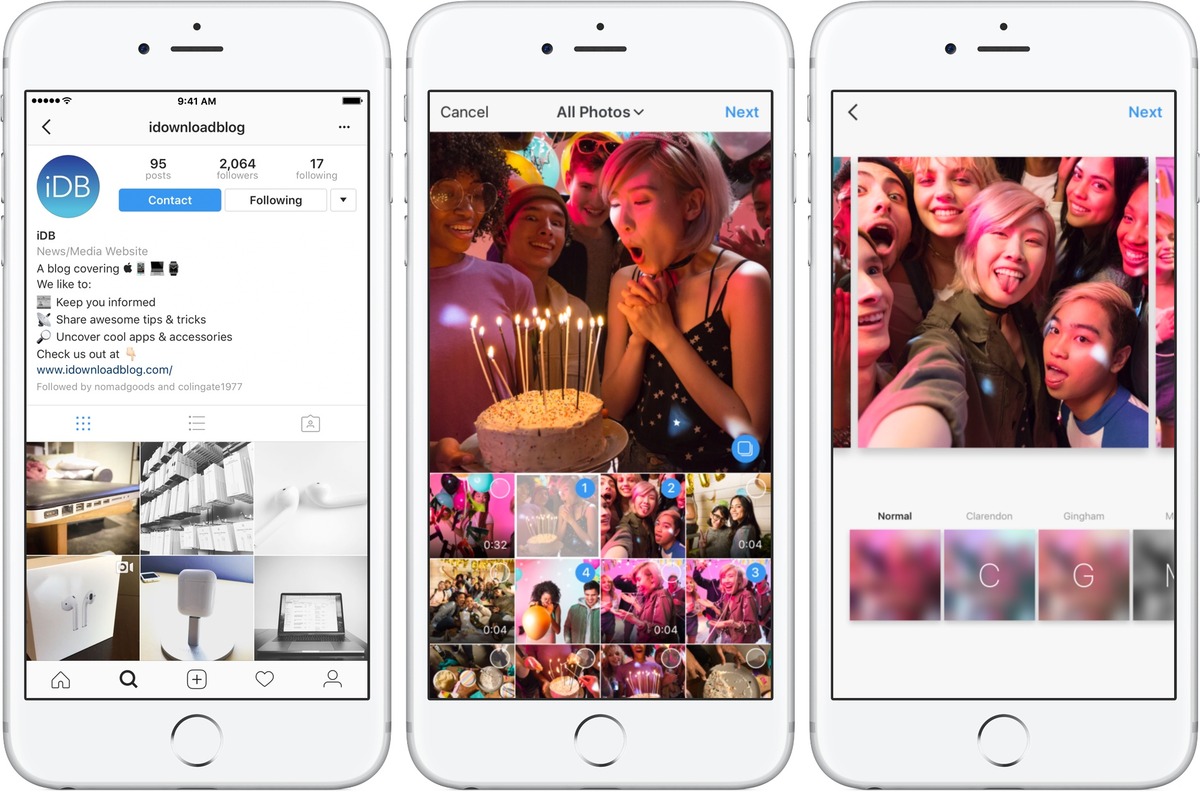
Instagram is one of the most popular social media platforms, allowing users to share photos and videos with their followers. However, the platform has its limitations when it comes to sharing multiple photos or videos in a single post. Fortunately, there are methods available that allow users to overcome this limitation and share multiple media files in one post. In this article, we will explore different ways to share multiple photos or videos on Instagram, providing you with step-by-step instructions and tips to make the process easier. Whether you want to showcase a series of photos from a vacation or share a compilation video, we will guide you through the process so you can make the most out of your Instagram posts.
Inside This Article
- Selecting Multiple Photos or Videos
- Editing and Applying Filters
- Arranging the Order of Photos or Videos
- Posting Multiple Photos or Videos in One Instagram Post
- Conclusion
- FAQs
Selecting Multiple Photos or Videos
Instagram is a popular social media platform that allows users to share their photos and videos with others. While Instagram initially only allowed users to post one photo or video at a time, it now provides a feature that enables you to share multiple photos or videos in a single post. This feature allows you to tell a story or showcase different moments all at once. So, how do you select multiple photos or videos to share? Let’s find out!
The first step to sharing multiple photos or videos on Instagram is to open the app on your mobile device and tap on the “+” button at the bottom-center of the screen. This will take you to the post creation page.
Next, you will need to select the photos or videos that you want to include in your post. To do this, tap on the “Select Multiple” button, which is represented by a square icon with a plus sign in the corner. This will allow you to choose multiple items from your camera roll or gallery.
Once you have tapped on the “Select Multiple” button, you can start selecting the photos or videos that you wish to include. Simply tap on each item to add it to your post. You can also tap and hold on an item to rearrange the order in which they will appear.
Instagram allows you to include up to 10 photos or videos in a single post. So, feel free to select as many as you want to share with your followers. However, keep in mind that the more items you include, the longer your post will be, so make sure to choose the ones that best represent the story or moments you want to convey.
Once you have selected all the photos or videos for your post, you can proceed to the next step, which is editing and applying filters. This will allow you to enhance the look of your images or videos before sharing them with the world. So, let’s dive into the editing process!
Editing and Applying Filters
Once you have selected the photos or videos you want to include in your Instagram post, it’s time to edit and enhance them to make them look their best. Instagram provides a range of filters and editing tools to help you customize the appearance of your visuals.
To apply a filter to your photos or videos, tap on the “Filter” icon located at the bottom of the screen. This will display a series of filters that you can choose from. Browse through the options and select the one that best complements the aesthetic you’re aiming for.
In addition to filters, Instagram also offers a set of editing tools that allow you to fine-tune your images or videos. These tools include adjustments to brightness, contrast, saturation, shadows, highlights, and more. To access these editing options, tap on the “Edit” icon located next to the filter options.
By using these editing tools, you can enhance the colors, correct the exposure, and make necessary adjustments to ensure your visuals look their best. It’s important to strike a balance and not over-edit your photos or videos, as this can result in an unnatural or overly filtered appearance.
Remember that the goal is to enhance your visuals while maintaining a natural and authentic look. Experiment with different filters and editing options to find the perfect combination that matches your style and captures the mood you want to convey.
Once you are satisfied with the editing and filter choices, you are ready to move on to the next step: arranging the order of your photos or videos within the Instagram post.
Arranging the Order of Photos or Videos
When posting multiple photos or videos in one Instagram post, it’s important to arrange them in a visually pleasing order. The order in which you present your content can greatly affect how your audience engages with your post. Here are a few tips to help you arrange your photos or videos effectively:
1. Consider the narrative: Think about the story or message you want to convey through your post. Arrange your photos or videos in a sequence that enhances the storytelling aspect. This could mean placing them in chronological order or arranging them to create a visual journey.
2. Vary the content: Mix up the types of photos or videos you include in your post. This could mean alternating between close-up shots and wide-angle shots, or switching between different subjects. By varying the content, you can create a more visually dynamic post that keeps your audience engaged.
3. Pay attention to color and composition: Consider the colors and composition of each photo or video. Arrange them in a way that creates a harmonious color palette or a balanced composition. This can make your post visually appealing and pleasing to the eye.
4. Experiment with different layouts: Instagram offers various layouts for multiple-photo or video posts. Take advantage of these options and try out different arrangements to see which one works best for your content. You can choose from a square grid, side-by-side photos, or a single row of photos, among others.
5. Preview before posting: Before finalizing your post, take a moment to preview how it will look on your profile. This will give you a better sense of the overall flow and order of your photos or videos. If something doesn’t look quite right, you can rearrange or edit accordingly.
By putting thought into the arrangement of your photos or videos, you can create a visually compelling post that effectively communicates your message. Experiment with different arrangements and enjoy the creative process of sharing multiple moments in one Instagram post.
Posting Multiple Photos or Videos in One Instagram Post
Posting multiple photos or videos in one Instagram post allows you to share a collection of moments with your followers in a single, visually appealing post. Instead of uploading each image or video individually, you can showcase a series of related content all at once. Here’s how you can do it:
1. Open the Instagram app on your smartphone and tap on the “+” button at the bottom center of the screen to create a new post.
2. At the bottom of the screen, you will see an option to select multiple photos or videos. Tap on it to access your phone’s gallery and choose the images or videos you want to include in your post. You can select up to 10 items.
3. Once you have selected the desired media, you will see a preview of each item at the bottom of the screen. You can tap on each preview to edit and apply filters individually. This gives you the flexibility to enhance and customize each photo or video according to your preference.
4. After editing, you can arrange the order of your photos or videos by simply dragging and dropping them into the desired sequence. This allows you to create a visually pleasing storytelling experience for your audience.
5. You can also add captions, tags, and location information to your post, just like you would with a regular Instagram post.
6. Once you’re satisfied with your selection, edits, and captions, you can tap on the “Next” button at the top-right corner of the screen to proceed.
7. On the following screen, you can choose a filter to apply to your entire post. This filter will affect all the photos or videos in your collection, providing a cohesive aesthetic to your post.
8. Finally, tap on the “Share” button at the top-right corner of the screen to post your collection of photos or videos as a single Instagram post.
Posting multiple photos or videos in one Instagram post gives you the opportunity to share a richer and more engaging visual story with your followers. Whether you want to showcase a series of vacation photos, document an event, or simply share multiple moments from your day, this feature allows you to do so seamlessly. Get creative and make the most of this versatile feature to captivate your audience with compelling visual content.
Conclusion
In conclusion, sharing multiple photos or videos to Instagram in one post is a great way to showcase a series of moments or tell a more complete story. By using the carousel feature, you can engage your audience with a variety of content without overwhelming their feed. Whether you’re a professional photographer, a social media influencer, or simply want to share your vacation photos, this feature allows you to be more creative and expressive with your posts.
Remember to follow the guidelines and best practices mentioned in this article to ensure your multi-photo or video posts are visually appealing and engaging. With a bit of planning and creativity, you can captivate your followers and increase your visibility on the platform. So don’t hesitate to experiment and explore the various ways you can leverage this feature to make your Instagram feed truly standout!
FAQs
1. How do I share multiple photos or videos in one post on Instagram?
To share multiple photos or videos in one post on Instagram, follow these steps:
– Open the Instagram app on your mobile device.
– Tap on the + icon at the bottom center of the screen to create a new post.
– Select the “Multiple” option from the bottom-right corner of the photo selection screen.
– Choose the photos or videos you want to include in your post by tapping on them.
– Rearrange the order of the photos or videos by dragging and dropping them.
– Edit each photo or video individually if desired, using Instagram’s built-in editing tools.
– Add captions, tags, or filters to the entire post if desired.
– Tap on “Next” at the top-right corner of the screen.
– Choose a cover photo for your post by tapping on the photo you want to use as the cover.
– Tap on “Next” again and add any additional captions or tags you want.
– Finally, tap on “Share” to publish your post with multiple photos or videos.
2. Can I share both photos and videos in one post on Instagram?
Yes, you can share both photos and videos in one post on Instagram using the “Multiple” option. When creating a post, you can select a combination of photos and videos to include in the same post. This allows you to create a dynamic and engaging visual story with different types of media.
3. How many photos or videos can I include in a single post on Instagram?
Instagram allows you to include up to 10 photos or videos in a single post when using the “Multiple” option. However, keep in mind that the more media you include, the longer your post may take to upload and the more space it will occupy on your followers’ feeds.
4. Can I rearrange the order of the photos or videos in a multiple photo post on Instagram?
Yes, you can easily rearrange the order of the photos or videos in a multiple photo post on Instagram. When creating the post, you will see the selected media on your screen, and you can drag and drop them to change their order. This way, you have full control over the sequence and visual storytelling of your post.
5. Can I edit each photo or video individually within a multiple photo post on Instagram?
Yes, you can edit each photo or video individually within a multiple photo post on Instagram. After selecting the media for your post, you will have the option to edit each item separately using Instagram’s built-in editing tools. This allows you to enhance the visuals of each photo or video to create the desired look and feel for your post.
