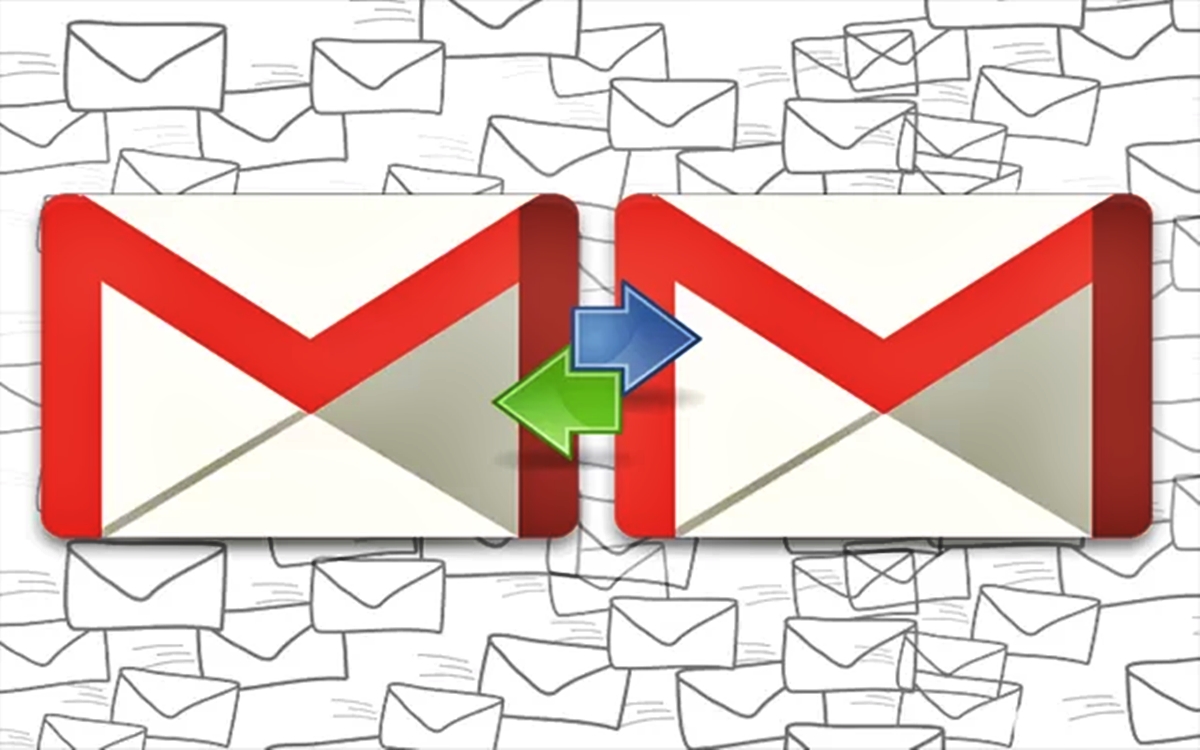
So, you’ve finally decided to switch to another Gmail account but now you’re left wondering, “How do I transfer all my important data?” Well, fret not! In this article, we will guide you through a step-by-step process on how to transfer your Gmail data to another Gmail account seamlessly. Whether it’s your emails, contacts, or even your calendar events, we’ve got you covered. Say goodbye to the hassle of manually transferring each piece of information one by one. With our expert tips and tricks, you’ll be able to make the transition effortlessly and start using your new Gmail account without missing a beat. So, let’s dive in and discover how you can transfer your Gmail data to another Gmail account hassle-free!
Inside This Article
- Overview of Gmail Data Transfer
- Methods for transferring Gmail data
- Method 1: Using Google Takeout for data export
- Method 2: Forwarding emails to the new Gmail account
- Method 3: Using third-party migration tools
- Method 4: Manually downloading and uploading data
- Conclusion
- FAQs
Overview of Gmail Data Transfer
When it comes to transferring your Gmail data to another Gmail account, it’s important to have a clear understanding of the process to ensure a smooth and successful transition. Whether you’re switching to a new email address or merging multiple accounts, there are several methods available to transfer your data.
Gmail data encompasses various elements, including emails, contacts, calendar events, and even saved Google Drive files. The goal is to seamlessly transfer all this information from one account to another while preserving data integrity.
Before diving into the methods for transferring Gmail data, it’s crucial to back up your data to avoid any accidental loss during the process. You can create a backup by exporting your data using Google Takeout or by downloading important emails and files to your computer.
Once you have a reliable backup, you can proceed with one of the following methods for transferring your Gmail data to another Gmail account:
Methods for transferring Gmail data
When it comes to transferring Gmail data from one account to another, there are several methods available to make the process seamless and efficient. Whether you want to migrate your emails, contacts, or other important data, these methods can help you achieve your goal. Let’s explore some of the popular options:
Method 1: Using Google Takeout for data export
Google Takeout is a handy tool provided by Google that allows you to export your Gmail data in a format that can be easily imported into another Gmail account. With Google Takeout, you can select the specific data you want to transfer, such as emails, contacts, calendar events, and more. Once exported, you can simply import this data into your new Gmail account, ensuring a smooth transition.
Method 2: Forwarding emails to the new Gmail account
If you only need to transfer your emails to the new Gmail account, you can use the forwarding feature. This method involves setting up email forwarding in your current Gmail account to automatically forward incoming emails to your new account. This way, you won’t miss any important messages during the transition period. Keep in mind that this method only transfers emails and not other types of data like contacts or calendar events.
Method 3: Using third-party migration tools
If you have a large amount of Gmail data to transfer or want a more comprehensive solution, using third-party migration tools can be a great option. These tools are specifically designed to handle Gmail data migration and offer advanced features like selective data transfer, automated migration, and more. Some popular third-party migration tools include MigrateGuru, CloudM Migrate, and SysTools Gmail Backup, among others.
Method 4: Manually downloading and uploading data
If you prefer a more hands-on approach, you can manually download your Gmail data from your current account and then upload it to the new account. To do this, you can download your emails as an MBOX file through the Gmail settings, and then import the MBOX file into your new Gmail account. This method allows you to have full control over the transfer process but can be time-consuming, especially if you have a large amount of data.
By choosing the method that suits your needs best, you can seamlessly transfer your Gmail data to another Gmail account. Whether you opt for the simplicity of Google Takeout, the convenience of email forwarding, the advanced features of third-party migration tools, or the control of manual transfer, you can ensure a smooth transition and have all your essential Gmail data readily available in your new account.
Method 1: Using Google Takeout for data export
When it comes to transferring your Gmail data to another Gmail account, one of the most convenient and reliable methods is to use Google Takeout. This tool allows you to export and download your data, including emails, contacts, calendar events, and more, in a few simple steps. Whether you’re switching to a new Gmail account or need to create a backup of your existing data, Google Takeout can help you seamlessly transfer your information.
To get started, follow these steps:
- Open your web browser and go to the Google Takeout website.
- Sign in to the Gmail account from which you want to export your data.
- Once logged in, you’ll see a list of Google services and products. Select the data you want to export. In this case, make sure to choose Gmail.
- Next, click on the “Next step” button.
- Customize the export settings according to your preferences. You can choose the file format, the maximum file size, and how you want to receive the exported data (via email, Google Drive, Dropbox, etc.).
- Click on the “Create export” button to start the export process.
- Google Takeout will now generate the export file. Depending on the amount of data, this process may take some time.
- Once the export file is ready, you’ll receive a notification. You can then download the file to your computer or save it directly to your new Gmail account if you choose a cloud storage option.
It’s important to note that Google Takeout exports your data in a compressed file format, such as ZIP or TGZ. Therefore, you’ll need to extract the contents of the file after downloading it to access your emails, contacts, and other information.
Using Google Takeout for data export is a great option when you want to transfer your Gmail data to another Gmail account in a structured and organized manner. It ensures that all your emails and important information are safely preserved and easily accessible in your new account.
Method 2: Forwarding emails to the new Gmail account
If you’re looking for a convenient and straightforward way to transfer your Gmail data to a new Gmail account, forwarding emails is a great option. This method allows you to seamlessly migrate your emails, ensuring that you don’t miss out on any important correspondence. Let’s take a closer look at how to forward emails to your new Gmail account.
The first step is to access your current Gmail account, the one that contains the emails you want to transfer. Open the Gmail interface in your web browser and log in using your credentials.
Once you’re logged in, locate the email or set of emails that you want to forward to your new account. You can select multiple emails by using the checkboxes next to each message. If you want to forward all emails, you can select the “All” checkbox at the top.
With the desired emails selected, locate the forward button – it usually looks like an arrow pointing to the right. Click on this button to start the forwarding process.
A pop-up window will appear, asking you to enter the email address of your new Gmail account. Carefully enter the email address, making sure it is correct. Once you’ve entered the email address, click on the “Send” button to forward the selected emails to your new account.
Now, head over to your new Gmail account and log in using the appropriate credentials. When you access your inbox, you should see the forwarded emails. They will appear just like any regular email, but with a note indicating that they were forwarded from your previous account.
By forwarding emails to your new Gmail account, you can easily transfer all your important correspondence, including attachments and email threads. This method is particularly useful if you only need to transfer a select few emails or if you want to consolidate your email accounts into one.
However, it’s important to note that forwarding emails may not transfer other types of Gmail data, such as contacts, calendar events, or custom labels. If you want to migrate these types of data as well, you may want to consider using alternative methods or third-party migration tools.
Overall, forwarding emails to your new Gmail account is a quick and efficient method to transfer your email correspondence. Just follow the steps outlined above, and you’ll have your emails safely transferred in no time.
Method 3: Using third-party migration tools
If you’re looking for a convenient and streamlined way to transfer your Gmail data to another Gmail account, using third-party migration tools can be a great option. These tools are specifically designed to simplify the process and ensure a smooth transition of your emails, contacts, and other important data.
There are several reliable third-party migration tools available that offer a range of features to suit your specific needs. One such tool is the Now You Know migration tool, which is highly recommended for its user-friendly interface and efficient data transfer capabilities.
The Now You Know migration tool allows you to effortlessly transfer your entire Gmail data, including emails, contacts, calendars, and even attachments, to your new Gmail account. With just a few simple steps, you can securely migrate all your important data without any hassle.
To get started with the Now You Know migration tool, you’ll first need to sign up for an account. Once you’ve signed up, you can follow the step-by-step instructions provided by the tool to connect your current Gmail account and your new Gmail account.
After connecting your accounts, you’ll have the option to select the specific data you want to transfer. Whether you want to transfer all your emails and contacts or just specific folders, the Now You Know migration tool allows you to customize your transfer preferences.
Once you’ve chosen the data you want to transfer, the tool will initiate the migration process. This may take some time depending on the amount of data being transferred. During the transfer process, you can monitor the progress and ensure that all your data is successfully transferred to your new Gmail account.
One of the major advantages of using third-party migration tools like the Now You Know migration tool is the ability to preserve your email folder structure. This means that your emails will be organized and categorized in the same way as they were in your original Gmail account.
Additionally, these tools ensure the security of your data throughout the migration process. They use encryption and other advanced techniques to protect your sensitive information from unauthorized access.
Using third-party migration tools significantly reduces the manual effort and time required for transferring your Gmail data. It eliminates the need for manual downloading and uploading of data, making the process much more efficient and seamless.
So, if you’re looking for a reliable and hassle-free method to transfer your Gmail data to another Gmail account, using third-party migration tools like the Now You Know migration tool is a wise choice. It simplifies the entire process, ensuring that all your important data is securely and smoothly transferred to your new account.
Method 4: Manually downloading and uploading data
If you prefer a more hands-on approach, you can manually download and upload your Gmail data to transfer it to another Gmail account. This method allows you to have complete control over the process and select specific files or folders to transfer.
To begin, follow these step-by-step instructions:
- Open your current Gmail account and sign in.
- Go to the settings menu by clicking on the gear icon located in the top right corner of the Gmail interface.
- Click on the “See all settings” option from the drop-down menu.
- Navigate to the “Forwarding and POP/IMAP” tab.
- Enable POP for all mail by selecting the option that says “Enable POP for all mail (even mail that’s already been downloaded)”.
- Save your settings.
- Now, open your new Gmail account and sign in.
- Go to the settings menu, just like you did in your current account.
- Navigate to the “Accounts and Import” tab.
- In the “Check mail from other accounts” section, click on “Add a mail account”.
- A window will pop up. Enter your current Gmail account information, including the email address and password.
- Follow the on-screen instructions to complete the setup process. Make sure to select the option to leave a copy of retrieved messages on the server.
- Once the setup is complete, your new Gmail account will start downloading all the emails from your current account.
- This process may take some time, depending on the size of your mailbox and the number of emails.
- After the download is complete, you will have all your Gmail data in your new account.
It’s important to note that this method only transfers emails. If you want to transfer other types of data, such as calendars, contacts, and documents, you will need to follow additional steps specific to each type of data.
If you have a large amount of data or if you want to transfer data from multiple accounts, this method may not be the most efficient. In such cases, it is recommended to use one of the other methods mentioned earlier.
However, if you prefer a manual approach and want to have control over the transfer process, manually downloading and uploading your Gmail data is a viable option. Just make sure to follow the instructions carefully to ensure a successful transfer.
Conclusion
In conclusion, transferring Gmail data to another Gmail account is a simple and efficient process that can be done using various methods. Whether you choose the manual method of exporting and importing data or utilize the automated tool provided by Google, you can easily transfer your emails, contacts, and other important data to a new account.
By following the step-by-step instructions provided in this article, you can ensure a smooth and seamless transition to your new Gmail account without losing any valuable information. Remember to take precautions and back up your data before making any transfers, and always double-check that the process is completed successfully.
Now that you know how to transfer Gmail data to another Gmail account, you can confidently switch to a new account while keeping all your important emails and contacts intact. So go ahead and make the switch, and enjoy a fresh start with your new Gmail account!
FAQs
1. Can I transfer all my Gmail data to another Gmail account?
Yes, you can easily transfer all your Gmail data, including emails, contacts, and calendars, to another Gmail account.
2. How do I transfer my emails to another Gmail account?
To transfer your emails, you can use the Gmail’s built-in email import and export feature. Simply export your emails from your current Gmail account and then import them into your new Gmail account.
3. Will my labels and filters be transferred to the new Gmail account?
Yes, when you transfer your Gmail data to another account, including emails, labels, and filters, all the information will be transferred as well. Your labels and filters will remain intact in the new account.
4. What about my contacts and calendars?
When you transfer your Gmail data to another account, your contacts and calendars will also be transferred. You can export your contacts and import them into the new account, and for calendars, you can share them with the new account or export and import them as well.
5. Is it possible to transfer Gmail data between different domain names?
Yes, it is possible to transfer your Gmail data between different domain names. However, the process may be slightly different and may require additional steps, such as verifying domain ownership and setting up domain aliases. It is recommended to consult with your domain administrator or IT department for assistance in this case.
