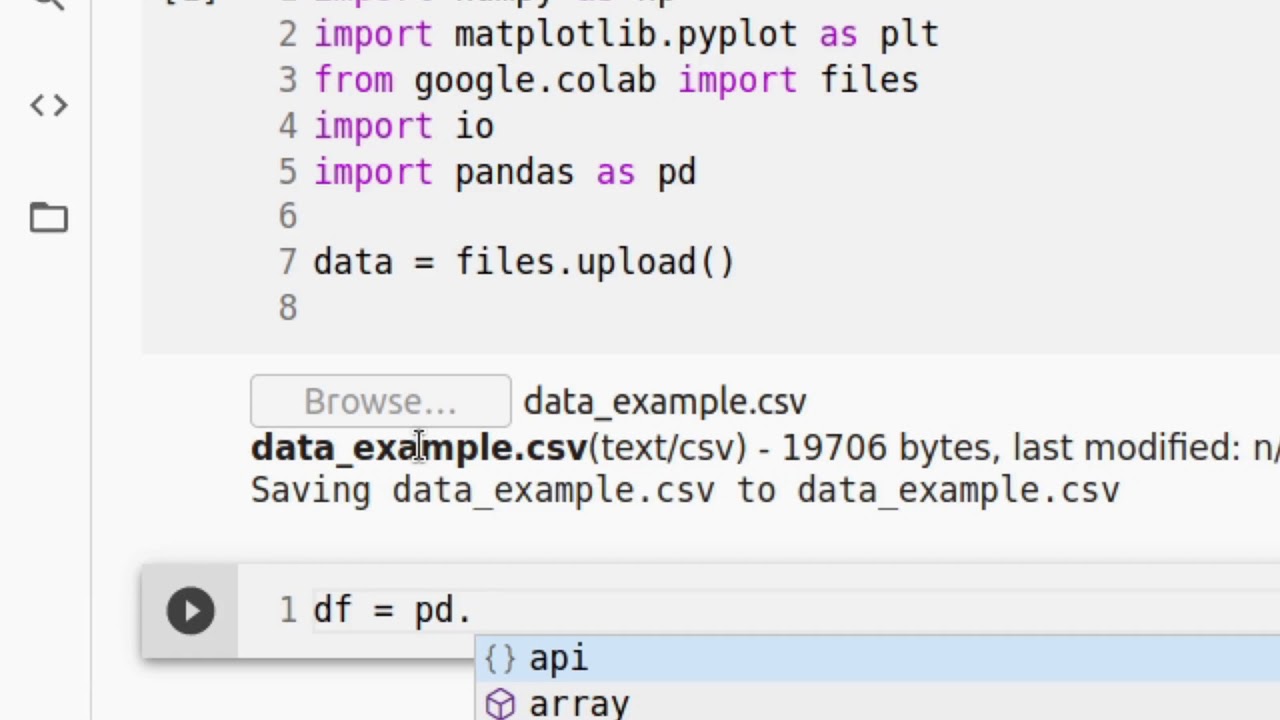
Google Colab is a powerful cloud-based platform that allows users to run code and perform computations using Google’s infrastructure. One of the key features of Colab is the ability to upload and access data directly within the platform. Whether you have a dataset, images, or any other type of data, uploading it to Google Colab is a straightforward process that can enhance your coding and analysis workflows.
In this article, we will guide you through the process of uploading data to Google Colab. We will explore different methods and techniques to ensure that you can easily access and work with your data seamlessly. Whether you are a beginner or an experienced coder, mastering the art of uploading data to Google Colab will significantly enhance your productivity and enable you to leverage the full potential of this versatile platform.
Inside This Article
- Prerequisites: Basic understanding of Google Colab- Access to a Google account
- Uploading Data to Google Colab
- Conclusion
- FAQs
Prerequisites: Basic understanding of Google Colab- Access to a Google account
Before you start uploading data to Google Colab, there are a few prerequisites that you need to meet. Firstly, having a basic understanding of Google Colab is essential. Google Colab is a cloud-based integrated development environment (IDE) that allows you to write and execute Python code using a web browser. Being familiar with its functionalities and features will make the data uploading process much smoother.
In addition, you will need access to a Google account. Google Colab is a service provided by Google, so having a Google account is necessary to access and utilize its features. If you don’t have a Google account, you can easily create one by visiting the Google account creation page and following the steps provided.
Having a Google account not only grants you access to Google Colab but also provides you with a range of other tools and services offered by Google, such as Google Drive for cloud storage and collaboration, Gmail for email communication, and Google Docs for document creation and sharing.
Once you have a basic understanding of Google Colab and have a Google account, you are ready to start uploading data to Google Colab. In the next section, we will explore different methods to upload data, including uploading from your local machine, importing data from Google Drive, and downloading data from the web.
Uploading Data to Google Colab
Google Colab is a powerful tool for running and collaborating on Python code. One of its key features is the ability to upload data directly into Colab, making it convenient for data analysis and machine learning tasks. In this article, we will explore three methods for uploading data to Google Colab: uploading from a local machine, importing data from Google Drive, and downloading data from the web.
Method 1: Uploading from Local Machine
If you have your data stored locally on your computer, you can easily upload it to Google Colab. Here’s how:
- Click on the “Upload” button on the left side of the Colab interface.
- Select the files you want to upload from your computer.
- Wait for the files to be uploaded. Once uploaded, you will see them in the file browser section.
You can now use the uploaded files in your Colab notebook by referring to their file paths.
Method 2: Importing Data from Google Drive
If your data is stored in Google Drive, you can easily import it into Google Colab. Here’s how:
- Mount your Google Drive by running the following code in a code cell:
from google.colab import drive drive.mount('/content/drive') - Follow the instructions provided in the output to authorize access to your Google Drive.
- Navigate to the location of your data file in the Google Drive folder.
- Copy the file path and use it in your Colab notebook to access the imported data.
By importing data from Google Drive, you can easily work with large datasets without worrying about storage limitations in Colab.
Method 3: Downloading Data from the Web
If your data is available on the web, you can download it directly into Google Colab. Here’s how:
- Use the `wget` command in a code cell to download the file. For example:
!wget "https://example.com/data.csv" - Once the file is downloaded, you can use it in your Colab notebook.
Downloading data from the web allows you to easily access publicly available datasets or retrieve data from external sources.
With these three methods, you have the flexibility to upload data from your local machine, import data from Google Drive, or download data directly from the web. Utilizing these methods will greatly enhance your data analysis and machine learning workflows in Google Colab.
Conclusion
In conclusion, uploading data to Google Colab is a straightforward process that allows you to effectively work with large datasets and collaborate with others seamlessly. Whether you are a data scientist, researcher, or student, leveraging the power of Google Colab can greatly enhance your workflow and productivity. By following the simple steps outlined in this article, you can easily upload your data to Google Colab and take advantage of its powerful features and resources.
Remember to organize your data properly, ensure compatibility with Colab, and utilize the various options available for data uploading. From uploading files from your local machine to connecting to cloud storage services like Google Drive and Dropbox, there are numerous ways to access and work with your data in Google Colab.
So, go ahead and give it a try! Start uploading your data to Google Colab and unlock the potential for efficient and collaborative data analysis and experimentation.
FAQs
1. How do I upload data to Google Colab?
To upload data to Google Colab, you can use the following steps:
1. Click on the “Files” tab on the left-hand side panel in Colab.
2. Click on the “Upload” button.
3. Choose the file(s) you want to upload from your local system.
4. Once the upload is complete, you will see the file(s) listed in the panel.
5. You can now access and use the uploaded data in your Colab notebook.
2. What file formats can I upload to Google Colab?
Google Colab supports a wide range of file formats for upload, including:
– Text files (.txt)
– CSV files (.csv)
– JSON files (.json)
– Image files (.jpg, .png, .gif, etc.)
– Compressed files (.zip, .tar.gz, etc.)
– Notebook files (.ipynb)
– And many more!
3. Is there a limit to the size of files I can upload to Google Colab?
Yes, there is a limit to the size of files you can upload to Google Colab. The limit is set at around 2GB for free users. If you need to upload larger files, you can consider using Google Drive or other cloud storage platforms and then mount them in your Colab notebook.
4. Can I upload data from a remote server to Google Colab?
Yes, you can upload data from a remote server to Google Colab. One way to do this is by using the wget command in Colab. For example, you can run !wget [URL] to download a file from a given URL directly into your Colab notebook.
5. Can I upload data from Google Drive to Google Colab?
Yes, you can upload data from your Google Drive to Google Colab without needing to download and re-upload the files. You can mount your Google Drive using the Google Drive API in Colab. This allows you to access the files stored in your Google Drive and use them directly in your Colab notebook.
