The Microsoft OneDrive app is more than just cloud storage that allows any user to back up files. With its excellent upgradable storage plans, it does give Google Drive and iCloud a run for their money. It allows you to collaborate with workmates on documents and files. This cloud storage proves to be helpful in so many ways and allows files to be mobile – something we all didn’t have in the early 2000s computer capacities.
Learn more about how Microsoft’s OneDrive app can help you create a backup of your files on mobile here.
What Is Microsoft OneDrive?
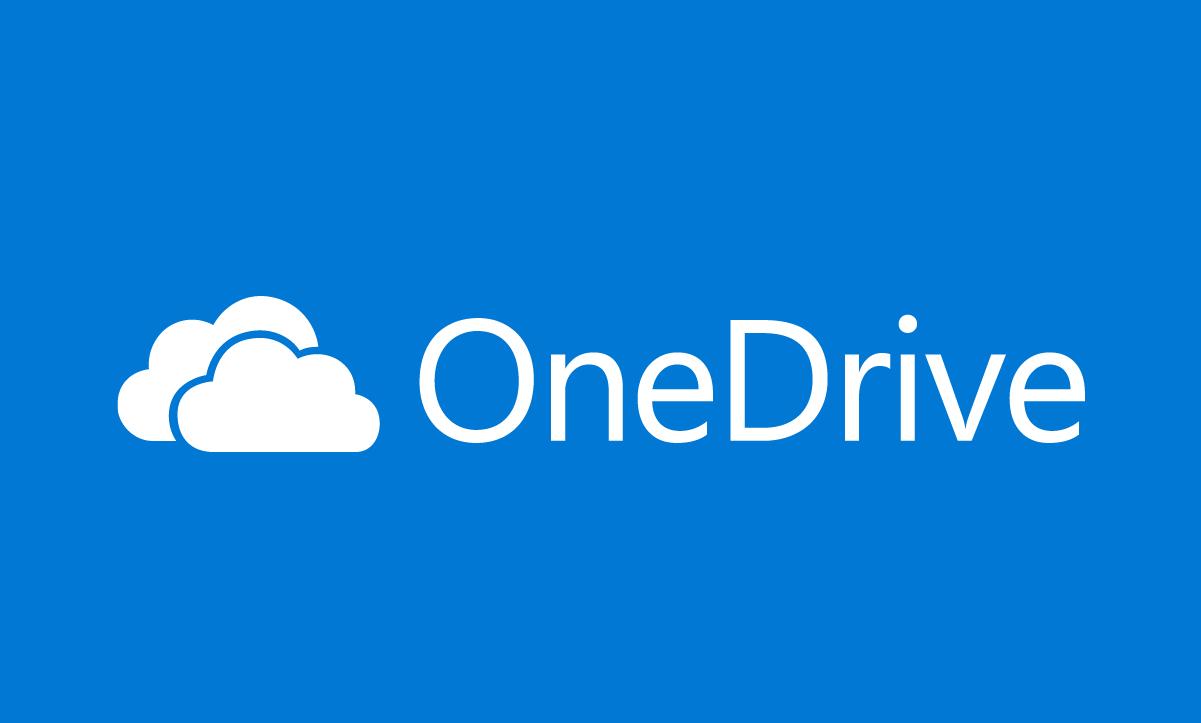
Microsoft OneDrive was launched back in August 2007 as SkyDrive. It was the first known internet file hosting service to reach the public and effectively started the race for the best cloud storage service in the market. It wasn’t until 2011 before Apple caught up with its iCloud backup service and Google with its Google Drive.
Being the first one to be in the race, OneDrive has earned a reputation for having slick usability and flexibility. It got to a point that users were given access to a wide array of feature sets, online office apps, and wide platform support.
Download OneDrive App for Android
OneDrive App Key Features
Microsoft has made its backup and syncing service more flexible by allowing Mac, Android, iOS, and Xbox to have access to the cloud storage service. This has effectively allowed a seamless integration between both installed and online Microsoft Office. The OneDrive app on PC is more or less similar to the mobile app with the exception of some functions that may or may not be used interchangeably.
Below is a summary of the functions of the app:
| Video playback that adapts to internet speed | Document tracking |
| Save notebooks to OneDrive | Photo management |
| Edit Office docs online simultaneously | Search & discovery tools |
| Browse animated GIFs & search for text in photos | Microsoft Office integration |
| Online viewing for Office documents | Survey management |
| Upload multimedia from mobile devices | Secure access |
| Create & share folders | Feedback collection |
| Automatic camera roll backup | Export to Excel |
| Share online & email slide shows | Remote device wiping |
| Post to Facebook, share captions & geotags | Document review |
| Device-specific selective sync | Desktop synchronization |
| Access anywhere | Data loss prevention management |
| File type support | Real-time co-authoring |
It is worth noting that users need to have Microsoft Office apps installed on their phones or tablets to be able to use functions such as Office co-authoring and real-time editing.
Why Perform OneDrive Backup on Mobile?
Backing up your data has more meaning and purpose to it than just simply ensuring you have a duplicate copy of your files. But it can be said that having a safe place to save your files is the reason to afford cloud storage. As digitalization evolves every day, our data becomes more and more vulnerable to theft and breaches.
The rise of malware has put doubt on the degree of security we have in our devices. Malware is dangerous once it enters a device as it can hold your files inaccessible unless you pay a sum of money (ransomware) or damage them completely. While Apple devices are not easily breached by viruses, there is a need to check malware on Android devices as they are more vulnerable to such attacks.
This is one of the reasons why cloud storage has risen to prominence over the years because files stored in cloud storage are converted to encrypted files. These encrypted files are then secured with keys that intruders have to crack before being able to hijack those files and, often, the place where these keys are kept varies among cloud storage services.
In conclusion, putting your files in cloud storage does offer an extra blanket of protection that you, otherwise, wouldn’t get from your ordinary device.
How to Save Files Using OneDrive App on iOS
Files are automatically saved on OneDrive in Windows 10. It’s one of the seamless integration Microsoft did to ensure hassle-free file transfer. In iOS 12 and later, a similar thing can be done but your iPhone or iPad has to be configured first.
Here is how to back up files via the OneDrive app on iOS:
1. In the OneDrive app, tap on your account image.
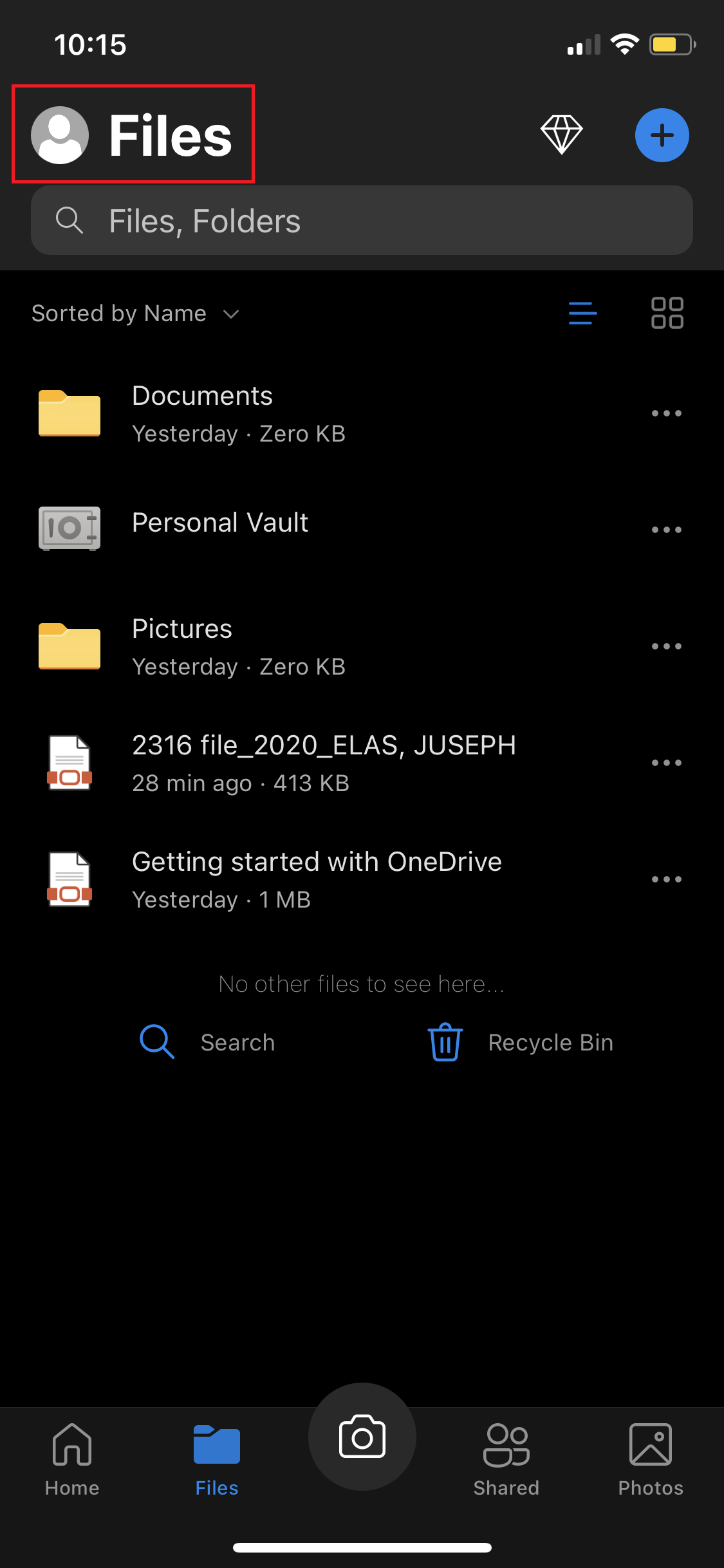
2. Tap on Settings  then Camera Upload.
then Camera Upload.
3. Toggle the Camera Upload option to automatically upload photos and videos to OneDrive.
4. Toggle the Include Videos option if you want videos to automatically upload as well.
Here’s how to manually upload your files on OneDrive app on iOS:
1. In the OneDrive app, tap on the plus icon 
2. Depending on the type of file you wish to backup or save, tap on Take a photo, Scan a document, Create a folder, or Upload a file or photo.
How to Save Files Using OneDrive App on Android
It is a common practice to ask users to automatically upload their files upon making initial login on cloud storage. Microsoft OneDrive app does the same. Tap Turn on to toggle automatic upload to OneDrive. You can also turn this on from Settings. Here’s how:
1. In the OneDrive app, tap Menu  and then open Settings.
and then open Settings.
2. Tap Camera upload.
3. Set Camera upload to ON.
OneDrive App vs. Google Drive
Google Drive is Google’s response to the rising prominence of Microsoft’s OneDrive app. Launched in 2011, it comes with the pressure to top what OneDrive has to offer. Google Drive is a photo and video backup solution and works well with your Android device. OneDrive on the other hand is specifically made for work stuff where people can create and share files for work-related purposes.
The table below shows the comparison between Google Drive and OneDrive depending on elements both cloud storage offers:
| Feature | OneDrive App | Google Drive |
|---|---|---|
| Storage | 5 GB for free | 15 GB for free |
| Video playback | √ | |
| Security | √ | |
| Storage capacity | √ | |
| Upgrade price | – | – |
Google Drive playbacks a video quite faster than OneDrive as the latter’s playback speed automatically adapts to a user’s internet speed. In terms of storage, Google Drive allows a file upload with a file size of up to 5 TB whereas OneDrive only allows an upload of a file with a size of up to 100 GB.
OneDrive offers two upgrade prices: 100 GB of storage would cost $2.00 per month, while an upgrade to 1 TB storage capacity would cost $7.00 per month. Google Drive uses the same approach; a 100 GB storage would cost $2.00 per month. But Google Drive offers medium plans, dubbed to be economical for vloggers, which gives users 200 GB additional storage capacity for $3.00 per month.
There are many advantages in using both services but these features are usually the benchmark to many users in choosing the service to avail of. Hopefully, this comparison helps you out in making an informed choice.
OneDrive App vs. iCloud Drive
iCloud Drive is more or less the same as Google Drive and OneDrive app with a couple of exceptions. The most glaring exception is it is only available for Apple devices. And if there is one thing we know about Apple, it is the fact that it wants to offer services that are developed by its own engineers. So far, Apple has not disappointed us in this regard.
The table below shows a comparison between OneDrive and iCloud using the same features users would often look at in making a choice:
| Feature | OneDrive App | iCloud |
|---|---|---|
| Storage | 5 GB for free | 5 GB for free |
| Video playback | √ | |
| Security | √ | |
| Storage capacity | √ | |
| Upgrade price | √ | |
iCloud is not solid when it comes to file-preview capabilities, which OneDrive has an edge over. Also, the latter supports a wide array of file extensions making preview more accessible.
OneDrive wins over iCloud as it allows an upload of a file size up to 100 GB whereas iCloud only allows an upload of up to 50 GB. In the storage department, iCloud comes with 50 GB, 200 GB, and 2 TB plans, and can range from $1.00 up to $10.00 per month.
Final Word
It’s as if developers are really into making our lives easier – from downsizing our hardware and peripherals to offering us bigger storage capacities through cloud services. It is safe to say that we have our own needs and the services we choose should suit those needs well. As mentioned before, there are more advantages in using cloud storage with mobility and accessibility being the main ones.
On any day, we can all have one or two of these cloud storage services running on our devices. And because Microsoft dominates the corporate world’s choice for an operating system, it is inevitable that we are all using the OneDrive app as a companion to make our working or personal lives more seamless, erasing the boundaries between the impossible and possible.
