You reached 1,000 followers on Twitter and are about to celebrate by posting a well-thought and -designed “thank you” banner for the new fans and friends. Before hitting the “Tweet” button, your eyes squinted and noticed something on your profile – your Twitter follower count went down to 999… 998… then 997! Now you are asking “Who unfollowed me again on Twitter?” and putting on hold your much-awaited celebration. By the way, the follow-unfollow trend happens in most social media apps. Also, it is normal to be curious about it.
Here we will tackle some workarounds that will let you identify who unfollowed you on Twitter. You need our guide mainly because Twitter, like other popular social media platforms, does not show or alert you about who stopped being your follower.
Inside This Article
- Who Unfollowed Me on Twitter? Let’s Find Out
- Is Seeing Who Unfollowed You on Twitter Good?
- Takeaways
Who Unfollowed Me on Twitter? Let’s Find Out
In this digital age, people get used to social media and find ways around its limits quickly. That is why you have many solutions that can help you answer “Who unfollowed me on Twitter?” easily. It is difficult to test all of those to find out what will work for you, though. So, we will zero into the widely-used methods here.
1. Browse Twitter Follower List
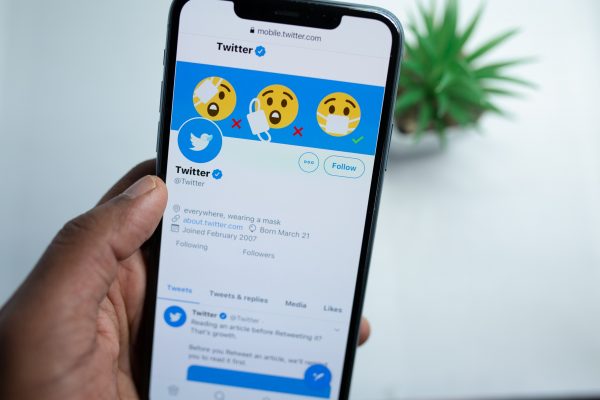
Hard work reaps benefits. The same is true with this first method we have on our list – manual search.
By manual search, we mean browsing your Twitter follower list entries from top to bottom to check if anyone is missing. To do that on your app, click your avatar from the home feed. Under your basic profile information, click “Followers” to the right of “Following” for you to see the list. Swipe up to scan the list and recall who used to be there who is now gone.
If you have less than 500 friends or fans on the social media platform, that should not be too laborious to do. Otherwise, it requires sharp memory and a lot of patience and effort. Nonetheless, this workaround can help you answer “Who unfollowed me on Twitter?” in-app.
Not yet familiar with Twitter’s mobile platform? Read our starter guide on how to use the Twitter app now.
2. Regularly Copy Twitter Follower List Into an Excel File
When browsing your followers list, you might still fail to notice who unfollowed you on Twitter. If you do not have a good memory for that, you will wish you had a previous version of that list to compare with your current one. The good news is that there is a simple way to back up your followers list regularly for future comparison. Simply copy it into an Excel file whenever you want!
Because you will be using an Excel file as a copy of your followers list, it is best to try that method on Twitter’s web version.
Refer to this walkthrough:
1. Make a blank Microsoft Excel workbook on your computer.
2. Start a new Notepad file, too.
3. Visit Twitter.com, then log in to it.
4. On your profile, view your followers list.
5. Highlight all text on the list in one go.
*We’re only highlighting part of our list for quick demo purposes, but you should highlight all followers in this step.
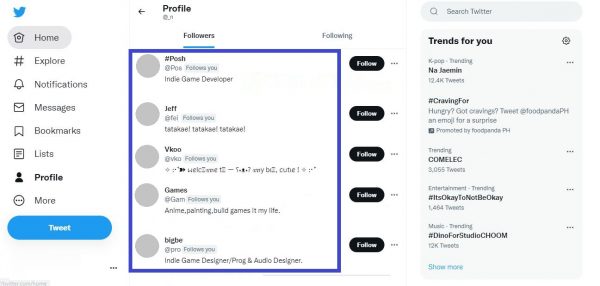
6. Copy the highlighted text, then clear its format by pasting it into Notepad.

7. Cut the text from Notepad, then paste it into the Excel file.
8. Highlight and right-click on the pasted text, then sort A to Z.
*Alphabetical sorting puts all followers’ usernames on top of the list because those start with @.
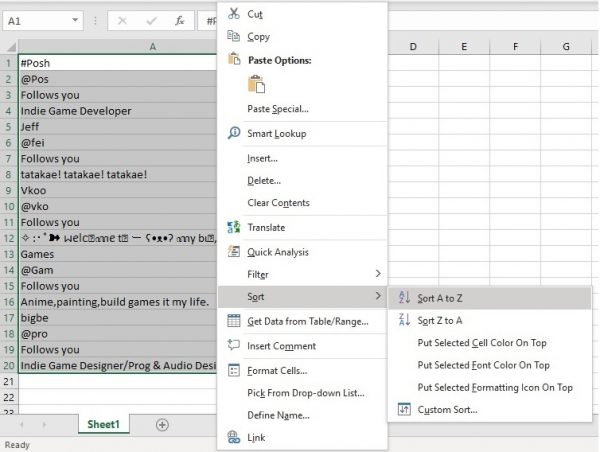
9. Now that you can see the usernames grouped, it is easier to delete unnecessary data.

10. Label and save the clean followers list.
11. Repeat everything on another Excel tab or file weekly, monthly, semi-annually, or annually.
12. Compare the lists to find out who unfollowed you on Twitter.
3. See Twitter ‘Unfollowers’ via Third-party Solutions
The previous methods that can be done on Twitter’s mobile and web platforms are ideal for accounts with a small follower base, but not for profiles with a big following. By big, we mean thousands. That is why trying out third-party solutions is common.
There are plenty of third-party services or apps that help you answer “Who unfollowed me on Twitter?” hassle-free. Here are three of the most popular options among Twitter users:
Crowdfire App
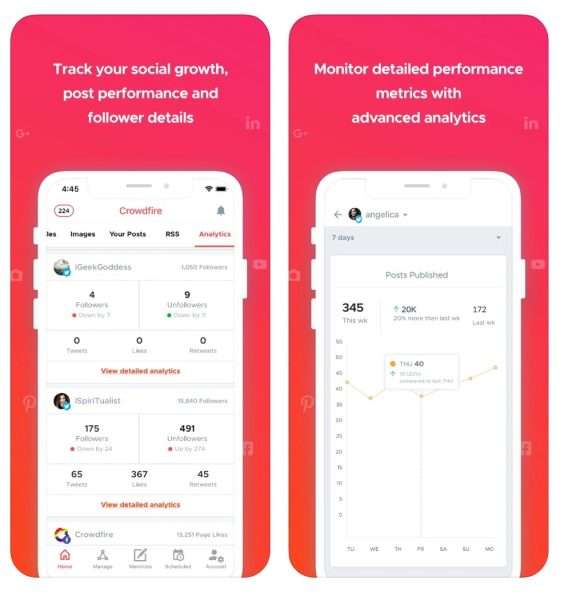
Crowdfire is one of the best Twitter apps on Android, iOS, and PC. It owes its popularity to being an all-around social media management tool. Besides helping you churn out or schedule your posts, it also shows how many and who unfollowed you on Twitter. All you have to do to see follower-related information is click the app’s Manage or Analytics tabs.
The app can be linked to three accounts for free but will show you some advertisements occasionally. If you want to add more profiles to manage and get an ad-free experience on it, there are paid plans available. You can visit the Crowdfire App’s Pricing Page for the detailed subscription comparison table.
Unfollow for Twitter App
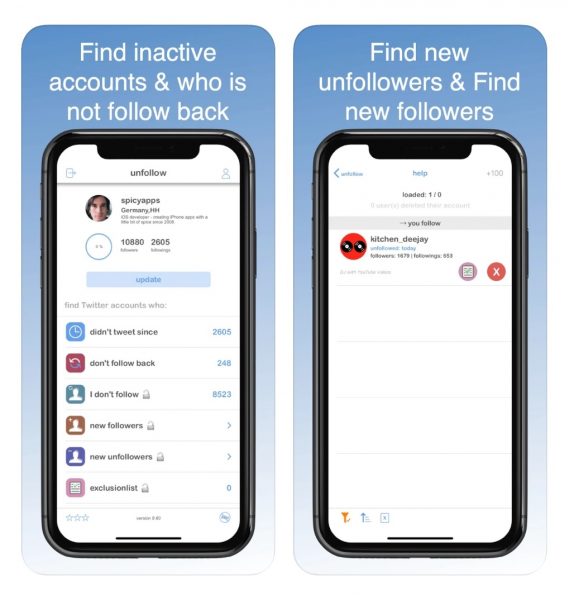
Unfollow for Twitter is a free iOS exclusive with in-app purchases. Its free follower checker features are meant to help you see who in your followed list is not following you back. Let’s say you intend to use an eye-for-an-eye approach when it comes to “unfollowers” you follow, you can stop following them directly from this app.
How about “unfollowers” who you do not follow in the first place? Unfollow for Twitter lets you find out who they are for a low price. Buying that extra feature lets you access the New Unfollowers option under your profile on the app. That way, you can see who stopped patronizing your Twitter posts in real-time.
The app is pretty transparent when it comes to what data about you it collects, unlike many who-unfollowed-me-on-Twitter finders on mobile. To learn more about its data handling and add-on prices, check Unfollow for Twitter’s app page via the button below.
Circleboom App
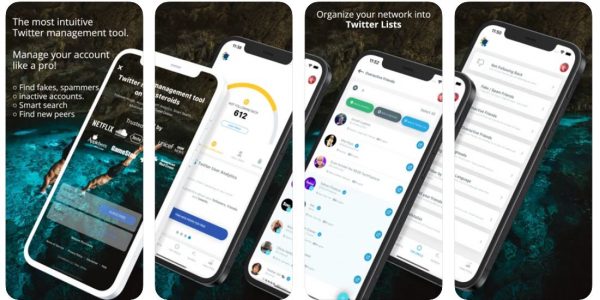
Circleboom is a handy social media manager. It is widely used via its website and also has an iOS app version.
Whatever platform you plan to use, Circleboom gives you an in-depth answer to your question “Who unfollowed me on Twitter?” That is because of its extensive follower categories not found in other social media management services. Circleboom even lists your fake, overactive and inactive followers, and more. Best of all, you can check those follower metrics in a few clicks. Just find the “The Circle” tab on your Circleboom web or app dashboard, and all categories will be accessible from there.
The Circleboom app can be downloaded for free on an iOS device, although it has in-app purchases. As for the subscriptions, there is a free offer with basic features and paid plans with add-ons useful for Twitter content creators. You can view the full price comparison table from the Circleboom official website.
Is Seeing Who Unfollowed You on Twitter Good?
As we have already mentioned, friends or fans unfollowing you on Twitter is something many other users also experience on the platform. Everyone has the right to stop following users or pages on social media no matter the reason, and the same goes for you. That is why such an act should not lead to you devaluing yourself on the platform. If “unfollowers” affect you emotionally, that is when you might want to rethink checking who unfollowed you on Twitter.
Checking who unfollowed on Twitter has advantages, though. If you got Twitter for personal use, it helps you know that your friends need a timeout from catching up with you digitally. Unfollowing on social media does not immediately mean not wanting to be friends anymore in real life, anyway. So, no need to think negatively about it.
If you are using Twitter for business, the benefit of knowing who unfollowed you is a better understanding of your audience on the platform. For example, you noticed that many of your followers left after you posted something. That could help you determine if your current post is not relatable or appropriate. After you rethink your post, it will be easy to tailor-fit your future messages into something more engaging.
Takeaways
The follow-unfollow trend reflects that many Twitter connections are built on a simple “If you scratch my back, I’ll scratch yours” mindset. Have you noticed that when you follow a public Twitter page, you tend to get followed back for no reason or as a “thank you” act? That is proof of that. And as fast as the connections are made, you can lose the followers you gained in a flash — they might no longer find your profile or page useful or interesting, have unfollowed accidentally or because you did not follow back, or just simply want to leave.
The trend is bound to stay because Twitter gives everyone the freedom to choose who to follow or not to follow. The best you can do to grow your Twitter follower base amidst the trend is to seek answers to “Who unfollowed me on Twitter?” and use the data gained to change the way you post. So, if you think the featured methods will help you find out who unfollowed you on Twitter and improve your profile or page, go ahead and try them.
Interested in who among your followers are no longer with you on Instagram, too? View our list of the best methods to know who unfollowed you on Instagram now.
