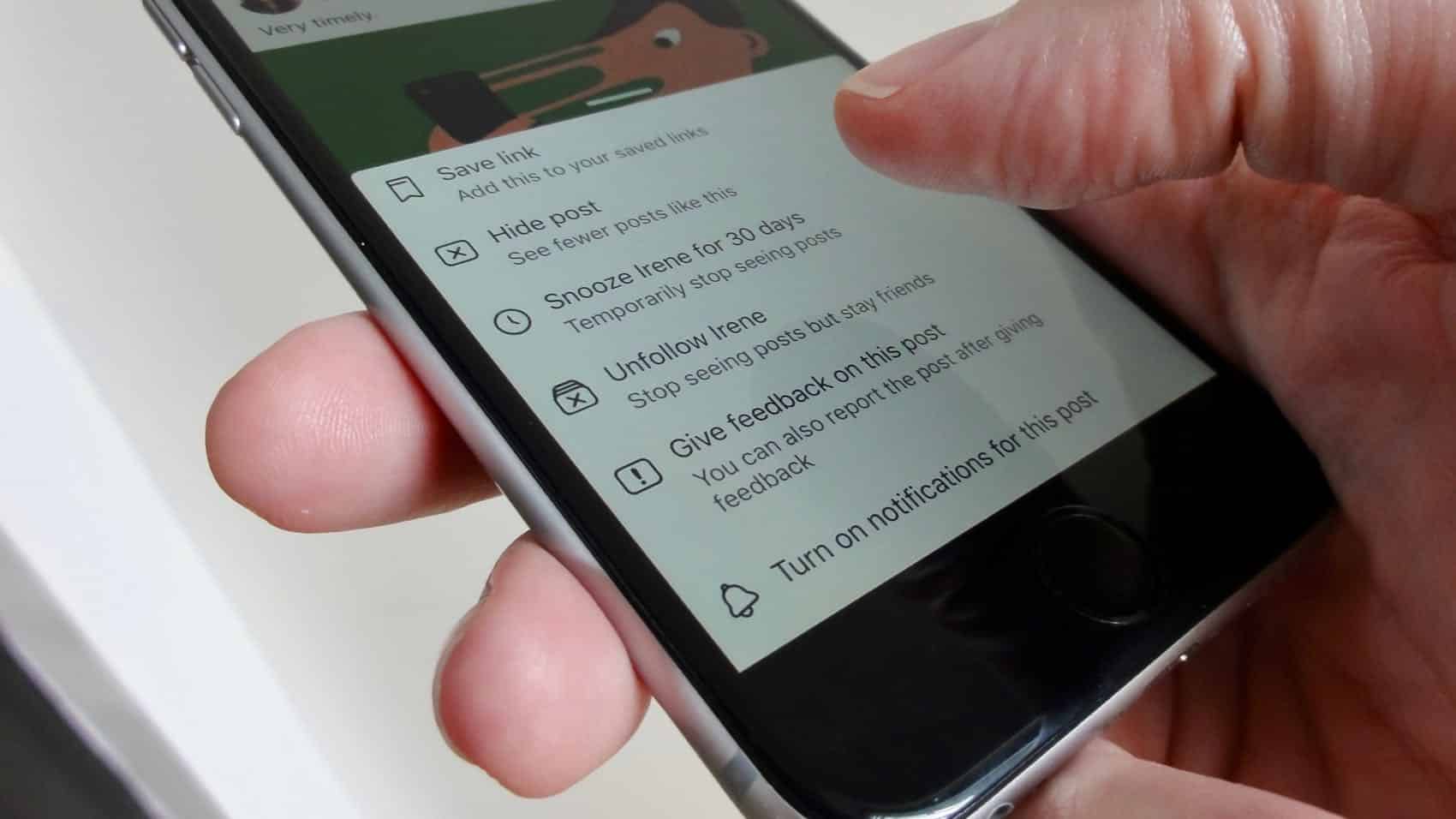
Are you tired of scrolling through your Facebook feed and seeing updates from friends that no longer interest you? Well, you’re not alone. Many Facebook users find themselves in a situation where they have accumulated a long list of friends, but their interests and preferences have changed over time. Unfollowing friends on Facebook is a great way to declutter your newsfeed and only see the updates that are relevant to you. In this article, we will guide you through the steps of how to unfollow Facebook friends, allowing you to have a more enjoyable and tailored Facebook experience. So, let’s dive in and learn how to take control of your Facebook feed!
Inside This Article
- Why Unfollow Facebook Friends?
- How to Unfollow Facebook Friends
- Step 1: Accessing the Facebook News Feed
- Step 2: Selecting the Friends You Want to Unfollow
- Step 3: Unfollowing a Facebook Friend
- Step 4: Managing Unfollowed Friends
- Conclusion
- FAQs
Why Unfollow Facebook Friends?
Facebook has become a central hub for connecting with friends, family, and acquaintances from all walks of life. However, as our friend lists expand, so does the content that floods our news feeds. With the sheer volume of updates, posts, and shared articles, it’s easy to feel overwhelmed and miss out on the important updates from those we truly care about.
Unfollowing Facebook friends is a handy feature that allows you to control the content you see on your news feed. It gives you the power to curate your feed and prioritize the updates that matter most to you. Here are a few reasons why you might consider unfollowing some of your Facebook friends:
- Information overload: Your news feed is constantly flooded with updates from hundreds of friends, making it difficult to focus on the content that truly interests you. By unfollowing friends, you can reduce the noise and ensure that you see updates that are relevant and meaningful.
- Differing interests: As time goes on, our interests and priorities can change. You may find that certain friends constantly share content that doesn’t align with your current interests. By unfollowing them, you can customize your feed to match your evolving preferences.
- Privacy concerns: Some friends may overshare personal information, post controversial content, or consistently engage in online arguments. Unfollowing them allows you to protect your privacy and maintain a positive social media experience.
- Mental well-being: Social media can sometimes contribute to feelings of comparison, envy, or inadequacy. If you find yourself negatively influenced by certain friends’ posts, unfollowing them can help create a healthier and more positive online environment for yourself.
Unfollowing Facebook friends doesn’t mean removing them from your friend list or cutting off all contact. It simply allows you to customize your news feed and prioritize the updates that are most important to you. With this simple feature, you can take control of your Facebook experience and make sure the content you see aligns with your interests and well-being.
How to Unfollow Facebook Friends
Are you tired of seeing posts from certain friends cluttering up your Facebook News Feed? Or maybe you want to take a break from someone’s updates without completely unfriending them? Well, the good news is that Facebook provides a feature that allows you to easily unfollow friends while still remaining connected. In this article, we will guide you through the process of unfollowing Facebook friends.
To begin, you’ll need to access your Facebook News Feed. This is the page where you see all the posts and updates from your friends, liked pages, and groups. You can reach the News Feed by logging into your Facebook account and clicking on the “Home” tab located at the top of the screen.
Once you’re on the News Feed page, it’s time to select the friends you want to unfollow. Simply scroll through your News Feed and look for posts from the friends you wish to unfollow. You can easily identify them by their profile pictures and post content. Take note of the friends you want to unfollow, as we will be using this information in the next step.
Now that you have identified the friends to unfollow, it’s time to take action. To unfollow a Facebook friend, simply hover your mouse cursor over their name or profile picture. A drop-down menu will appear. In this menu, you will see an option that says “Following” or “Followed.” Click on this option, and it will change to “Unfollow.” That’s it! You have successfully unfollowed that friend.
After unfollowing a friend, their posts will no longer appear in your News Feed. However, please note that you will still remain connected as friends on Facebook and will be able to see their profile and posts if you visit their page directly.
If you ever change your mind and want to start seeing posts from a friend again, you can easily manage the friends you have unfollowed. To do this, go to your Facebook profile and click on the “Friends” tab. Here, you will see a list of all your friends, including those you have unfollowed. Simply scroll through the list and find the friend you want to start following again. Click on the “Follow” button next to their name, and their posts will start appearing in your News Feed again.
Step 1: Accessing the Facebook News Feed
Accessing the Facebook News Feed is the first and most crucial step in unfollowing Facebook friends. The News Feed is the central hub where you can find updates and posts from your friends, as well as other content shared by pages and groups that you follow.
To access the Facebook News Feed, log in to your Facebook account using your email address and password. Once logged in, you will be directed to your personal Facebook profile. At the top of the page, you will see the Facebook logo, the search bar, and a row of icons representing different sections of Facebook, such as Marketplace, Groups, and Videos.
Click on the “Home” icon, which is represented by a small house icon. By doing so, you will be instantly taken to your Facebook News Feed. Here, you will see a stream of posts, photos, videos, and other updates from your friends and the pages and groups you follow.
Alternatively, you can access the Facebook News Feed by clicking on the “News Feed” tab on the left-hand side of your Facebook profile page. This tab is located below your profile photo and cover photo, along with other tabs like “Friends,” “Groups,” and “Events.” Clicking on the “News Feed” tab will immediately show you the most recent updates from your network.
Now that you have successfully accessed the Facebook News Feed, you are ready to move on to the next step: selecting the friends you want to unfollow.
Step 2: Selecting the Friends You Want to Unfollow
Once you’ve arrived at your Facebook News Feed, it’s time to start selecting the friends you want to unfollow. This step allows you to curate your News Feed to show content from people you care about the most. Follow the simple steps below to get started.
First, take a moment to go through your News Feed and scroll through the posts. This will help you identify friends who frequently post content that you’re not interested in seeing on your feed. Keep in mind that unfollowing a friend’s posts doesn’t automatically unfriend or block them.
Once you’ve come across a post from a friend that you want to unfollow, click on the three-dots menu (also known as the more options menu) located in the top-right corner of the post. This will open up a drop-down menu with several options.
In the drop-down menu, you’ll see an option called “Unfollow [Friend’s Name]”. Click on it to unfollow the friend’s posts. The friend’s posts will no longer appear on your News Feed, but you will still remain friends on Facebook.
If you want to unfollow multiple friends at once, you can go back to the News Feed and repeat the process for each friend you wish to unfollow. Remember, unfollowing friends is a personal choice and allows you to have more control over the content you see on your Facebook News Feed.
It’s important to note that you can always reverse this action at any time. If you decide that you want to start seeing posts from a friend you unfollowed, simply visit their profile and click on the “Follow” button to start following them again and have their content appear on your News Feed.
Step 3: Unfollowing a Facebook Friend
Once you have selected the friends that you want to unfollow, you are now ready to take the next step and actually unfollow them. Unfollowing a Facebook friend means that their posts will no longer appear in your news feed, but you will still remain friends on the platform.
To initiate the process of unfollowing a friend, you will need to go to their profile. You can do this by either searching for their name in the Facebook search bar or by clicking on their name when you come across their post in your news feed.
Once you are on their profile, you will see a button that says “Following.” This button will have a checkmark next to it if you are currently following the friend. Click on this button to open a drop-down menu with various options.
In the drop-down menu, you will see an option that says “Unfollow.” Click on this option to unfollow the friend. Facebook may ask you to confirm your decision, so make sure to follow the prompts accordingly.
After you unfollow a friend, their posts will no longer show up in your news feed. However, please note that this does not mean you have unfriended them. You will still be able to visit their profile and interact with their content directly if desired.
Unfollowing friends on Facebook can help declutter your news feed and tailor your social media experience to your preferences. It allows you to prioritize the content that matters most to you and reduce the amount of irrelevant or unwanted posts that you come across on a daily basis.
Keep in mind that unfollowing a friend does not have any impact on the visibility of your own posts. Your friends will still be able to see the content that you share, unless you specifically change your privacy settings to restrict certain individuals from seeing your posts.
By utilizing the unfollow feature, you can curate your Facebook experience and create a space that is more enjoyable and relevant to your interests. Whether it’s avoiding posts that may be triggering or simply streamlining your news feed, unfollowing friends is a helpful tool in personalizing your social media experience.
Step 4: Managing Unfollowed Friends
Once you have successfully unfollowed a Facebook friend, you might want to manage your unfollowed friends list to ensure that your News Feed remains clutter-free and filled with content that truly matters to you. Here are some tips on how to effectively manage your unfollowed friends:
1. Review your unfollowed friend list regularly: It’s a good practice to periodically review the list of friends you have unfollowed. This will allow you to re-evaluate your decision and decide whether you want to start following them again or keep them unfollowed. Facebook provides an easy way to access your unfollowed friends list, usually located in the Friends section of your profile or in the settings menu.
2. Prioritize important connections: As you review your unfollowed friends list, consider prioritizing the connections that matter most to you. If you have friends or family members whose updates you don’t want to miss, consider following them again so that their posts are displayed in your News Feed.
3. Utilize Facebook’s list feature: Facebook offers a feature called “Lists” that allows you to categorize your friends into different groups, such as “Close Friends,” “Acquaintances,” or custom lists you create. By categorizing your friends, you can choose to follow or unfollow specific lists. This allows you to create a more personalized News Feed experience and manage your unfollowed friends more efficiently.
4. Adjust your News Feed preferences: Facebook provides a range of options to customize your News Feed. You can specify the types of content you want to see more or less of, such as posts from pages, friends, or groups. By fine-tuning these preferences, you can ensure that the content you see in your feed aligns with your interests without having to unfollow individual friends.
5. Be selective when re-following friends: If you decide to start following someone you previously unfollowed, be mindful of the impact it may have on your News Feed. Consider whether their posts are relevant and meaningful to you before clicking that follow button again. Remember, managing your unfollowed friends is about curating a personalized and enjoyable social media experience.
By implementing these strategies, you can effectively manage your unfollowed friends and keep your Facebook News Feed filled with content that matters most to you. Don’t be afraid to take control of your social media experience and create a space that reflects your interests and preferences.
In conclusion, unfollowing Facebook friends is a simple yet effective way to declutter your news feed and customize your online experience. Whether you want to limit the amount of unnecessary updates from certain individuals or you simply want to create a more tailored social media experience, unfollowing friends is a valuable tool. By following the steps outlined in this article, you can easily unfollow friends and regain control over your Facebook feed.
FAQs
Here are some frequently asked questions about unfollowing Facebook friends:
1. Why would I want to unfollow a Facebook friend?
Unfollowing a Facebook friend allows you to stop seeing their posts in your news feed without unfriending them. This can be helpful if you no longer want to see their updates or if their content is not relevant or interesting to you.
2. How do I unfollow a Facebook friend?
To unfollow a Facebook friend, navigate to their profile. Click on the “Following” button, which should be located below their cover photo. From the drop-down menu, select “Unfollow [Friend’s Name].” This will unfollow them, and their posts will no longer appear in your news feed.
3. Will my Facebook friend be notified if I unfollow them?
No, your Facebook friend will not receive a notification when you unfollow them. Unfollowing someone is a discreet action, and they will not be able to tell that you have stopped seeing their posts in your news feed.
4. Can I still interact with a Facebook friend I unfollowed?
Absolutely! Unfollowing a Facebook friend only affects what you see in your news feed. You can still visit their profile, like, comment, or message them just like before. Unfollowing simply gives you more control over the content that appears in your feed.
5. How can I refollow a Facebook friend?
If you change your mind and want to start seeing a Facebook friend’s posts again, you can easily refollow them. Go to their profile, click on the “Follow” button, and you’ll start seeing their updates in your news feed once more.
Remember, unfollowing someone is a personal decision and a way to customize your Facebook experience. It gives you the power to curate your news feed to reflect your interests and preferences.
