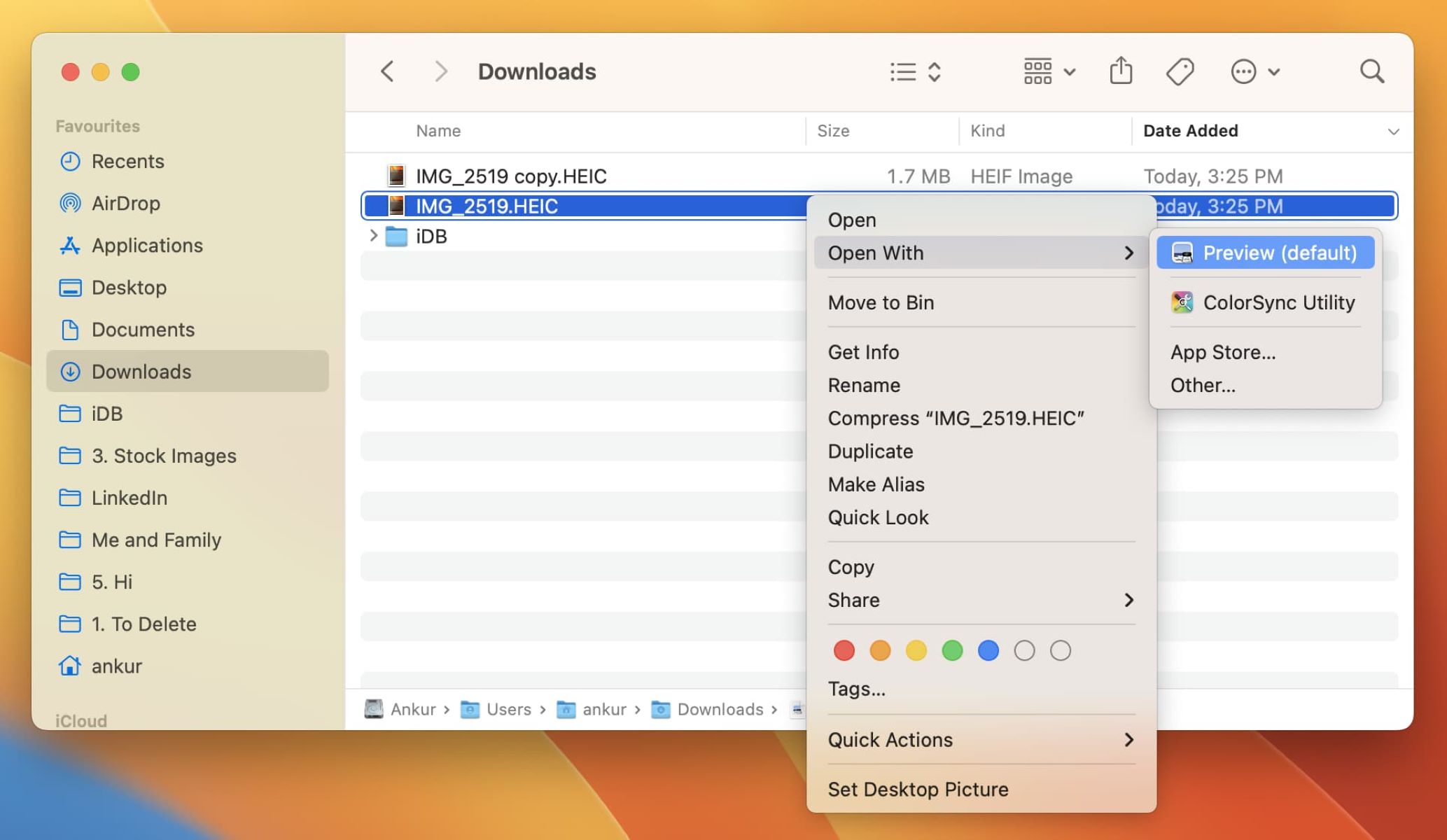
Are you tired of struggling to open HEIC image files on your Windows or Mac device? Look no further. In this article, we will introduce you to the top 10 HEIC viewers for both Windows and Mac platforms. HEIC, which stands for High-Efficiency Image Format, is a file format used to store photos taken on modern devices such as iPhones. While HEIC provides superior image quality and smaller file sizes, it is not widely supported by all image viewers. These dedicated HEIC viewers will allow you to open, view, and even convert HEIC files effortlessly. Whether you are a professional photographer or simply want to view HEIC images from your iPhone, these viewers will make the experience hassle-free. Let’s dive into the list and find the perfect HEIC viewer for you!
Inside This Article
- Top 10 HEIC Viewers on Windows and Mac
- Adobe Lightroom
- Google Photos
- IrfanView
- XnView
- Apowersoft Photo Viewer
- ACDSee Photo Studio
- FastStone Image Viewer
- Windows Photos App
- Preview (Mac)
- Photoscape X
- Conclusion
- FAQs
Top 10 HEIC Viewers on Windows and Mac
If you own an iPhone or iPad, you’re probably familiar with the HEIC (High Efficiency Image Format) file format. HEIC offers better image quality while taking up less storage space compared to traditional formats like JPEG. However, viewing HEIC files on Windows and Mac can be a challenge, as these operating systems don’t natively support this format. Fortunately, there are several HEIC viewers available that enable you to view and manage your HEIC files effortlessly. In this article, we’ll take a look at the top 10 HEIC viewers for both Windows and Mac.
1. Adobe Lightroom
Adobe Lightroom is a popular choice among photographers for its powerful editing capabilities. It also supports the HEIC format, allowing you to import, view, and edit your HEIC files seamlessly. Lightroom offers a user-friendly interface and a wide range of editing tools, making it a versatile choice for HEIC file management and post-processing.
2. Google Photos
If you’re looking for a cloud-based solution, Google Photos is an excellent choice. It automatically uploads your HEIC files to the cloud, allowing you to access and view them from any device with an internet connection. You can also make use of Google Photos’ powerful search and organization features to easily locate and manage your HEIC files.
3. IrfanView
IrfanView is a lightweight and fast image viewer that supports various file formats, including HEIC. It comes with a range of features, such as batch processing, slideshow creation, and image conversion. IrfanView’s simple interface and extensive file format support make it a reliable option for viewing HEIC files on both Windows and Mac.
4. XnView
XnView is another popular HEIC viewer that offers a comprehensive set of features for managing and viewing images. It supports not only HEIC but also a wide range of other file formats. XnView provides a thumbnail view, image comparison, and basic editing functionalities, making it a versatile choice for HEIC file management.
5. Apowersoft Photo Viewer
Apowersoft Photo Viewer is a user-friendly and lightweight HEIC viewer that allows you to view, convert, and edit your HEIC files. It offers a clean and intuitive interface, along with useful features like zooming, rotating, and cropping. Apowersoft Photo Viewer makes it easy to navigate through your HEIC files and perform basic editing tasks.
6. ACDSee Photo Studio
ACDSee Photo Studio is a feature-rich software that not only supports the HEIC format but also offers advanced editing and organizing capabilities. With ACDSee, you can import, view, and edit your HEIC files effortlessly. It also provides additional features like facial recognition, batch editing, and RAW file support for professional photographers.
7. FastStone Image Viewer
FastStone Image Viewer is a fast and stable HEIC viewer that offers a range of features for managing and viewing images. It supports various file formats, including HEIC, and provides options like image comparison, slideshow creation, and batch editing. FastStone Image Viewer’s user-friendly interface and efficient performance make it a reliable choice for HEIC file management.
8. Windows Photos App
If you’re using a Windows computer, the built-in Photos app can also serve as a HEIC viewer. It comes pre-installed with Windows 10 and allows you to view and manage your HEIC files without the need for additional software. While the Windows Photos app may not have advanced editing functionalities, it’s a convenient option for quick and easy HEIC file viewing.
9. Preview (Mac)
On Mac, the Preview app is the default image viewer that supports various file formats, including HEIC. With Preview, you can open and view your HEIC files effortlessly. It also offers basic editing features like cropping, rotating, and adjusting color settings. Preview’s simplicity and native integration with macOS make it a popular choice for Mac users.
10. Photoscape X
Last but not least, Photoscape X is a versatile image viewer and editor that supports the HEIC format. It offers a wide range of editing tools, including filters, effects, and adjustments. With Photoscape X, you can not only view your HEIC files but also enhance them to create stunning visual compositions.
These are just a few of the top HEIC viewers available for Windows and Mac. Each software offers its own unique set of features and benefits, so choose the one that best suits your needs and preferences. With these HEIC viewers, you can easily view and manage your HEIC files and enjoy the benefits of this efficient image format.
Adobe Lightroom
Adobe Lightroom is a powerful and versatile tool for organizing, editing, and managing photos. It offers excellent support for HEIC file format on both Windows and Mac platforms, making it a top choice for photographers and professionals.
With Adobe Lightroom, you can easily import, organize, and search for your HEIC images with its intuitive interface. The software allows you to apply various adjustments, such as exposure, color, and tone, to enhance the quality of your HEIC files. You can also make selective edits using adjustment brushes and filters, giving you complete control over the final look of your photos.
One of the standout features of Adobe Lightroom is its non-destructive editing. This means that your original HEIC files remain untouched, and all the edits are stored as metadata. As a result, you can experiment with different edits and revert back to the original at any time.
Another advantage of Adobe Lightroom is its seamless integration with the Adobe Creative Cloud ecosystem. This allows you to sync your HEIC files across multiple devices, making it convenient to edit and access your photos on the go.
Furthermore, Adobe Lightroom offers a wide range of photo management tools, including tagging, flagging, and keyword search. It also supports batch processing, allowing you to apply changes to multiple HEIC files simultaneously, saving you time and effort.
Whether you are a professional photographer or an enthusiast, Adobe Lightroom provides an extensive set of features for working with HEIC files. Its comprehensive editing tools, seamless integration, and robust file organization make it a top-tier choice for managing your HEIC photos on both Windows and Mac platforms.
`
Google Photos
`
When it comes to viewing HEIC files, Google Photos is a fantastic option. This cloud-based photo management and sharing platform not only offers unlimited storage for high-quality images but also supports the HEIC format. With Google Photos, you can easily view, organize, and share your HEIC files across multiple devices.
One of the great features of Google Photos is its powerful search functionality. You can effortlessly search for specific HEIC files by using keywords, such as location, people, objects, or even specific dates. This makes it incredibly convenient to find the HEIC photo you’re looking for, even if you have a large collection of images.
In addition to viewing HEIC files, Google Photos also allows you to edit them. You can apply filters, adjust lighting and color settings, crop or rotate the image, and even add text overlays. This makes it a versatile tool for not only viewing but also enhancing your HEIC photos.
One of the standout features of Google Photos is its ability to automatically organize your HEIC files. Using advanced AI technology, it categorizes your photos based on people, places, and things. This means you can easily locate specific HEIC photos by searching for specific people, landmarks, or objects.
Furthermore, Google Photos allows you to share your HEIC photos with others. You can create albums, share links, or even invite people to collaborate on specific albums. This makes it a great choice for both personal and professional use, as you can easily share your HEIC files with friends, family, or colleagues.
Lastly, Google Photos offers seamless integration with other Google services and devices. You can access your HEIC files on any device with an internet connection, whether it’s a computer, tablet, or smartphone. This means you can view and manage your HEIC photos wherever you are, without any hassle.
IrfanView
IrfanView is another popular HEIC viewer that offers a range of features to enhance your viewing experience. It is a lightweight and fast image viewer that supports a wide variety of file formats, including HEIC. With IrfanView, you can not only view your HEIC images but also perform basic editing tasks like cropping, resizing, and rotating.
One of the standout features of IrfanView is its ability to quickly convert HEIC files to other formats. If you need to share your HEIC images with others who might not have a HEIC-compatible viewer, IrfanView allows you to convert them to more common formats like JPG or PNG without compromising the image quality. This makes it a versatile tool that caters to different user needs.
Furthermore, IrfanView supports various plugins, which can extend the functionality of the software even further. For example, you can add plugins to enable additional editing options or enhance the image viewing experience. With its customizable interface and extensive plugin support, IrfanView allows you to tailor the software to your preferences and needs.
IrfanView is available for Windows operating systems and can be downloaded and installed for free from the official website. The user-friendly interface and intuitive navigation make it easy for both beginners and advanced users to navigate and utilize its features. Whether you’re a professional photographer or a casual user, IrfanView provides a reliable and efficient solution for viewing and managing your HEIC images.
XnView
XnView is a versatile and powerful HEIC viewer available for both Windows and Mac operating systems. It stands out for its extensive range of features and wide file format compatibility. With XnView, you can not only view HEIC images but also edit and convert them to other formats with ease.
One of the key highlights of XnView is its intuitive and user-friendly interface. Navigating through your HEIC image collection is a breeze, thanks to its thumbnail and folder tree view options. You can quickly browse and select the images you want to view or edit.
When it comes to viewing HEIC images, XnView provides excellent image quality and color accuracy. You can zoom in and out, rotate, and flip images to get a closer look at the finer details. The software also offers a fullscreen mode that eliminates distractions and allows for a more immersive viewing experience.
Aside from viewing, XnView also offers a variety of editing tools. You can adjust the brightness, contrast, and saturation of your HEIC images to enhance their overall appearance. Additionally, the software allows for cropping, resizing, and applying various filters and effects to your images.
XnView supports batch processing, which means you can make changes to multiple HEIC images simultaneously, saving you valuable time and effort. This feature is incredibly useful if you have a large collection of HEIC files that require similar edits or conversions.
Another great advantage of XnView is its ability to convert HEIC images to different formats, including JPEG, PNG, BMP, and TIFF. This feature comes in handy if you need to share HEIC images with others who may not have compatible software or devices.
Apowersoft Photo Viewer
Apowersoft Photo Viewer is a powerful and versatile HEIC viewer for both Windows and Mac users. It offers a user-friendly interface and a wide range of features that make it an excellent choice for viewing HEIC files.
One of the standout features of Apowersoft Photo Viewer is its ability to handle not only HEIC files but also various other image formats, including JPEG, PNG, BMP, and more. This makes it a convenient all-in-one solution for managing and viewing your photo collection.
The software provides a smooth and seamless viewing experience, allowing you to zoom in, zoom out, rotate, and even perform basic editing tasks such as cropping and adjusting the brightness and contrast of your HEIC images.
Apowersoft Photo Viewer also supports batch conversion, which means you can easily convert multiple HEIC files to other formats simultaneously. This can be a huge time-saver if you have a large number of HEIC files that you need to convert.
Furthermore, the software offers additional features such as slideshows, enabling you to showcase your photos in a captivating way. You can customize the slideshow settings, add music and transition effects to create a visually stunning presentation.
Another noteworthy aspect of Apowersoft Photo Viewer is its speed and efficiency. It quickly loads and displays HEIC files without any lag or delay, ensuring a smooth and hassle-free viewing experience. This is especially important when dealing with large or high-resolution HEIC images.
Apowersoft Photo Viewer is available as a free download, but there is also a Pro version with additional features such as advanced editing tools, split view, and more. Whether you opt for the free version or decide to invest in the Pro version, you can rest assured that Apowersoft Photo Viewer will meet your HEIC viewing needs.
ACDSee Photo Studio
ACDSee Photo Studio is a powerful and feature-rich software that offers a comprehensive solution for managing and editing HEIC files on both Windows and Mac platforms. With its user-friendly interface and advanced functionality, ACDSee Photo Studio is a top choice for professional photographers and casual users alike.
One of the standout features of ACDSee Photo Studio is its robust file management capabilities. It allows you to organize and categorize your HEIC files with ease, making it simple to locate and browse through your image library. The software also provides excellent metadata support, allowing you to view and edit details such as camera settings, location information, and keywords.
When it comes to editing HEIC files, ACDSee Photo Studio offers a wide range of tools and adjustments to enhance the quality of your images. From basic adjustments like exposure, contrast, and saturation to more advanced features like noise reduction and selective editing, this software has you covered. It also includes a variety of creative filters and presets to add artistic touches to your photos.
In addition to its editing capabilities, ACDSee Photo Studio provides seamless integration with popular social media platforms, allowing you to easily share your HEIC images with friends, family, and followers. The software also supports batch processing, enabling you to apply edits and enhancements to multiple files simultaneously, saving you time and effort.
ACDSee Photo Studio offers a range of other useful features, such as RAW image support, advanced color management, and a powerful search function. It also provides excellent customer support and regular updates to ensure a smooth and reliable user experience.
Whether you’re a professional photographer looking for advanced editing tools or a casual user who wants a user-friendly and feature-packed HEIC viewer, ACDSee Photo Studio is a fantastic choice. Its comprehensive functionality, intuitive interface, and robust performance make it one of the top HEIC viewers available for Windows and Mac.
FastStone Image Viewer
FastStone Image Viewer is a powerful and user-friendly HEIC viewer for both Windows and Mac operating systems. With its intuitive interface and versatile features, it has gained popularity among users who want a reliable and efficient way to view their HEIC images.
One of the standout features of FastStone Image Viewer is its excellent image browsing and management capabilities. It allows users to easily navigate through their HEIC image collection using a thumbnail browser, making it convenient to locate and view specific images. The software also enables users to organize their images into folders and add tags and descriptions to keep their digital library well-organized.
FastStone Image Viewer also provides a comprehensive set of tools for image editing and enhancement. Users can easily crop, resize, rotate, and adjust the brightness, contrast, and saturation of their HEIC images. Additionally, it offers a range of special effects, such as blur, sharpen, and vignette, to add creative touches to your photos.
Another noteworthy feature of FastStone Image Viewer is its batch processing functionality. This allows users to perform actions on multiple HEIC images simultaneously, saving time and effort. Whether you need to resize a large number of images or convert them to a different format, this software can handle the task efficiently.
In terms of performance, FastStone Image Viewer is known for its fast loading speed and responsive interface. It can handle large HEIC image files with ease, providing a smooth and seamless viewing experience. The software also supports a wide range of image formats, ensuring compatibility with different file types.
Furthermore, FastStone Image Viewer offers additional features such as a slideshow mode, a histogram display, and image comparison tools. It even has a built-in image scanner and supports RAW file formats, making it a versatile solution for photographers and graphic designers.
Windows Photos App
The Windows Photos App is a built-in application in Windows operating systems that allows users to view and manage their photos and videos. This app supports various file formats, including HEIC, making it a convenient option for viewing HEIC files on both Windows Desktop and Laptop devices.
With the Windows Photos App, you can easily open and view your HEIC images with just a few clicks. The app provides a user-friendly interface, allowing you to navigate through your photo library effortlessly. You can zoom in on images, rotate them, and even perform basic edits like cropping and adjusting brightness and contrast.
In addition to its viewing capabilities, the Windows Photos App also offers the option to create albums, organize your photos into folders, and even share them with others. You can easily print your favorite HEIC photos or set them as your desktop wallpaper directly from the app.
One of the notable features of the Windows Photos App is its integration with OneDrive. If you have your photos synced to OneDrive, you can access them seamlessly through the Photos App, making it convenient for those who store their photos in the cloud.
Moreover, the Windows Photos App allows you to easily import photos and videos from external devices such as cameras or smartphones. You can also connect your device via USB and directly import the HEIC files into the app for viewing and organizing.
Overall, the Windows Photos App is a versatile and user-friendly option for viewing HEIC files on Windows devices. Its integration with OneDrive and ability to import photos from external devices make it a convenient choice for managing your photo library. Whether you want to simply view your HEIC images or perform basic edits, the Windows Photos App provides all the necessary features to enhance your photo viewing experience.
Preview (Mac)
When it comes to HEIC viewing on a Mac, one of the most reliable and convenient options available is the built-in Preview application. Preview is a versatile image viewer that comes pre-installed on every Mac, making it easily accessible to all users.
With Preview, you can not only view HEIC files but also perform basic edits and conversions. It allows you to crop, rotate, and resize images, as well as adjust color, brightness, and other essential settings. Additionally, Preview supports various image formats, making it a versatile tool for handling all your visual needs.
Using Preview as an HEIC viewer is simple. All you need to do is locate the HEIC file on your Mac, right-click it, and select “Open With” followed by “Preview”. The HEIC file will open in the Preview application, allowing you to view its contents immediately.
Preview provides a user-friendly interface, making it easy to navigate through your HEIC files. You can zoom in and out, switch between pages if the HEIC file contains multiple images, and even view a slideshow of your HEIC files.
Another advantage of using Preview as an HEIC viewer is its integration with iCloud. If you have iCloud enabled on your Mac, you can seamlessly sync your HEIC files across all your Apple devices, allowing you to access and view them from anywhere.
While Preview is a fantastic built-in HEIC viewer for Mac, it does have some limitations. It doesn’t offer advanced editing features like Adobe Lightroom or Apowersoft Photo Viewer. Therefore, if you require more robust editing capabilities, you may need to consider using additional software.
Nevertheless, for basic HEIC viewing and simple edits, Preview is an excellent choice. It is fast, reliable, and readily available on every Mac, ensuring that you can view your HEIC files hassle-free.
Photoscape X
Photoscape X is a versatile and user-friendly HEIC viewer available for both Windows and Mac users. With its intuitive interface and powerful features, it has gained popularity among users who want a simple yet effective way to view their HEIC files.
One of the standout features of Photoscape X is its batch processing capability. You can easily convert multiple HEIC files to JPEG or other common image formats with just a few clicks, saving you time and effort. Additionally, it offers various editing tools, allowing you to enhance and customize your images as per your preferences.
Photoscape X also offers a range of filters and effects to add creativity to your images. From vintage and film-inspired filters to light leak effects, you can easily transform your HEIC photos into stunning works of art. The software also provides options for resizing, cropping, and rotating images, giving you complete control over the final outcome.
With its collage maker feature, Photoscape X enables you to create beautiful collages by combining multiple HEIC images into one. You can choose from a variety of templates and customize them to suit your style. The software even offers options for adding text, stickers, and frames to enhance the overall look of your collage.
In addition to its viewing and editing capabilities, Photoscape X also provides tools for organizing and managing your HEIC files. You can easily categorize and tag your images, making it easier to locate specific files whenever needed. The software also offers a slideshow feature, allowing you to enjoy your HEIC photos in a visually appealing manner.
Photoscape X is a free software, making it accessible to a wide range of users. However, it also offers a Pro version with additional features, including a more extensive range of filters and effects, advanced editing tools, and the ability to remove ads. The Pro version is available as a subscription-based service.
Conclusion
In conclusion, having the right HEIC viewer is essential for seamlessly accessing and viewing HEIC files on Windows and Mac computers. With the increasing popularity of the HEIC format, it’s crucial to have a reliable and user-friendly viewer that supports this file type. The top 10 HEIC viewers mentioned in this article offer a range of features, including compatibility, ease of use, and advanced editing capabilities.
Whether you’re a professional photographer, a graphic designer, or simply someone who frequently deals with HEIC files, investing in a high-quality HEIC viewer will enhance your productivity and make it easier to work with these files. With options available for both Windows and Mac users, you can find the perfect HEIC viewer that meets your specific needs and preferences.
Don’t let the HEIC format become a hassle; choose one of these top-rated HEIC viewers and enjoy seamless viewing and editing of your HEIC files. Say goodbye to compatibility issues and experience the full potential of the HEIC format with these powerful and versatile software solutions.
FAQs
1. What is a HEIC file?
A: A HEIC file, also known as High Efficiency Image Format, is a file format used for storing images taken on devices like iPhones and iPads. It provides a more efficient way to compress images without compromising the quality, resulting in smaller file sizes compared to JPEG files.
2. Can I open HEIC files on Windows and Mac?
A: By default, Windows and Mac operating systems do not natively support HEIC files. However, you can open HEIC files on Windows with the help of third-party software or by converting them to a more commonly supported image format like JPEG. On Mac, starting from macOS High Sierra and iOS 11, Apple introduced built-in support for HEIC files.
3. What are some popular HEIC viewers for Windows?
A: Some popular HEIC viewers for Windows include Adobe Photoshop, Microsoft Photos, IrfanView, and FastStone Image Viewer. These viewers allow you to open and view HEIC files without the need for any additional conversion or external software.
4. Are there any HEIC viewers available for Mac?
A: Yes, Mac users can easily view HEIC files using the built-in Preview app. Since macOS High Sierra and iOS 11, Apple has included support for HEIC files, allowing users to open and view them without any external software or conversion.
5. Can I convert HEIC files to JPEG or other image formats?
A: Yes, there are several tools and software available that allow you to convert HEIC files to JPEG or other commonly supported image formats. Some popular options include Adobe Photoshop, online conversion websites like HEICtoJPEG.com, as well as dedicated HEIC to JPEG converter software like iMazing HEIC Converter and HEIC Converter Pro.
