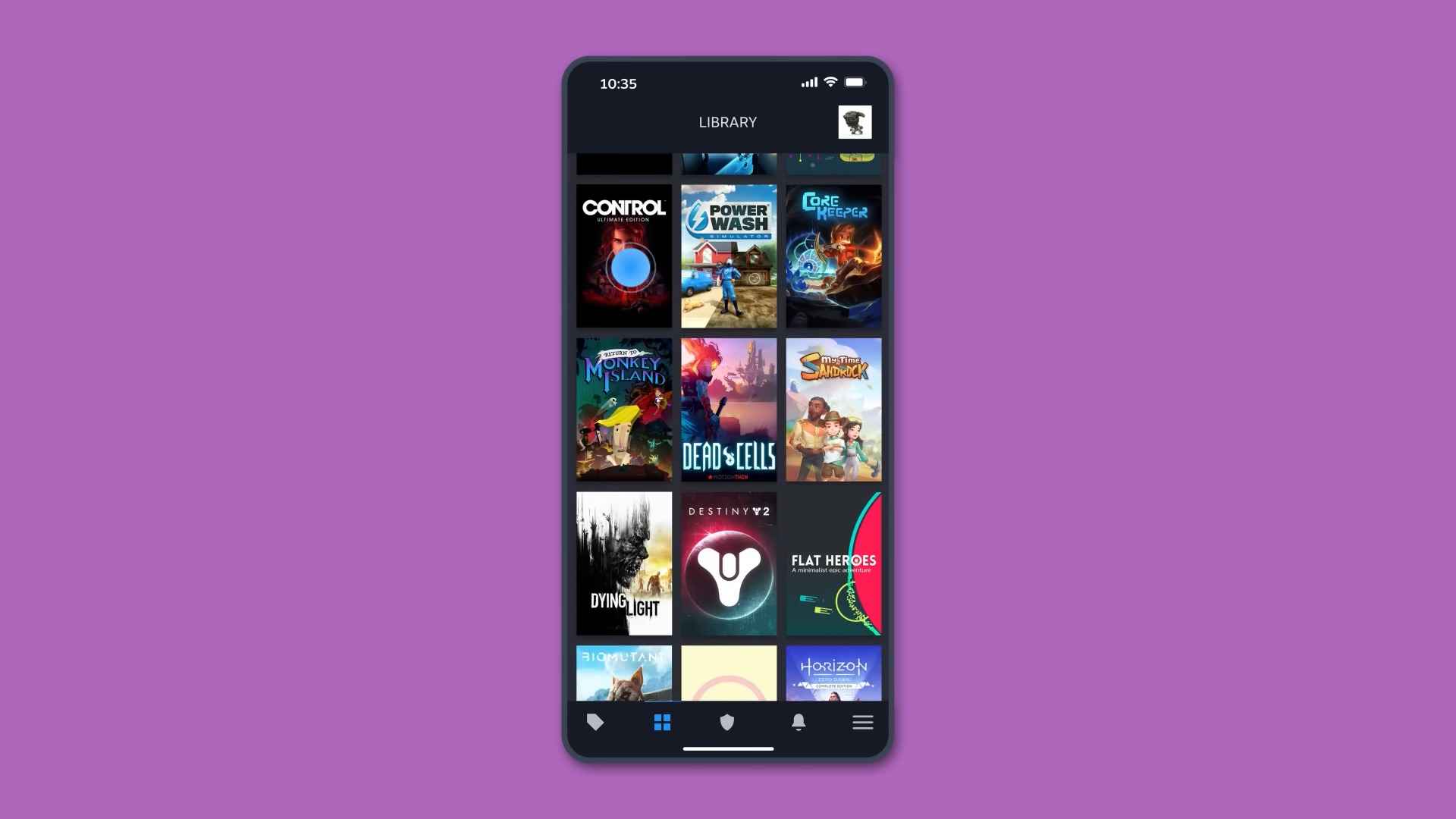
Adding a phone number to your Steam account is a smart move that enhances security and enables additional features. Whether you're a seasoned gamer or new to the platform, linking your phone number to Steam can provide peace of mind and unlock various benefits. In this comprehensive guide, we'll walk you through the simple steps to add a phone number to your Steam account. From bolstering your account's security to enabling two-factor authentication and accessing the Steam Guard feature, integrating your phone number with Steam offers a range of advantages. Additionally, we'll explore the significance of this security measure in safeguarding your gaming experience and personal information. By the end of this article, you'll have a clear understanding of the process and the valuable protective features it brings to your Steam account. Let's dive into the world of Steam and discover how to seamlessly integrate your phone number for a safer and more enhanced gaming experience.
Inside This Article
- Creating a Steam Account
- Accessing Account Settings
- Adding Phone Number
- Verifying Phone Number
- Conclusion
- FAQs
Creating a Steam Account
So, you've decided to embark on an exciting journey into the world of gaming by creating a Steam account. Congratulations! Steam, developed by Valve Corporation, is a leading digital distribution platform for PC gaming, offering a vast library of games, community features, and multiplayer capabilities. To get started, you'll need to create a Steam account, which is a straightforward process that can be completed in just a few simple steps.
1. Visit the Steam Website
First things first, open your web browser and navigate to the official Steam website. Once there, you'll be greeted by the iconic Steam logo and a user-friendly interface that beckons you to join the millions of gamers who call Steam their gaming home.
2. Click on "Join Steam"
Look for the "Join Steam" button, typically located at the top right corner of the webpage. Clicking on this button will initiate the account creation process and set the wheels in motion for your gaming adventure.
3. Fill in the Required Information
Upon clicking "Join Steam," you'll be prompted to provide some essential details to set up your account. This includes entering a unique username, a secure password, and a valid email address. Your username is your digital identity within the Steam community, so choose something that reflects your personality and gaming style.
4. Verify Your Email
After entering your email address, Steam will send a verification email to the provided address. Simply head to your email inbox, locate the verification message from Steam, and click on the verification link to confirm your email and proceed with the account creation process.
5. Install Steam Client (Optional)
While not mandatory, installing the Steam client on your computer can enhance your gaming experience by providing easy access to your game library, friends list, and community features. You can download the Steam client from the official website and follow the installation instructions to get started.
6. Explore the Steam Community
With your account created and verified, take some time to explore the vibrant Steam community. Join groups, connect with friends, and discover the diverse array of games available for purchase and download.
By following these steps, you'll successfully create a Steam account and gain access to a world of gaming possibilities. Now, you're ready to personalize your profile, build your game library, and immerse yourself in the thrilling realm of PC gaming offered by Steam.
Accessing Account Settings
Once you've successfully created your Steam account and delved into the captivating realm of PC gaming, it's essential to familiarize yourself with the account settings. These settings provide you with the ability to customize your profile, manage security features, and access various account-related options. Navigating through the account settings is a breeze, and it empowers you to tailor your Steam experience to suit your preferences.
1. Logging into Your Steam Account
To access your account settings, start by logging into your Steam account using the credentials you provided during the account creation process. Once logged in, you'll be greeted by the familiar Steam interface, showcasing your game library, friends list, and community updates.
2. Accessing the Account Menu
At the top right corner of the Steam interface, you'll find your profile name along with a dropdown menu. Click on your profile name to reveal a list of options, including "Account Details." Selecting "Account Details" will redirect you to the account settings page, where you can manage various aspects of your Steam account.
3. Exploring Account Settings
Upon entering the account settings page, you'll encounter a plethora of options that enable you to personalize your profile, update your contact information, and configure security settings. Take your time to navigate through the different sections, such as "Profile," "Friends List," "Privacy," and "Preferences," to familiarize yourself with the available customization options.
4. Customizing Your Profile
One of the highlights of the account settings is the ability to customize your profile. You can upload a profile picture, showcase your favorite games, and write a bio to let other Steam users learn more about you. Personalizing your profile adds a touch of individuality to your Steam presence and facilitates meaningful connections within the gaming community.
5. Managing Security Features
In the "Account Details" section, you'll find options to enhance the security of your Steam account. This includes setting up two-factor authentication, managing your saved payment methods, and reviewing your login history. By proactively managing these security features, you can safeguard your account from unauthorized access and ensure a secure gaming experience.
6. Updating Contact Information
Should you need to update your email address, password, or other contact details, the account settings provide a convenient platform to make these changes. Keeping your contact information up to date is crucial for receiving important account notifications and staying connected with the Steam community.
By accessing and familiarizing yourself with the account settings, you gain the autonomy to tailor your Steam experience according to your preferences, while also ensuring the security and integrity of your account. This knowledge empowers you to navigate the intricacies of your Steam account with confidence, allowing you to fully immerse yourself in the vibrant and dynamic world of PC gaming offered by Steam.
Adding Phone Number
Adding your phone number to your Steam account is a proactive step that not only enhances the security of your account but also enables you to access additional features and functionalities within the Steam platform. By associating your phone number with your account, you can take advantage of features such as two-factor authentication, account recovery, and the ability to participate in Steam Community Market transactions. This added layer of security and convenience contributes to a more robust and seamless gaming experience.
Why Add Your Phone Number?
The decision to add your phone number to your Steam account is driven by the desire to bolster the security measures protecting your account. By enabling two-factor authentication, which requires both your password and a unique code sent to your mobile device to log in, you significantly reduce the risk of unauthorized access to your account. Additionally, in the event that you encounter account-related issues, having your phone number linked to your account can facilitate the account recovery process, ensuring that you can swiftly regain access to your gaming profile.
How to Add Your Phone Number
-
Accessing Account Settings: To begin the process of adding your phone number, log in to your Steam account and navigate to the account settings section. This can be accessed by clicking on your profile name and selecting "Account Details" from the dropdown menu.
-
Locating the Phone Number Section: Within the account settings, look for the option to add a phone number to your account. This is typically found under the "Security" or "Contact Info" section, depending on the layout of the account settings page.
-
Entering Your Phone Number: Once you've located the designated section, you'll be prompted to enter your phone number, including the country code. Ensure that the phone number you provide is accurate and currently in use, as Steam will utilize this number for verification and communication purposes.
-
Verification Process: After entering your phone number, Steam will initiate a verification process to confirm the ownership of the provided number. This may involve sending a verification code to your mobile device via SMS or a verification call to the provided number.
-
Confirmation and Two-Factor Authentication: Upon successful verification, your phone number will be linked to your Steam account. You can then opt to enable two-factor authentication, further fortifying the security of your account.
Benefits of Adding Your Phone Number
In addition to the security enhancements, adding your phone number to your Steam account grants you access to the Steam Community Market, where you can buy, sell, and trade in-game items. This feature is only available to accounts with a verified phone number, adding an element of trust and security to the marketplace transactions.
By adding your phone number to your Steam account, you not only bolster the protection of your gaming profile but also unlock valuable features that enrich your overall gaming experience. It's a simple yet impactful measure that empowers you to engage with the Steam platform securely and seamlessly.
Verifying Phone Number
Verifying your phone number on Steam is a crucial step in the process of fortifying the security of your account and unlocking additional features within the platform. Once you have added your phone number to your Steam account, the verification process serves to confirm the ownership and validity of the provided number, ensuring that it can be utilized for authentication and communication purposes. This verification step is essential for enabling two-factor authentication, facilitating account recovery, and gaining access to the Steam Community Market, thereby enhancing both the security and functionality of your Steam account.
Upon entering your phone number in the designated section of the account settings, Steam initiates the verification process to validate the ownership of the provided number. The verification methods employed by Steam typically involve sending a unique verification code to your mobile device via SMS or conducting a verification call to the provided number. This multi-step verification process is designed to establish a direct link between your phone number and your Steam account, reinforcing the security measures in place and ensuring the integrity of your account.
Once you receive the verification code on your mobile device, simply enter the code in the specified area within the Steam interface to confirm the ownership of the phone number. This seamless verification process solidifies the association between your phone number and your Steam account, paving the way for the activation of two-factor authentication, which adds an extra layer of security by requiring both your password and a unique code sent to your mobile device for account access.
The successful verification of your phone number not only enhances the security of your Steam account but also grants you access to the Steam Community Market, an integral feature that allows users to engage in buying, selling, and trading in-game items. By verifying your phone number, you demonstrate a commitment to the security and authenticity of your account, thereby gaining the trust and privileges associated with participating in the vibrant marketplace within the Steam platform.
In essence, the process of verifying your phone number on Steam serves as a pivotal step in safeguarding your account, empowering you to engage with the platform securely, and unlocking valuable features that enrich your overall gaming experience. By completing the verification process, you establish a strong foundation for a secure and seamless interaction with the diverse offerings of the Steam gaming community.
In conclusion, adding a phone number to your Steam account offers numerous benefits, including enhanced security, access to additional features, and the ability to recover your account in case of a mishap. By following the simple steps outlined in this guide, you can seamlessly link your phone number to your Steam account, ensuring a more secure and enjoyable gaming experience. Embracing this proactive approach to account security not only safeguards your personal information but also provides peace of mind, allowing you to fully immerse yourself in the world of gaming without unnecessary concerns. Take the initiative to bolster your account's security today and enjoy the peace of mind that comes with knowing your Steam account is well-protected.
FAQs
-
Can I Add a Phone Number to My Steam Account?
- Yes, you can add a phone number to your Steam account to enhance security and enable additional features such as two-factor authentication.
-
Is Adding a Phone Number to Steam Mandatory?
- While adding a phone number to your Steam account is not mandatory, it is highly recommended for improved security and access to certain features like trading and the Steam Community Market.
-
How Do I Add a Phone Number to My Steam Account?
- To add a phone number to your Steam account, log in to your Steam client or the Steam website, navigate to your account details, and select "Add a phone number."
-
Can I Use the Same Phone Number for Multiple Steam Accounts?
- No, each Steam account requires a unique phone number for verification and security purposes.
-
What Are the Benefits of Adding a Phone Number to My Steam Account?
- Adding a phone number to your Steam account provides an extra layer of security through two-factor authentication, enables access to trading and the Steam Community Market, and helps in recovering your account in case of a forgotten password or other security issues.
