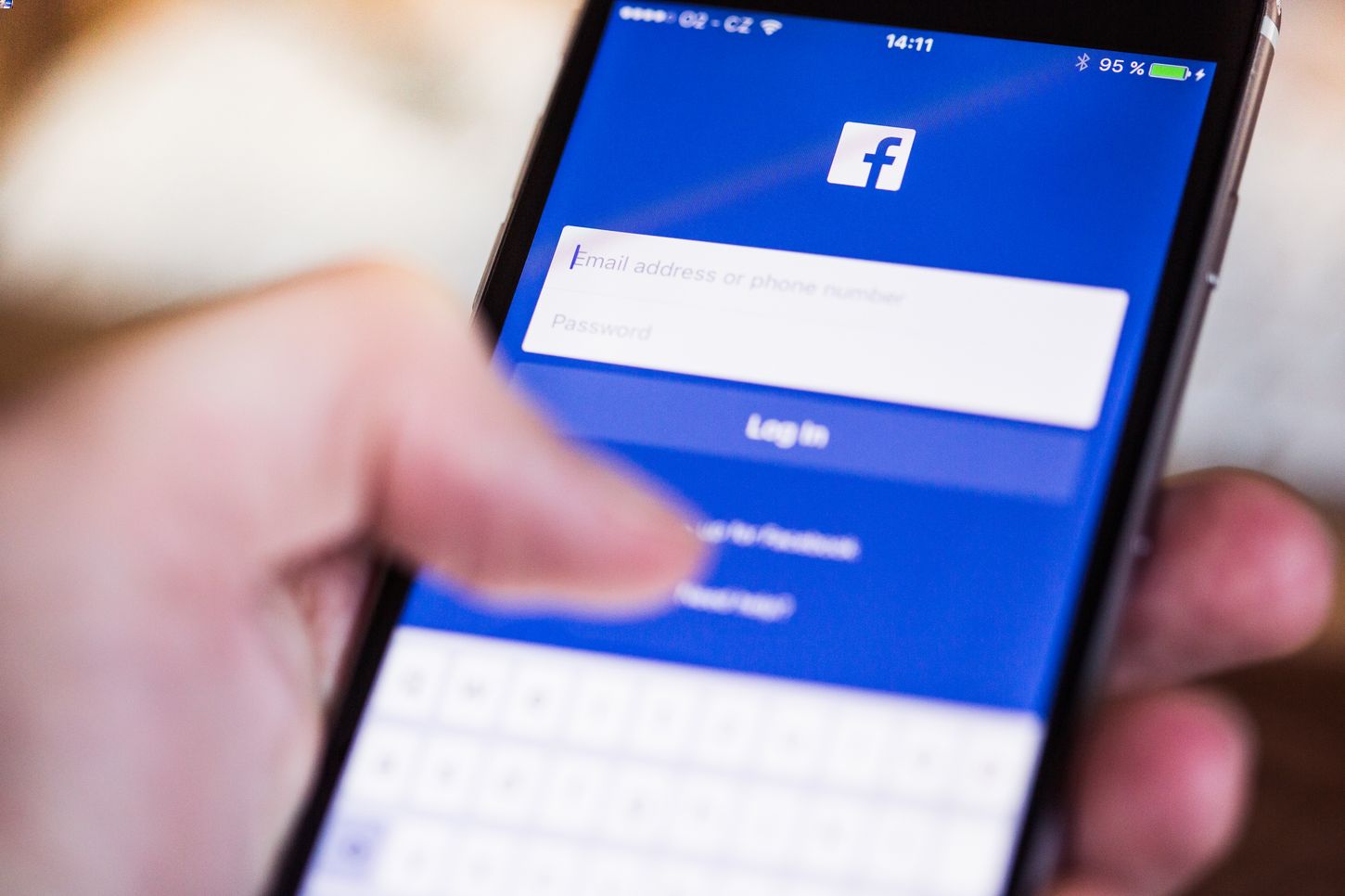
Are you looking to remove a phone number from your Facebook account using your mobile device? This comprehensive guide will walk you through the process step by step. Whether you're updating your contact information or simply want to enhance your privacy, understanding how to manage your phone number on Facebook is essential. With the increasing focus on data security and privacy, it's crucial to have control over the information associated with your social media accounts. In this article, you'll discover the simple yet effective methods to remove a phone number from Facebook using your mobile device. By following these steps, you can ensure that your Facebook account reflects the most accurate and up-to-date contact details while maintaining your desired level of privacy. Let's dive into the process and empower you to take control of your Facebook account's phone number settings.
Inside This Article
- Step 1: Open the Facebook App
- Step 2: Access the Settings Menu
- Step 3: Select "Personal Information"
- Step 4: Tap on "Phone Numbers"
- Step 5: Remove the Phone Number
- Conclusion
- FAQs
Step 1: Open the Facebook App
So, you've decided to declutter your Facebook account by removing a phone number. The first step is to open the Facebook app on your mobile device. Whether you're using an iPhone or an Android phone, the process is quite similar.
First, locate the Facebook app icon on your home screen or in your app drawer. It's the one with the iconic lowercase "f" in blue and white. Once you've found it, tap on the icon to open the app.
As the app loads, you'll be greeted by the familiar Facebook logo and the login screen. If you're not already logged in, you'll need to enter your email address (or phone number) and password to access your account. If you're already logged in, the app will open directly to your News Feed or the last section you were browsing.
Once you're in the app, take a moment to familiarize yourself with the layout. At the bottom of the screen, you'll see a navigation bar with icons for the News Feed, Friends, Marketplace, Notifications, and Menu. The Menu icon is usually represented by three horizontal lines or dots and is where you'll find various options and settings for your account.
Now that you've successfully opened the Facebook app, you're ready to proceed to the next step in removing your phone number from your account. This simple yet essential first step sets the stage for streamlining your personal information and ensuring that your Facebook profile reflects the details you want to share with your connections.
With the Facebook app open, you're one step closer to managing your account's personal information effectively. Let's move on to the next step and continue the process of removing your phone number from Facebook.
Remember, taking control of your online presence is empowering, and by following these steps, you're actively shaping your digital footprint. So, let's dive into the next phase of this journey and navigate the settings to achieve your goal.
Step 2: Access the Settings Menu
After successfully opening the Facebook app, the next crucial step in removing a phone number from your Facebook account is to access the Settings menu. This is where you can delve into the various options and controls that govern your account's configuration and personal information.
To access the Settings menu, look for the Menu icon located at the bottom right or top right corner of the app, typically represented by three horizontal lines or dots. Tap on this icon to reveal a dropdown or slide-out menu that contains a plethora of options to customize your Facebook experience.
Once you've accessed the Menu, you'll notice a range of choices, including shortcuts to your profile, friends list, events, and more. However, for the purpose of removing your phone number, you'll want to focus on the "Settings & Privacy" section. This is where the essential controls for your account are housed, allowing you to manage your personal information, security settings, and privacy preferences.
Upon tapping "Settings & Privacy," you'll be presented with a submenu that offers further options. Here, you'll find the "Settings" option, which is where you'll gain access to the comprehensive array of controls for your account. Tap on "Settings" to proceed to the next stage of managing your Facebook account.
As you enter the Settings section, you'll encounter a wealth of customization options, ranging from account security and privacy to notification settings and more. It's important to navigate this section with a clear objective in mind, which in this case, is to remove your phone number from your account.
In the Settings menu, you'll find the "Personal Information" category, which is where you can view and modify the details associated with your profile. This is a pivotal area as it directly pertains to the information displayed on your Facebook account, including your phone number.
By reaching the Settings menu and locating the "Personal Information" category, you're taking a significant stride towards achieving your goal of removing your phone number from Facebook. This process empowers you to curate your online presence and ensure that your profile accurately reflects the information you wish to share with your connections.
Accessing the Settings menu is a pivotal phase in this journey, as it positions you to navigate the intricate controls that govern your Facebook account. With this step completed, you're now poised to delve into the "Personal Information" section and proceed with the process of removing your phone number from your account.
By accessing the Settings menu, you're actively shaping your digital footprint and exercising control over the information associated with your Facebook profile. This deliberate and empowering action underscores the significance of managing your personal information in the digital realm.
Step 3: Select "Personal Information"
Having successfully navigated to the Settings menu within the Facebook app, the next pivotal step in removing a phone number from your Facebook account is to select "Personal Information." This section is where you can review and manage the various details associated with your profile, including contact information, work and education, and more.
Upon entering the "Personal Information" section, you'll encounter a comprehensive overview of the data linked to your Facebook profile. This encompasses a wide array of details that collectively shape your digital identity within the platform. It's essential to approach this section thoughtfully, as it directly influences how you present yourself to your connections and the broader Facebook community.
As you delve into the "Personal Information" category, you'll notice a range of subsections, each dedicated to specific aspects of your profile. These may include "Contact and Basic Info," "Work and Education," "Details About You," and more. For the purpose of removing your phone number, the "Contact and Basic Info" subsection is of particular relevance.
Within the "Contact and Basic Info" section, you'll find a comprehensive compilation of your contact details, such as email addresses, phone numbers, and other essential information. This is where you can meticulously manage the various means through which others can reach out to you or connect with you on the platform.
To proceed with the process of removing your phone number, navigate to the "Contact and Basic Info" subsection within the "Personal Information" category. Here, you'll find a detailed overview of the contact details associated with your Facebook account, including any phone numbers that are currently linked to your profile.
By selecting "Personal Information" and delving into the "Contact and Basic Info" section, you're actively engaging in the curation of your online presence. This deliberate action underscores your agency in shaping the information that is visible to others within the Facebook community.
As you prepare to remove your phone number from your Facebook account, it's important to approach this step with a clear understanding of the impact it will have on your profile. By selecting "Personal Information" and navigating to the "Contact and Basic Info" subsection, you're taking a proactive step towards refining the details displayed on your account.
This deliberate and empowering action highlights the significance of managing your personal information within the digital landscape. By engaging with the "Personal Information" section, you're actively shaping your digital footprint and ensuring that your Facebook profile accurately reflects the information you wish to share with your connections.
In the next step, we'll delve into the process of locating and removing the phone number from your Facebook account, further empowering you to curate your online presence with precision and intention.
Step 4: Tap on "Phone Numbers"
As you embark on the pivotal stage of removing your phone number from your Facebook account, the next step involves tapping on "Phone Numbers" within the "Contact and Basic Info" section. This action is instrumental in accessing and managing the specific phone numbers associated with your profile, enabling you to make informed decisions about the information displayed on your account.
Upon navigating to the "Contact and Basic Info" subsection within the "Personal Information" category, you'll encounter a comprehensive overview of the contact details linked to your Facebook profile. This encompasses a range of information, including email addresses, phone numbers, and other essential means of contact. By tapping on "Phone Numbers," you gain direct access to the specific phone numbers currently associated with your account.
As you tap on "Phone Numbers," you'll be presented with a detailed list of the phone numbers linked to your Facebook profile. This may include your primary contact number, secondary numbers, or any additional contact details you've previously added. It's essential to carefully review this information to identify the specific phone number you intend to remove from your account.
By engaging with the "Phone Numbers" section, you're actively participating in the curation of your online presence. This deliberate action underscores your agency in shaping the information that is visible to others within the Facebook community. It empowers you to make informed choices about the contact details displayed on your profile, ensuring that your account accurately reflects the information you wish to share with your connections.
As you navigate through the "Phone Numbers" section, take a moment to consider the implications of removing a specific phone number from your Facebook account. Reflect on how this decision aligns with your broader objectives for managing your personal information within the digital realm. By tapping on "Phone Numbers" and engaging with this critical aspect of your profile, you're actively shaping your digital footprint with precision and intention.
In the subsequent step, we'll delve into the process of removing the identified phone number from your Facebook account, further empowering you to curate your online presence in alignment with your preferences and privacy considerations.
Step 5: Remove the Phone Number
Now that you've navigated to the "Phone Numbers" section within the "Contact and Basic Info" category of your Facebook account, you're poised to execute the final and pivotal step of removing the phone number from your profile. This process empowers you to curate your online presence with precision, ensuring that the information displayed aligns with your preferences and privacy considerations.
Upon accessing the "Phone Numbers" section, you'll be presented with a comprehensive list of the phone numbers associated with your Facebook account. Carefully review this list to identify the specific phone number you intend to remove. Once you've pinpointed the target number, the subsequent actions will enable you to execute the removal process seamlessly.
To remove a phone number from your Facebook account, simply tap on the "Remove" or "Delete" option next to the respective phone number. This action prompts a confirmation dialogue, ensuring that you're deliberate in your decision to remove the selected contact detail from your profile. Upon confirming the removal, the specified phone number will be promptly dissociated from your Facebook account, effectively streamlining your displayed contact information.
It's important to approach this step thoughtfully, considering the implications of removing the phone number and how it aligns with your broader objectives for managing your personal information on the platform. By executing this action, you're actively shaping your digital footprint and exercising control over the information visible to your connections within the Facebook community.
As you proceed with removing the phone number, take a moment to reflect on the impact of this decision. Consider how it contributes to your desired level of privacy and the accuracy of the information presented on your profile. This deliberate action underscores your agency in managing your online presence, reaffirming your control over the details shared within the digital realm.
By successfully removing the phone number from your Facebook account, you've taken a proactive step towards refining your displayed contact information. This process aligns with your autonomy in shaping your digital identity, ensuring that your profile accurately reflects the information you wish to share with your connections.
With the phone number successfully removed from your Facebook account, you've effectively streamlined your displayed contact details, contributing to a more tailored and intentional online presence. This empowering action exemplifies your proactive approach to managing your personal information within the digital landscape, reinforcing the significance of deliberate and informed choices in curating your Facebook profile.
In conclusion, removing a phone number from Facebook using a mobile device is a straightforward process that prioritizes user privacy and security. By following the simple steps outlined in this guide, users can effectively manage their personal information on the platform. It's essential to stay informed about the latest privacy features and settings offered by Facebook to maintain control over the data shared on the platform. As technology continues to evolve, staying proactive in safeguarding personal information is crucial. With the ability to remove phone numbers from Facebook, users can exercise greater control over their online presence, contributing to a safer and more secure digital experience.
FAQs
-
How can I remove my phone number from Facebook using a mobile device?
To remove your phone number from Facebook using a mobile device, follow these steps:
- Open the Facebook app on your mobile device.
- Tap the three horizontal lines in the bottom-right corner to open the menu.
- Scroll down and tap on "Settings & Privacy," then select "Settings."
- Tap on "Personal Information" and then "Contact Info."
- Find your phone number and tap on it.
- Tap "Remove" to delete your phone number from your Facebook account.
-
Will removing my phone number from Facebook affect my account security?
Removing your phone number from Facebook will not compromise your account security. You can still use other methods, such as email or authenticator apps, for account recovery and two-factor authentication.
-
Can I remove my phone number from Facebook without access to a mobile device?
Yes, you can remove your phone number from Facebook without a mobile device by accessing your account through a web browser on a computer or tablet. Simply follow the same steps to navigate to your contact information and remove the phone number.
-
What should I do if I encounter difficulties while trying to remove my phone number from Facebook?
If you encounter any issues while attempting to remove your phone number from Facebook, you can reach out to Facebook's support team for assistance. They can provide guidance and troubleshooting steps to help you successfully remove your phone number.
-
Will removing my phone number from Facebook prevent me from using certain features?
Removing your phone number from Facebook will not prevent you from using the platform's essential features. You can still engage with friends, join groups, and access other functionalities without your phone number linked to your account.
