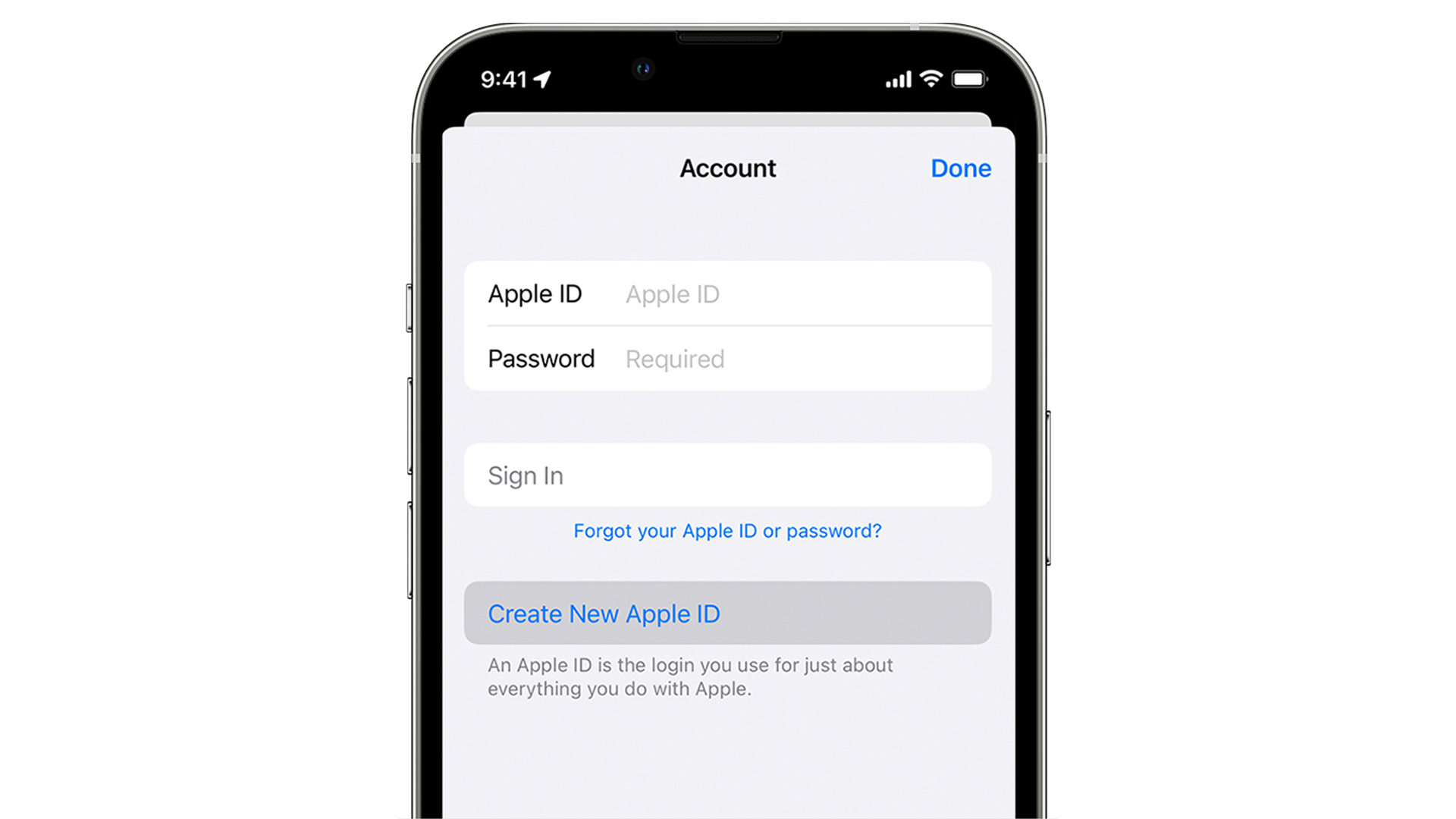
How to Sign In to Apple ID Without a Phone Number
Are you looking to sign in to your Apple ID but don't have access to a phone number? Whether you've changed your number, are traveling without your usual device, or simply prefer not to use a phone number for verification, there are alternative methods to access your Apple ID. In this article, we'll explore the steps to sign in to your Apple ID without relying on a phone number.
It's important to have seamless access to your Apple ID, as it serves as a gateway to a multitude of services and features across your Apple devices. By understanding the options available for signing in without a phone number, you can ensure uninterrupted access to your account and the associated benefits. Let's delve into the various methods that can enable you to sign in to your Apple ID without the need for a phone number.
Inside This Article
- Create an Apple ID without a Phone Number
- Use an Email Address to Sign In to Apple ID
- Verify Apple ID without a Phone Number
- Conclusion
- FAQs
Create an Apple ID without a Phone Number
Creating an Apple ID without a phone number is a straightforward process that allows users to access the full range of Apple services and products without the need for a mobile device. This method is particularly useful for individuals who prefer not to share their phone number or for those who do not have a mobile phone. Here's how you can create an Apple ID without a phone number:
-
Visit the Apple ID Account Page: Start by visiting the Apple ID account page using a web browser on your computer or mobile device. This can be accessed by navigating to the official Apple website and selecting the "Create Your Apple ID" option.
-
Enter Personal Information: Upon reaching the Apple ID account page, you will be prompted to enter your personal information, including your name, date of birth, and email address. It's important to ensure that the email address you provide is valid and accessible as it will be used for account verification and communication purposes.
-
Choose a Secure Password: Select a strong and secure password for your Apple ID. It's advisable to use a combination of uppercase and lowercase letters, numbers, and special characters to enhance the security of your account.
-
Security Questions and Answers: Apple requires users to set up security questions and answers to further protect their accounts. These questions serve as an additional layer of security and can be used to verify your identity in the future.
-
Agree to Terms and Conditions: After providing the necessary information, you will be required to agree to Apple's terms and conditions. It's essential to review these terms carefully to understand the responsibilities and privileges associated with your Apple ID.
-
Verification Email: Once you have completed the initial steps, Apple will send a verification email to the address you provided during the sign-up process. Open the email and follow the instructions to verify your Apple ID and complete the registration process.
By following these steps, you can successfully create an Apple ID without the need for a phone number. This approach provides flexibility and convenience for individuals who prefer alternative methods of communication or those who do not have access to a mobile phone. With your Apple ID in place, you can explore the full range of Apple services, including the App Store, iCloud, Apple Music, and more, using your email address as the primary point of contact.
Use an Email Address to Sign In to Apple ID
Signing in to your Apple ID using an email address offers a convenient and versatile alternative to using a phone number. This method not only provides flexibility for individuals who prefer email-based communication but also ensures seamless access to a wide array of Apple services and products. Here's a detailed guide on how to use an email address to sign in to your Apple ID:
Accessing the Apple ID Sign-In Page
To begin the process, navigate to the official Apple ID sign-in page using a web browser on your computer or mobile device. Once on the sign-in page, locate the designated fields for entering your Apple ID and password. Instead of inputting a phone number, you will use your email address as the primary identifier for your Apple ID.
Entering Your Email Address
In the provided field, enter the email address associated with your Apple ID. It's crucial to ensure that the email address is accurately entered to avoid any login issues. If you have multiple email addresses, be sure to use the one linked to your Apple ID account.
Inputting Your Password
After entering your email address, proceed to input your Apple ID password in the designated field. It's essential to use a strong and secure password to safeguard your account and ensure the privacy and security of your personal information.
Two-Factor Authentication (Optional)
Apple offers the option to enable two-factor authentication for added security. This feature provides an extra layer of protection by requiring a verification code in addition to your password when signing in to your Apple ID. If you have two-factor authentication enabled, you will receive a verification code on your trusted devices or via SMS to complete the sign-in process.
Accessing Apple Services
Once you have successfully signed in using your email address and password, you gain access to a multitude of Apple services, including the App Store, iCloud, Apple Music, and more. This seamless access allows you to explore and enjoy the full range of offerings within the Apple ecosystem.
By utilizing your email address to sign in to your Apple ID, you can experience the convenience of email-based communication while leveraging the comprehensive suite of Apple services. This approach not only caters to individual preferences but also ensures a user-friendly and accessible sign-in process for all Apple users.
Verify Apple ID without a Phone Number
Verifying your Apple ID without a phone number is a crucial step in ensuring the security and functionality of your account. While phone numbers are commonly used for verification purposes, Apple provides alternative methods for users who prefer not to associate their accounts with a mobile device. Here's a comprehensive overview of how to verify your Apple ID without a phone number:
Email Verification
Upon creating your Apple ID without a phone number, the primary method of verification is through email. After completing the initial sign-up process, Apple sends a verification email to the address you provided during registration. This email contains a verification link or code that you must use to confirm and activate your Apple ID. By clicking on the verification link or entering the code provided in the email, you validate the authenticity of your account and finalize the registration process.
Security Questions
In addition to email verification, Apple allows users to set up security questions as an alternative method of account verification. These security questions serve as an added layer of protection and can be used to verify your identity in the event that you need to reset your password or access your account from a new device. When prompted to set up security questions during the Apple ID creation process, it's essential to select questions and provide answers that are memorable yet difficult for others to guess. This ensures that you can easily verify your identity without the need for a phone number.
Two-Factor Authentication
Apple offers the option to enable two-factor authentication (2FA) as a robust security measure for Apple ID verification. With 2FA enabled, you can verify your identity using trusted devices such as an iPhone, iPad, or Mac, without relying on a phone number. When signing in to your Apple ID from a new device or browser, you will receive a verification code on your trusted devices, allowing you to securely confirm your identity and access your account.
By leveraging these alternative verification methods, users can confidently verify their Apple ID without the need for a phone number. This flexibility not only accommodates individual preferences but also ensures that users can securely access and manage their Apple accounts without relying on traditional phone-based verification methods.
In conclusion, signing in to your Apple ID without a phone number is possible by following the steps outlined in this article. By utilizing alternative verification methods such as email, security questions, or two-factor authentication, you can access your Apple ID account securely and conveniently. It's essential to stay informed about the various options available and choose the one that best suits your preferences and security needs. With these insights, you can confidently navigate the sign-in process and enjoy seamless access to your Apple ID account without relying solely on a phone number.
FAQs
-
Can I sign in to my Apple ID without providing a phone number?
Yes, you can sign in to your Apple ID without a phone number. Apple provides alternative methods for account verification, such as using an email address or security questions.
-
What should I do if I don't have access to the phone number linked to my Apple ID?
If you no longer have access to the phone number associated with your Apple ID, you can update your contact information through the Apple ID account management website or by contacting Apple Support for assistance.
-
Is it possible to use a different phone number to sign in to my Apple ID?
Yes, you can use a different phone number for two-factor authentication or account recovery. Apple allows users to manage their trusted phone numbers and update them as needed.
-
Can I sign in to my Apple ID using a landline phone number?
While Apple primarily uses mobile phone numbers for account verification, you can explore alternative verification methods such as using an email address or security questions if a landline number is your only option.
-
What should I do if I encounter issues while trying to sign in to my Apple ID without a phone number?
If you experience difficulties during the sign-in process without a phone number, you can troubleshoot by ensuring that you have a stable internet connection, using a supported web browser, and following the instructions provided by Apple for alternative verification methods. If the issue persists, you can reach out to Apple Support for further assistance.
