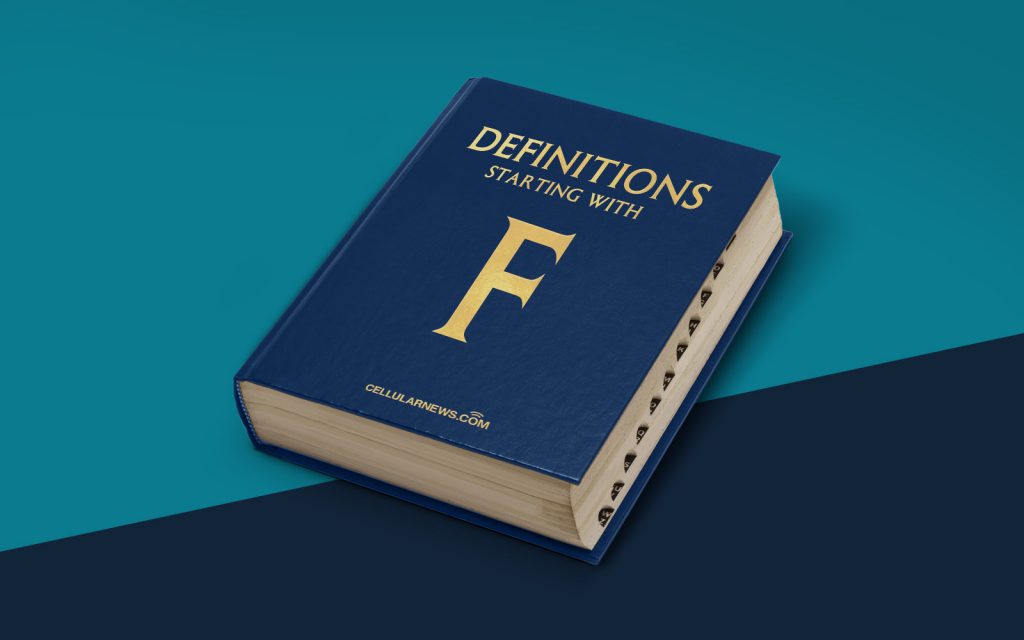
What is File Explorer?
Have you ever wondered what happens when you click on the folder icon on your computer or smartphone? That, my friend, is the magical realm of File Explorer. In this article, we’ll delve into the depths of this essential tool and unravel its mysteries.
File Explorer, also known as Windows Explorer or File Manager, is a built-in file management application in the Windows operating system. It allows users to navigate through their files and folders, organize data, and perform various file-related tasks with ease.
Now, let’s take a closer look at File Explorer and uncover what it can do:
Key Takeaways:
- File Explorer is a file management application in Windows.
- It allows users to navigate, organize, and perform file-related tasks.
Features and Functions
File Explorer offers a wide range of features and functions that make managing your files a breeze. Here are some of its key functionalities:
- Navigating through files and folders: With File Explorer, you can easily browse through your files and folders, just like walking through a digital filing cabinet. It provides a hierarchical view of your computer’s directory structure, allowing you to find and access your files quickly.
- Organizing files: File Explorer lets you organize your files and folders effortlessly. You can create new folders to categorize your files, rename files to give them more meaningful names, and move files between different folders. It also allows you to delete files you no longer need.
- Copying and moving files: Need to transfer files from one location to another? File Explorer has got your back. With a simple drag and drop, you can copy or move files between folders, external devices, and even network locations.
- Searching for files: Searching for that elusive document? File Explorer provides a powerful search functionality that allows you to quickly locate files based on their names, content, or specific file attributes.
- Managing file properties: File Explorer lets you access and modify file properties such as size, date created, and date modified. You can also add tags or labels to files to help you identify them more easily.
- Opening and editing files: Double-clicking on a file in File Explorer opens it in the default program associated with that file type. You can then edit the file or perform other operations specific to that file type.
Why is File Explorer Important?
File Explorer is a crucial tool for anyone using a Windows computer. Here’s why it’s so essential:
- Easy file management: File Explorer provides an intuitive interface for managing your files and folders, making it easy to organize and locate your data.
- Efficient workflow: By allowing you to perform file-related tasks quickly and effectively, File Explorer helps streamline your workflow and saves you valuable time.
- Access to system files: With File Explorer, you can access and manage system files, giving you more control over your computer’s configuration and settings.
- Integration with other applications: File Explorer seamlessly integrates with other applications, allowing you to open, save, and share files across different software programs.
Next time you click on that familiar folder icon, remember that you’re stepping into a world of possibilities with File Explorer. So go ahead, explore and conquer your digital realm!
