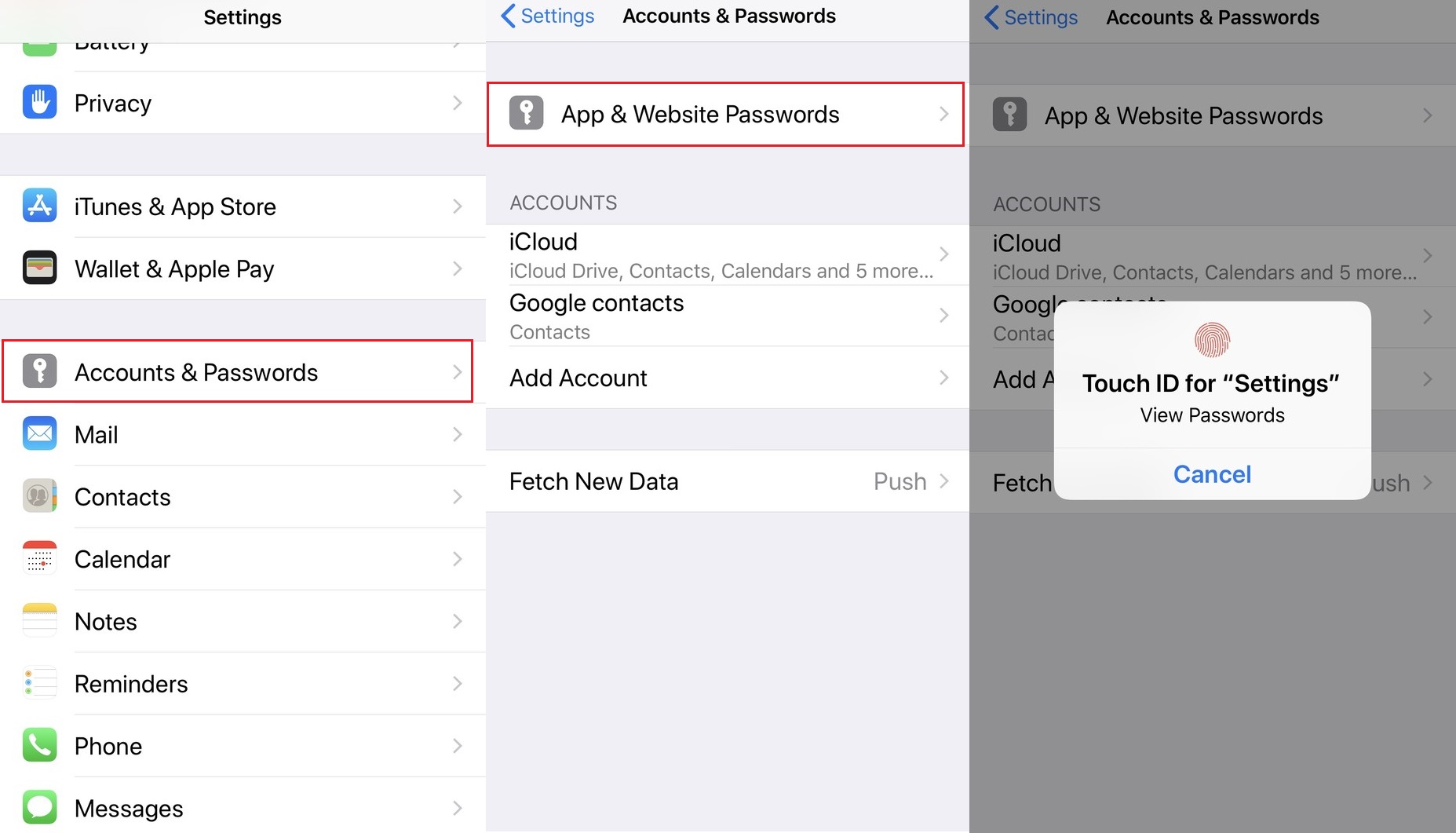
In this digital age, keeping your personal information secure is of utmost importance. One key aspect of protecting your data is regularly updating your passwords, including your email password. If you are an iPhone 13 user, you might be wondering how to change your email password on this device. Thankfully, the process is straightforward and can be done in a few simple steps. By changing your email password on iPhone 13, you can ensure the safety and privacy of your email account. In this article, we will guide you through the process of changing your email password on iPhone 13, providing you with a step-by-step tutorial and useful tips along the way. So, read on to discover how to keep your email account secure and achieve peace of mind.
Inside This Article
- Overview
- Step 1: Access Email Settings
- Step 2: Change Email Password on iPhone 13
- Step 3: Update Saved Passwords on iPhone 13
- Additional Tips and Considerations
- Conclusion
- FAQs
Overview
In today’s digital age, securing your personal information is crucial. One important aspect of data security is regularly updating passwords, including your email passwords. If you own an iPhone 13, you may be wondering how to change your email password on this device. In this article, we will guide you through the process step-by-step, ensuring that your email account remains protected.
Changing your email password on your iPhone 13 is a straightforward process that can be completed in just a few minutes. By following the steps outlined below, you can ensure that your email account remains secure and inaccessible to unauthorized individuals.
Before we delve into the step-by-step process, it’s important to note that updating your email password will not affect any previously received or sent emails. This means that you won’t experience any disruption in your email communication. Now, let’s dive into the steps to change your email password on the iPhone 13.
Step 1: Access Email Settings
In order to change your email password on your iPhone 13, you’ll first need to access the email settings. Follow these steps to get started:
- Go to the home screen of your iPhone 13 and tap on the “Settings” app. It is represented by a gear icon.
- Scroll down and tap on the “Mail” option. This will open the Mail settings menu.
- Under the “Accounts” section, tap on the email account for which you want to change the password. This will open the account settings.
- In the account settings menu, you will find various options related to your email account. Look for an option that says “Password” or “Account Password.” Tap on it to proceed.
By following these simple steps, you can easily access the email settings on your iPhone 13 and get ready to update your email password.
Step 2: Change Email Password on iPhone 13
Changing your email password on your iPhone 13 is a simple process. Follow the step-by-step guide below to update your email account password:
- On your iPhone 13 home screen, locate and open the “Settings” app.
- Scroll down and tap on the “Passwords & Accounts” option.
- Next, select the email account for which you want to change the password.
- Tap on the “Account” field to access the account settings.
- Within the account settings, locate and tap on the “Password” field.
- A pop-up window will appear, asking for your current password. Enter your current email account password.
- Once you have entered your current password, you will be prompted to enter your new password.
- Enter your desired new password and confirm it by entering it again.
- After entering and confirming your new password, tap on the “Done” button to save the changes.
By following these steps, you can easily change your email password on your iPhone 13. Remember to choose a password that is strong and secure to help protect your personal information.
Step 3: Update Saved Passwords on iPhone 13
After changing your email password on your iPhone 13, it’s important to update the saved passwords to ensure a seamless email experience. Here’s how you can do it:
1. Go to the “Settings” app on your iPhone 13.
2. Scroll down and tap on “Passwords.”
3. You might be prompted to authenticate using Face ID, Touch ID, or your device passcode. Input the necessary credentials to proceed.
4. Once you’ve entered the settings for “Passwords,” you’ll see a list of saved passwords. Scroll down and find the email account for which you changed the password.
5. Tap on the email account to access its password details.
6. In the password details, you’ll see the old password displayed. Tap on the “Edit” button to update it.
7. Enter the new password in the provided field and tap “Done” to save the changes.
8. You will be redirected back to the password details screen. Confirm that the new password is now displayed.
9. Exit the “Settings” app. Your saved email password on iPhone 13 has been updated.
By following these steps, you ensure that your iPhone 13 has the most up-to-date password for your email account. This will prevent any login issues and help you stay connected to your emails without any interruptions.
Additional Tips and Considerations
When changing your email password on your iPhone 13, there are a few additional tips and considerations to keep in mind:
1. Strong Password: Ensure that your new email password is strong and secure. It is recommended to use a combination of uppercase and lowercase letters, numbers, and special characters. This will significantly enhance the security of your email account and protect it from unauthorized access.
2. Two-Factor Authentication: If your email service supports it, enable two-factor authentication (2FA). This adds an extra layer of security by requiring a verification code in addition to your password. With 2FA, even if someone has your password, they won’t be able to access your account without the verification code.
3. Remember Password: After changing your email password, it is important to remember it. If you often forget passwords, consider using a trusted password manager to securely store your credentials. This will save you from the hassle of repeatedly resetting your password and ensure easy access to your email account.
4. Update Other Devices: If you have your email account set up on other devices like your iPad or Mac, make sure to update the password on those devices as well. Failing to do so can result in sync issues and inconsistency in accessing your emails across different devices.
5. Regular Password Updates: It is a good practice to change your email password periodically to maintain account security. Consider updating your password every few months or whenever you suspect any security breaches or suspicious activities.
By following these additional tips and considerations, you can further strengthen the security of your email account and ensure a smooth and secure communication experience on your iPhone 13.
Conclusion
Changing your email password on the iPhone 13 is a simple and straightforward process that can help ensure the security of your personal information. By following the steps outlined in this article, you can easily update the password for your email account and continue accessing your messages and managing your communication seamlessly.
Remember, it’s essential to regularly update your passwords and use strong, unique combinations to protect your online accounts from unauthorized access. By taking a proactive approach to your digital security, you can enjoy peace of mind and a smooth experience using your iPhone 13.
So, if you ever find yourself needing to change your email password on your iPhone 13, refer back to this article for a quick and hassle-free solution. Stay safe, stay connected!
FAQs
**Q: How do I change my email password on iPhone 13?**
To change your email password on iPhone 13, follow these steps:
1. Open the “Settings” app on your iPhone.
2. Scroll down and tap on “Mail”.
3. Tap on “Accounts”.
4. Select the email account for which you want to change the password.
5. Tap on “Account”.
6. Tap on “Password”.
7. Enter your new password and then tap “Done” to save the changes.
**Q: Can I change my email password directly from the Mail app on iPhone 13?**
No, you cannot change your email password directly from the Mail app on iPhone 13. To change your email password, you need to access the email account settings through the “Settings” app.
**Q: Do I need to know my old email password to change it on iPhone 13?**
Yes, you typically need to know your old email password to change it on iPhone 13. This is a security measure to ensure that only the account owner can make changes to the password. If you have forgotten your old password, you may need to contact your email service provider for assistance.
**Q: Will changing my email password on iPhone 13 affect my email on other devices?**
Yes, changing your email password on iPhone 13 will affect your email on other devices as well. When you change the password, you will need to update it on all other devices where you use the same email account to ensure uninterrupted access to your emails.
**Q: Are there any specific requirements for creating a new email password on iPhone 13?**
While there are no specific requirements for creating a new email password on iPhone 13, it is generally recommended to use a strong and unique password. This means using a combination of uppercase and lowercase letters, numbers, and special characters. Avoid using easily guessable passwords or reusing passwords from other accounts for better security.
