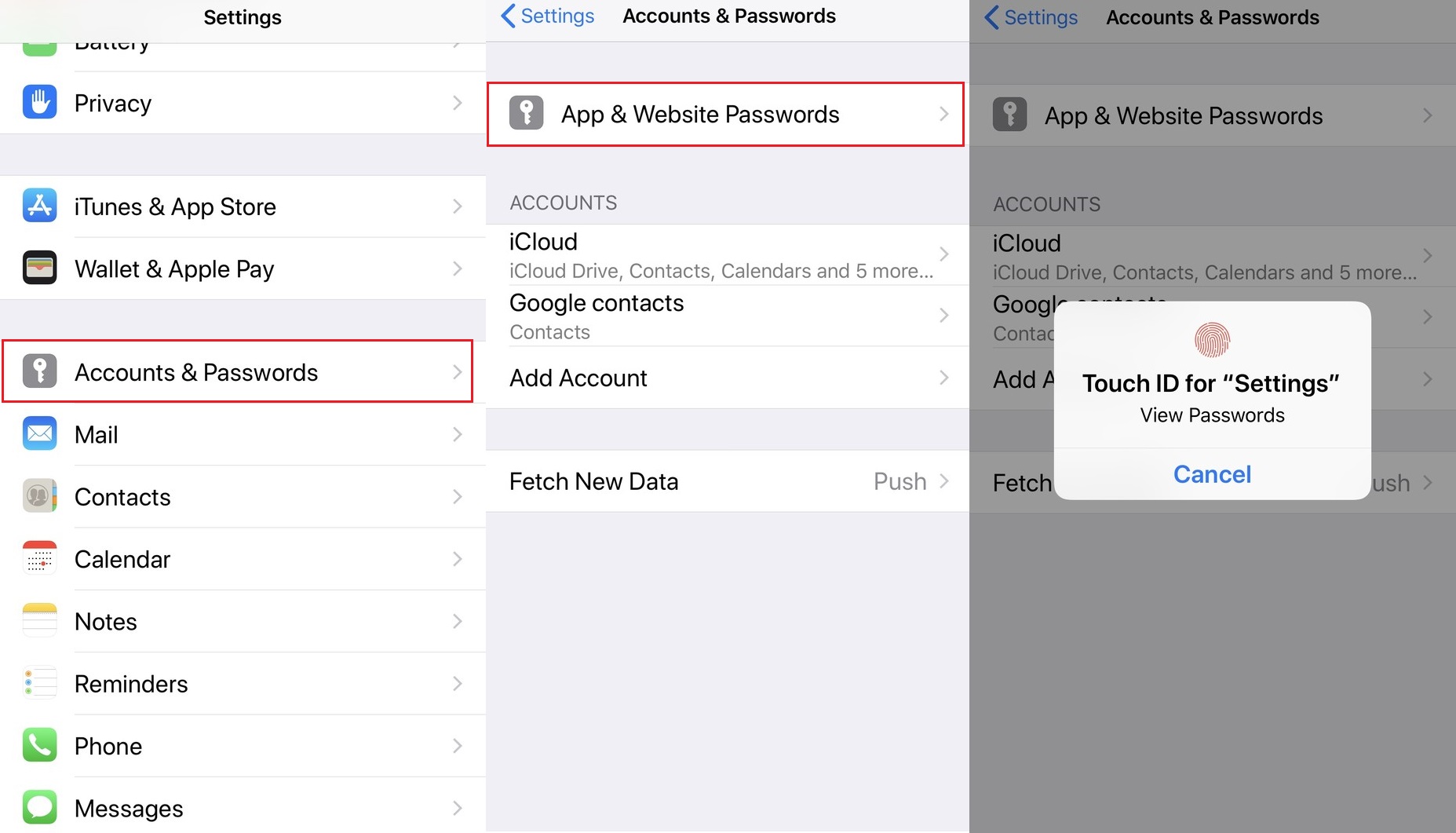
Are you struggling to change your email password on your iPhone 11? Don't worry, you're not alone! Many people find it challenging to navigate the settings and make the necessary adjustments. In this comprehensive guide, we'll walk you through the step-by-step process of changing your email password on your iPhone 11. Whether you're using Gmail, Yahoo, Outlook, or any other email service, we've got you covered. By the end of this article, you'll have the confidence and know-how to update your email password seamlessly, ensuring the security of your accounts and peace of mind. Let's dive in and demystify the process of changing your email password on the iPhone 11.
Inside This Article
- Setting up Email on iPhone 11
- Accessing Email Settings on iPhone 11
- Changing Email Password on iPhone 11
- Additional Security Measures
- Conclusion
- FAQs
Setting up Email on iPhone 11
Setting up your email on the iPhone 11 is a seamless process that allows you to access your emails on the go. Whether it’s a work or personal email account, the iPhone 11 provides a user-friendly interface for setting up and managing your email accounts. With just a few simple steps, you can have your emails delivered directly to your device, ensuring that you stay connected and informed wherever you are.
To begin the setup process, navigate to the “Settings” app on your iPhone 11 and scroll down until you find the “Passwords & Accounts” option. Tap on this to proceed with adding your email account to the device. Once you’re in the “Passwords & Accounts” section, select “Add Account” to initiate the email setup wizard.
From here, you’ll be presented with a list of email service providers such as Google, Yahoo, Outlook, and more. Choose your email provider or select “Other” if your email account is not listed. Enter your email address and password, then follow the on-screen prompts to complete the setup. Once your email account is successfully added, you’ll start receiving your emails directly on your iPhone 11.
Accessing Email Settings on iPhone 11
Accessing your email settings on your iPhone 11 is a straightforward process that allows you to manage your email accounts with ease. Whether you need to update your email password or modify other settings, the iPhone 11 provides a user-friendly interface for accessing and customizing your email preferences.
To access your email settings on your iPhone 11, start by unlocking your device and navigating to the home screen. From there, locate and tap on the “Settings” app, which is represented by a gear icon. Once inside the Settings app, scroll down and tap on “Mail” to access the email settings for your iPhone 11.
Upon tapping “Mail,” you will be presented with various options, including “Accounts” and “Passwords & Accounts.” Tap on “Accounts” to view a list of your configured email accounts. Here, you can select the specific email account for which you want to access the settings.
After selecting the desired email account, you will be able to access and modify a range of settings, such as email address, server information, and password. Additionally, you can configure other account-specific preferences, such as mail syncing and notifications, to tailor the email experience to your liking.
Changing Email Password on iPhone 11
Changing your email password on your iPhone 11 is a crucial step in maintaining the security of your accounts. Whether it’s for your work email, personal email, or any other accounts linked to your iPhone, updating your passwords regularly is a proactive measure to safeguard your sensitive information. Here’s how you can easily change your email password on your iPhone 11.
The process of changing your email password on iPhone 11 involves accessing the settings for the specific email account and updating the password information. This ensures that your iPhone can continue to securely access and manage your emails without any interruptions.
It’s important to note that the steps for changing your email password may vary slightly depending on the email service provider. However, the general process remains consistent across different email accounts, making it convenient to update your passwords regardless of the email service you use.
By following the simple steps to change your email password on your iPhone 11, you can maintain the integrity of your email accounts and enhance the security of your personal and professional communications.
Additional Security Measures
Aside from changing your email password, there are additional security measures you can take to safeguard your email account on your iPhone 11.
Enable two-factor authentication to add an extra layer of security. This will require a verification code in addition to your password when logging in from a new device or location.
Regularly update your iPhone 11’s operating system and email app to ensure that you have the latest security patches and features.
Avoid connecting to unsecured Wi-Fi networks, as these can be vulnerable to hacking attempts. Instead, use trusted and secure networks to access your email account.
Consider using a reputable VPN (Virtual Private Network) when accessing your email on public Wi-Fi networks to encrypt your data and protect your privacy.
Be cautious of phishing emails and suspicious links. Exercise vigilance when clicking on links or downloading attachments from unknown senders to prevent potential security breaches.
By implementing these additional security measures, you can enhance the protection of your email account on your iPhone 11 and minimize the risk of unauthorized access or data compromise.
Changing your email password on iPhone 11 is an essential step to ensure the security of your personal and professional communications. By following the simple steps outlined in this guide, you can safeguard your sensitive information and prevent unauthorized access to your email account. Remember, regularly updating your email password is a proactive measure that can mitigate the risk of potential security breaches. With the seamless functionality of the iPhone 11, managing your email settings and enhancing your digital security has never been easier. Stay vigilant, stay secure, and enjoy the peace of mind that comes with knowing your email account is protected.
FAQs
Q: How do I change my email password on iPhone 11?
A: To change your email password on iPhone 11, follow these steps:
- Open the Settings app.
- Scroll down and tap on "Passwords & Accounts."
- Select the email account for which you want to change the password.
- Tap on the "Account" field.
- Tap on "Password" and update it with the new password.
Q: Will changing my email password on iPhone 11 affect my emails and contacts?
A: Changing your email password on iPhone 11 will not affect your existing emails and contacts. Your device will simply use the new password to access your email account.
Q: Can I change the password for multiple email accounts on my iPhone 11 at once?
A: Yes, you can change the passwords for multiple email accounts on your iPhone 11 at once. Simply follow the same process for each email account within the Settings app.
Q: What should I do if I forget my email password on iPhone 11?
A: If you forget your email password on iPhone 11, you can reset it through your email provider's website or contact their support for assistance. Once you have a new password, follow the steps to update it on your iPhone 11.
Q: Does changing my email password on iPhone 11 improve security?
A: Yes, changing your email password on iPhone 11 can improve the security of your email account, especially if you suspect unauthorized access or if the password has been compromised.
