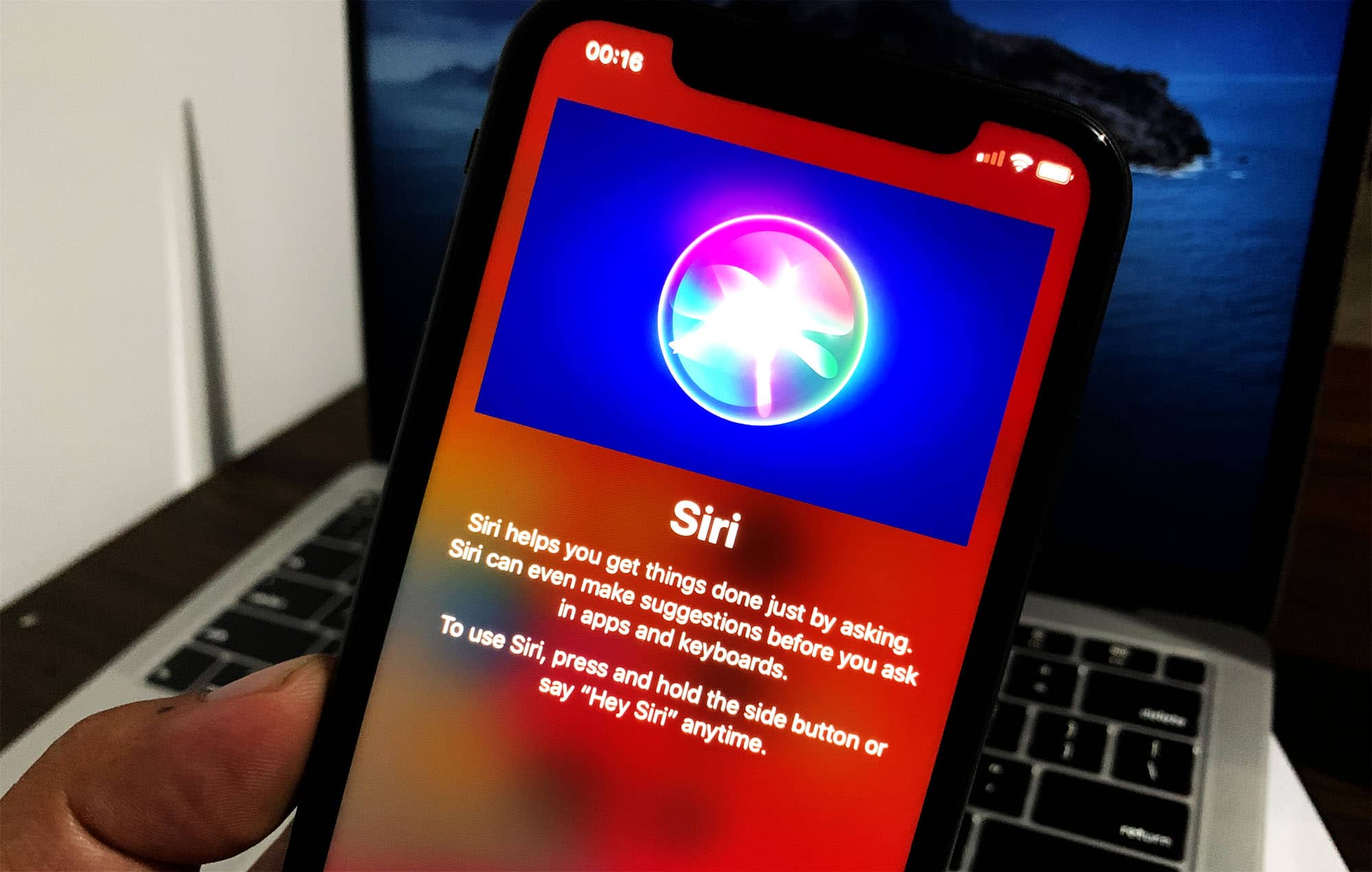
If you've ever found yourself wondering, "How do I get to Siri on my iPhone 11?" you're not alone. Siri, Apple's virtual assistant, is a powerful tool that can help you with a wide range of tasks, from setting reminders to answering questions and sending messages. In this comprehensive guide, we'll explore the various ways to access Siri on your iPhone 11, whether you prefer using voice commands or manual activation. By the end of this article, you'll have a thorough understanding of how to make the most of Siri's capabilities on your iPhone 11. So, let's dive in and uncover the secrets to accessing Siri effortlessly on your device.
Inside This Article
- Activating Siri using Voice
- Accessing Siri using the Side Button
- Using the Hey Siri Feature
- Using Siri with AirPods
- Conclusion
- FAQs
Activating Siri using Voice
If you want to access Siri on your iPhone 11 without using your hands, you can activate it using just your voice. This feature can be incredibly convenient, especially when your hands are occupied or if you’re driving. To activate Siri using your voice, simply say “Hey Siri,” followed by your request or query. Once Siri is activated, you can ask it to perform various tasks, such as making a call, sending a text message, setting a reminder, or even playing your favorite song.
Keep in mind that in order for this feature to work, your iPhone 11 must be connected to a power source or have the “Hey Siri” feature enabled in the settings. Additionally, it’s important to speak clearly and loudly enough for Siri to hear and understand your commands. Activating Siri using your voice can streamline your interactions with your iPhone 11, making it easier to multitask and stay connected on the go.
Accessing Siri using the Side Button
Accessing Siri on your iPhone 11 is incredibly convenient, and one of the easiest ways to do so is by using the side button. This method allows you to summon Siri without even having to say “Hey Siri” or unlock your phone. The side button is located on the right side of the device, and it serves as a multi-functional tool for accessing various features, including Siri.
To activate Siri using the side button, simply press and hold the side button for a few seconds. When the Siri interface appears, you can start speaking your command or question. This method is especially useful when you need to access Siri quickly, such as when you’re driving, cooking, or in a situation where using your hands to interact with your phone is not feasible.
Once you’ve finished interacting with Siri, you can simply tap outside the Siri interface or press the side button again to return to your previous screen. This seamless process makes accessing Siri using the side button a convenient and efficient way to utilize the virtual assistant’s capabilities on your iPhone 11.
Using the Hey Siri Feature
The Hey Siri feature allows you to activate Siri hands-free by simply saying “Hey Siri” followed by your request. This feature is incredibly convenient, especially when your hands are occupied or when your iPhone is out of reach. Hey Siri makes it effortless to interact with your device, whether you need to send a message, make a call, or get information quickly.
Once Hey Siri is enabled, your iPhone will constantly listen for the “Hey Siri” trigger phrase, even when the screen is off. This means you can initiate a conversation with Siri without touching your device, enhancing the accessibility and usability of this virtual assistant.
Enabling Hey Siri is a straightforward process that can be completed in the Settings app on your iPhone. By activating this feature, you can seamlessly integrate Siri into your daily routine, allowing for hands-free interaction with your device and quick access to a wide range of functions and information.
Using Siri with AirPods
If you own a pair of AirPods, you can easily access Siri without even needing to touch your iPhone. The convenience of using Siri with AirPods is unparalleled, allowing you to interact with your iPhone hands-free. Whether you’re on a run, commuting, or simply want to perform tasks without reaching for your phone, Siri and AirPods make it effortless.
Activating Siri with AirPods is simple. Just say “Hey Siri” followed by your command, and Siri will respond through your AirPods. This seamless integration between Siri and AirPods enhances the overall user experience, making it easier to manage tasks and stay connected without interrupting your daily activities.
When using Siri with AirPods, you can perform various tasks such as making calls, sending messages, setting reminders, and even controlling music playback. The hands-free nature of this interaction adds a new level of convenience to using Siri, especially when your iPhone isn’t readily accessible.
Additionally, Siri’s integration with AirPods allows for quick access to information, weather updates, and navigation directions. By simply using voice commands, you can stay informed and connected while on the go, all without needing to handle your iPhone.
**
Conclusion
**
Accessing Siri on your iPhone 11 is a simple and convenient way to harness the power of voice commands for various tasks, from setting reminders to sending messages hands-free. With just a few taps or a voice prompt, you can engage with Siri and streamline your interactions with your device. As Apple continues to refine and expand Siri’s capabilities, the possibilities for using this virtual assistant are only growing. By integrating Siri into your daily routine, you can enhance your productivity and efficiency while enjoying the convenience of a voice-activated personal assistant right at your fingertips.
FAQs
Q: How do I activate Siri on iPhone 11?
To activate Siri on your iPhone 11, simply say "Hey Siri" or press and hold the side button. You can also enable "Listen for 'Hey Siri'" in the Siri settings to activate Siri hands-free.
Q: Can Siri make phone calls on iPhone 11?
Yes, Siri can make phone calls on your iPhone 11. Simply ask Siri to call a specific contact, dial a phone number, or even redial the last call.
Q: How can I ask Siri to send a text message on iPhone 11?
You can ask Siri to send a text message by saying "Hey Siri, send a message to [contact]" or "Hey Siri, send a text to [contact]." Siri will then prompt you to dictate the message and confirm before sending it.
Q: Is it possible to use Siri to set reminders on iPhone 11?
Absolutely! You can ask Siri to set reminders by saying "Hey Siri, remind me to [task] at [time]" or "Hey Siri, create a reminder for [task]." Siri will then create the reminder based on your instructions.
Q: Can Siri provide directions on iPhone 11?
Siri can indeed provide directions on your iPhone 11. Simply ask Siri for directions to a specific location, and it will utilize Apple Maps to provide you with the necessary guidance.
