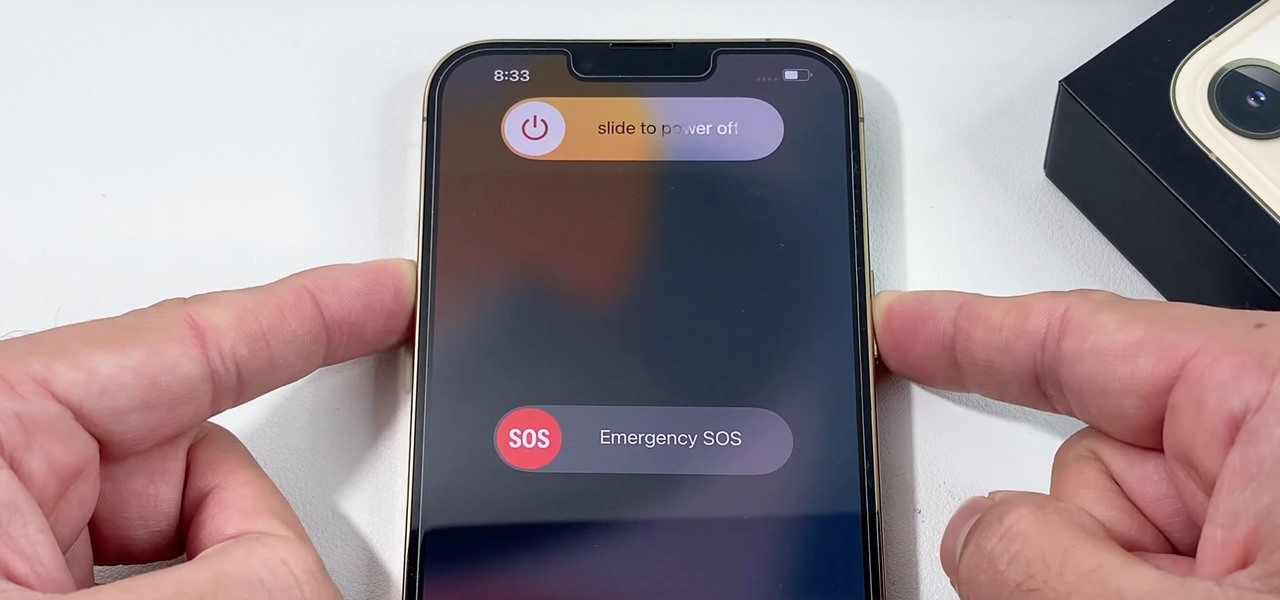
Are you experiencing some issues with your new iPhone 13 and wondering how to restart it? Restarting your device can often resolve minor glitches, freeze-ups, and performance issues that you may encounter. Whether you’re a new iPhone user or have been using Apple devices for years, knowing how to restart your iPhone 13 is a crucial troubleshooting skill. In this comprehensive guide, we will walk you through the step-by-step process of restarting your iPhone 13. Whether you’re dealing with unresponsive apps, a frozen screen, or any other software-related problem, restarting your iPhone can be the quick and easy solution you need. Let’s delve into the various methods to restart your iPhone 13 and get your device back to optimal performance.
Inside This Article
- Reasons to Restart an iPhone 13
- Different Ways to Restart an iPhone 13
- Troubleshooting Tips for Restarting an iPhone 13
- Conclusion
- FAQs
Reasons to Restart an iPhone 13
Restarting an iPhone 13 can be a simple yet effective solution to various issues you may encounter while using your device. Here are some reasons why you might want to consider restarting your iPhone 13:
1. Improved Performance: Over time, your iPhone 13 may start to slow down or become unresponsive. Restarting helps clear temporary files and RAM, providing a fresh start and potentially improving overall performance.
2. Software Glitches: Like any electronic device, iPhones can experience software glitches. Restarting can help resolve minor issues like app crashes, unresponsiveness, or a frozen screen by resetting the software.
3. Battery Optimization: Restarting your iPhone 13 can also help optimize battery performance. It allows the system to recalibrate and close any background processes that may be draining the battery unnecessarily, potentially extending battery life.
4. Network Connectivity Issues: If you’re experiencing issues with Wi-Fi or cellular network connectivity, restarting your iPhone 13 can help establish a fresh connection with the network. This may resolve issues like slow internet speed or difficulty connecting to a network.
5. App Updates: Sometimes, after updating an app, you may encounter issues like crashes or unresponsiveness. Restarting your iPhone 13 can help ensure that the recent app updates are applied correctly and functioning properly.
6. Troubleshooting: When facing any persistent issues with your iPhone 13, restarting it is often one of the first troubleshooting steps recommended by Apple. It can help rule out minor software-related problems before diving into more complex fixes.
7. Clearing Cache: Restarting your iPhone 13 clears cache files accumulated by various apps and the system. This can free up storage space and potentially improve the overall speed and performance of your device.
8. System Updates: Restarting your iPhone 13 after installing a system update allows the device to complete the installation process and ensure that all changes take effect properly.
While restarting your iPhone 13 may not solve every issue, it is often a recommended troubleshooting step that can help resolve many common problems. It’s a quick and easy process that can potentially improve the performance and functionality of your device.
Different Ways to Restart an iPhone 13
Restarting your iPhone 13 can often solve various software glitches and issues that may arise during regular use. If you’re experiencing any performance issues or your phone is unresponsive, a restart should be the first troubleshooting step to try. Luckily, there are a few different methods to restart your iPhone 13, even if the power button is not working properly.
1. How to Force Restart an iPhone 13: If your iPhone 13 is frozen or unresponsive, performing a force restart can help resolve the issue. To force restart your iPhone 13, follow these steps:
- Press and quickly release the volume up button.
- Press and quickly release the volume down button.
- Press and hold the side button until the Apple logo appears on the screen.
This will force restart your iPhone 13, and it should start up normally. It’s important to note that force restarting your iPhone 13 will not erase any of your data.
2. Resetting an iPhone 13 to Factory Settings: If you’re experiencing persistent issues with your iPhone 13 and a normal restart doesn’t fix the problem, you may consider resetting it to factory settings. However, keep in mind that this will erase all data and settings from your device, so it’s crucial to back up your iPhone beforehand. Here’s how to reset an iPhone 13 to factory settings:
- Go to the Settings app on your iPhone 13.
- Tap General, then scroll down and select Reset.
- Choose Erase All Content and Settings.
- Enter your passcode and confirm your decision.
After the reset process is complete, your iPhone 13 will restart and present you with the setup screen as if it were a new device. You can then restore your backup or set it up as a fresh device.
3. Restarting an iPhone 13 Using the Settings Menu: If your iPhone 13 is functioning properly but you still want to give it a regular restart, you can do so through the Settings menu. Here’s how:
- Open the Settings app on your iPhone 13.
- Scroll down and tap General.
- Scroll to the bottom and choose Shut Down.
- Drag the slider to power off your iPhone 13.
- Wait for a few seconds, then press and hold the side button until the Apple logo appears.
Your iPhone 13 will restart, and you should see the lock screen once it’s powered back on.
4. How to Restart an iPhone 13 with a Broken Power Button: If your iPhone 13’s power button is not working properly, you can still restart the device using AssistiveTouch, a built-in accessibility feature. Follow these steps:
- Go to Settings on your iPhone 13.
- Tap Accessibility, then scroll down and select Touch.
- Toggle on AssistiveTouch.
- A floating icon will appear on your screen. Tap it, then tap Device.
- Press and hold the Lock Screen button until the “slide to power off” option appears.
- Drag the slider to power off your iPhone 13.
- Wait for a few seconds, then press and hold the Lock Screen button again until the Apple logo appears.
With AssistiveTouch enabled, you can now restart your iPhone 13 even without a functioning power button.
Whether you need to force restart your iPhone 13, perform a factory reset, or restart the device through the settings menu, these different methods will help you troubleshoot various issues with your device. Remember to always back up your data before attempting any reset or restart process to avoid data loss.
Troubleshooting Tips for Restarting an iPhone 13
Experiencing issues with restarting your iPhone 13? Don’t worry, you’re not alone. Restarting your device can often fix minor software glitches and improve overall performance. In this article, we’ll provide you with some troubleshooting tips to help you successfully restart your iPhone 13.
1. Ensure Sufficient Battery Level: Before attempting to restart your iPhone 13, make sure it has sufficient battery charge. Connect your device to a power source and let it charge for a few minutes.
2. Check the Power Button: If your iPhone 13 seems unresponsive when trying to restart it, the issue may be with the power button. Inspect the power button for any physical damage or debris that may be causing it to malfunction.
3. Force Restart: If your iPhone 13 is completely frozen and unresponsive, a force restart may be necessary. To do this, quickly press and release the volume up button, then quickly press and release the volume down button. Finally, press and hold the side button until the Apple logo appears.
4. Reset Settings: If force restarting doesn’t resolve the issue, you can try resetting your iPhone 13’s settings. Go to Settings, then navigate to General > Reset. Choose the option to Reset All Settings. Keep in mind that this will erase your personalized settings, but your data will remain intact.
5. Software Update: Outdated software can sometimes cause issues with restarting your iPhone 13. Check for any available software updates by going to Settings > General > Software Update. If an update is available, download and install it to see if it resolves the problem.
6. Restore via iTunes: If all else fails, you can try restoring your iPhone 13 using iTunes on your computer. Connect your device to your computer and open iTunes. Select your iPhone 13 and choose the Restore option. Follow the on-screen instructions to complete the process.
By following these troubleshooting tips, you should be able to resolve any issues you’re facing when trying to restart your iPhone 13. Remember to always backup your data before attempting any troubleshooting steps that may result in data loss.
Conclusion
Restarting an iPhone 13 is a simple and effective solution to resolve various issues or improve overall device performance. Whether you’re experiencing a frozen screen, unresponsiveness, or general sluggishness, a quick restart can often do the trick. By following the steps outlined above, you can easily restart your iPhone 13 and get it back up and running smoothly.
Remember, restarting your iPhone 13 is a basic troubleshooting step that can help resolve minor software glitches. However, if you’re facing persistent issues or more serious problems, it’s always a good idea to reach out to Apple Support or visit an authorized service center for assistance.
With the ability to restart your iPhone 13 at your fingertips, you can keep your device operating at its best and enjoy a seamless and hassle-free user experience.
FAQs
Q: How do I restart an iPhone 13?
To restart your iPhone 13, follow these steps:
1. Press and hold the volume up or down button and the side button simultaneously.
2. Keep holding the buttons until the power off slider appears on the screen.
3. Drag the power off slider to the right.
4. Wait for a few seconds until your iPhone 13 powers off.
5. Finally, press and hold the side button again until you see the Apple logo, indicating that your iPhone 13 is restarting. Your device will then boot up normally.
Q: How often should I restart my iPhone 13?
It is recommended to restart your iPhone 13 at least once a week. Restarting your device helps to clear temporary files, refresh the operating system, and improve overall performance. If you notice any unusual behavior or sluggishness, restarting your iPhone can often resolve minor glitches and improve its responsiveness.
Q: Will restarting my iPhone delete any data or apps?
No, restarting your iPhone will not delete any data or apps. Restarting simply refreshes the device’s memory and closes any running background processes. It does not affect your personal files, installed apps, or settings. However, if you are experiencing issues with specific apps, you may want to try force closing them before restarting your iPhone.
Q: Is there a difference between restarting and resetting an iPhone 13?
Yes, there is a difference between restarting and resetting your iPhone 13. Restarting, as mentioned earlier, simply refreshes the device and closes any background processes, while keeping all your data and settings intact. On the other hand, resetting your iPhone 13 involves erasing all data and settings, essentially restoring it to its factory defaults. Resetting should only be done as a last resort to resolve major software issues or before selling or giving away your device.
Q: Does restarting an iPhone 13 fix common issues like freezing or crashing?
Yes, often restarting your iPhone 13 can help resolve common issues like freezing or crashing. When your device freezes or becomes unresponsive, a restart can help clear any temporary system glitches that may be causing the problem. It is a simple troubleshooting step that can be effective in resolving minor software issues. If the problem persists after restarting, you may need to explore other troubleshooting options or seek assistance from Apple support.
