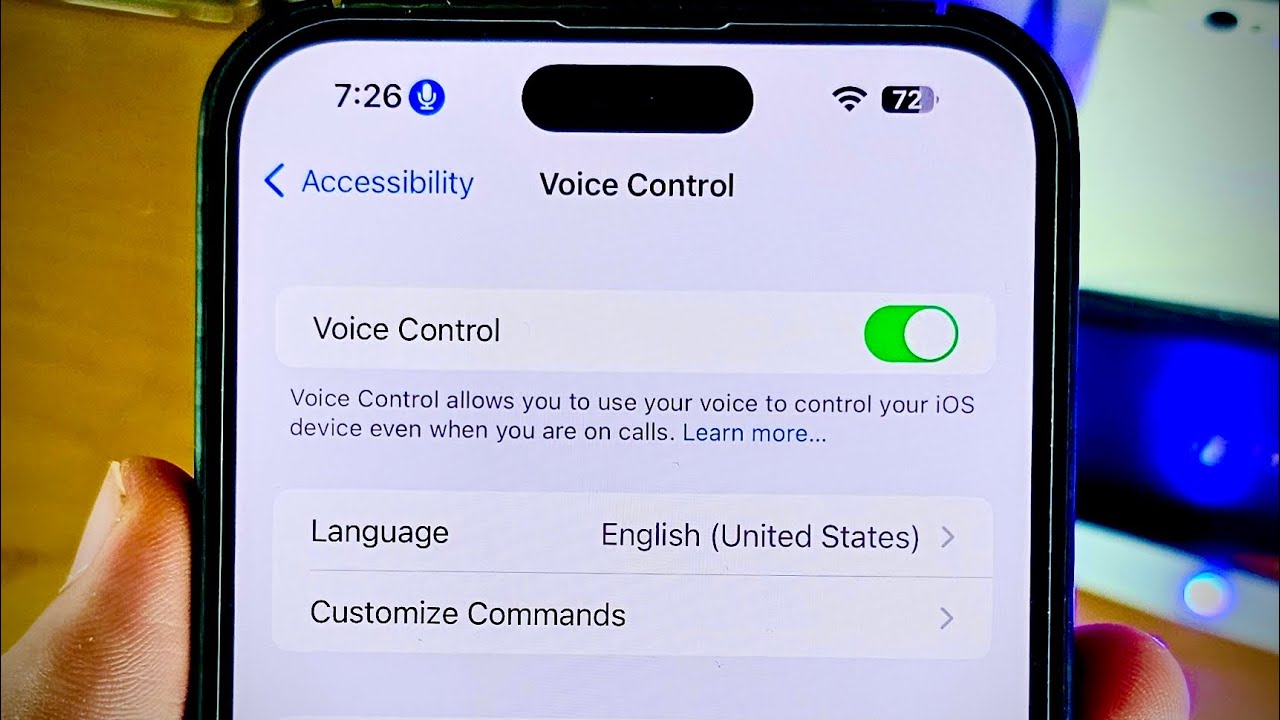
If you're wondering, "How do I turn on voice activation on my iPhone 10?" you've come to the right place. Voice activation, also known as "Hey Siri," allows you to interact with your iPhone using just your voice. Whether you're driving, cooking, or simply have your hands full, voice activation can make using your iPhone 10 much more convenient. In this article, we'll explore the simple steps to enable voice activation on your iPhone 10, so you can harness the power of voice commands and make your iPhone experience even more seamless and efficient. So, let's dive in and unlock the potential of hands-free interaction with your iPhone 10.
Inside This Article
- Setting up Voice Activation
- Enabling Siri
- Using “Hey Siri” to Activate Voice Control
- Managing Voice Activation Settings
- Conclusion
- FAQs
Setting up Voice Activation
Setting up voice activation on your iPhone 10 is a simple and convenient process that allows you to control your device using only your voice. With voice activation, you can perform various tasks hands-free, making it an invaluable feature for multitasking and accessibility.
To begin setting up voice activation, navigate to the “Settings” app on your iPhone 10. From there, select “Siri & Search” to access the voice control settings.
Once in the “Siri & Search” menu, you can enable voice activation by toggling the “Listen for ‘Hey Siri'” option. This feature allows your iPhone 10 to respond to the “Hey Siri” command, initiating voice control without the need to press any buttons.
After enabling “Hey Siri,” you can proceed to customize additional voice activation settings to suit your preferences and usage habits. These settings include language options, voice feedback, and more, providing a personalized voice control experience tailored to your needs.
Enabling Siri
Enabling Siri on your iPhone 10 is a straightforward process that allows you to use voice commands to interact with your device. Siri is Apple’s virtual assistant, capable of performing various tasks, providing information, and executing commands through voice activation. To enable Siri, follow these simple steps:
1. Open the “Settings” app on your iPhone 10. This can be found on your home screen, usually represented by a gear icon. Tap on the “Settings” app to proceed.
2. Scroll down and look for “Siri & Search” in the list of options. Tap on “Siri & Search” to access the Siri settings.
3. Toggle the switch next to “Listen for ‘Hey Siri'” to enable this feature. This allows you to activate Siri by saying “Hey Siri” when your device is connected to power or by using the side button. You will be prompted to speak a few phrases to help Siri recognize your voice.
4. You can also enable “Press Side Button for Siri” to activate Siri by pressing and holding the side button on your iPhone 10. This provides an alternative method for accessing Siri quickly.
Once you have completed these steps, Siri will be enabled on your iPhone 10, and you can start using voice commands to interact with your device and access the wide range of features and capabilities offered by Siri.
Using “Hey Siri” to Activate Voice Control
If you want to activate voice control on your iPhone 10 using “Hey Siri,” you’re in luck! This feature allows you to prompt Siri with just your voice, making it incredibly convenient to use your phone hands-free.
Firstly, ensure that “Hey Siri” is enabled on your device. To do this, navigate to Settings, then Siri & Search, and toggle the “Listen for ‘Hey Siri'” option to the on position. Once this is done, you can activate Siri by simply saying “Hey Siri” followed by your command or question.
It’s important to note that your iPhone needs to be connected to a power source or have sufficient battery charge for “Hey Siri” to work when the device is locked. If your phone is plugged in or has ample battery life, you can use “Hey Siri” at any time, even if the screen is off.
Once Siri is activated, you can ask questions, send messages, set reminders, make calls, and perform a myriad of other tasks using just your voice. This hands-free functionality is particularly useful when driving, cooking, or when your hands are otherwise occupied.
Managing Voice Activation Settings
Once you’ve set up and enabled voice activation on your iPhone X, it’s important to understand how to manage these settings effectively. This allows you to tailor the voice activation feature to suit your preferences and usage habits.
First, you can adjust the sensitivity of the “Hey Siri” feature to ensure it responds accurately to your voice commands. To do this, navigate to Settings, select Siri & Search, and then tap on “Listen for ‘Hey Siri’.” Here, you can calibrate the feature by following the on-screen instructions, which involve speaking a few phrases to help your iPhone X recognize your voice more accurately.
Next, you may want to customize the voice feedback provided by Siri. This can be done by going to Settings, selecting Siri & Search, and then tapping on “Voice Feedback.” Here, you have the option to choose between “Always On,” “Control with Ring Switch,” or “Hands-Free Only,” depending on your preferences for when Siri provides voice responses.
Additionally, it’s essential to manage the privacy and security aspects of voice activation. You can control whether Siri can be accessed when your iPhone X is locked by going to Settings, selecting Face ID & Passcode (or Touch ID & Passcode for older models), and then scrolling down to the “Allow Access When Locked” section to toggle the Siri option on or off.
Moreover, you can manage the apps that can use Siri by navigating to Settings, selecting Siri & Search, and then scrolling down to the “Siri Suggestions” section. Here, you can choose which apps can interact with Siri, allowing you to streamline the voice activation feature based on your preferred apps and services.
Lastly, it’s crucial to stay updated with the latest iOS updates, as they often include enhancements and optimizations for voice activation. By regularly checking for and installing iOS updates through Settings > General > Software Update, you can ensure that your iPhone X’s voice activation feature remains efficient and secure.
Conclusion
Embracing the voice activation feature on your iPhone X can undoubtedly enhance your user experience, offering a seamless and hands-free interaction with your device. Whether you’re multitasking, driving, or simply prefer a more convenient way to navigate your phone, voice activation provides a valuable solution. By harnessing the power of Siri and familiarizing yourself with the various voice commands, you can unlock a world of possibilities and streamline your daily tasks. As technology continues to evolve, voice activation stands as a testament to the innovative advancements that prioritize accessibility and user convenience. With a simple “Hey Siri,” your iPhone X is ready to cater to your commands, making it an indispensable tool in the modern digital landscape.
FAQs
Q: How do I turn on voice activation on my iPhone 10?
A: To turn on voice activation on your iPhone 10, go to Settings, then Accessibility, and select Voice Control. Toggle the Voice Control switch to enable it.
Q: Can I use voice activation to make calls on my iPhone 10?
A: Yes, you can use voice activation to make calls on your iPhone 10. Simply activate Voice Control and say “Call [contact name]” to initiate a call.
Q: Is voice activation available for all functions on iPhone 10?
A: Voice activation is designed to work with various functions on the iPhone 10, including making calls, sending messages, opening apps, and navigating the device. However, it may not be compatible with certain third-party apps and features.
Q: How accurate is voice activation on iPhone 10?
A: The accuracy of voice activation on the iPhone 10 is quite high, thanks to advanced speech recognition technology. It can effectively understand and execute commands, making it a convenient feature for hands-free usage.
Q: Can I customize voice activation commands on my iPhone 10?
A: Yes, you can customize voice activation commands on your iPhone 10. Within the Voice Control settings, you have the option to create custom commands for specific actions, providing a personalized experience tailored to your needs.
