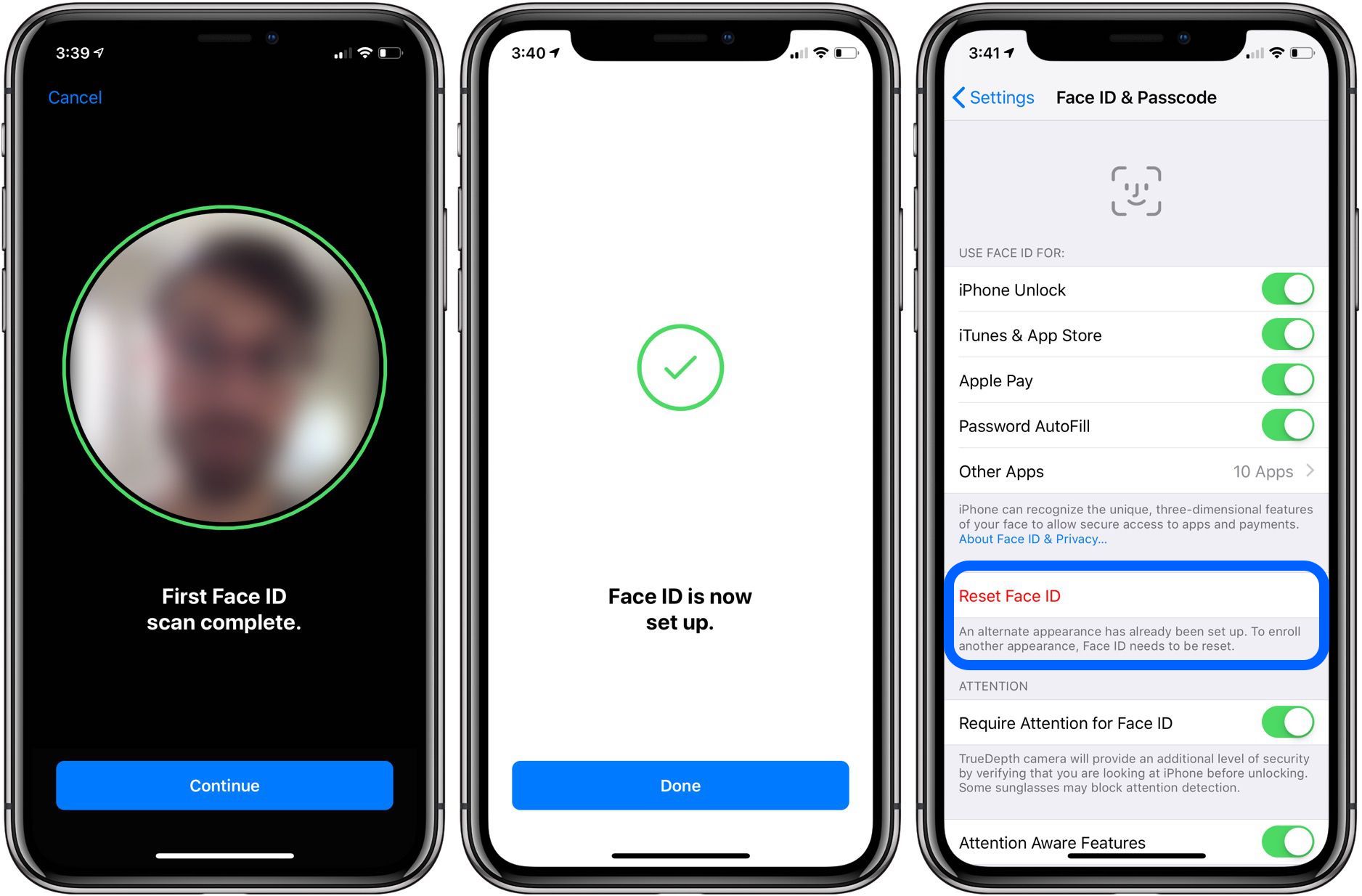
**
**Are you eager to enhance the security of your iPhone 11 with the cutting-edge Face ID feature? Look no further! In this comprehensive guide, we will walk you through the seamless process of adding Face ID to your iPhone 11. Face ID not only offers unparalleled security but also provides a convenient and futuristic way to unlock your device, authenticate purchases, and access sensitive information with just a glance. With our step-by-step instructions and expert tips, you'll be enjoying the benefits of Face ID in no time. Let's delve into the fascinating world of biometric technology and elevate the security and convenience of your iPhone 11!
Inside This Article
- Understanding Face ID
- Setting Up Face ID on iPhone 11
- Using Face ID for Authentication
- Troubleshooting Face ID Issues
- Conclusion
- FAQs
Understanding Face ID
Face ID is a cutting-edge facial recognition technology that allows users to unlock their iPhone 11, authenticate app and website logins, and make secure payments with just a glance. It is a sophisticated biometric authentication system that utilizes the TrueDepth camera and advanced machine learning algorithms to create a detailed map of the user’s face.
When a user sets up Face ID, the TrueDepth camera captures and analyzes over 30,000 invisible dots to create a precise depth map of the face, along with a 2D infrared image. This information is securely stored in the iPhone’s Secure Enclave, a dedicated encrypted area of the device’s processor. Face ID is designed to adapt to changes in the user’s appearance, such as wearing glasses, growing a beard, or changing hairstyles, ensuring seamless and reliable authentication.
One of the key advantages of Face ID is its remarkable accuracy and security. The probability of a random person unlocking an iPhone with Face ID is approximately 1 in 1,000,000, making it an incredibly secure method of biometric authentication. Additionally, Face ID is designed to work in various lighting conditions, including low light and bright sunlight, thanks to its ability to project and analyze infrared patterns on the user’s face.
Setting Up Face ID on iPhone 11
Setting up Face ID on your iPhone 11 is a straightforward process that allows you to securely unlock your device, authenticate app and website logins, and make secure payments with just a glance. Follow these simple steps to set up Face ID and experience the convenience and security it offers.
1. Begin by navigating to the “Settings” app on your iPhone 11. This can be identified by the gear icon and is typically located on the home screen.
2. Within the “Settings” app, scroll down and tap on “Face ID & Passcode.” You will be prompted to enter your device passcode to proceed.
3. Next, select “Set Up Face ID.” This will initiate the process of capturing a scan of your face to create a digital map that will be used for Face ID authentication.
4. When prompted, position your face within the frame on the screen and follow the on-screen instructions to move your head in a circular motion. This allows the TrueDepth camera system to capture the unique contours and features of your face.
5. After the initial scan is complete, you will be prompted to repeat the process to capture a second scan of your face. This dual-scan process enhances the accuracy and reliability of Face ID.
6. Once both scans are successfully completed, you will receive a confirmation message indicating that Face ID has been set up. You can then tap “Done” to complete the setup process.
7. With Face ID successfully configured, you can now use it to unlock your iPhone 11, authenticate app and website logins, and authorize secure transactions with just a glance.
Using Face ID for Authentication
Once you’ve set up Face ID on your iPhone 11, using it for authentication is a breeze. Simply pick up your phone and glance at it, and Face ID will instantly recognize you and unlock your device. This seamless process eliminates the need to enter a passcode or use Touch ID, offering a convenient and secure way to access your phone.
Face ID isn’t limited to unlocking your phone; it also works with various apps and services that require authentication. Whether you’re logging into your banking app, making a purchase with Apple Pay, or accessing a secure document, Face ID streamlines the authentication process, making it effortless and efficient.
Moreover, Face ID adapts to changes in your appearance over time, such as growing a beard, wearing glasses, or even donning a hat or scarf. Its advanced technology ensures that you can continue using the feature without interruption, providing a seamless and personalized authentication experience.
Another advantage of Face ID is its ability to offer secure authentication while maintaining user privacy. The facial recognition data is securely stored on the device and is never transmitted to Apple’s servers or backed up to iCloud, enhancing the overall security of the authentication process.
Troubleshooting Face ID Issues
If you encounter issues with Face ID on your iPhone 11, don’t fret. Here are some troubleshooting tips to help you resolve common problems:
1. Ensure Your Face is Positioned Correctly: Make sure your face is properly positioned within the Face ID frame. Hold your device at eye level and ensure your face is fully visible to the front camera.
2. Remove Obstructions: Check for any obstructions such as dirt, debris, or smudges on the TrueDepth camera system. Clean the front camera and sensors with a soft, lint-free cloth to ensure optimal performance.
3. Re-Enroll Your Face: If Face ID fails to recognize you consistently, consider re-enrolling your face. Navigate to Settings > Face ID & Passcode, enter your passcode, and select “Set Up Face ID” to re-register your facial data.
4. Update iOS: Ensure your iPhone 11 is running the latest iOS version. Go to Settings > General > Software Update to check for and install any available updates. Software updates often include bug fixes that can improve Face ID functionality.
5. Reset Face ID: If you continue to experience issues, you can reset Face ID and set it up again. Navigate to Settings > Face ID & Passcode, enter your passcode, and select “Reset Face ID.” Follow the on-screen instructions to reconfigure Face ID.
6. Check for Incompatible Accessories: Certain screen protectors, cases, or accessories may interfere with the TrueDepth camera’s performance. Remove any accessories that cover the front of your iPhone and test Face ID functionality without them.
7. Contact Apple Support: If none of the above steps resolve your Face ID issues, it’s advisable to reach out to Apple Support for further assistance. They can provide personalized troubleshooting and recommend additional steps to address the problem.
**
Conclusion
**
Adding Face ID to your iPhone 11 not only enhances the security of your device but also streamlines the process of unlocking and accessing your phone. With the advanced facial recognition technology, you can enjoy a seamless and secure user experience. Moreover, the convenience of Face ID extends to various apps and features, allowing for effortless authentication and authorization. As technology continues to evolve, integrating biometric authentication methods like Face ID becomes increasingly essential. By following the simple steps outlined in this guide, you can maximize the functionality of your iPhone 11 and take full advantage of its innovative features.
FAQs
Q: Can I add Face ID to my iPhone 11?
A: Yes, the iPhone 11 supports Face ID, allowing you to securely unlock your device, authenticate purchases, and access sensitive information with just a glance.
Q: Is setting up Face ID on iPhone 11 complicated?
A: Not at all! Setting up Face ID on your iPhone 11 is a quick and straightforward process that involves a few simple steps to register your face for biometric authentication.
Q: Can I use Face ID for third-party apps on my iPhone 11?
A: Absolutely! Face ID can be utilized for various third-party apps that support biometric authentication, offering a convenient and secure way to access your favorite applications.
Q: Is Face ID on iPhone 11 reliable and secure?
A: Yes, Face ID on the iPhone 11 is designed with advanced technology to provide reliable and secure facial recognition, offering a high level of accuracy and protection for your personal data.
Q: Can multiple faces be registered for Face ID on iPhone 11?
A: iPhone 11 allows you to register multiple faces for Face ID, enabling you and trusted individuals to effortlessly unlock the device and enjoy the convenience of facial recognition technology.
