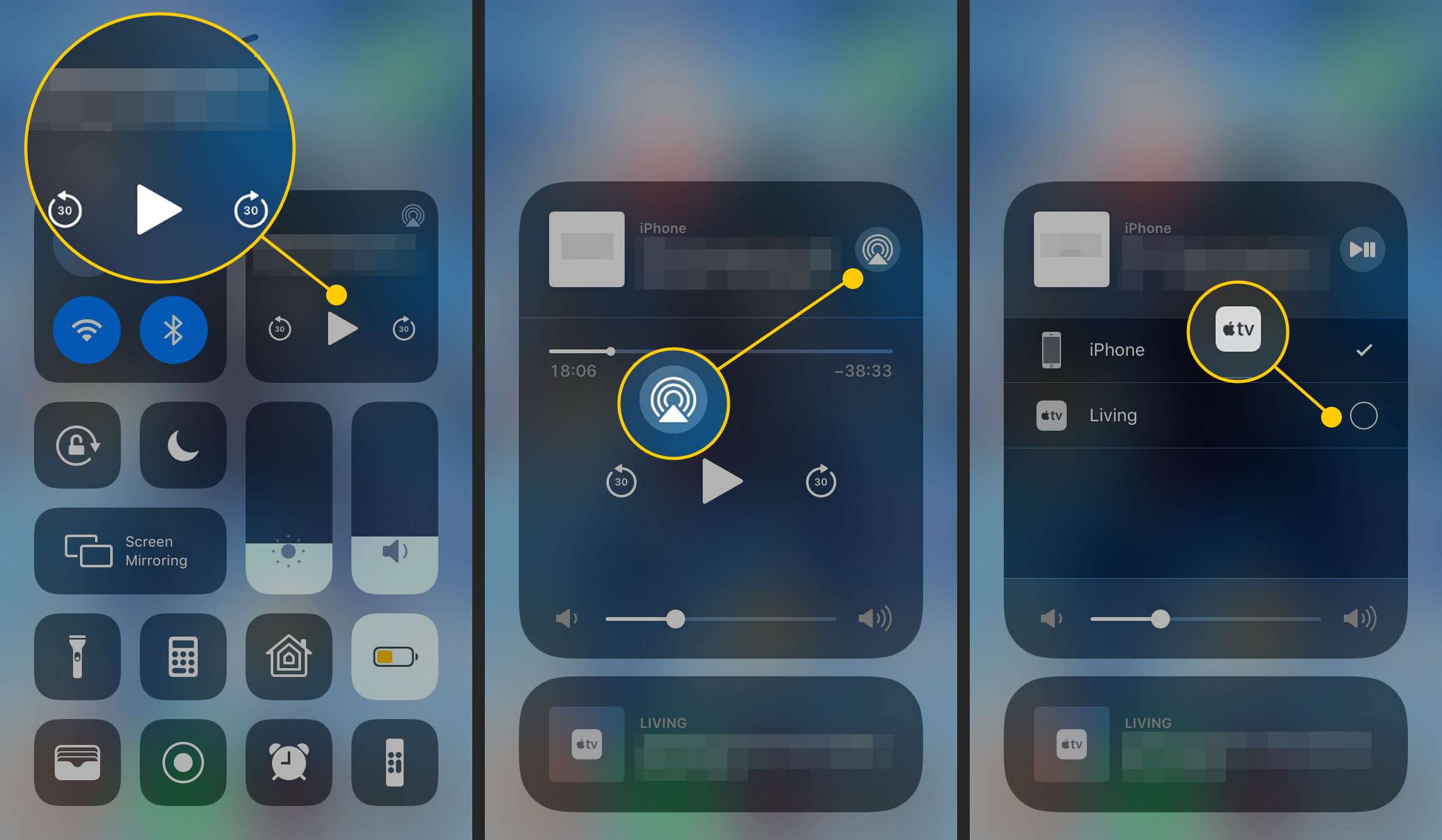
**
Are you looking to enhance your entertainment experience by streaming content from your iPhone 10 to a larger screen? Airplay is the perfect solution, allowing you to effortlessly mirror your device's display on compatible Apple TV, smart TVs, and other Airplay-enabled devices. With the ability to share videos, photos, music, and more, Airplay offers a seamless way to enjoy your favorite content on a bigger screen. In this comprehensive guide, we'll explore the step-by-step process of using Airplay from your iPhone 10, empowering you to unlock a world of entertainment possibilities. Whether you're hosting a movie night or sharing cherished memories with loved ones, Airplay from your iPhone 10 opens up a world of possibilities.
**
Inside This Article
- Setting Up AirPlay on iPhone 10
- Connecting iPhone 10 to AirPlay-Enabled Devices
- Troubleshooting AirPlay Connection Issues
- Conclusion
- FAQs
Setting Up AirPlay on iPhone 10
Setting up AirPlay on your iPhone 10 is a straightforward process that allows you to seamlessly stream content to compatible devices. To begin, ensure that your iPhone 10 and the AirPlay-enabled device are connected to the same Wi-Fi network. This is crucial for establishing a reliable connection between the two devices.
Next, swipe down from the upper-right corner of your iPhone 10 to access the Control Center. Here, you’ll find the AirPlay icon, which resembles a rectangle with a triangle at the bottom. Tap on this icon to reveal a list of available AirPlay-enabled devices within range of your iPhone 10.
Once you’ve selected the desired AirPlay-enabled device, such as an Apple TV or compatible smart TV, toggle the “Mirroring” option to mirror your iPhone 10’s screen on the selected device. This feature is particularly useful for sharing presentations, photos, videos, and more with a larger audience.
With these simple steps, you can effortlessly set up AirPlay on your iPhone 10, unlocking a world of convenient multimedia streaming and screen mirroring capabilities.
Connecting iPhone 10 to AirPlay-Enabled Devices
Once you’ve set up AirPlay on your iPhone 10, connecting it to AirPlay-enabled devices is a breeze. Whether it’s an Apple TV, a compatible smart TV, or a wireless speaker, the process is straightforward and seamless.
To begin, ensure that your iPhone 10 and the AirPlay-enabled device are connected to the same Wi-Fi network. This is crucial for a successful connection and uninterrupted streaming experience.
Next, swipe down from the top right corner of your iPhone 10 to access the Control Center. Tap the “Screen Mirroring” icon and select the AirPlay-enabled device you wish to connect to. Within moments, your iPhone 10’s screen will be mirrored on the selected device, allowing you to enjoy your favorite content on a larger screen or through a superior audio system.
Additionally, if you’re using an Apple TV, you can simply open the app or media content you want to stream, tap the AirPlay icon, and select your Apple TV from the list. Your iPhone 10 will seamlessly connect to the Apple TV, enabling you to enjoy your desired content on the big screen without any hassle.
Troubleshooting AirPlay Connection Issues
If you encounter issues while trying to use AirPlay from your iPhone 10, there are a few troubleshooting steps you can take to address the problems. Here are some common issues and their potential solutions:
No AirPlay Option Available: If you don’t see the AirPlay option on your iPhone 10, ensure that both the iPhone and the AirPlay-enabled device are connected to the same Wi-Fi network. Also, make sure that the AirPlay-compatible device is turned on and within range of the iPhone.
Intermittent Connection: If the AirPlay connection is intermittent, try restarting both the iPhone 10 and the AirPlay-enabled device. Additionally, check for any potential sources of interference, such as other electronic devices or physical obstructions, and move the devices closer together if possible.
Poor Video or Audio Quality: If you experience poor video or audio quality during AirPlay, ensure that both the iPhone 10 and the AirPlay-enabled device have a strong Wi-Fi signal. You can also try reducing the distance between the devices and minimizing other Wi-Fi network usage to improve the connection quality.
Outdated Software: Check for software updates on both your iPhone 10 and the AirPlay-compatible device. Outdated software can sometimes cause compatibility issues and lead to AirPlay connection problems. Updating to the latest software versions may resolve these issues.
Network Configuration Issues: If you’re still encountering AirPlay connection problems, consider checking your network’s configuration. Ensure that your router and network settings are compatible with AirPlay requirements, and consider consulting your network administrator or the device’s manufacturer for further assistance.
By following these troubleshooting steps, you can address common AirPlay connection issues and enjoy seamless wireless streaming from your iPhone 10 to AirPlay-enabled devices.
Conclusion
In conclusion, AirPlay is a powerful feature that allows you to seamlessly stream content from your iPhone 10 to compatible devices, such as Apple TV or AirPlay-enabled speakers. Whether you want to enjoy your favorite music, watch videos, or share photos on a larger screen, AirPlay provides a convenient and versatile solution. By following the simple steps outlined in this guide, you can make the most of AirPlay and elevate your entertainment experience. With its user-friendly interface and seamless integration with Apple devices, AirPlay exemplifies the innovative and interconnected nature of the Apple ecosystem. Embrace the convenience and flexibility of AirPlay to unlock a world of entertainment possibilities with your iPhone 10.
html
In conclusion, AirPlay is a powerful feature that allows you to seamlessly stream content from your iPhone 10 to compatible devices, such as Apple TV or AirPlay-enabled speakers. Whether you want to enjoy your favorite music, watch videos, or share photos on a larger screen, AirPlay provides a convenient and versatile solution. By following the simple steps outlined in this guide, you can make the most of AirPlay and elevate your entertainment experience. With its user-friendly interface and seamless integration with Apple devices, AirPlay exemplifies the innovative and interconnected nature of the Apple ecosystem. Embrace the convenience and flexibility of AirPlay to unlock a world of entertainment possibilities with your iPhone 10.
FAQs
Q: Can I use Airplay on my iPhone 10 to stream to multiple devices simultaneously?
A: Yes, you can use Airplay 2 on your iPhone 10 to stream audio to multiple Airplay 2-compatible devices at the same time, allowing for a seamless multi-room audio experience.
Q: Is Airplay compatible with non-Apple devices?
A: Airplay is primarily designed for Apple devices, but there are third-party devices and apps that support Airplay, enabling you to stream content from your iPhone 10 to non-Apple devices.
Q: Can I mirror my iPhone 10 screen to a TV using Airplay?
A: Absolutely! With Airplay, you can effortlessly mirror your iPhone 10’s screen to a compatible TV or display, allowing for a larger and more immersive viewing experience.
Q: Does using Airplay consume a lot of data on my iPhone 10?
A: Airplay uses your local Wi-Fi network to stream content, so it typically doesn’t consume a significant amount of cellular data. However, it’s important to be mindful of data usage, especially when streaming high-definition content.
Q: Are there any limitations to using Airplay on my iPhone 10?
A: While Airplay offers seamless wireless streaming, it’s important to note that certain content, such as copyrighted material from certain apps, may have restrictions on Airplay usage. Additionally, older non-Airplay 2-compatible devices may have limitations when streaming to multiple devices simultaneously.
