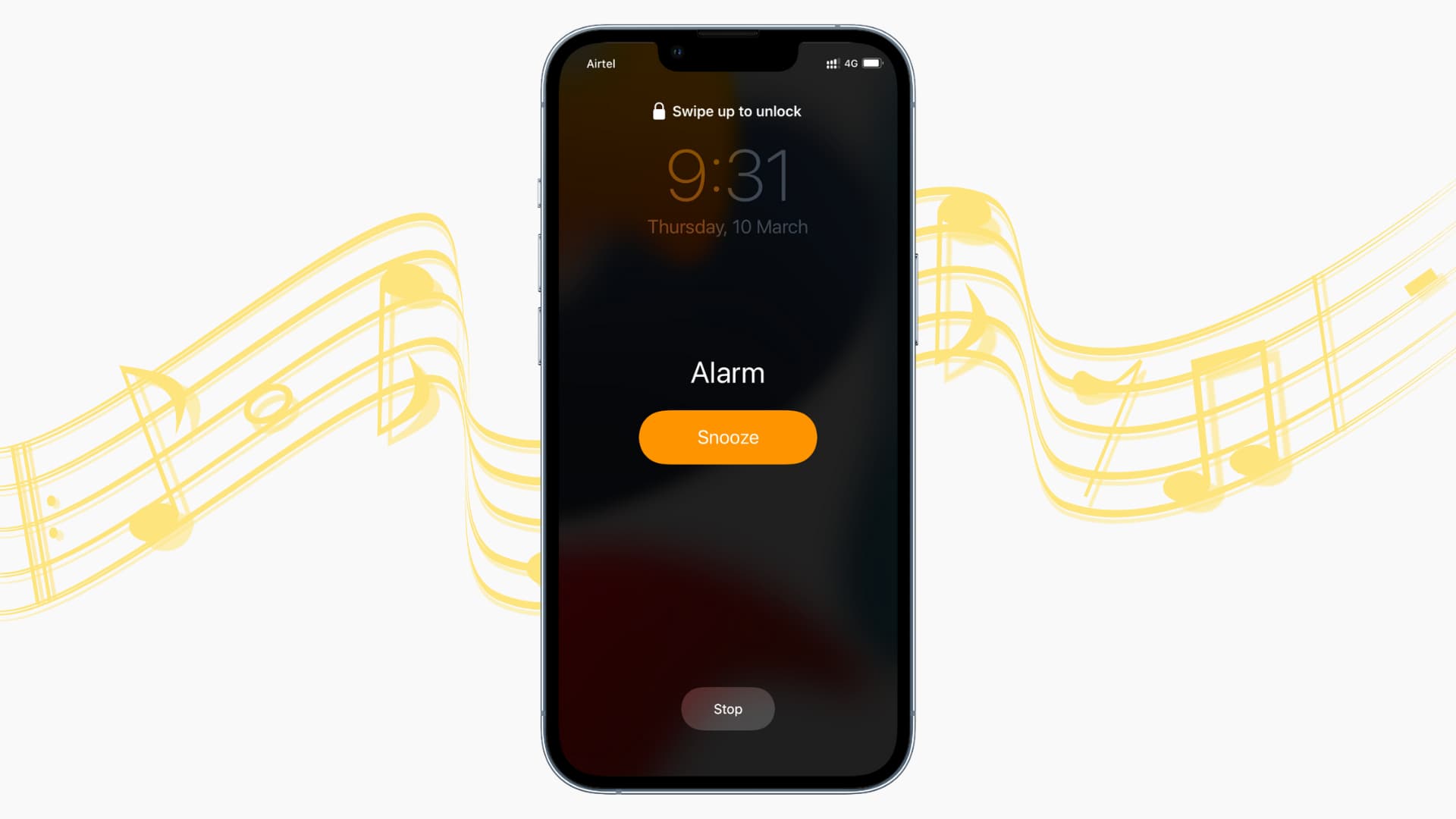
Are you tired of waking up to the same old alarm sound on your iPhone 13? Changing the alarm sound can add a refreshing touch to your morning routine, setting the tone for a great day ahead. Whether you prefer a soothing melody, a gentle chime, or an upbeat tune, customizing your alarm sound can make waking up a more pleasant experience. In this article, we will explore the simple steps to change the alarm sound on your iPhone 13, allowing you to personalize your wake-up call and start your day on the right note. Let's dive into the process of customizing your alarm sound to suit your unique style and preferences.
Inside This Article
- Step 1: Open the Clock App
- Step 2: Select Alarm
- Step 3: Tap Edit
- Step 4: Choose Sound
- Step 5: Select New Sound
- Step 6: Save Changes
- Conclusion
- FAQs
**
Step 1: Open the Clock App
**
To change the alarm sound on your iPhone 13, you’ll need to begin by opening the Clock app. This app is typically found on your home screen and is represented by an icon that resembles a clock. Once you’ve located the Clock app, tap on it to launch the application.
Note:
If you have trouble locating the Clock app, you can use the search feature on your iPhone by swiping down on the home screen and typing "Clock" into the search bar. This will help you quickly find and access the Clock app.
Upon opening the Clock app, you’ll be presented with various options, including Alarm, World Clock, Bedtime, and Stopwatch. To proceed with changing the alarm sound, tap on the “Alarm” tab, which will direct you to the alarm settings where you can customize your alarms, including the sound they make when triggered.
Step 2: Select Alarm
Once you’ve set the time for your alarm, the next step is to choose the alarm sound that will wake you up. The iPhone 13 offers a variety of built-in alarm sounds to cater to different preferences and moods. You can also use custom alarm sounds to personalize your wake-up experience.
To select an alarm sound, tap on “Sound” in the alarm settings. This will open up a list of default alarm sounds that come pre-installed on your iPhone 13. You can listen to each sound by tapping on it, allowing you to find the one that resonates with you the most.
If you prefer to use a custom alarm sound, you can do so by tapping “Pick a song” from the alarm sound options. This will enable you to choose a song from your music library as the alarm sound. Select a song that energizes you and helps you start your day on the right note.
Remember, the alarm sound you choose can have a significant impact on how you wake up each morning. Whether it’s a gentle melody or an upbeat tune, finding the right alarm sound can make waking up a more pleasant experience.
**
Step 3: Tap Edit
**
After selecting the “Sound” option, you will need to tap “Edit” to access the various customization features for your alarm sound. This action will allow you to modify and personalize the alarm sound according to your preferences. Tapping “Edit” is a crucial step in the process of changing your iPhone 13 alarm sound, as it grants you the freedom to choose from a wide range of options and tailor the alarm to suit your individual style and needs.
Once you tap “Edit,” you’ll be presented with a selection of default alarm sounds, as well as the option to choose a custom sound from your music library or other sources. This step is pivotal in the process, as it empowers you to curate an alarm sound that resonates with you and effectively wakes you up at the desired time. By tapping “Edit,” you open the door to a world of possibilities for personalizing your alarm experience on your iPhone 13.
Step 4: Choose Sound
Once you’ve set the time for your alarm, the next step is to choose the sound that will wake you up. This is an essential part of the process, as the right sound can make all the difference in how you start your day. With the iPhone 13, you have a variety of options to customize your alarm sound, ensuring that it suits your preferences and sets the tone for your morning.
When selecting the sound for your alarm, consider the volume and tone that will effectively rouse you from sleep without being too jarring. The iPhone 13 offers a range of built-in alarm sounds, from gentle melodies to more energetic tones, giving you the flexibility to choose one that aligns with your waking preferences.
If the default alarm sounds don’t resonate with you, you also have the option to use a custom sound for your alarm. This can be a song, a recording, or any sound clip that motivates you to start your day on the right note. Customizing your alarm sound adds a personal touch to your morning routine, making waking up a more enjoyable experience.
Sure, here's the content for "Step 5: Select New Sound":
html
Step 5: Select New Sound
After tapping on “Sound,” you’ll be presented with a wide array of options to choose from. These include a variety of tones, songs, and melodies that can help you wake up feeling refreshed and ready for the day. You can preview each sound by tapping on it, allowing you to find the perfect one that suits your preferences.
Whether you prefer a gentle melody or a more energetic tune, the iPhone 13 offers a diverse selection to cater to your unique tastes. Once you’ve found the ideal alarm sound, simply tap on it to select and set it as the new alarm tone. With this simple process, you can personalize your wake-up experience to match your individual style and mood.
This content provides a concise and engaging guide for users to select a new alarm sound on their iPhone 13.
**
Step 6: Save Changes
**
Once you have made the desired adjustments to your alarm sound and volume, it’s crucial to save these changes to ensure they take effect. To do this, simply tap the “Save” or “Done” button, usually located in the top-right or bottom-right corner of the screen, depending on the specific alarm settings interface you’re using. This action locks in your chosen alarm sound and volume settings, ensuring that your iPhone 13 will wake you up with the preferred sound at the set volume.
After tapping “Save” or “Done,” your iPhone 13 will retain the modifications you’ve made to the alarm sound and volume settings. This means that when the alarm triggers, it will utilize the selected sound and volume level, providing you with a personalized wake-up experience. By saving these changes, you can rest assured that your alarm will function exactly as you’ve configured it, allowing you to start your day on the right note.
**
Conclusion
**
Changing the alarm sound on your iPhone 13 can add a personal touch to your daily routine and make waking up a more pleasant experience. With the simple steps outlined in this guide, you can easily customize your alarm sound to suit your preferences. Whether you opt for a soothing melody, a favorite song, or a motivating tune, the process is straightforward and customizable. By taking advantage of the built-in features of your iPhone 13, you can infuse your mornings with a touch of individuality and positivity. Embracing the opportunity to tailor your alarm sound can contribute to a more enjoyable waking experience, setting a positive tone for your day ahead.
FAQs
Q: Can I change the alarm sound on my iPhone 13?
A: Yes, you can change the alarm sound on your iPhone 13 to personalize your wake-up experience.
Q: How do I change the alarm sound on my iPhone 13?
A: You can change the alarm sound on your iPhone 13 by accessing the Clock app, selecting the “Alarm” tab, and tapping “Edit” on an existing alarm or tapping the “+” to create a new one. Then, tap “Sound” to choose a new alarm tone from the available options.
Q: Can I use a song from my music library as the alarm sound on my iPhone 13?
A: Yes, you can use a song from your music library as the alarm sound on your iPhone 13 by selecting “Pick a song” when changing the alarm sound and choosing a track from your library.
Q: Is it possible to set different alarm sounds for different alarms on my iPhone 13?
A: Yes, you can set different alarm sounds for different alarms on your iPhone 13 by editing each alarm individually and selecting a unique sound for each one.
Q: Can I customize the snooze duration for alarms on my iPhone 13?
A: Yes, you can customize the snooze duration for alarms on your iPhone 13 by accessing the Clock app, tapping “Alarm,” and then tapping “Snooze” to adjust the duration to your preference.
