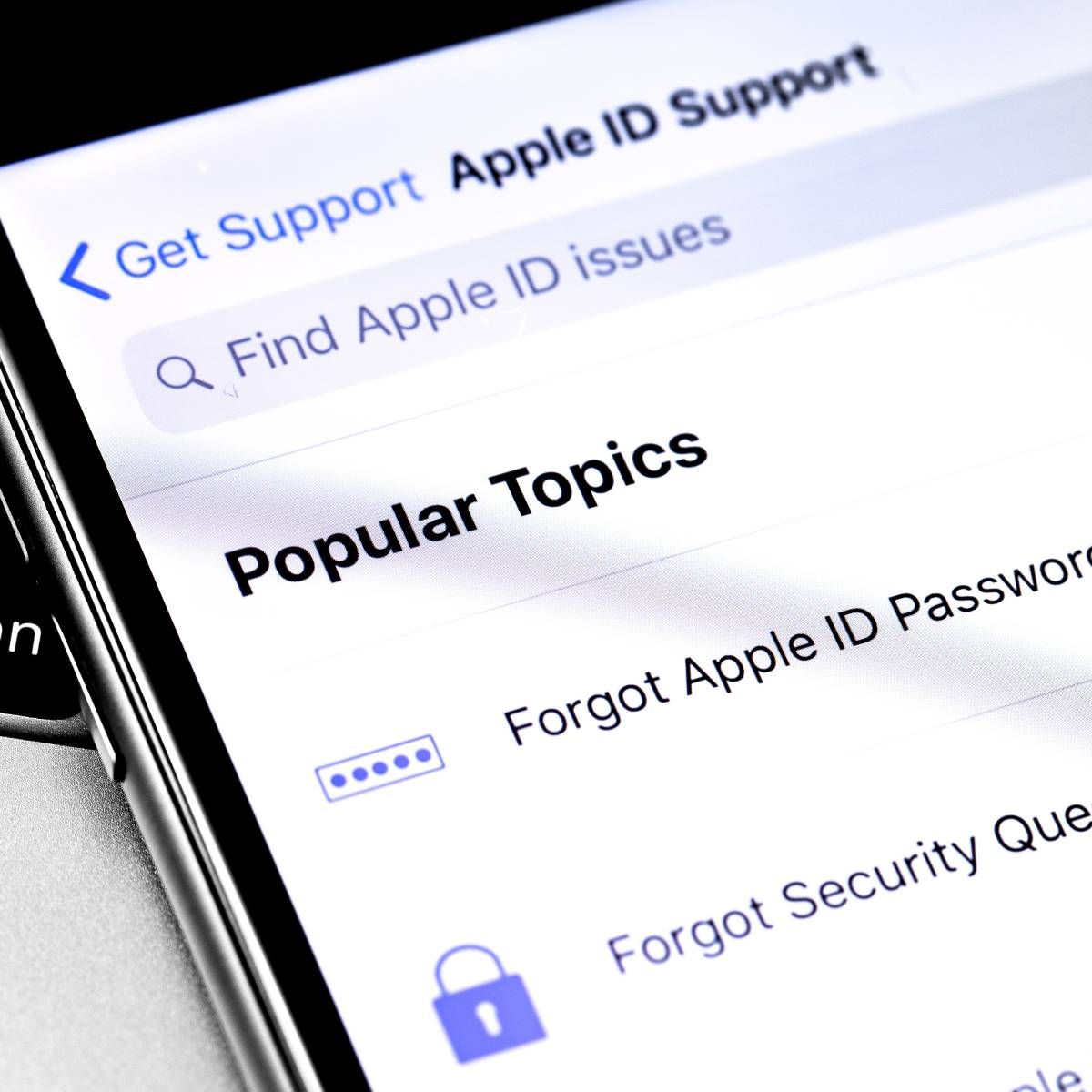
Welcome to the world of iPhone 13, the latest addition to Apple’s iconic lineup of smartphones. With its sleek design and powerful features, the iPhone 13 offers a seamless user experience. One important aspect of using your iPhone is managing your email accounts, and that includes changing your email password when necessary. Whether you’ve forgotten your password or simply want to enhance the security of your emails, this article will guide you through the steps to change your email password on your iPhone 13. We’ll provide you with an easy-to-follow tutorial that will have you updating your email password in no time. So, let’s dive in and discover how to keep your emails secure on your brand new iPhone 13.
Inside This Article
- Overview of Changing Email Password on iPhone 13
- Step 1: Accessing the Settings App
- Step 2: Navigating to the Password & Accounts Section
- Step 3: Changing the Email Password
- Step 4: Verifying the Changes – 4.1 Testing the New Email Password – 4.2 Troubleshooting Common Issues
- Conclusion
- FAQs
Overview of Changing Email Password on iPhone 13
Changing the email password on your iPhone 13 is a straightforward process that allows you to secure your email account and ensure that only authorized individuals have access to your messages. Whether you want to update your password for security purposes or because you’ve forgotten it, the iPhone 13 offers a user-friendly interface to help you make this change with ease.
By following a few simple steps, you can navigate through the settings on your iPhone 13 and update your email password in no time. This article will guide you through the process, from accessing the Settings app to verifying that the changes have been successfully implemented.
Before proceeding with the steps, it’s important to note that the specific instructions may vary slightly depending on the email service provider you use. However, the general process should remain similar, allowing you to change your email password on your iPhone 13 regardless of your provider.
Now, let’s dive into the step-by-step instructions to change the email password on your iPhone 13 and ensure the security of your email account.
Step 1: Accessing the Settings App
In order to change your email password on iPhone 13, you will need to access the Settings app. This app contains all the essential settings and configurations for your device. Here’s how you can find and open the Settings app:
1.1 Finding the Settings Icon
To begin, locate the Settings icon on your home screen. The icon resembles a gray gear wheel and is usually found on one of your device’s main screens. Take a moment to look for the icon, as it may have been moved or placed in a different folder.
1.2 Opening the Settings App
Once you have located the Settings icon, tap on it to open the app. This will bring you to the main settings menu, where you can make various adjustments to your device’s configuration.
By following these simple steps, you will successfully access the Settings app on your iPhone 13, allowing you to proceed with changing your email password.
Step 2: Navigating to the Password & Accounts Section
Once you have accessed the Settings app on your iPhone 13, the next step is to navigate to the Password & Accounts section. This is where you can manage the email account settings, including changing your email password. Here’s how you can do it:
2.1 Scrolling down to Password & Accounts
First, start by scrolling down the Settings app until you find the “Password & Accounts” option. It is usually located near the top, just below the “Screen Time” section.
2.2 Accessing the Email Account Settings
Tap on the “Password & Accounts” option to access the email account settings. Here, you will find a list of all the email accounts connected to your iPhone 13.
Scroll through the list and select the email account for which you want to change the password. This will take you to the account settings page.
By accessing the account settings, you will have the ability to modify various aspects of your email account, including the password.
Step 3: Changing the Email Password
In order to change the password of your email account on the iPhone 13, you need to follow a few simple steps. Here’s how you can do it:
3.1 Selecting the Email Account
First, navigate to the “Settings” app on your iPhone 13. Tap on the mail icon to access the email settings. Scroll down until you find the “Passwords & Accounts” option and tap on it. This will take you to a page where you can manage your email accounts.
3.2 Accessing the Account Info Page
On the “Passwords & Accounts” page, you will see a list of all the email accounts associated with your iPhone 13. Tap on the account for which you want to change the password. This will open the account settings page, where you can modify various settings related to that particular email account.
3.3 Changing the Password
Once you are on the account settings page, scroll down and look for the “Password” option. Tap on it to proceed with changing the password. You will be prompted to enter your current password to verify your identity.
After entering the current password, you can enter the new password of your choice. Make sure to create a strong and secure password to protect your email account. Once you have entered the new password, confirm it by entering it again in the “Confirm Password” field.
Finally, tap on the “Save” or “Done” button to save the changes to your email account’s password. Your new password will now be updated and ready to use for accessing your email on your iPhone 13.
Note: If you have enabled two-factor authentication for your email account, you may be prompted to enter a verification code sent to your registered mobile number or email. Follow the on-screen instructions to complete the password change process.
Step 4: Verifying the Changes – 4.1 Testing the New Email Password – 4.2 Troubleshooting Common Issues
Once you have successfully changed your email password on your iPhone 13, it is crucial to verify that the changes have been implemented correctly. This step not only ensures that you can access your email, but it also provides reassurance that the new password is functioning as intended.
Here are the necessary steps to test the new email password:
- 4.1 Testing the New Email Password:
- 4.2 Troubleshooting Common Issues:
- Double-check the password: Ensure that you have entered the correct new password. Even a minor typo can prevent access to your email.
- Verify internet connectivity: Make sure that you are connected to a stable internet connection. Unstable or weak network signals can disrupt the email server connection.
- Restart the device: Sometimes, a simple restart can resolve temporary software glitches and allow the email account to function properly.
- Contact email provider: If you have followed the above steps and are still unable to access your email, reach out to your email provider’s support team for further assistance.
1. Open the Mail app on your iPhone 13.
2. Locate the email account for which you changed the password.
3. Tap on the account to access your email messages.
4. If prompted, enter the new password that you set earlier.
5. Once entered, the Mail app will attempt to connect to the email server using the new password.
If you encounter any issues while testing the new email password, here are some common troubleshooting steps to follow:
By thoroughly testing the new email password and following the troubleshooting steps, you can ensure that your email account is secure and accessible on your iPhone 13.
Conclusion
To change your email password on the iPhone 13, follow the simple steps outlined in this article. By taking control of your email security, you can safeguard your personal and sensitive information from potential threats. Remember, regularly updating your passwords is a best practice for maintaining a secure digital environment. The iPhone 13, equipped with the latest technology, offers seamless email management and password customization features that put you in charge of your digital security. Don’t wait until it’s too late – take action now and change your email password on your iPhone 13 to ensure the privacy and security of your online communications!
FAQs
1. Can I change my email password on my iPhone 13?
Yes, you can change your email password on your iPhone 13. The process is simple and easy to follow. Just follow the steps outlined in the article to update your email password.
2. Why should I change my email password on my iPhone 13?
Changing your email password regularly is a good security practice to protect your personal and sensitive information. It helps minimize the risk of unauthorized access to your email account and keeps your data secure.
3. Will changing my email password on my iPhone 13 affect my email on other devices?
No, changing your email password on your iPhone 13 will only update the password for that specific device. Your email account settings and password on other devices will remain unchanged. However, if you use the same email account on multiple devices, it is recommended to update the password on all devices for consistency.
4. Do I need to know my current email password to change it on my iPhone 13?
Yes, you will need to know your current email password in order to change it on your iPhone 13. This is a security measure to ensure that only the account owner can modify the password. If you have forgotten your current password, you may need to follow account recovery procedures provided by your email service provider.
5. Can I use the same password for all of my email accounts on my iPhone 13?
While it may be convenient to use the same password for multiple email accounts, it is not recommended from a security standpoint. It is best to use unique and strong passwords for each email account to minimize the potential impact of a security breach. This practice ensures that if one account is compromised, the others will remain secure.
