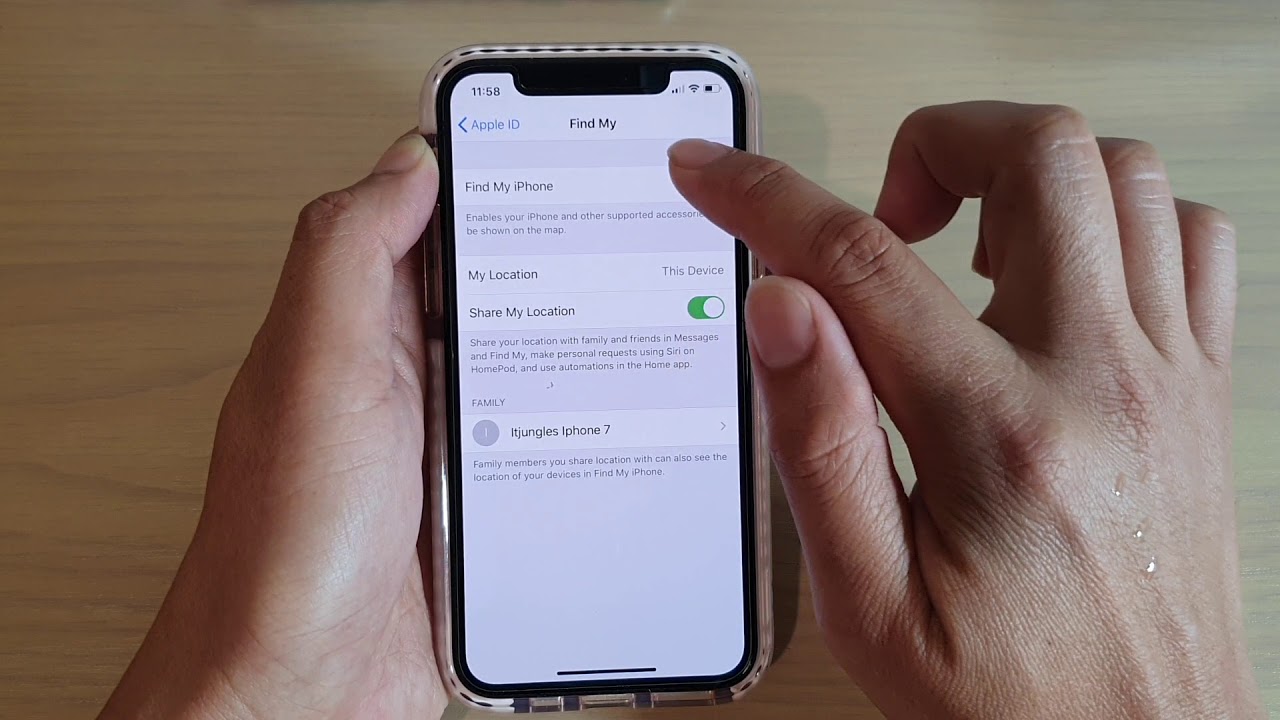
Sure, here's the introduction in HTML format:
html
So, you’ve misplaced your iPhone 11 and you’re frantically searching for ways to locate it. Don’t worry, you’re not alone! Many of us have experienced the sinking feeling of realizing our phone is missing. The good news is that there are several methods to find your iPhone 11, whether it’s lost in your house or left behind at a restaurant. In this article, we’ll explore the various techniques and tools available to help you track down your beloved device. By the time you finish reading, you’ll be equipped with the knowledge to swiftly locate your iPhone 11 and breathe a sigh of relief.
Inside This Article
- Setting Up Find My iPhone
- Using Find My iPhone to Locate Your Device
- Using Find My iPhone to Play a Sound on Your Device
- Using Find My iPhone to Lock or Erase Your Device
- Conclusion
- FAQs
Setting Up Find My iPhone
Setting up Find My iPhone on your iPhone 11 is a crucial step in safeguarding your device against loss or theft. This feature enables you to locate your device on a map, play a sound to help you find it, remotely lock your device, and even erase all your personal data if necessary. To set up Find My iPhone, follow these simple steps:
1. Open Settings: Unlock your iPhone 11 and navigate to the “Settings” app on your home screen.
2. Tap Your Name: Once in the Settings app, tap on your name at the top of the screen to access your Apple ID settings.
3. Select iCloud: Next, tap on “iCloud” to access the iCloud settings on your device.
4. Turn on Find My iPhone: Scroll down and locate “Find My iPhone” in the list of iCloud features. Toggle the switch to enable this feature. You may also want to enable “Send Last Location” to help preserve your device’s last known location before the battery runs out.
By completing these steps, you have successfully set up Find My iPhone on your iPhone 11, providing you with peace of mind and a powerful tool to protect your device in case of loss or theft.
Using Find My iPhone to Locate Your Device
So, you’ve misplaced your iPhone 11. Don’t panic! With the Find My iPhone feature, you can track down your device with ease. Whether it’s fallen between the couch cushions or you left it at a friend’s house, this tool can help you pinpoint its location in no time.
The first step is to open a web browser and navigate to the iCloud website. Log in using your Apple ID and password. Once you’re in, select the “Find iPhone” option. This will open a map displaying the current location of your device, provided it’s connected to the internet. If the map shows your device at a location you recognize, you’re in luck!
If your device isn’t at the displayed location, you can use the “Play Sound” option to make your iPhone emit a loud sound, helping you locate it if it’s nearby. This feature comes in handy when your phone is buried under a pile of clothes or hidden in a cluttered room.
If you still can’t find your iPhone, the “Lost Mode” feature allows you to remotely lock your device and display a custom message with your contact information on the lock screen. This is useful if you suspect your device has been misplaced or stolen. Additionally, the “Erase iPhone” option enables you to remotely wipe all data from your device to protect your personal information.
Sure, here's the content for the section "Using Find My iPhone to Play a Sound on Your Device":
Using Find My iPhone to Play a Sound on Your Device
When you misplace your iPhone, playing a sound on it can help you locate it quickly. The “Play Sound” feature in Find My iPhone triggers a loud, distinctive sound that makes it easier to find your device, even if it’s in silent mode or vibrate. It’s a handy feature, especially when your iPhone is buried under a pile of clothes or wedged between couch cushions.
To use this feature, log in to the Find My app on another Apple device or visit iCloud.com on a computer. Select your iPhone from the list of devices, and then click on “Play Sound.” Your iPhone will emit a loud, pinging sound, allowing you to follow the sound until you locate your device. This feature is particularly helpful when you’ve misplaced your iPhone in a familiar location but can’t remember exactly where.
It’s important to note that the “Play Sound” feature works even if your iPhone is in silent mode or Do Not Disturb mode. This can be a lifesaver when you need to locate your device in a hurry, and you’re not sure if the ringer is on or off. Additionally, if your iPhone is offline, the “Play Sound” command will be queued and will activate as soon as your device connects to a network, making it a reliable option for finding your iPhone even when it’s not currently online.
Using Find My iPhone to Lock or Erase Your Device
When your iPhone is lost or stolen, using Find My iPhone to lock or erase your device can protect your personal information and prevent unauthorized access. By following a few simple steps, you can remotely secure your device and safeguard your data.
To lock your iPhone using Find My iPhone, go to the iCloud website or use the Find My iPhone app on another Apple device. Select your device from the list and click “Lost Mode.” This feature allows you to remotely lock your device with a passcode, preventing anyone from accessing your personal information.
If you suspect that your iPhone cannot be recovered, you can use Find My iPhone to erase all data on the device. This ensures that your sensitive information remains secure. To do this, access the iCloud website or the Find My iPhone app, select your device, and click “Erase iPhone.” Keep in mind that this action is irreversible, so it’s crucial to perform this step only if you believe your device is unrecoverable.
By utilizing the lock and erase features of Find My iPhone, you can take proactive steps to protect your data and maintain the security of your device, even in unfortunate circumstances.
Conclusion
Locating your iPhone 11 is essential for both convenience and security. With the Find My app and the various methods discussed, you can easily track your device in case it’s misplaced or stolen. Whether using iCloud, the Find My app, or Siri, there are several options available to pinpoint the location of your iPhone 11. Additionally, taking preventive measures such as enabling location services and activating the Find My feature in advance can further enhance the security of your device. By familiarizing yourself with these tools and implementing the recommended steps, you can ensure that your iPhone 11 remains within reach at all times.
FAQs
Q: How can I locate my iPhone 11 if it's lost or stolen?
A: You can use the "Find My" app on another Apple device or access it through iCloud.com to track the location of your iPhone 11.
Q: Can I remotely erase the data on my lost iPhone 11?
A: Yes, through the "Find My" app or iCloud.com, you can remotely erase all the data on your iPhone 11 to protect your personal information.
Q: Is it possible to play a sound on my iPhone 11 to help me find it if it's nearby?
A: Yes, the "Find My" app allows you to play a sound on your iPhone 11, even if it's in silent mode, to help you locate it within your vicinity.
Q: Can the "Lost Mode" feature be used to display a custom message on my lost iPhone 11's lock screen?
A: Yes, "Lost Mode" enables you to display a custom message on the lock screen of your lost iPhone 11, including a contact number, to facilitate its safe return.
Q: What should I do if I can't locate my iPhone 11 using the "Find My" app?
A: If you're unable to locate your iPhone 11, you can use the "Mark As Lost" feature to protect your information and enlist the help of the "Find My" network to track its location.
