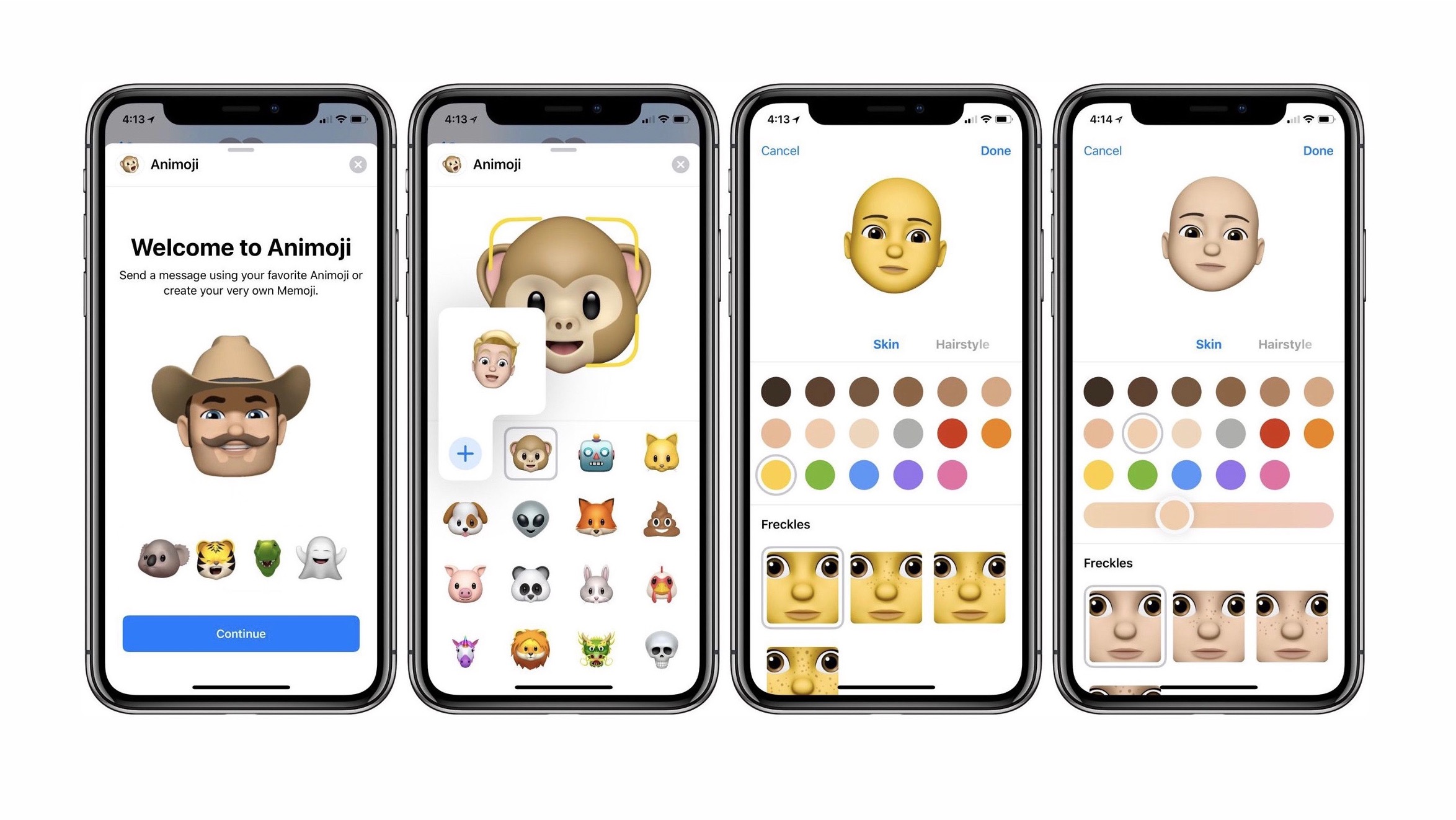
Are you eager to add a personal touch to your communication on the iPhone 10? Memoji is the perfect feature to express your emotions and personality in a fun and engaging way. By creating custom avatars that mirror your facial expressions, you can elevate your messaging experience to a whole new level. In this article, we'll delve into the exciting world of Memoji on the iPhone 10, guiding you through the steps to unlock this innovative feature and unleash your creativity. Whether you're a seasoned iPhone user or a newcomer to the iOS ecosystem, you'll discover how to harness the power of Memoji to infuse your conversations with charm and individuality. Let's embark on this captivating journey to bring your digital persona to life!
Inside This Article
- Setting Up Memoji on iPhone 10
- Creating a Memoji on iPhone 10
- Customizing Your Memoji on iPhone 10
- Using Memoji in Messages and FaceTime on iPhone 10
- Conclusion
- FAQs
Setting Up Memoji on iPhone 10
Setting up Memoji on your iPhone 10 is a fun and easy way to personalize your messaging experience. With Memoji, you can create a custom animated avatar that mirrors your facial expressions and movements. To get started, ensure that your iPhone 10 is running iOS 12 or later, as Memoji is a feature introduced with this update. Once you’ve confirmed your operating system, you can begin the process of setting up and customizing your Memoji to reflect your unique personality.
First, navigate to your iPhone’s home screen and open the Messages app. From here, select a conversation or start a new one. Once in the conversation window, tap on the “Animoji” icon, which resembles a monkey face, located next to the text input field. This will open the Animoji interface, where you can access and create your Memoji.
If this is your first time using Memoji, you’ll be prompted to set up your personalized Memoji. Follow the on-screen instructions to choose your Memoji’s skin color, hairstyle, facial features, and accessories. You can also fine-tune details such as head shape, eyes, brows, nose, mouth, ears, facial hair, eyewear, and headwear to ensure your Memoji is a true reflection of yourself.
Once you’ve completed the customization process, your Memoji will be saved and accessible from the Animoji interface within the Messages app. You can now use your Memoji to express yourself in a fun and engaging way during conversations with friends and family.
Creating a Memoji on iPhone 10
Creating a Memoji on your iPhone 10 is a fun and personalized way to express yourself through your messages and FaceTime calls. With the iPhone 10’s TrueDepth camera and advanced facial recognition technology, you can easily create a Memoji that mirrors your facial expressions and personality.
To begin creating your Memoji, open the Messages app on your iPhone 10 and start a new conversation or navigate to an existing one. Tap on the Memoji button next to the text input field to access the Memoji creation interface. From there, you can start customizing your Memoji to reflect your unique features and style.
Once you’re in the Memoji creation interface, you’ll have the option to choose from various customization features such as skin tone, hairstyle, head shape, eyes, brows, nose, mouth, ears, facial hair, eyewear, and headwear. This allows you to fine-tune your Memoji to closely resemble your physical appearance and personal preferences.
Sure, here's the content for "Customizing Your Memoji on iPhone 10":
Customizing Your Memoji on iPhone 10
Once you’ve created your Memoji, it’s time to make it truly your own. Apple provides a wide range of customization options to ensure your Memoji reflects your unique personality and style.
First, you can choose your Memoji’s skin color, hairstyle, and hair color to match your own. Whether you have curly, straight, long, or short hair, there’s a style to suit your look. You can also select the appropriate head shape, eye color, and even add freckles or beauty spots for a personal touch.
Furthermore, the Memoji customization options extend to facial features such as eyebrows, eyelashes, and eyewear. Whether you wear glasses, sunglasses, or even trendy frames, you can replicate your favorite look with your Memoji. Additionally, you can add piercings, braces, or even makeup to ensure your Memoji truly represents you.
For those who love accessories, Apple offers a variety of options to personalize your Memoji. From headwear and earrings to AirPods and hats, you can choose the perfect accessories to complete your Memoji’s look. Additionally, you can add facial hair, including beards and moustaches, to match your own style.
Apple’s attention to detail extends to the ability to choose a specific outfit for your Memoji. Whether you prefer a casual look with a t-shirt and jeans or a more formal style with a shirt and tie, you can find the perfect attire to reflect your fashion sense.
With these extensive customization options, you can create a Memoji that is a true representation of yourself, ensuring that your conversations and interactions are as personal and expressive as possible.
Using Memoji in Messages and FaceTime on iPhone 10
Once you’ve created and customized your Memoji on your iPhone 10, it’s time to unleash its charm in Messages and FaceTime. This personalized avatar adds a delightful touch to your conversations and video calls, making communication more engaging and fun.
When you’re in the Messages app, simply tap on the “App Store” icon next to the text input field. Then, select the Memoji stickers icon, and you’ll find your Memoji ready to use. Express yourself with a range of emotions and gestures as you send these lively stickers to your friends and family.
Additionally, in FaceTime, you can bring your Memoji to life during video calls. While on a FaceTime call, tap on the “Effects” button, followed by the star-shaped “Memoji” icon. Choose your Memoji, and watch as it mirrors your facial expressions and movements in real time, adding a playful and personal touch to your conversations.
Whether you’re sharing a laugh with a friend in Messages or catching up with loved ones on FaceTime, your Memoji adds a touch of whimsy and individuality to your interactions, making every conversation more memorable and enjoyable.
In conclusion, Memoji on iPhone X is a fun and creative way to personalize your conversations and express yourself through messaging. By following the simple steps outlined in this guide, you can easily create and use your own Memoji to add a personal touch to your interactions. Whether it's for casual chats with friends or professional communication, Memoji allows you to convey emotions and reactions in a unique and engaging manner. With the ability to customize various features and add flair to your messages, Memoji adds a new dimension to your iPhone X experience. Embrace the creativity and individuality that Memoji offers, and elevate your communication to a whole new level with this innovative feature.
html
In conclusion, Memoji on iPhone X is a fun and creative way to personalize your conversations and express yourself through messaging. By following the simple steps outlined in this guide, you can easily create and use your own Memoji to add a personal touch to your interactions. Whether it’s for casual chats with friends or professional communication, Memoji allows you to convey emotions and reactions in a unique and engaging manner. With the ability to customize various features and add flair to your messages, Memoji adds a new dimension to your iPhone X experience. Embrace the creativity and individuality that Memoji offers, and elevate your communication to a whole new level with this innovative feature.
FAQs
Q: What is Memoji and how can I get it on my iPhone 10?
A: Memoji is a personalized and customizable Animoji that you can create to resemble yourself or anyone you like. To get Memoji on your iPhone 10, you can follow the steps outlined in the article above.
Q: Can I use Memoji on older iPhone models?
A: Memoji is available on iPhone models with a TrueDepth camera, which includes iPhone X and later models. Therefore, older iPhone models may not support Memoji functionality.
Q: Can I share Memoji with friends who have different iPhone models?
A: Yes, you can share Memoji with friends who have different iPhone models. Memoji can be sent as stickers or videos through iMessage, making it accessible to a wide range of iPhone users.
Q: Can I use Memoji in third-party messaging apps?
A: While the native Memoji feature is integrated with iMessage, you may not be able to use Memoji directly within third-party messaging apps. However, you can send Memoji stickers and videos from the Messages app to communicate with friends using other messaging platforms.
Q: Are there any privacy concerns associated with using Memoji?
A: Memoji is designed to be a fun and expressive feature that prioritizes user privacy. The facial mapping and recognition technology used to create Memoji are processed locally on the device, ensuring that your personal data remains secure and private.
