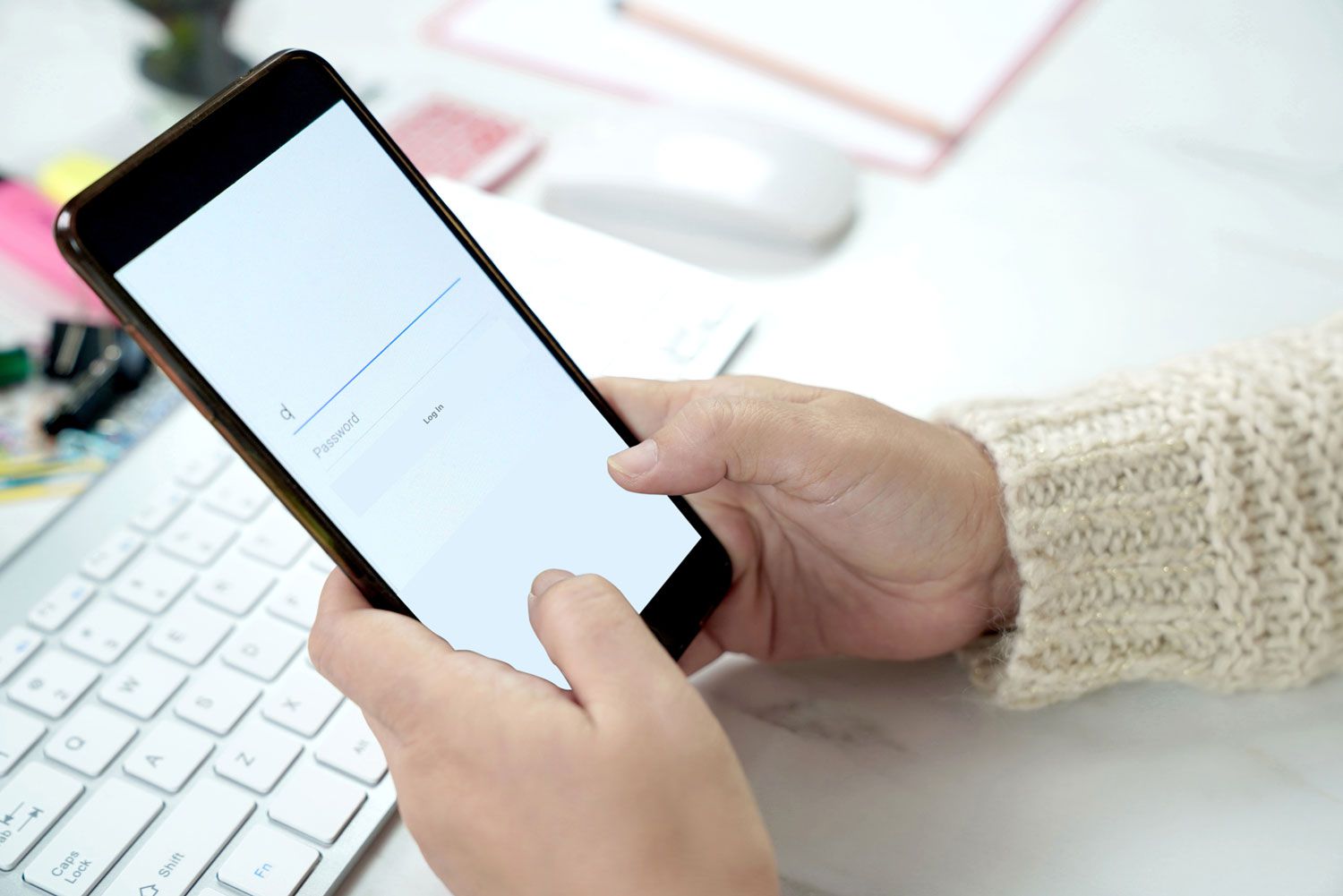
Are you looking for a way to secure your private files on your iPhone 11? You’re in luck! In this article, we’ll explore how to lock a folder on your iPhone 11, ensuring that your sensitive data remains safe from prying eyes. Whether it’s personal photos, confidential documents, or other private files, keeping them secure is essential. By following the steps outlined in this guide, you can add an extra layer of protection to your iPhone 11, providing peace of mind and safeguarding your privacy. Let’s delve into the process of locking a folder on your iPhone 11 and take control of your data’s security.
Inside This Article
Setting Up a Passcode
Setting up a passcode on your iPhone 11 is a fundamental step in securing your device and its contents. This feature acts as the first line of defense against unauthorized access, ensuring that your personal data remains private and protected. To set up a passcode, follow these simple steps:
1. Open the “Settings” app on your iPhone 11 and scroll down to find the “Face ID & Passcode” or “Touch ID & Passcode” option, depending on your device’s capabilities.
2. Tap on “Turn Passcode On” if you haven’t already set up a passcode. If you already have a passcode, you will need to enter it before proceeding.
3. Choose a six-digit passcode or opt for a custom alphanumeric code for added security. Be sure to select a passcode that is easy for you to remember but difficult for others to guess.
4. After entering and confirming your chosen passcode, your iPhone 11 will be protected by the newly set passcode, requiring it to be entered each time the device is unlocked.
Using Third-Party Apps
Another option for locking a folder on your iPhone 11 is to use third-party apps. There are several apps available on the App Store that offer folder-locking functionality. These apps provide a secure and convenient way to protect your sensitive data from unauthorized access.
When choosing a third-party app for folder locking, it’s essential to select a reputable and trusted app with positive user reviews. Look for apps that offer robust security features, such as password protection, encryption, and biometric authentication, to ensure the safety of your confidential files and documents.
After installing the chosen app, you can typically create a secure folder within the app and transfer your sensitive files into it. The app will then prompt you to set up a strong password, PIN, or use biometric authentication to lock and unlock the folder, adding an extra layer of security to your data.
Using a third-party app for folder locking provides an additional level of protection for your sensitive information, offering peace of mind knowing that your confidential files are safeguarded from prying eyes.
Using the Notes App
If you’re looking for a simple and built-in solution to lock a folder on your iPhone 11, the Notes app can come in handy. While the Notes app is primarily designed for jotting down quick thoughts and ideas, it also offers a basic level of security for your notes.
To get started, open the Notes app and create a new note or select an existing one that you want to use as your locked folder. Once you’re in the note, tap the share icon, and then select “Lock Note.” You’ll be prompted to set a password or use Touch ID/Face ID to secure the note.
After setting up the password or biometric authentication, the selected note will be locked, and you’ll need to authenticate yourself to access its contents. This functionality essentially allows you to create a folder of locked notes within the app, providing a level of privacy and security for your sensitive information.
While it’s not a dedicated folder-locking feature, leveraging the Notes app in this manner can serve as a convenient way to protect specific content on your iPhone 11 without resorting to third-party apps or complex workarounds.
Sure, here's the conclusion section:
html
Conclusion
Securing your sensitive data on your iPhone 11 is essential for protecting your privacy and maintaining the confidentiality of your information. By utilizing the built-in Notes app, third-party apps, or file management tools, you can effectively lock and safeguard your folders and files from unauthorized access. Whether it’s personal photos, confidential documents, or private notes, implementing these security measures ensures that your data remains safe and inaccessible to prying eyes. With the variety of options available, you can choose the method that best suits your needs and preferences, providing you with peace of mind and confidence in the security of your iPhone 11.
FAQs
Q: Can I lock a folder on my iPhone 11 without using a third-party app?
A: Unfortunately, iOS does not have a built-in feature to lock individual folders. However, there are workarounds and third-party apps that can help you achieve this.
Q: Are there any reliable third-party apps for locking folders on iPhone 11?
A: Yes, there are several third-party apps available on the App Store that offer folder locking functionality. It’s essential to research and choose a reputable app with positive reviews and a high level of security.
Q: Is it possible to hide a folder on iPhone 11 without using an app?
A: While iOS doesn’t provide a native option to hide folders, you can create a hidden folder by nesting it within another inconspicuous folder. However, this method doesn’t offer the same level of security as using a dedicated folder locking app.
Q: Can I password-protect individual apps on my iPhone 11?
A: iOS doesn’t offer a built-in feature to password-protect individual apps. However, there are third-party apps available on the App Store that allow you to set up app-specific passwords or biometric locks for added security.
Q: Are there any risks associated with using third-party folder locking apps on iPhone 11?
A: While most reputable folder locking apps prioritize user privacy and security, there’s always a potential risk when granting third-party apps access to your device’s data. It’s crucial to review the app’s permissions and privacy policy before installing and using it.
