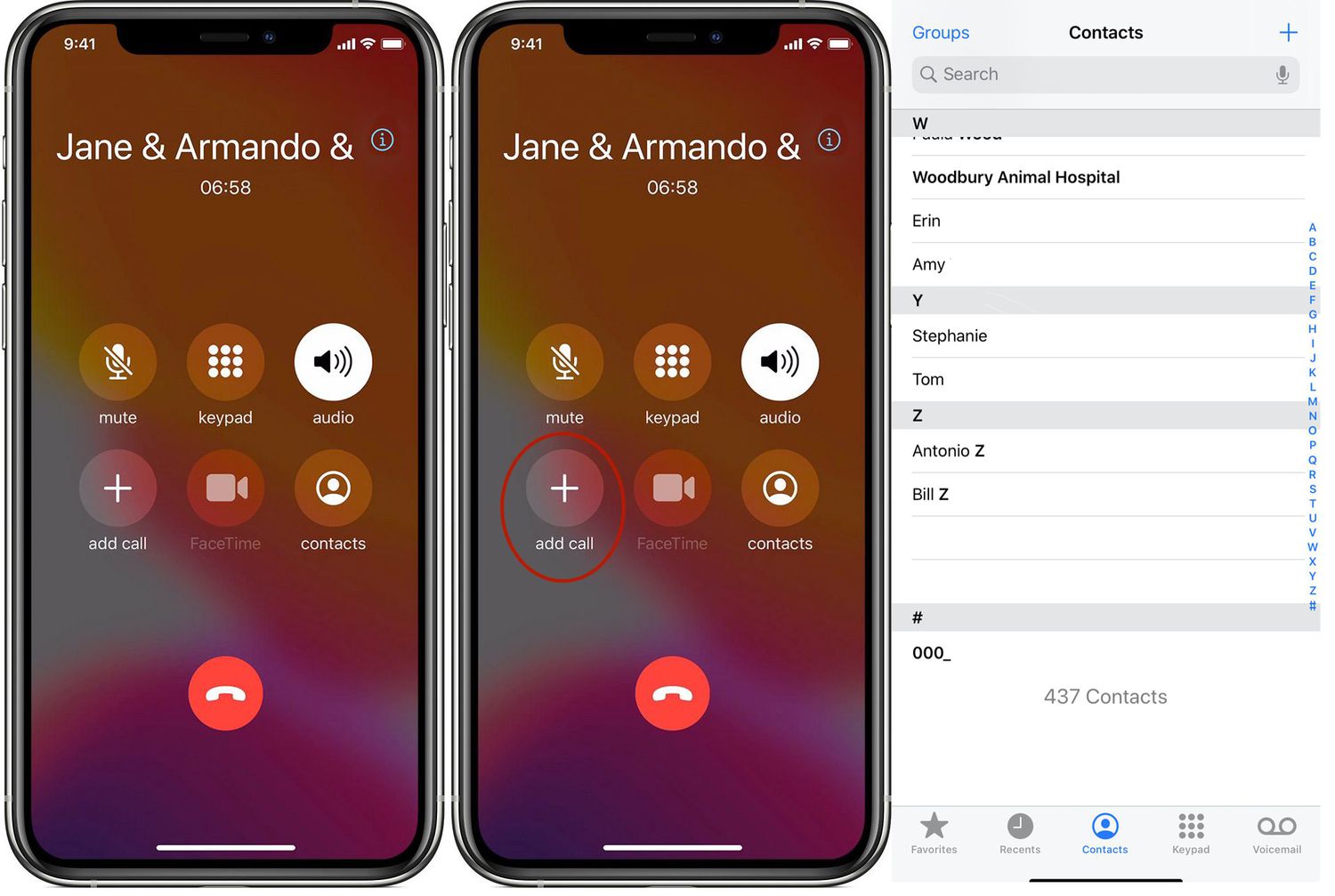
If you've ever found yourself needing to connect with two people on the same call, you might have wondered, "How can I make a 3-way call on my iPhone 10?" Fortunately, the process is straightforward and can be done seamlessly using the iPhone's built-in features. Whether you're coordinating a business meeting or simply catching up with friends, the ability to merge multiple calls can be incredibly useful. In this article, we'll explore the step-by-step process of initiating a 3-way call on your iPhone 10, empowering you to effortlessly bring together multiple parties for a conversation. Let's delve into the simple yet powerful functionality of your iPhone 10 and unlock the potential of multi-party calls.
Inside This Article
- Setting up 3-Way Calling on iPhone 10
- Making the First Call
- Adding the Second Caller
- Managing the 3-Way Call
- Conclusion
- FAQs
Setting up 3-Way Calling on iPhone 10
Setting up 3-way calling on your iPhone 10 is a straightforward process that allows you to connect with two people simultaneously. This feature is incredibly useful for conducting business calls, coordinating plans with friends, or staying connected with family members. To enable 3-way calling on your iPhone 10, you’ll need to ensure that your carrier supports this feature. Most major carriers offer 3-way calling as part of their service, but it’s always a good idea to double-check with your carrier to confirm.
Before initiating a 3-way call, it’s essential to verify that your iPhone 10 is running the latest version of iOS. Keeping your device updated ensures that you have access to the latest features and improvements, including enhancements to the calling functionality. To check for updates, navigate to Settings > General > Software Update. If an update is available, follow the on-screen instructions to download and install it.
Making the First Call
When it comes to making a 3-way call on your iPhone 10, the process is straightforward and can be initiated with just a few taps on your device.
To begin, unlock your iPhone 10 and navigate to the home screen. Next, locate and tap the “Phone” icon to launch the Phone app.
Once the Phone app is open, you can proceed to initiate the first call by tapping the “Keypad” icon located at the bottom of the screen.
After tapping the “Keypad” icon, you will be presented with a numeric keypad where you can enter the phone number of the first person you wish to call.
Once you have entered the phone number, simply tap the green “Call” button to initiate the first call. Your iPhone 10 will then begin dialing the number, allowing you to establish the initial connection.
Sure, here's the content for the section "Adding the Second Caller":
Adding the Second Caller
Once you’re on a call, adding a second caller is a breeze. Here’s how to do it:
1. While on the initial call, locate and tap the “Add Call” button on your iPhone’s screen. It’s represented by a “+” icon, typically found at the bottom of the screen.
2. This action will put the first caller on hold and open your contact list. From here, you can select the contact you wish to add to the call, or dial a number using the keypad.
3. After selecting the contact or dialing the number, tap the “Call” button. Your iPhone will now dial the second caller.
4. Once the second caller answers, you can merge the calls by tapping the “Merge Calls” button, typically represented by a “Merge” or “Merge Calls” option on the screen.
5. If the second caller goes to voicemail or doesn’t answer, you can return to the first call by tapping “End Call” to disconnect the second caller or “Swap” to switch between calls.
It’s important to note that the ability to make a 3-way call is subject to your carrier’s network and plan. Some carriers may charge extra for this feature, so it’s advisable to check with your carrier regarding any potential additional costs.
Managing the 3-Way Call
Once you have successfully connected with two other callers, you might want to manage the call efficiently. Here are some essential tips for managing a 3-way call on your iPhone 10:
1. Muting Participants: If you need to have a private conversation with one of the callers, you can mute the other participants. To do this, tap the “i” icon next to the caller’s name and select “Mute.” This allows you to converse privately without the other participants hearing.
2. Ending Individual Calls: If you want to end the call with one of the participants while keeping the other connected, tap the “i” icon next to the caller’s name and select “End Call.” This will disconnect the selected participant while keeping the other caller on the line.
3. Ending the 3-Way Call: When you’re ready to end the 3-way call entirely, simply tap the “End Call” button. This will disconnect all participants and conclude the call.
4. Adding More Callers: If you wish to add more callers to the 3-way call, you can tap “Add Call” and dial the additional participant’s number. Once connected, you can merge them into the existing call by tapping “Merge Calls.”
5. Switching Between Calls: If you need to switch between the two connected callers, you can do so by tapping the “Swap” button. This allows you to alternate between the participants during the 3-way call.
By effectively managing the 3-way call on your iPhone 10, you can ensure smooth communication and seamlessly handle multiple participants on a single call.
Conclusion
In conclusion, making a 3-way call on your iPhone 10 is a convenient feature that allows you to connect with multiple parties simultaneously. By following the simple steps outlined in this guide, you can effortlessly initiate and manage 3-way calls, whether for personal or professional purposes. With the ability to seamlessly merge calls and converse with multiple contacts at once, the iPhone 10 empowers users to streamline communication and enhance productivity. As technology continues to evolve, the convenience of 3-way calling reflects the ongoing innovation within the realm of mobile communication. Embracing these features can undoubtedly elevate your iPhone 10 experience, enabling you to stay connected with ease.
FAQs
Q: Can I make a 3-way call on my iPhone 10?
Yes, you can make a 3-way call on your iPhone 10 using the built-in conference call feature.
Q: How many participants can join a 3-way call on iPhone 10?
The iPhone 10 allows you to add up to two additional participants, making it a total of three people including yourself in the call.
Q: Will making a 3-way call consume more cellular data?
Yes, making a 3-way call may consume more cellular data, especially if one or more participants are not using Wi-Fi.
Q: Can I switch between private conversations and the 3-way call on my iPhone 10?
Yes, you can switch between private conversations and the 3-way call by putting one participant on hold while talking to the other.
Q: Are there any additional charges for making a 3-way call on iPhone 10?
The charges for making a 3-way call on iPhone 10 depend on your cellular plan. It's advisable to check with your service provider for any potential additional charges.
