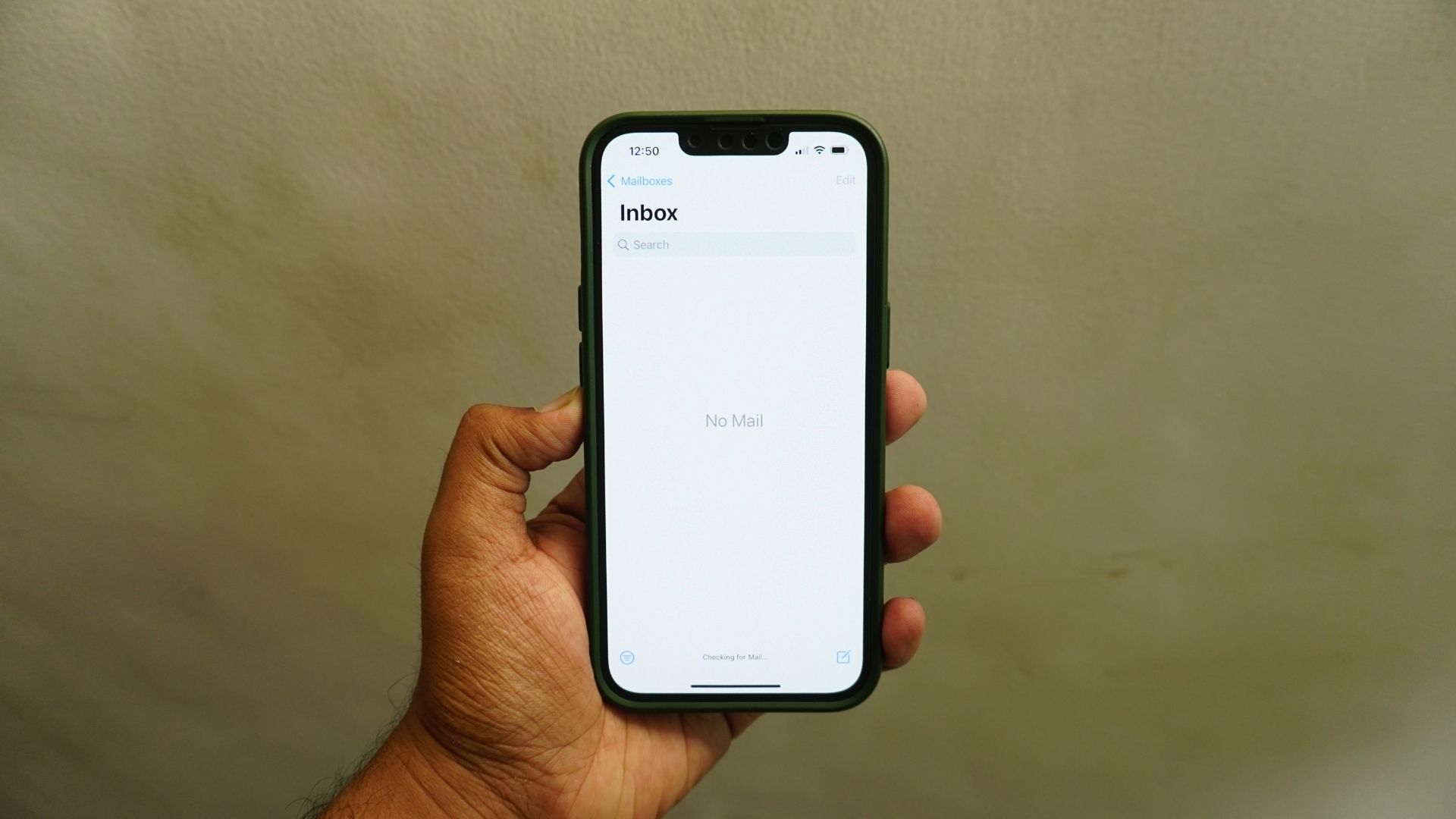
Many iPhone 13 users often encounter a common frustration: the inability to email photos directly from their device. This perplexing issue can be quite exasperating, especially when you want to share precious memories captured on your iPhone instantly with friends and family.
Fortunately, you’re not alone in facing this dilemma, and there are solutions available to overcome this hurdle. In this article, we will delve into the reasons behind why you can’t email photos from your iPhone 13 and explore the various options and workarounds to resolve this issue. So, if you’ve been grappling with this predicament, sit back, relax, and let’s dive into the world of iPhone 13 photo emailing dilemmas.
Inside This Article
- Common Issues with Emailing Photos on iPhone 13
- Troubleshooting Tips for Emailing Photos on iPhone 13
- Alternative Methods for Sharing Photos from iPhone 13
- Recommendations for Resolving Emailing Issues on iPhone 13
- Conclusion
- FAQs
Common Issues with Emailing Photos on iPhone 13
Emailing photos directly from your iPhone 13 can be a convenient way to share memories with friends and family. However, you might encounter some common issues that prevent you from successfully sending those photos. Let’s explore a few potential reasons behind these problems and how to troubleshoot them.
Possible Software Issues: One of the common reasons why you may face difficulties in emailing photos from your iPhone 13 could be related to software issues. If you are experiencing app crashes or freezing while trying to attach photos to an email, it could indicate a glitch in the email app or the iOS system. In such cases, restarting your device or updating both your iOS and email app to the latest version can often resolve the issue.
Incorrect Email Settings: Another factor that may prevent you from emailing photos is incorrect email settings. It’s crucial to ensure that your email account is properly configured on your iPhone 13. Double-check the email address, incoming and outgoing server settings, and confirm that your email account is logged in and active. If any of these settings are incorrect, you may encounter errors or be unable to send photos via email.
Large File Size: Email services often have restrictions on the size of attachments that can be sent. If you’re trying to email high-resolution or multiple photos, the file size may exceed the permissible limit, causing the email to fail. To overcome this issue, you can try compressing the photos or reducing their resolution using built-in editing tools or third-party apps before attaching them. This can help reduce the file size and enable you to successfully send the photos via email.
Limited Internet Connectivity: In some instances, poor or limited internet connectivity can impede your ability to send photos via email. Ensure that you have a stable internet connection, either through Wi-Fi or cellular data, before attempting to email photos. You can check your internet connection by opening a webpage or using other online services. If the internet is slow or unstable, try connecting to a different network or resetting your network settings to improve the connection.
By addressing these common issues, you can troubleshoot and overcome the challenges that may arise when emailing photos from your iPhone 13. Remember to keep your software updated, double-check your email settings, consider file sizes, and ensure a reliable internet connection. With these steps, you’ll be able to effortlessly share your treasured memories through email with your loved ones.
Troubleshooting Tips for Emailing Photos on iPhone 13
If you’re experiencing difficulties while trying to email photos from your iPhone 13, don’t worry, there are likely simple solutions to fix the problem. Here are some troubleshooting tips to help you resolve issues with emailing photos on your iPhone 13.
1. Check for Possible Software Issues: It’s important to ensure that you have the latest software updates installed on your iPhone 13. Outdated software can sometimes cause compatibility issues, including problems with email attachments. To check for updates, go to Settings > General > Software Update.
2. Verify Your Email Settings: Double-check your email settings to make sure they are configured correctly. Ensure that your email account is properly set up on your iPhone 13. Go to Settings > Mail > Accounts to review and update your email settings. Additionally, make sure that you have a stable internet connection.
3. Consider File Size Limitations: Email services usually have limitations on the size of attachments you can send. If the photos you’re trying to email are too large, the email may fail to send. To reduce the file size of your photos, you can use photo editing apps or adjust the camera settings on your iPhone to capture photos at a lower resolution.
4. Check Your Internet Connectivity: A weak or unstable internet connection can prevent your iPhone 13 from sending email attachments. Make sure you have a strong and stable internet connection, either through Wi-Fi or cellular data. You can try toggling your Wi-Fi on and off or restarting your device to refresh the connection.
5. Restart Your iPhone: Sometimes, a simple restart can resolve issues with emailing photos on your iPhone 13. Press and hold the power button until the “slide to power off” option appears. Slide it to turn off your device, then press and hold the power button again until the Apple logo appears to restart your iPhone.
6. Try Using a Different Email App: If you continue to experience problems with the default Mail app on your iPhone 13, consider using a different email app from the App Store. There are many alternative email apps available that may provide a better, more stable experience for sending photos.
7. Contact Customer Support: If none of the above solutions work, it’s advisable to reach out to Apple Customer Support or your email service provider for further assistance. They can help troubleshoot the issue and provide specific guidance based on your device and email settings.
Remember, by following these troubleshooting tips, you should be able to overcome the challenges you may encounter when trying to email photos from your iPhone 13. Enjoy effortlessly sharing your favorite memories with friends and family!
Alternative Methods for Sharing Photos from iPhone 13
While you may encounter difficulties emailing photos directly from your iPhone 13, there are several alternative methods available to help you share your precious memories effortlessly. Let’s explore some convenient options:
1. Messaging Apps: Many messaging apps, such as WhatsApp, Facebook Messenger, and iMessage, have integrated photo-sharing features. Simply open the app, select the contact or group you want to share the photos with, and attach the images directly from your iPhone 13’s photo library.
2. Cloud Storage Services: Utilizing cloud storage services like iCloud, Google Drive, or Dropbox can facilitate seamless photo sharing. Upload your photos to your preferred service and send a shareable link to the intended recipients. They can then access the photos with ease, regardless of the device they are using.
3. Social Media Platforms: Social media platforms like Instagram, Facebook, and Twitter offer convenient photo-sharing functionalities. Simply open the app, compose a new post, and attach the desired photos from your iPhone 13. You can choose to share them publicly or restrict the audience to a select group of friends and followers.
4. AirDrop: If you want to share photos with other Apple devices nearby, AirDrop is a fantastic option. Enable AirDrop on both your iPhone 13 and the receiving device, and then choose the photos you wish to share. Your device will detect compatible nearby devices, allowing you to select the recipient and effortlessly transfer the photos.
5. Emailing via Computer: If emailing photos directly from your iPhone 13 proves challenging, you can transfer the images to your computer and email them from there. Connect your iPhone 13 to your computer using a USB cable, import the photos into your computer’s photo library, and then use your preferred email client to attach and send the images.
6. Third-Party Email Apps: If the native Mail app on your iPhone 13 is causing issues, consider using third-party email apps like Gmail or Outlook. Install your preferred app from the App Store, add your email account, and then attach and send the photos from within the app.
7. QR Code Sharing: QR codes can also be a fun and innovative way to share photos. Utilize a QR code generator app or website to create a QR code for the desired photos. Share the generated QR code with others, and they can scan it using their smartphone’s camera app to access and download the photos.
By utilizing these alternative methods, you can overcome the challenge of not being able to email photos directly from your iPhone 13. Experiment with different options to find the one that suits your needs and preferences. Remember, sharing memories should be easy and enjoyable, so explore and make the most of the technology at your fingertips!
Recommendations for Resolving Emailing Issues on iPhone 13
If you’re experiencing difficulties when trying to email photos from your iPhone 13, you’re not alone. Many iPhone users encounter issues with email functions, but the good news is that there are several potential solutions to help you overcome these problems. Here are some recommendations to troubleshoot and resolve email-related issues on your iPhone 13.
Possible Software Issues
In some cases, email issues can be attributed to software glitches or bugs on your iPhone 13. To address this, it’s recommended to check for software updates and install them if available. Apple regularly releases updates to fix known issues and improve the overall performance of its devices. To check for updates, go to Settings, then General, and tap on Software Update. If an update is available, follow the on-screen instructions to download and install it. This could potentially resolve any software-related issues that are affecting your ability to email photos.
Incorrect Email Settings
An incorrect email configuration can cause problems when attempting to send photos from your iPhone 13. To verify your email settings, go to Settings, then scroll down and tap on Mail. From there, tap on Accounts and select the email account you’re having trouble with. Verify that all settings, such as the incoming and outgoing mail server information, email address, and password, are correct. If any information is incorrect or outdated, make the necessary changes and test if the issue is resolved.
Large File Size
If you’re trying to email photos that are too large, it may result in issues like failed delivery or prolonged sending times. Check the file size of the photos you’re attempting to send and ensure that they are within the acceptable limits set by your email provider. If the photos exceed the allowable size, you can try resizing them using a photo editing app or compressing them using file compression software. Sending smaller-sized photos may help alleviate the emailing issues you’re experiencing.
Limited Internet Connectivity
Emailing photos requires a stable and reliable internet connection. If you’re experiencing intermittent connectivity or have a weak signal, it could be the underlying cause of your emailing issues. Ensure that you have a strong Wi-Fi or cellular network connection before attempting to send photos. You can also try toggling the Airplane Mode on and off, which can sometimes help resolve connectivity issues. Additionally, consider resetting your network settings by going to Settings, then General, followed by Reset, and selecting Reset Network Settings.
By following these recommendations, you should be able to troubleshoot and resolve any emailing issues you may encounter when trying to send photos from your iPhone 13. Remember to keep your device updated, double-check your email settings, manage file sizes appropriately, and ensure a stable internet connection. If the problem persists, you may want to contact Apple Support or your email service provider for further assistance.
Overall, the iPhone 13 is a powerful and feature-rich device that offers a seamless and user-friendly experience. While there may be some limitations when it comes to emailing photos directly from the device, there are alternative methods available to accomplish the same task. Whether it’s using a third-party app, syncing with cloud storage platforms, or simply transferring the photos to a computer before sending them via email, there are always workarounds to make it happen.
The iPhone 13 is undoubtedly a remarkable device for capturing stunning photos, and with a few steps, you can easily share them with your friends and family through email or other communication channels. So, don’t let the inability to directly email photos from your iPhone 13 discourage you from enjoying its many other impressive features and benefits. With a little creativity and the right tools, you can effortlessly share your memories and moments captured on your iPhone 13 with the world.
FAQs
1. Why can’t I email photos from my iPhone 13?
– There could be several reasons why you are unable to email photos from your iPhone 13. It could be due to an issue with your email settings or a problem with the Mail app itself. Additionally, if the photo files are too large, you may encounter difficulties sending them via email. In such cases, compressing the photos before emailing them or using a file-sharing service like iCloud or Google Drive may be a better option.
2. How can I fix the issue of not being able to email photos from my iPhone 13?
– Here are a few troubleshooting steps you can try to resolve the issue:
– Ensure that your iPhone 13 is connected to a stable internet connection.
– Verify that your email account settings are correctly configured on the Mail app. Double-check your username, password, and server settings.
– Restart your iPhone 13 to refresh the system and clear any temporary glitches.
– If the problem persists, consider deleting and re-adding your email account on the Mail app. This can help resolve any potential software conflicts that might be causing the issue.
If these steps do not solve the problem, it is recommended to contact Apple Support for further assistance.
3. What can I do if the photo file size is too large to email from my iPhone 13?
– If your photo files are too large to be emailed directly from your iPhone 13, you have a few options:
– Use a file compression app or software to reduce the file size of the photos before sending them. This can be done directly on your iPhone 13 or on a computer.
– Upload the photos to a cloud storage service such as iCloud, Google Drive, or Dropbox, and then share the download link via email.
– Consider sending the photos through a messaging app that supports larger file sizes, such as iMessage, WhatsApp, or Telegram.
4. Are there any limitations on the number of photos I can email from my iPhone 13?
– While there is no specific limit on the number of photos you can email from your iPhone 13, you may encounter challenges when sending a large number of photos in a single email. Email providers often impose restrictions on attachment sizes, so if the combined file size of the photos exceeds the limit, you may encounter errors. To avoid this, it is recommended to either compress the photos or send them in smaller batches.
5. Can I email photos from my iPhone 13 using a different email app?
– Yes, you can use alternative email apps available on the App Store to send photos from your iPhone 13. Some popular email apps include Gmail, Outlook, Yahoo Mail, and Spark. These apps often offer additional features and customization options compared to the native Mail app. Simply download the preferred app, set up your email account, and follow the app-specific instructions to send photos via email.
