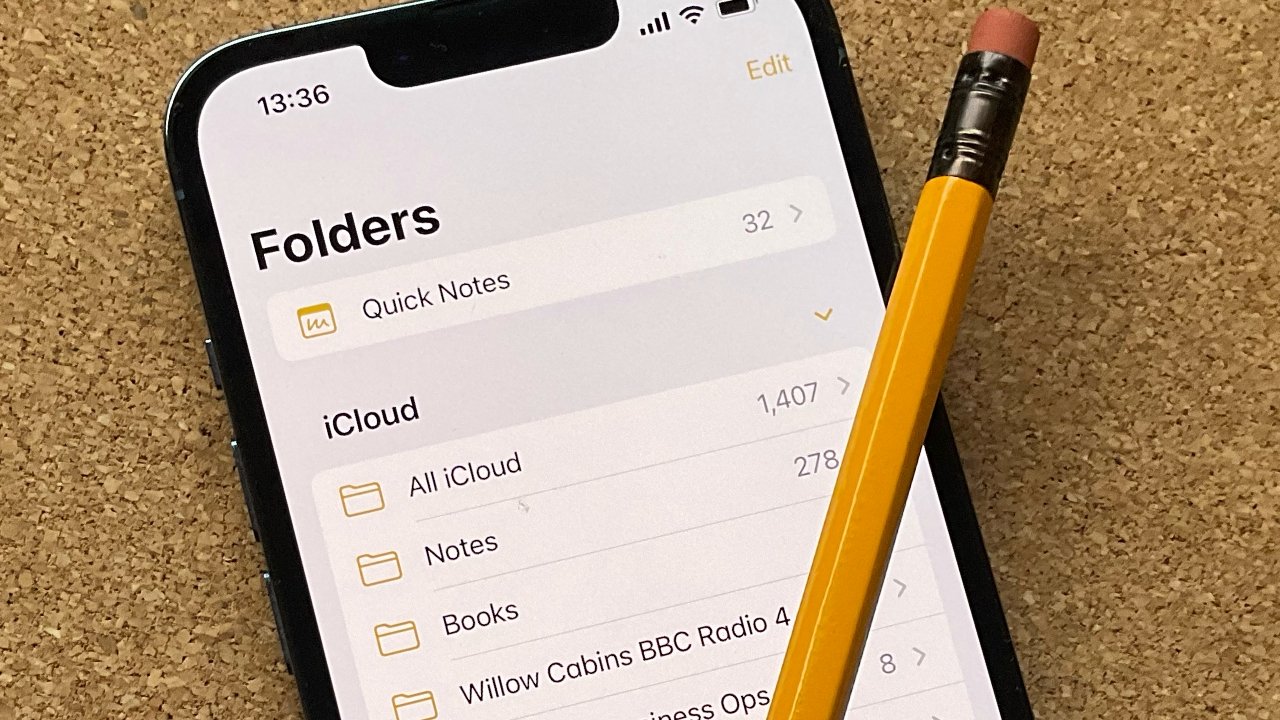
Are you looking for a way to reset the password for the Notes app on your iPhone 13? You’ve come to the right place! In this article, we will guide you through the process of resetting the Notes password on your iPhone 13. Whether you’ve forgotten your existing password or simply want to change it for security reasons, we’ve got you covered. The Notes app allows you to store and organize important information, so it’s crucial to have access to it whenever you need it. We understand the frustration that comes with being locked out of your Notes app, but don’t worry – with a few simple steps, you’ll regain access in no time. Read on to learn how to reset your Notes password on your iPhone 13.
Inside This Article
- Reasons to Reset Notes Password on iPhone 13
- Steps to Reset Notes Password on iPhone 13
- Alternative Methods to Reset Notes Password on iPhone 13
- Tips to Remember for Resetting Notes Password on iPhone 13
- Conclusion
- FAQs
Reasons to Reset Notes Password on iPhone 13
Resetting the Notes password on your iPhone 13 can be necessary for various reasons. Let’s explore some of the common situations that may prompt you to reset the password:
1. Forgotten Password: You may have set a password for your Notes app in the past and simply forgotten it. Perhaps you haven’t used the app for a while or have too many passwords to remember. In this case, resetting the password is essential to gain access to your notes again.
2. Device Handover or Sale: If you are handing over your iPhone 13 to someone else or selling it, you might want to reset the Notes password to ensure the new user cannot access your personal or confidential notes.
3. Security Breach: If you suspect that your iPhone 13 or Notes app security has been compromised, it is crucial to take immediate action. Resetting the Notes password can help secure your sensitive information and prevent unauthorized access.
4. Changing Password: Sometimes, you might simply want to update your existing Notes password for security reasons or to align it with your other passwords. Resetting the password allows you to choose a new one and keep your digital notes safeguarded.
Remember, your Notes app contains important information, such as personal thoughts, ideas, and even sensitive data. Resetting the password can help maintain the privacy and security of your digital notes, giving you peace of mind.
Steps to Reset Notes Password on iPhone 13
If you find yourself in a situation where you need to reset the Notes password on your iPhone 13, don’t worry! It’s a simple process that can be done in just a few steps. Here’s a guide on how to reset your Notes password:
- Open the “Settings” app on your iPhone 13 and tap on your name at the top.
- Select “Notes” from the list of options.
- Scroll down and tap on “Password.”
- If you have set a password for Notes, you will be prompted to enter it.
- Tap on “Reset Password” at the bottom of the screen.
- You will be asked to authenticate using Touch ID, Face ID, or your device passcode.
- After authentication, you can set a new password for your Notes.
- Enter your desired password and ensure it’s something memorable but secure.
- Retype the password to confirm it.
- Tap on “Done” to complete the process.
And that’s it! Your Notes password on your iPhone 13 has been successfully reset. It’s important to keep your password secure and easy for you to remember. This way, you can protect any sensitive information you have stored in your Notes app.
Alternative Methods to Reset Notes Password on iPhone 13
If the traditional method of resetting your Notes password on your iPhone 13 doesn’t work for you, don’t worry! There are alternative methods you can try. These methods may require a bit more technical knowledge, but they can be effective in helping you regain access to your secure Notes.
1. Resetting Via iCloud
If you have enabled iCloud synchronization for your Notes, you can try resetting your Notes password through iCloud. This method requires access to a computer with an internet connection.
To reset your Notes password via iCloud, follow these steps:
- On your computer, open a web browser and go to iCloud.com.
- Sign in using your Apple ID and password.
- Click on “Settings.”
- Scroll down to find “Advanced” and click on it.
- Click on “Reset Password.”
- Follow the on-screen instructions to reset your password.
Once you have successfully reset your password, your Notes app on your iPhone 13 should sync with the new password. If not, you may need to sign out and sign back into your iCloud account on your device.
2. Restoring from an iTunes or Finder Backup
If you have previously backed up your iPhone 13 using iTunes or Finder on your computer, you can restore your device from that backup to remove the Notes password.
Here’s how you can do it:
- Connect your iPhone 13 to your computer using a Lightning cable.
- Open iTunes or Finder, depending on your operating system.
- Select your iPhone 13 when it appears in the software.
- Click on “Restore Backup” and choose the most recent backup that does not have a password on the Notes app.
- Follow the on-screen instructions to complete the restoration process.
After the restore process is complete, your Notes app should no longer require a password, and you can set a new password if desired.
3. Contact Apple Support
If the above methods do not work or if you are unsure about performing technical troubleshooting steps, it is best to reach out to Apple Support for assistance. Apple Support representatives can guide you through the process and provide solutions specific to your situation.
Visit the Apple Support website or contact their customer service to explain your issue with resetting the Notes password on your iPhone 13. They will be able to offer further assistance and troubleshoot any underlying issues that may be preventing you from resetting the password.
By exploring these alternative methods, you increase your chances of successfully resetting the Notes password on your iPhone 13. Choose the method that aligns with your technical expertise and preferences, and regain access to your secure Notes in no time.
Tips to Remember for Resetting Notes Password on iPhone 13
Resetting the Notes password on your iPhone 13 can be a bit tricky, but don’t worry! Here are some tips to help you through the process:
1. Take note of your current password: Before attempting to reset the Notes password, make sure you know your current password. This will help you avoid any login issues or confusion during the reset process.
2. Backup your Notes: It’s always a good idea to backup your important notes before resetting the password. This way, you won’t lose any valuable information in case anything goes wrong during the reset process.
3. Choose a strong new password: When resetting the Notes password, make sure to choose a strong and unique password. Avoid using common phrases or easily guessable information. Opt for a combination of letters, numbers, and special characters to enhance the security of your notes.
4. Update your password in other devices: If you use Notes on multiple devices, such as an iPad or Mac, don’t forget to update the password on those devices as well. This will ensure that you can access your notes seamlessly across all your devices.
5. Enable Touch ID or Face ID: To further protect your Notes, consider enabling the Touch ID or Face ID feature on your iPhone 13. This will add an extra layer of security and make it convenient to unlock your notes without having to enter the password every time.
6. Keep your password securely: Once you have reset the Notes password, make sure to store it in a safe place. Avoid writing it down in an easily accessible location. You can use a password manager app to securely store your passwords.
By following these tips, you’ll be able to reset the Notes password on your iPhone 13 successfully and take full control of the security of your notes.
In conclusion, resetting the Notes password on your iPhone 13 is a simple process that can help protect your sensitive information. By following the steps outlined in this article, you can regain access to your locked notes or create a new password to secure them. Remember to choose a strong password that is easy for you to remember but difficult for others to guess. Additionally, take advantage of the biometric authentication options available on your iPhone 13, such as Face ID or Touch ID, for added convenience and security. With these measures in place, you can have peace of mind knowing that your personal and confidential notes are safely protected.
FAQs
Here are some frequently asked questions about resetting the Notes password on iPhone 13:
-
How do I reset the Notes password on my iPhone 13?
To reset the Notes password on your iPhone 13, follow these steps:
- Open the “Settings” app on your iPhone 13.
- Scroll down and tap on “Notes”.
- Tap on “Password”.
- Enter your current password to access the settings.
- Scroll down and tap on “Reset Password”.
- Follow the prompts to create a new password for your Notes.
-
Do I need to enter my Apple ID password to reset the Notes password?
No, you do not need to enter your Apple ID password to reset the Notes password. The Notes password is separate from your Apple ID password.
-
Will resetting the Notes password delete my existing notes?
No, resetting the Notes password will not delete your existing notes. It will only change the password used to protect your notes.
-
Can I use Touch ID or Face ID to unlock my Notes on iPhone 13?
Yes, you can use Touch ID or Face ID to unlock your Notes on iPhone 13. After setting up a password for your Notes, you can enable the “Use Touch ID” or “Use Face ID” option in the Notes settings.
-
I forgot my Notes password. What should I do?
If you forget your Notes password on iPhone 13, you can reset it by following these steps:
- Open the “Settings” app on your iPhone 13.
- Scroll down and tap on “Notes”.
- Tap on “Password”.
- Tap on “Reset Password”.
- Follow the prompts to verify your identity and reset the password.
- Note that resetting the password will remove access to your existing locked notes.
