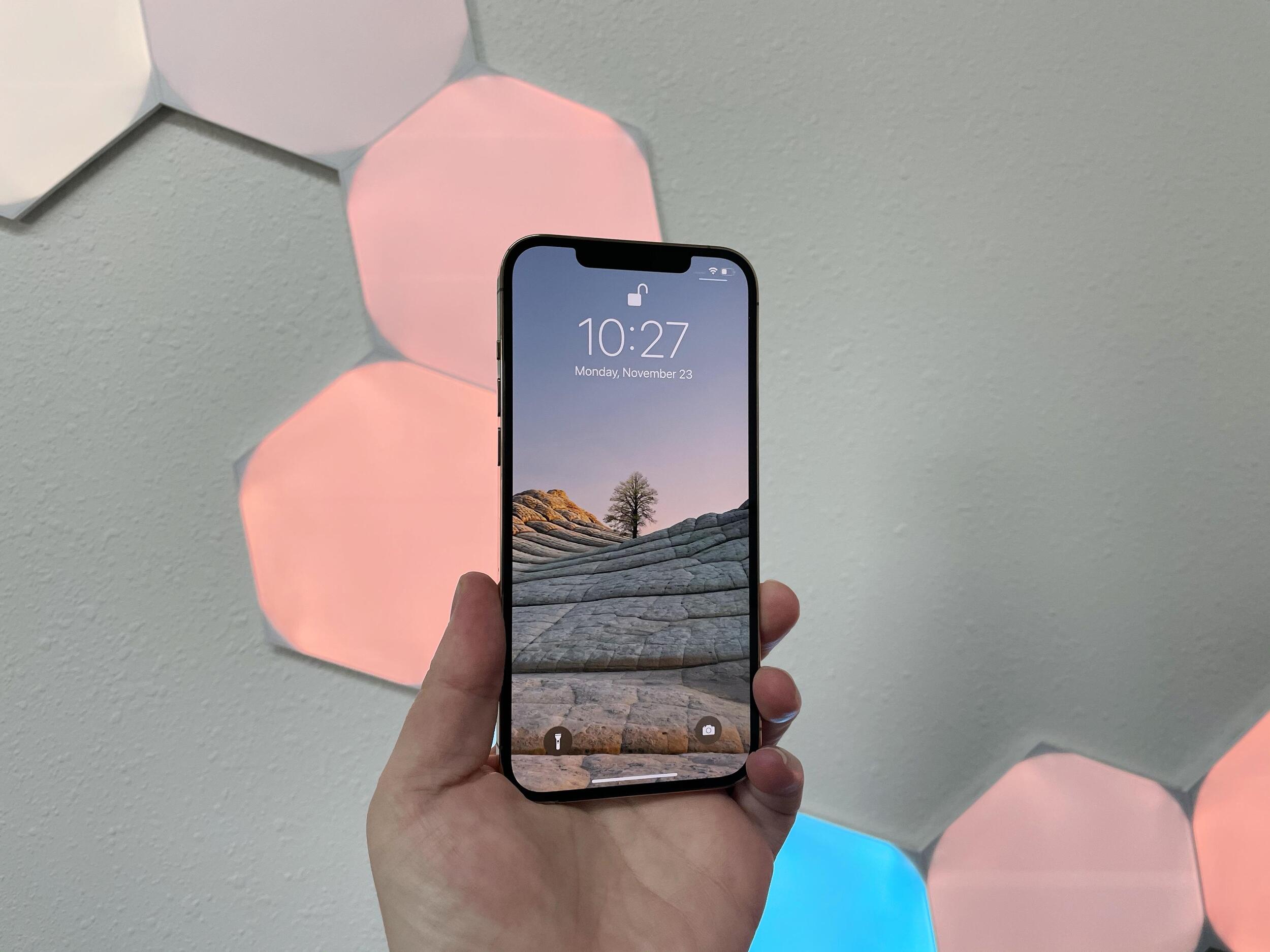
Sure, I can help with that. Here's the introduction in HTML format:
html
Are you experiencing issues with your iPhone 12 Pro Max and considering a reset to resolve them? Resetting your device can often solve various software-related problems, providing a fresh start and potentially improving performance. However, it’s essential to understand the different reset options available and the potential implications. In this comprehensive guide, we’ll explore the various methods to reset your iPhone 12 Pro Max, including soft reset, hard reset, and factory reset. By the end of this article, you’ll have a clear understanding of the reset process and be equipped to address common issues effectively.
Inside This Article
- How To Reset Your iPhone 12 Pro Max
- Back Up Your Data
- Erase All Content and Settings
- Reset Using iTunes
- Contact Apple Support
- Conclusion
- FAQs
**
How To Reset Your iPhone 12 Pro Max
**
Resetting your iPhone 12 Pro Max can help resolve various issues, such as persistent software glitches or performance slowdowns. It’s important to understand the different methods of resetting your device, whether it’s for troubleshooting purposes or preparing it for resale. Here’s a comprehensive guide on how to reset your iPhone 12 Pro Max, ensuring that you can do so with ease and confidence.
**
Back Up Your Data
**
Prior to initiating a reset, it’s crucial to back up your data to prevent any loss of important information. You can back up your iPhone 12 Pro Max using iCloud or iTunes. To back up using iCloud, go to “Settings” > [Your Name] > “iCloud” > “iCloud Backup” and toggle the switch to enable iCloud Backup. Alternatively, you can use iTunes by connecting your iPhone to your computer, opening iTunes, selecting your device, and clicking “Back Up Now.
Once your data is securely backed up, you can proceed with confidence, knowing that your important information is safe and accessible after the reset.
**
Erase All Content and Settings
**
To perform a factory reset on your iPhone 12 Pro Max, navigate to “Settings” > “General” > “Reset” > “Erase All Content and Settings.” You may be prompted to enter your passcode and Apple ID password to confirm the action. This process will erase all data, settings, and accounts from your device, restoring it to its original factory state.
It’s important to note that after this reset, all personal data, including photos, videos, messages, and app data, will be permanently deleted. Therefore, it’s crucial to back up your data beforehand to avoid losing any important information.
**
Reset Using iTunes
**
If you encounter issues with your iPhone 12 Pro Max and are unable to access the device’s settings, you can use iTunes to perform a reset. Connect your iPhone to your computer and open iTunes. Select your device, and in the “Summary” tab, click “Restore iPhone.” This will erase all content and settings on your device, reinstall the latest iOS version, and restore your device to its factory settings.
Using iTunes to reset your iPhone 12 Pro Max is particularly useful when your device is unresponsive or experiencing software-related issues that prevent access to the device’s settings.
**
Contact Apple Support
**
If you encounter any challenges or uncertainties while attempting to reset your iPhone 12 Pro Max, it’s advisable to seek assistance from Apple Support. The Apple Support team can provide guidance and troubleshooting steps tailored to your specific situation, ensuring that you can reset your device effectively and address any underlying issues.
By reaching out to Apple Support, you can receive expert assistance and personalized solutions, ultimately enhancing your experience with your iPhone 12 Pro Max.
Resetting your iPhone 12 Pro Max can be a valuable troubleshooting step, enabling you to address various software-related issues and ensure optimal performance. Whether you choose to back up your data and perform a factory reset through the device’s settings or utilize iTunes for a comprehensive reset, it’s essential to approach the process with careful consideration and thorough preparation.
**
Back Up Your Data
**
Before resetting your iPhone 12 Pro Max, it’s crucial to back up your data to prevent any loss of important information. Backing up your device ensures that your photos, videos, contacts, and other valuable data are safely stored and can be easily restored after the reset process.
One of the most convenient ways to back up your iPhone 12 Pro Max is by using iCloud. Simply go to Settings, tap your name, select iCloud, and then tap iCloud Backup. Ensure that the iCloud Backup option is toggled on, and then tap Back Up Now to initiate the backup process. It’s recommended to perform this backup over a Wi-Fi connection to ensure a smooth and efficient process.
Additionally, you can use iTunes on your computer to create a backup of your iPhone 12 Pro Max. Connect your device to your computer using a USB cable, open iTunes, and select your device. From there, click on “Back Up Now” to initiate the backup process. This method is particularly useful if you prefer backing up your data to your computer.
**
Erase All Content and Settings
**
When it comes to resetting your iPhone 12 Pro Max, the “Erase All Content and Settings” option is a powerful tool. This feature allows you to wipe your device clean, removing all data and settings, essentially restoring it to its original state. It’s a useful step to take if you’re planning to sell or give away your phone, or if you’re experiencing persistent issues that seem to resist other troubleshooting methods.
Before proceeding with this option, it’s crucial to back up your data to ensure that you don’t lose any important information. Once you’ve backed up your data, you can confidently initiate the reset process, knowing that your valuable data is safely stored elsewhere.
After initiating the “Erase All Content and Settings” process, your iPhone 12 Pro Max will go through a comprehensive reset, removing all apps, media, settings, and personal data. It’s important to note that this action cannot be undone, so it’s essential to be certain before proceeding. Once the reset is complete, your device will be restored to its factory settings, ready for a fresh start.
Reset Using iTunes
If you encounter issues with your iPhone 12 Pro Max that prevent it from functioning properly, you can use iTunes to perform a reset. This method is particularly useful if the device is unresponsive or if you are unable to access the settings menu.
To initiate the reset using iTunes, start by connecting your iPhone 12 Pro Max to your computer using a USB cable. Launch the iTunes application on your computer, and ensure that you have the latest version installed to guarantee compatibility with your device.
Once the iPhone is connected and recognized by iTunes, navigate to the device summary screen within the application. From here, you can select the “Restore iPhone” option, which will prompt iTunes to erase all content and settings on the device, essentially returning it to its original factory state.
It’s important to note that performing a reset using iTunes will erase all data on your iPhone 12 Pro Max. Therefore, it’s crucial to have a recent backup of your device to ensure that you can restore your data and settings after the reset is complete.
Contact Apple Support
If you encounter persistent issues with your iPhone 12 Pro Max or encounter difficulties resetting it, reaching out to Apple Support can provide valuable assistance. The dedicated support team comprises knowledgeable professionals who can offer guidance tailored to your specific concerns.
By contacting Apple Support, you can access a wealth of resources to troubleshoot and resolve any issues with your device. Whether it’s a hardware malfunction, software glitch, or a query about the resetting process, the support team is equipped to provide comprehensive solutions.
Apple Support offers various channels for assistance, including phone support, live chat, and appointments at Apple Stores or authorized service providers. This ensures that you can choose the most convenient method to address your iPhone 12 Pro Max concerns.
Furthermore, Apple Support can provide guidance on backing up your data, navigating the reset process, and restoring your device to its optimal functionality. Their expertise can help alleviate any uncertainties or challenges you may encounter during the reset procedure.
Overall, reaching out to Apple Support can be instrumental in ensuring a smooth and successful reset of your iPhone 12 Pro Max, as well as addressing any other technical issues or inquiries you may have.
Conclusion
Resetting your iPhone 12 Pro Max can be a useful troubleshooting step for various issues, from software glitches to performance slowdowns. Whether you opt for a soft reset, factory reset, or DFU mode restore, it’s essential to back up your data to prevent any loss. Understanding the different reset options and their implications will empower you to make informed decisions when addressing iPhone issues. Always remember to seek professional assistance or refer to Apple’s official guidelines if you encounter any challenges during the reset process. By leveraging the knowledge gained from this guide, you can confidently navigate the reset procedures and optimize the performance of your iPhone 12 Pro Max.
FAQs
Q: How do I reset my iPhone 12 Pro Max?
A: To reset your iPhone 12 Pro Max, you can perform a soft reset by pressing and holding the volume up button, then the volume down button, and finally, press and hold the side button until the Apple logo appears. For a factory reset, you can go to Settings > General > Reset > Erase All Content and Settings.
Q: Will resetting my iPhone 12 Pro Max delete all my data?
A: Yes, performing a factory reset or erasing all content and settings on your iPhone 12 Pro Max will delete all data, including apps, photos, videos, and personal settings. It is crucial to back up your data before initiating a reset.
Q: What should I do before resetting my iPhone 12 Pro Max?
A: Before resetting your iPhone 12 Pro Max, it is advisable to back up your data to iCloud or your computer using iTunes. This ensures that you can restore your important information and settings after the reset.
Q: Can I reset my iPhone 12 Pro Max without a computer?
A: Yes, you can reset your iPhone 12 Pro Max without a computer by using the built-in reset options in the Settings app. Simply navigate to Settings > General > Reset and choose the appropriate reset option based on your needs.
Q: How long does it take to reset an iPhone 12 Pro Max?
A: The time it takes to reset an iPhone 12 Pro Max can vary depending on the method used. A soft reset typically takes a few seconds, while a factory reset may take several minutes to complete.
