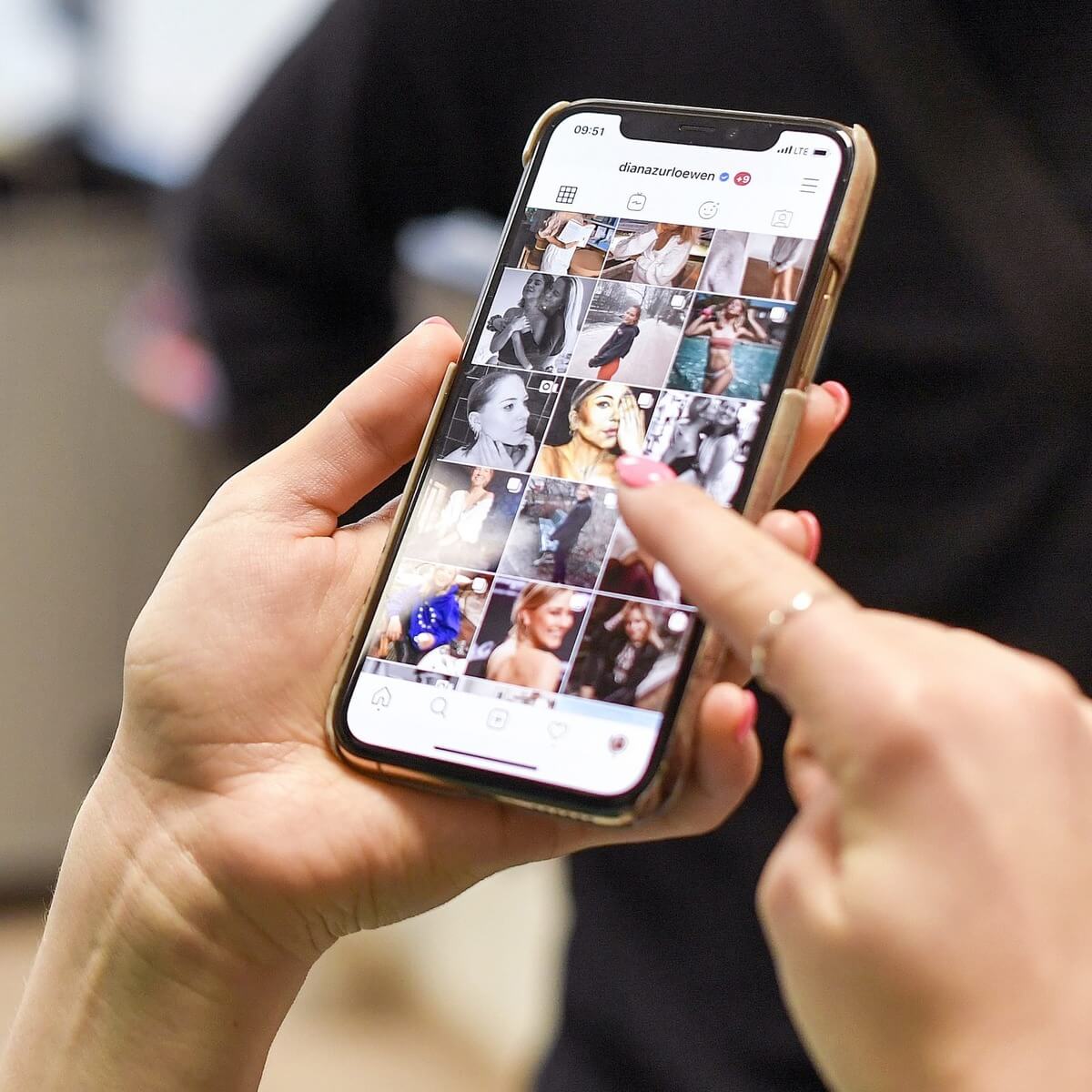
Are you wondering how to save pictures on your iPhone 10? Whether it's a cherished memory, a stunning landscape, or a hilarious meme, saving images on your iPhone 10 is a fundamental skill that can come in handy in various situations. From preserving precious moments to organizing your photo collection, knowing the ins and outs of saving pictures on your device can greatly enhance your iPhone experience. In this comprehensive guide, we'll explore the various methods to save pictures on your iPhone 10, ensuring that your valuable images are always just a tap away. So, let's dive into the world of iPhone 10 photography and discover the best ways to safeguard your visual treasures.
Inside This Article
- Enabling iCloud Photos
- Using the Photos App to Save Pictures
- Saving Images from the Web
- Utilizing Third-Party Apps for Photo Storage
- Conclusion
- FAQs
Enabling iCloud Photos
Enabling iCloud Photos on your iPhone 10 is a seamless way to ensure that all your precious memories are securely stored and accessible across your Apple devices. By activating this feature, you can effortlessly save and access your photos and videos from any device connected to your iCloud account.
First, ensure that your iPhone 10 is connected to a stable Wi-Fi network. Then, navigate to “Settings” and tap on your name at the top of the screen. Next, select “iCloud” and then “Photos.” Toggle the switch to enable “iCloud Photos.” This action will prompt your device to upload all existing photos and videos to your iCloud account.
Once enabled, any new photos or videos captured on your iPhone 10 will be automatically backed up to iCloud, ensuring that you never lose a precious moment. Additionally, iCloud Photos allows you to access your entire photo library from any Apple device, making it a convenient and reliable solution for managing your visual memories.
Using the Photos App to Save Pictures
When it comes to saving pictures on your iPhone 10, the Photos app is a powerful tool that offers seamless integration with your device’s camera and image library. Whether you want to store photos from your camera roll or download images from other sources, the Photos app provides a user-friendly interface for managing and organizing your visual content.
One of the simplest ways to save pictures using the Photos app is by capturing them directly with your iPhone’s camera. Once you’ve taken a photo, it automatically gets saved to your camera roll within the Photos app. This streamlined process ensures that your pictures are readily accessible and safely stored on your device.
Furthermore, the Photos app allows you to create albums to categorize and store your pictures based on specific themes or events. This feature is particularly useful for organizing your photos into personalized collections, making it easier to locate and view specific images whenever you need them.
Another convenient method for saving pictures using the Photos app is by importing them from other devices or sources. Whether it’s transferring images from your computer or receiving photos via messaging apps, the Photos app enables you to seamlessly import and store these pictures within your iPhone’s photo library.
Saving Images from the Web
When you come across an intriguing image on the web that you’d like to save on your iPhone 10, the process is simple and straightforward. Follow these steps to save images from the web directly to your device.
First, navigate to the web page containing the image you want to save. Once you’ve located the image, tap and hold your finger on it. A menu will appear, offering you the option to “Save Image.” Tap on this option, and the image will be saved to your iPhone’s Photos app.
Alternatively, if you’re using the Safari browser, you can also tap the “Share” icon, which looks like a square with an arrow pointing upwards. From the options that appear, select “Save Image,” and the picture will be saved to your device.
After saving the image, you can access it at any time by opening the Photos app on your iPhone 10. The saved image will be located in the “All Photos” or “Camera Roll” section, depending on your device’s settings.
Utilizing Third-Party Apps for Photo Storage
When it comes to maximizing photo storage on your iPhone 10, third-party apps can be a game-changer. These apps offer a range of features and functionalities that can help you manage and store your pictures more efficiently. From cloud-based solutions to advanced organizational tools, these apps provide a seamless way to safeguard your precious memories.
One popular option is Google Photos, which offers free unlimited storage for high-quality photos and videos. Its intuitive interface and powerful search capabilities make it easy to locate specific images, even if you have a vast collection. Additionally, Google Photos automatically backs up your pictures, ensuring that they are safe and accessible from any device.
Another noteworthy app is Dropbox, known for its robust file storage and sharing capabilities. With Dropbox, you can upload your photos to the cloud and access them from anywhere. The app’s collaboration features also make it a great choice for sharing albums with friends and family, allowing everyone to contribute to a collective photo library.
For those who prioritize privacy and security, the app Secure Photo Storage is worth considering. This app employs advanced encryption techniques to protect your photos from unauthorized access. It also offers features such as password protection and decoy logins, providing an added layer of defense against potential breaches.
Moreover, if you’re seeking a comprehensive photo management solution, Adobe Lightroom is an excellent choice. This app not only provides ample storage space but also offers powerful editing tools, allowing you to enhance your photos directly within the app. Its seamless integration with Adobe Creative Cloud further enhances its appeal for photography enthusiasts.
Ultimately, the key to choosing the right third-party app for photo storage lies in understanding your specific needs and preferences. Whether you prioritize seamless synchronization across devices, robust security measures, or advanced editing capabilities, there’s a diverse array of apps available to cater to your requirements.
Mastering the art of saving pictures on your iPhone 10 is a game-changer. With the array of options available, from the intuitive Photos app to the seamless iCloud integration, you can effortlessly capture and store your precious memories. Whether it’s organizing albums, utilizing cloud storage, or leveraging third-party apps, the process is streamlined for your convenience. By harnessing the power of your iPhone’s capabilities, you can curate a personalized gallery that reflects your unique style and preferences. Embrace the simplicity and innovation at your fingertips, and unlock the full potential of your iPhone 10 as a versatile and dynamic visual companion.
FAQs
Q: How do I save pictures on my iPhone 10?
To save pictures on your iPhone 10, simply open the image you want to save, tap on the "Share" button, and then select "Save Image." The picture will then be saved to your device's Photos app.
Q: Can I save multiple pictures at once on my iPhone 10?
Yes, you can save multiple pictures at once on your iPhone 10. In the Photos app, tap "Select" in the top right corner, choose the pictures you want to save, and then tap the "Save" button at the bottom of the screen.
Q: Where are the saved pictures stored on my iPhone 10?
The saved pictures are stored in the Photos app on your iPhone 10. You can access them by opening the Photos app and navigating to the "All Photos" or "Recents" section.
Q: Can I organize the saved pictures into albums on my iPhone 10?
Absolutely! You can organize your saved pictures into albums in the Photos app. Simply select the pictures you want to organize, tap the "Add to" button, and then choose or create an album to store them in.
Q: Are the saved pictures backed up to iCloud on my iPhone 10?
Yes, if iCloud Photos is enabled, the saved pictures on your iPhone 10 will be backed up to iCloud. This ensures that your precious memories are securely stored and accessible across all your Apple devices.
