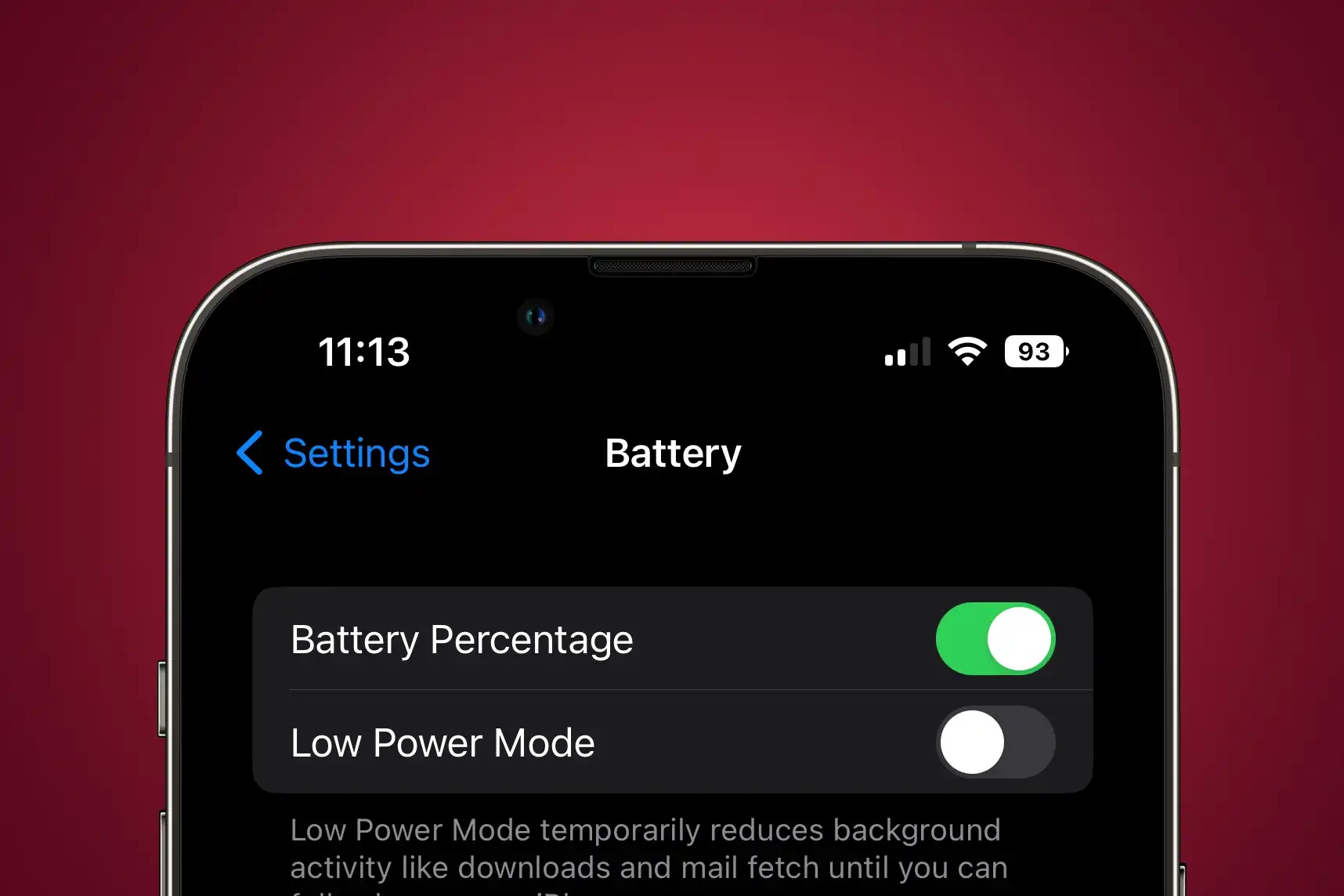
Are you the proud owner of the latest iPhone 12 and wondering how to set up the battery percentage display on your device? Understanding your battery's current charge level is crucial for managing your phone's usage and ensuring it remains powered throughout the day. In this comprehensive guide, we will walk you through the simple steps to enable the battery percentage indicator on your iPhone 12. By the end of this article, you'll have the knowledge and confidence to effortlessly monitor your iPhone's battery life, allowing you to stay connected without the fear of unexpectedly running out of power. So, let's dive in and learn how to set up the battery percentage display on your iPhone 12.
Inside This Article
- Checking Battery Percentage
- Enabling Battery Percentage on iPhone 12
- Customizing Battery Percentage Display
- Using Battery Percentage for Improved Battery Management
- Conclusion
- FAQs
Checking Battery Percentage
Keeping an eye on your iPhone 12’s battery percentage is crucial for ensuring that you never run out of power at an inconvenient time. Fortunately, checking the battery percentage on your iPhone 12 is a simple and straightforward process. Here’s how you can do it:
1. Swipe Down: To quickly view the battery percentage, simply swipe down from the top-right corner of the screen. This action will reveal the Control Center, where the battery percentage is prominently displayed next to the battery icon.
2. Home Screen: Another way to check the battery percentage is by navigating to your home screen. The battery percentage is typically located at the top right corner of the screen, providing a quick and convenient way to monitor your device’s remaining power.
3. Ask Siri: If you prefer a hands-free approach, you can ask Siri to verbally announce the battery percentage. Simply summon Siri by saying “Hey Siri” or holding down the side button, and then ask, “What’s my battery percentage?”
By familiarizing yourself with these methods, you can effortlessly stay informed about your iPhone 12’s battery status, ensuring that you’re always prepared to tackle the day ahead.
Enabling Battery Percentage on iPhone 12
One of the most convenient features of the iPhone 12 is the ability to display the battery percentage directly on the status bar. This allows users to easily monitor their device’s battery level without having to access the control center or the battery widget.
To enable the battery percentage on your iPhone 12, you can follow these simple steps:
1. Open Settings: Begin by opening the “Settings” app on your iPhone 12. This can be identified by the gear icon and is usually located on the home screen.
2. Select Battery: Scroll down the Settings menu and tap on “Battery.” This will open the battery settings where you can configure various battery-related options.
3. Toggle on Battery Percentage: Within the Battery settings, you will find the option to enable “Battery Percentage.” Simply toggle this switch to the on position, and the battery percentage will immediately appear next to the battery icon in the status bar.
Sure, here's the content for "Customizing Battery Percentage Display" section:
Customizing Battery Percentage Display
Customizing the battery percentage display on your iPhone 12 can be a convenient way to keep track of your device’s battery life. To do this, you can adjust the settings to show the battery percentage in the status bar, providing a more precise indication of the remaining battery life.
To customize the battery percentage display, navigate to the “Settings” app on your iPhone 12. From there, tap on “Battery” and then toggle the “Battery Percentage” switch to enable the display of the battery percentage in the status bar. Once enabled, the battery percentage will be visible next to the battery icon at all times, allowing you to monitor the battery level more accurately.
By customizing the battery percentage display, you can proactively manage your device’s battery life, ensuring that you are always aware of the remaining charge. This feature is particularly useful when you need to closely monitor your battery usage, especially during extended periods away from a power source.
Using Battery Percentage for Improved Battery Management
Knowing the exact battery percentage on your iPhone 12 can significantly aid in managing your device’s battery life. By monitoring the battery percentage, you can make informed decisions about when to charge your phone, thereby optimizing battery health and longevity.
When the battery percentage is low, you can take proactive measures, such as enabling Low Power Mode or closing power-intensive apps, to extend the battery life until you can recharge your device.
Additionally, by tracking the battery percentage over time, you can identify any unusual or rapid battery drain, which may indicate the need for a battery replacement or troubleshooting for power-hungry apps or settings.
Moreover, understanding the battery percentage can help you gauge the impact of different activities on your battery life, allowing you to adjust your usage patterns to conserve power when needed.
Ultimately, by leveraging the battery percentage feature on your iPhone 12, you can take control of your device’s battery management, ensuring optimal performance and longevity.
**
Conclusion
**
Setting up the battery percentage on your iPhone 12 is a simple yet crucial customization that allows you to monitor your device’s battery life with ease. By enabling this feature, you gain valuable insight into your phone’s power status, ensuring that you are always prepared, especially during busy days or when traveling. With just a few taps, you can activate the battery percentage display and take advantage of the enhanced visibility it provides. This small adjustment can make a significant difference in how you manage your iPhone’s battery usage, ultimately contributing to a more seamless and efficient mobile experience.
FAQs
Q: How do I enable the battery percentage on my iPhone 12?
To enable the battery percentage on your iPhone 12, simply swipe down from the top-right corner of the screen to access the Control Center. Then, tap on the battery icon to reveal the percentage.
Q: Can I customize the placement of the battery percentage on my iPhone 12?
Unfortunately, the placement of the battery percentage on the iPhone 12 is not customizable. It is typically displayed in the top-right corner of the screen when the Control Center is accessed.
Q: Does displaying the battery percentage on the iPhone 12 drain the battery faster?
No, displaying the battery percentage on your iPhone 12 does not have a significant impact on battery life. The feature is designed to provide users with convenient access to their device’s battery level without consuming excessive power.
Q: Can I set up the battery percentage to always show on the iPhone 12?
While the battery percentage can be easily accessed through the Control Center, there is no option to permanently display it on the iPhone 12’s status bar. However, the Control Center provides quick access to this information whenever needed.
Q: Will enabling the battery percentage on my iPhone 12 affect the device’s aesthetics?
Enabling the battery percentage on your iPhone 12 does not significantly alter the device’s aesthetics. The feature seamlessly integrates with the Control Center and does not disrupt the overall visual appeal of the interface.
