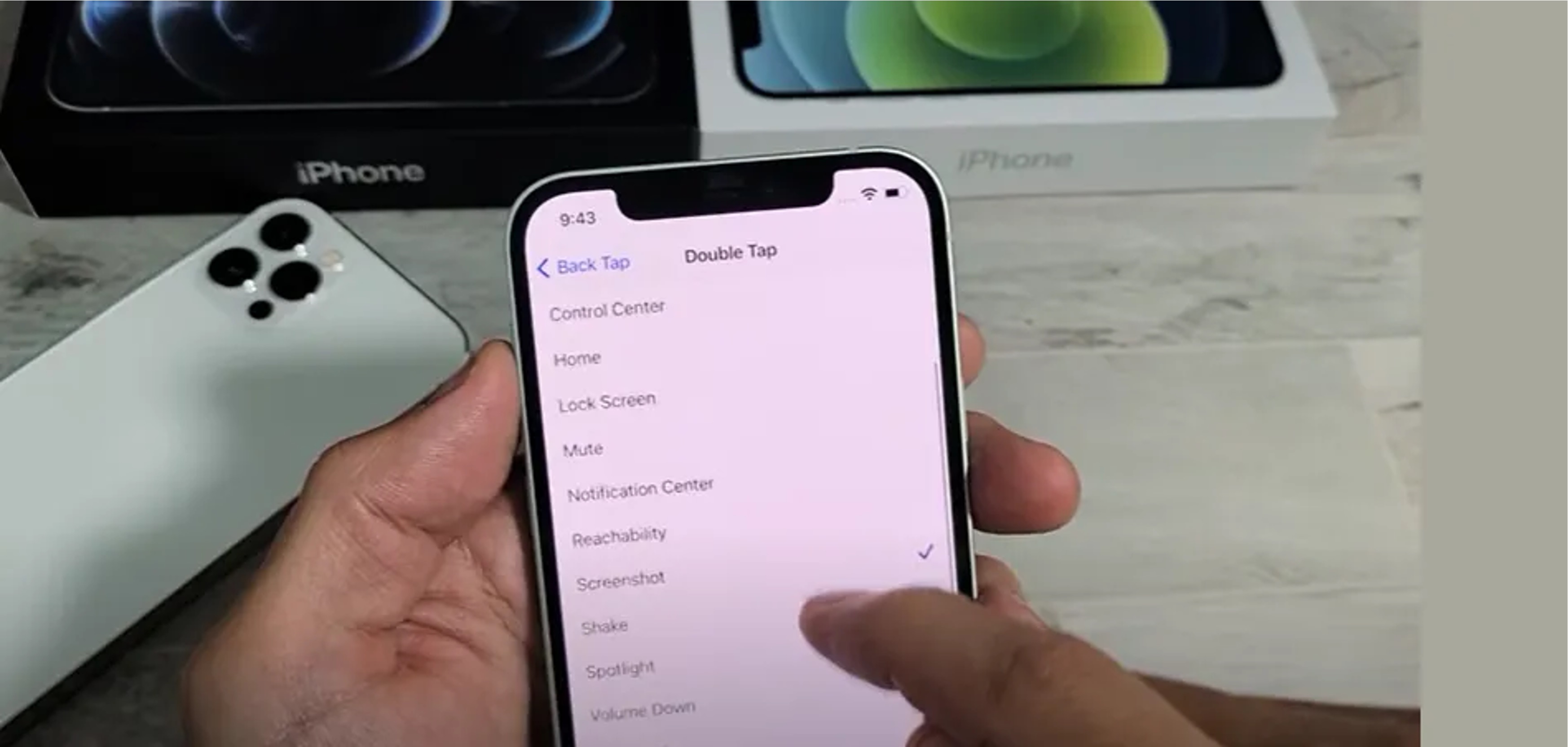
Are you eager to capture your iPhone 11 screen with a simple tap? You're in the right place! Taking a screenshot on your iPhone 11 has never been easier. With just a quick tap, you can immortalize memorable conversations, capture important information, or save precious moments. Whether you're a tech enthusiast or a casual user, learning how to take a screenshot on your iPhone 11 by tapping is a valuable skill that enhances your overall iPhone experience. Let's delve into the effortless process of capturing your screen with a single tap. So, are you ready to discover the magic of tapping to take a screenshot on your iPhone 11? Let's get started!
Inside This Article
- Overview
- Enabling Tap to Take Screenshot
- Taking a Screenshot Using Tap
- Accessing and Editing Screenshots
- Conclusion
- FAQs
Overview
As an iPhone 11 user, capturing and sharing moments from your device is a seamless experience. With the innovative “Tap to Take Screenshot” feature, you can conveniently capture your screen with just a simple tap. This functionality offers a quick and efficient way to capture and share content, making it a valuable tool for various scenarios.
By enabling this feature, you can effortlessly take screenshots without the need to press multiple buttons, streamlining the process and enhancing user experience. Whether you want to capture a memorable conversation, save important information, or share interesting content, the “Tap to Take Screenshot” feature simplifies the task, allowing you to capture and preserve moments with ease.
With the ability to access and edit your screenshots directly after capturing them, the “Tap to Take Screenshot” feature adds convenience and versatility to your iPhone 11 experience. This comprehensive guide will walk you through the simple steps to enable and utilize this functionality, empowering you to make the most of your device’s capabilities.
Enabling Tap to Take Screenshot
Enabling the tap to take a screenshot feature on your iPhone 11 is a straightforward process that can be completed in just a few simple steps. This innovative feature provides a convenient and efficient way to capture your screen without having to use physical buttons.
To enable the tap to take a screenshot function, you will need to access the Settings app on your iPhone 11. Once in the Settings menu, navigate to the Accessibility section, where you can find a range of options to customize your device’s functionality to better suit your needs.
Within the Accessibility menu, select the “Touch” option, which allows you to configure various touch-related features on your iPhone 11. Here, you will find the “Back Tap” feature, which enables you to perform actions by double or triple tapping the back of your device.
After selecting the “Back Tap” option, you can choose to assign the screenshot function to either the double tap or triple tap gesture. By enabling this feature, you can effortlessly capture screenshots with a simple tap on the back of your iPhone 11, streamlining the process and enhancing user convenience.
Taking a Screenshot Using Tap
Did you know that taking a screenshot on your iPhone 11 can be as simple as tapping the back of your device? With the latest iOS update, Apple introduced a new feature that allows users to capture a screenshot by tapping the back of their iPhone. This innovative method provides a convenient and hands-free way to capture your screen without fumbling for buttons or using multiple fingers.
By enabling the “Back Tap” feature in the Accessibility settings, you can set up your iPhone 11 to recognize double or triple taps on the back of the device as a command to take a screenshot. This intuitive functionality enhances the user experience and offers a quick and effortless way to capture and share content from your screen.
Once you’ve enabled the “Back Tap” feature and configured it to take a screenshot, you can simply double or triple tap the back of your iPhone 11 to capture the current screen. Whether you’re browsing a webpage, viewing a photo, or reading an article, this seamless gesture allows you to capture and save the content with ease.
After tapping the back of your device to take a screenshot, the familiar screenshot preview will appear at the bottom left corner of the screen. From there, you can swiftly access the screenshot, annotate it, or share it with friends and family. This streamlined process simplifies the task of capturing and managing screenshots on your iPhone 11, offering a more intuitive and efficient approach for users.
Accessing and Editing Screenshots
Once you’ve captured a screenshot on your iPhone 11 using the tap method, you can easily access and edit it. To view your screenshot, simply navigate to the Photos app and tap on the “Screenshots” album. Your most recent screenshot will appear at the top of the album, ready for you to view and edit.
Editing your screenshot is a breeze with the built-in editing tools. Simply tap on the screenshot to open it, then tap “Edit” at the top right corner of the screen. From here, you can crop, annotate, add text, or make other adjustments to your screenshot to personalize it or highlight specific details.
Once you’re satisfied with your edits, tap “Done” to save the changes. Your edited screenshot will be available in the Photos app, ready to be shared with friends, posted on social media, or used for any other purpose you have in mind.
Conclusion
In conclusion, taking a screenshot on your iPhone 11 by tapping is a simple and convenient way to capture and share moments from your device. Whether you want to save a memorable conversation, capture a hilarious meme, or document important information, the process is quick and intuitive. By simultaneously pressing the side button and volume up button, you can effortlessly snap a screenshot, and the image will be readily available in your Photos app. This feature is not only practical but also versatile, allowing you to easily share and edit your screenshots. With this knowledge, you can now capture and preserve your favorite moments with ease using your iPhone 11.
FAQs
-
How do I take a screenshot on my iPhone 11 by tapping?
To take a screenshot on your iPhone 11 by tapping, simply press the volume up and side button simultaneously, then quickly release them. This action will capture whatever is displayed on your screen at that moment.
-
Can I take a screenshot using a different method on my iPhone 11?
Yes, you can also take a screenshot on your iPhone 11 by using the AssistiveTouch feature. This allows you to customize a virtual button for taking screenshots with a single tap.
-
Where can I find the screenshots I've taken on my iPhone 11?
Screenshots you've taken on your iPhone 11 can be found in the Photos app, under the "Screenshots" album. They can also be accessed by navigating to the "Screenshots" folder in the Albums tab.
-
Can I edit the screenshots I've taken on my iPhone 11?
Absolutely! You can edit your screenshots directly from the Photos app by tapping on the "Edit" button. This allows you to crop, annotate, add text, and make various other adjustments to your screenshots.
-
What should I do if I'm unable to take a screenshot on my iPhone 11?
If you encounter difficulties capturing a screenshot on your iPhone 11, try restarting your device and ensuring that the volume up and side buttons are functioning properly. If the issue persists, consider updating your device's software or seeking assistance from Apple Support.
