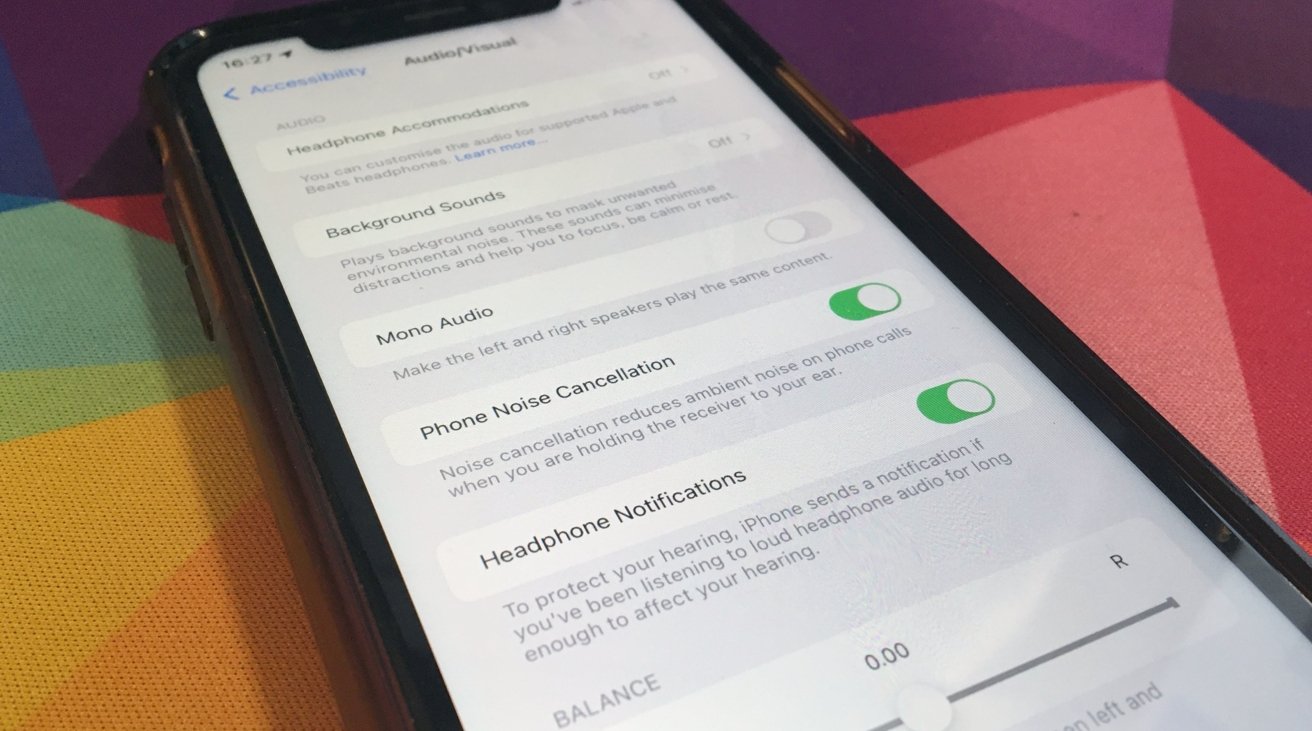
Welcome to our comprehensive guide on how to turn off headphone notifications on the iPhone 13. As iPhone users, we know how annoying it can be when your device constantly interrupts your music or podcast playback with unnecessary notifications. Whether you’re enjoying your favorite song or immersing yourself in an audio book, uninterrupted audio is key to an enjoyable experience. In this article, we will walk you through the simple steps to disable headphone notifications on your iPhone 13, allowing you to fully immerse yourself in your audio content without any interruptions. Whether you use wired headphones or wireless AirPods, we’ve got you covered. So, let’s dive in and reclaim your uninterrupted audio experience on the iPhone 13!
Inside This Article
- Why Do You Need to Turn Off Headphone Notifications?
- How to Turn Off Headphone Notifications on iPhone 13
- Conclusion
- FAQs
Why Do You Need to Turn Off Headphone Notifications?
Headphone notifications can be a handy feature that alerts you about incoming calls, messages, or app notifications directly through your headphones. However, there are situations where you might prefer to turn off these notifications.
One of the main reasons is privacy. When you’re wearing headphones, you may not want others around you to be alerted every time you receive a message or notification. Disabling headphone notifications ensures that your private conversations and notifications remain discreet.
Another reason to turn off headphone notifications is to avoid distractions. Constant interruptions from notifications can disrupt your focus and concentration, especially when you’re engaged in important tasks or listening to music or podcasts. By disabling these notifications, you can create a more uninterrupted and immersive audio experience.
Moreover, some notifications can be unnecessary and irritating. You might receive notifications for trivial updates or spam messages that you’d rather not be bothered by. Turning off headphone notifications can help you filter out these unwanted distractions and enhance your overall user experience.
Furthermore, disabling headphone notifications can help conserve battery life. When notifications constantly vibrate or play sound through your headphones, it can drain the battery faster. By turning them off, you can optimize your battery usage and extend the overall battery life of your iPhone.
How to Turn Off Headphone Notifications on iPhone 13
Headphone notifications can be helpful at times, but they can also be a nuisance, especially when you’re trying to enjoy your favorite songs or podcasts in peace. If you’re tired of being interrupted by notifications while using your headphones with your iPhone 13, you’ll be relieved to know that there is a way to turn them off. Here’s how to do it:
1. Open the Settings app on your iPhone 13. It’s the gear-shaped icon usually found on your home screen.
2. Scroll down and tap on “Notifications”. This will bring you to the notification settings menu.
3. In the notification settings menu, scroll down until you find the section labeled “Audio”. Tap on it to access the audio notification settings.
4. Look for the option that says “Headphone Notifications” and tap on it. This will allow you to customize the notification settings specifically for when you’re using headphones.
5. Once you’re in the “Headphone Notifications” settings, you’ll see a toggle switch at the top of the screen. This switch controls whether headphone notifications are enabled or disabled. Toggle it off to turn off headphone notifications.
6. You can also customize the type of notifications you receive while using headphones by scrolling down the screen. You can choose to completely disable notifications, or you can selectively enable or disable specific notification types.
7. Once you’ve made your desired changes, simply exit the settings app. The changes will be saved automatically, and you won’t receive any more notifications while using headphones on your iPhone 13.
Turning off headphone notifications on your iPhone 13 can greatly enhance your listening experience. No more disruptions or interruptions – just pure, uninterrupted enjoyment of your favorite audio content.
However, it’s worth noting that disabling headphone notifications will also mean that you won’t be alerted to incoming calls, messages, or other notifications while using headphones. Make sure to keep this in mind if you rely on notifications for important updates.
Overall, being able to control the notifications on your iPhone 13, particularly when using headphones, is a handy feature. Whether you prefer complete solitude or just want to minimize distractions, turning off headphone notifications can make a significant difference.
So, the next time you want to truly immerse yourself in your music or podcasts, follow these steps to disable headphone notifications on your iPhone 13 and enjoy uninterrupted audio bliss.
Conclusion
In conclusion, knowing how to turn off headphone notifications on your iPhone 13 can be a game-changer for a seamless and uninterrupted audio experience. Whether you’re listening to music, watching videos, or engaging in phone calls, the ability to disable these notifications ensures that you can fully immerse yourself in your chosen audio content without any distractions.
By following the simple steps outlined in this article, you can easily customize your iPhone settings to control when and how headphone notifications appear. Whether you prefer to completely disable them or limit them to specific scenarios, the flexibility provided by the iPhone 13 allows you to tailor your device to your personal preferences.
So go ahead, take control of your headphone notifications, and enjoy a more enjoyable and focused audio experience on your iPhone 13.
FAQs
1. How do I turn off headphone notifications on iPhone 13?
To turn off headphone notifications on your iPhone 13, follow these steps:
1. Open the Settings app on your iPhone.
2. Scroll down and tap on “Notifications”.
3. Look for the “Headphone Notifications” option and tap on it.
4. Toggle off the switch next to “Allow Notifications”.
By disabling this option, you will no longer receive notifications when you connect or disconnect your headphones.
2. Can I customize headphone notifications on iPhone 13?
Yes, you can customize headphone notifications on your iPhone 13. After opening the “Headphone Notifications” settings, you will find options to choose how you want to be notified, such as with a sound, a vibration, or both. Additionally, you can choose whether you want the notification banners to appear when you connect or disconnect your headphones.
3. Why am I receiving headphone notifications on my iPhone 13?
You may be receiving headphone notifications on your iPhone 13 because the “Headphone Notifications” feature is enabled in your settings. This feature is designed to provide you with notifications when you connect or disconnect your headphones. If you don’t wish to receive these notifications, you can follow the steps mentioned above to turn them off.
4. Will turning off headphone notifications affect other notifications on my iPhone 13?
No, turning off headphone notifications will not affect other notifications on your iPhone 13. It only disables notifications related to your headphones. You will still continue to receive other app notifications, messages, and alerts as usual.
5. Can I turn off headphone notifications for specific apps on my iPhone 13?
Unfortunately, it is not currently possible to disable headphone notifications for specific apps on the iPhone 13. The “Headphone Notifications” feature applies to all apps and functions system-wide. You can only enable or disable the notifications for all headphones connected to your device.
