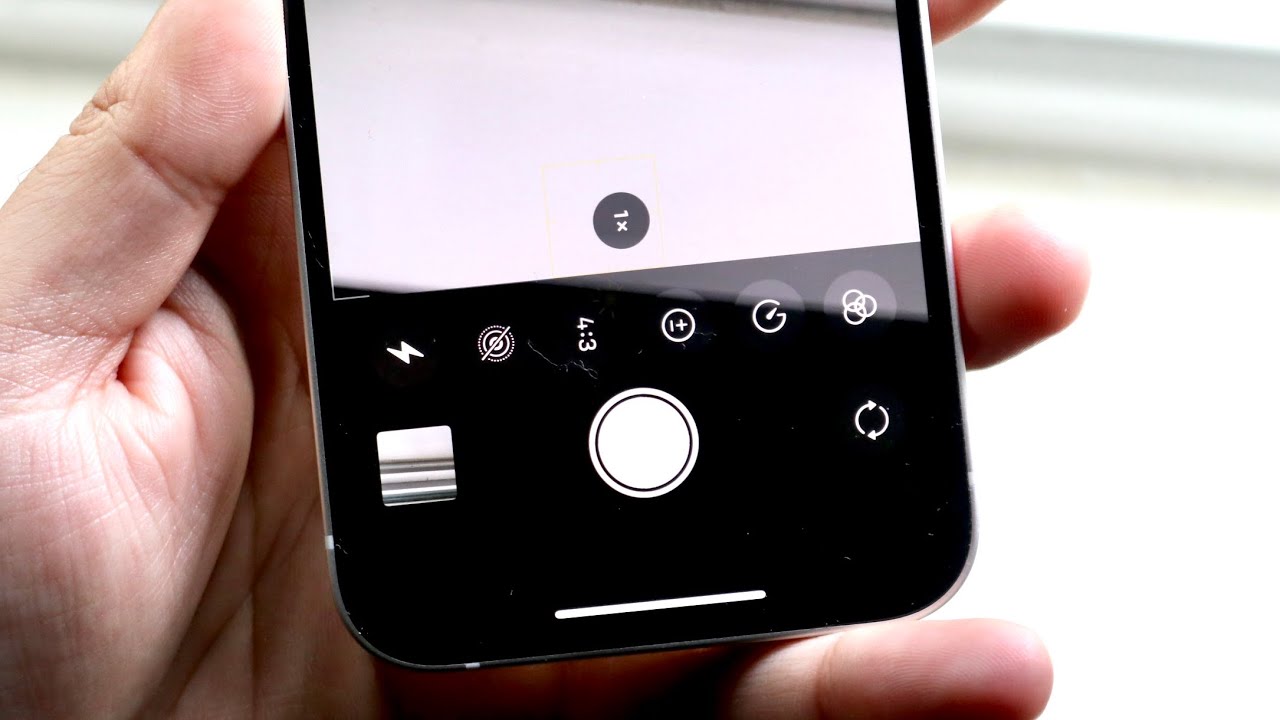
Are you excited about getting your hands on the latest iPhone 13 and making the most out of its amazing camera features? One impressive functionality that the iPhone 13 offers is the ability to use a timer on the camera. This feature allows you to capture group photos, selfies, and even stunning long-exposure shots without needing to hold the phone or rush to get into the frame. Whether you want to capture a perfect family portrait or experiment with creative photography techniques, understanding how to use the timer on the camera of your iPhone 13 will greatly enhance your photography experience. In this article, we’ll guide you step-by-step on how to use the timer on the camera of your iPhone 13 and explore some useful tips and tricks to elevate your photography game.
Inside This Article
- Setting Up the Timer Function on iPhone 13 Camera
- Utilizing the Timer for Self-Portraits and Group Photos
- Enhancing Landscape and Night Photography with the Timer
- Exploring Creative Possibilities with the Timer on iPhone 13 Camera
- Conclusion
- FAQs
Setting Up the Timer Function on iPhone 13 Camera
Are you looking to capture the perfect group photo or take a self-portrait without the need for a selfie stick? With the iPhone 13’s timer function on the camera, you can now set a countdown and get into position before the camera captures the shot. Setting up the timer on your iPhone 13 camera is a simple and convenient process. Let’s dive in and explore how you can make the most of this feature.
To begin, open the Camera app on your iPhone 13. In the top-left corner, you will find the timer icon, represented by a clock. Tap on this icon to access the timer settings. You will be presented with a few different options, including a 3-second timer, a 10-second timer, and the option to take photos in Burst mode with a timer.
Choose the timer duration that best suits your needs. If you are taking a selfie or a group photo, the 3-second timer should be sufficient. For scenarios where you need more time to get into position, such as group shots or creative compositions, opt for the 10-second timer.
Once you have selected the desired timer duration, frame your shot by adjusting the camera angle and composition. Ensure that everyone or everything you want to capture is within the frame. Once you are satisfied, tap the shutter button to start the countdown.
During the countdown, you will see an animated timer on the screen, letting you know how much time is left before the photo is taken. This gives you the perfect opportunity to get ready and strike a pose. Remember to keep your iPhone steady to avoid any blurry shots.
Once the countdown is complete, your iPhone 13 camera will capture the photo automatically. You can then review the image in the Photos app to see if it meets your expectations. If not, don’t worry! You can always retake the photo using the timer function until you get the perfect shot.
The timer function on the iPhone 13 camera offers great flexibility and convenience for capturing self-portraits, group photos, and even creative compositions. With just a few taps, you can set up the timer and get the photo you desire without any hassle. Make sure to explore this feature and make the most of your iPhone 13’s camera capabilities.
Utilizing the Timer for Self-Portraits and Group Photos
Taking self-portraits or capturing group photos can be challenging if you are the one behind the camera. Fumbling with the shutter button or relying on someone else to take the photo might result in blurry or poorly framed shots. Fortunately, the timer function on the iPhone 13 camera offers a simple yet effective solution.
With the timer, you can set a countdown for your camera to capture the photo after a specified delay. This gives you ample time to position yourself properly, adjust any necessary settings, and ensure everyone is ready before the photo is taken. Here’s how you can make the most of the timer function for your self-portraits and group photos:
- Choose the right location: Find a well-lit area with an aesthetically pleasing background for your photo. Consider the composition and ensure that all participants will be in the frame.
- Set up your iPhone: Find a stable surface or use a tripod to ensure your device remains steady during the photo capture. This will help eliminate any potential shakiness or blurriness.
- Activate the timer: Open the Camera app on your iPhone 13 and select the desired camera mode (front or rear). Look for the timer icon, which looks like a clock, usually located at the top or bottom of the screen. Tap on it to access the timer settings.
- Select the timer duration: Depending on your preference and the complexity of the photo, you can choose a delay of either 3 seconds or 10 seconds. This will give you enough time to get into position before the photo is taken.
- Compose your shot: Use the preview screen on your iPhone to frame your shot accurately. Consider the rule of thirds or experiment with different angles to capture a visually appealing photo.
- Get ready and strike a pose: Once you’ve set the timer and composed your shot, get into position and ensure everyone is ready. Strike a pose or simply get ready to smile when the timer reaches zero.
- Review and retake if necessary: After the photo is taken, review it to make sure everyone is in focus and the composition is pleasing. If needed, you can retake the photo and make adjustments before capturing the perfect shot.
By utilizing the timer function on your iPhone 13 camera, you can take stunning self-portraits and group photos without the need for a separate photographer. It gives you the flexibility to be in control of the timing and composition, resulting in memorable and well-captured moments.
Enhancing Landscape and Night Photography with the Timer
Utilizing the Timer function on your iPhone 13 camera can greatly enhance your landscape and night photography, allowing you to capture stunning shots with ease. The Timer function helps eliminate camera shake that can occur when pressing the shutter button manually, resulting in sharper and clearer images. Whether you’re capturing a breath-taking sunset or a mesmerizing night sky, here are some tips to make the most of the Timer function for landscape and night photography.
1. Stable Setup: Before using the Timer, ensure that your iPhone 13 is placed on a stable surface or use a tripod for maximum stability. This helps prevent any unwanted movement during the exposure, resulting in sharper images.
2. Adjust Exposure Settings: When shooting landscapes or night scenes, it’s important to adjust the exposure settings to capture the desired level of brightness. Tap on the screen to set the focus and exposure, then swipe up or down to adjust the exposure manually.
3. Utilize Night Mode: If you’re capturing low-light scenes or night photography, make use of the Night Mode feature on your iPhone 13. This feature automatically brightens and enhances the details in dark areas, resulting in stunning nighttime shots. Combine Night Mode with the Timer function for even better results.
4. Experiment with Long Exposures: The Timer function allows you to experiment with long exposures, which can create beautiful light trails and silky-smooth water effects in landscape photography. Set the Timer for an extended duration, such as 10 seconds or more, and capture the motion of moving subjects or flowing water.
5. Use Burst Mode: To capture fast-moving subjects within your landscape or night scene, consider using the Burst mode in conjunction with the Timer. Burst mode captures a series of photos in quick succession, increasing the chances of getting the perfect shot with minimal blur.
6. Capture Slow Shutter Speed Effects: By using the Timer function, you can also experiment with slower shutter speeds for creative effects. The longer exposure time allows you to capture light trails from passing cars, vibrant fireworks, or the movement of stars in the night sky.
7. Review and Refine: After capturing your landscape or night photographs using the Timer function, take some time to review and refine your shots. Use the magnifying glass icon to zoom in and check for any potential issues like blurriness or exposure problems. Make necessary adjustments and retake the shot if needed.
By incorporating the Timer function into your landscape and night photography, you’ll be able to capture stunning and professionally-looking shots. Take your time to experiment, get creative, and let your iPhone 13’s camera capabilities shine.
Exploring Creative Possibilities with the Timer on iPhone 13 Camera
The timer function on the iPhone 13 camera is not just a tool for capturing self-portraits and group photos. It can also unlock a world of creative possibilities for photographers of all levels. By utilizing the timer feature, you can experiment with long exposure shots, light painting, and even capture unique angles and perspectives. Let’s dive into some of the creative ways you can use the timer function on your iPhone 13 camera.
1. Long Exposure Shots: With the timer function, you can capture stunning long exposure shots without the need for additional equipment. Set up your iPhone 13 on a tripod or stable surface, select the desired exposure time in the camera settings, and initiate the timer. This allows you to capture motion blur in moving subjects such as waterfalls, traffic, or even star trails at night. The timer ensures a stable shot, eliminating the risk of camera shake and producing professional-looking long exposure photos.
2. Light Painting: The timer function on the iPhone 13 camera is perfect for creating mesmerizing light painting images. Set up your iPhone on a tripod, switch to a longer exposure time, and activate the timer. This gives you enough time to move around and paint with light using various light sources, such as flashlights or glow sticks. Get creative and experiment with different patterns and movements. The timer function ensures that you have enough time for light painting without the need to rush or hold the camera in your hand.
3. Unique Angles and Perspectives: The timer function allows you to explore unique angles and perspectives that would be difficult to capture while holding the camera. Set up your iPhone 13 on a tripod or place it in a stable position, activate the timer, and position the camera in a creative and interesting way. You can experiment with low-angle shots, overhead shots, or even capture shots from hard-to-reach places. The timer eliminates any camera shake that may occur when manually taking the photo, resulting in sharp and visually appealing images.
4. Self-Portraits with a Twist: While the timer function is commonly used for self-portraits, you can take it a step further and create more dynamic and unique self-portraits. Instead of standing in front of the camera and waiting for the timer to count down, try placing your iPhone 13 in a secure position and striking different poses or actions. This adds a sense of movement or storytelling to your self-portraits and allows you to capture more candid and spontaneous moments.
5. Experimental Photography: The timer function opens up a world of experimental photography possibilities. Whether it’s capturing the motion of falling objects, freezing a moment in time, or creating surreal images, the timer function on the iPhone 13 camera provides you with the flexibility to push the boundaries of your creativity. Don’t be afraid to try new techniques and ideas – the timer function on your iPhone 13 camera will help you capture those unique and memorable shots.
So, next time you use the timer function on your iPhone 13 camera, think beyond just self-portraits and group photos. Explore the creative possibilities mentioned above and discover a whole new side to your photography. The timer function is a powerful tool that can elevate your photography skills and allow you to capture stunning and artistic images with ease.
Conclusion
In conclusion, the timer feature on the iPhone 13 camera is a versatile tool that can enhance your photography experience. Whether you want to capture stunning group photos, experiment with long exposure shots, or simply take a selfie without rushing, the timer function has got you covered. By following the simple steps outlined in this guide, you can easily set up and utilize the timer feature on your iPhone 13 camera.
Remember to consider your surroundings, lighting conditions, and composition when using the timer to ensure the best possible results. Whether you’re a professional photographer or simply an enthusiast, the timer on the iPhone 13 camera can help you capture those perfect moments with ease. So, grab your iPhone 13, set the timer, and get ready to take your photography skills to the next level.
FAQs
1. How do I set a timer on my iPhone 13 camera?
2. Can I adjust the duration of the timer on the iPhone 13 camera?
3. Can I use the timer while recording a video on the iPhone 13 camera?
4. Can I use the timer on the iPhone 13 camera for night mode shots?
5. Is there a way to cancel or stop the timer before it expires on the iPhone 13 camera?
