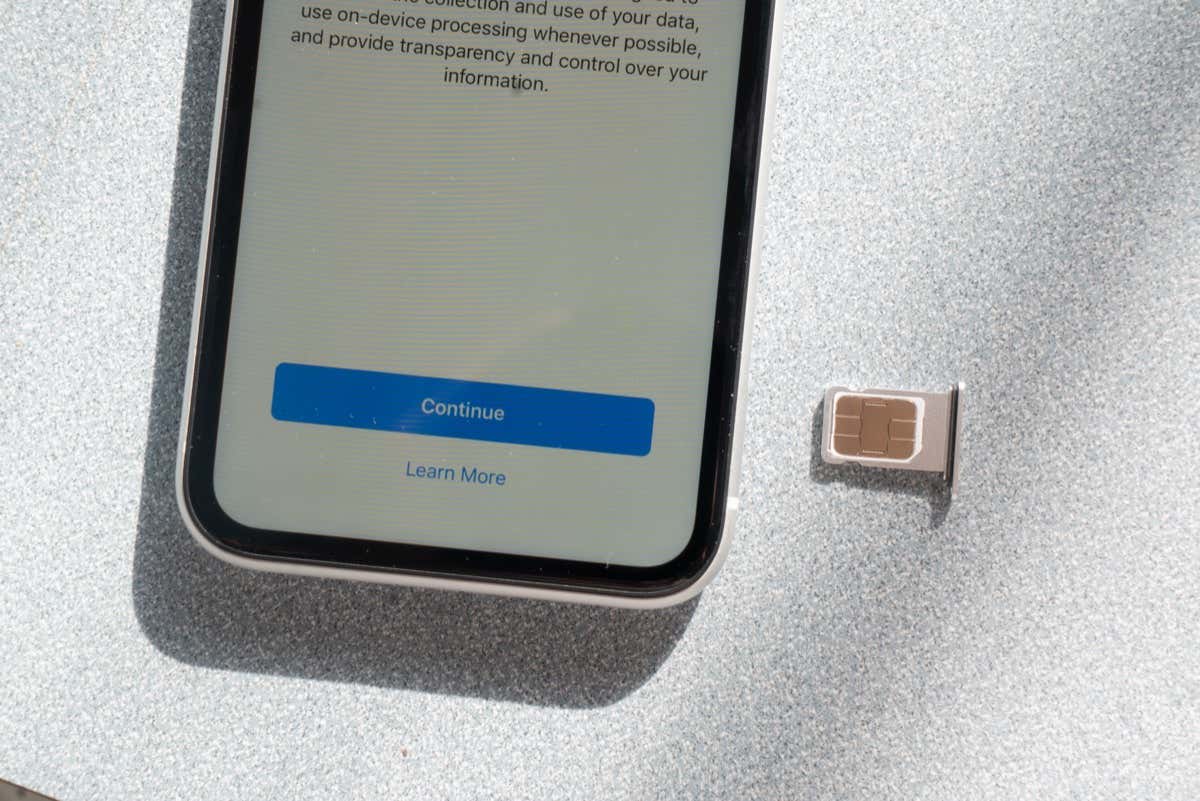
If you've ever encountered a "SIM Failure" message on your iPhone 13, you're not alone. This issue can be frustrating, especially when you rely on your device for communication and connectivity. Understanding the potential causes and solutions for SIM failure is crucial in resolving this issue. In this article, we'll delve into the common reasons behind SIM failure on the iPhone 13 and explore effective troubleshooting steps to help you regain seamless access to your cellular network. Whether you're a tech enthusiast or simply seeking practical solutions, this comprehensive guide will equip you with the knowledge to address SIM failure on your iPhone 13. Let's unravel the mysteries behind this perplexing error and empower you to conquer it with confidence.
Inside This Article
- Common Causes of SIM Failure
- Symptoms of SIM Failure on iPhone 13
- Troubleshooting SIM Failure on iPhone 13
- How to Fix SIM Failure on iPhone 13
- Conclusion
- FAQs
Common Causes of SIM Failure
When your iPhone 13 displays a SIM failure message, it can be attributed to various factors. Some of the common causes include:
1. SIM Card Issues: A damaged or faulty SIM card can lead to connectivity problems, causing the device to display a SIM failure message.
2. Software Glitches: In some cases, software bugs or glitches within the iOS operating system can disrupt the iPhone’s ability to recognize the SIM card, resulting in a SIM failure error.
3. Network Provider Problems: Issues with your network provider, such as account suspension or network outages, can lead to SIM failure on your iPhone 13.
4. Physical Damage: If the SIM card slot or the internal components of the iPhone have sustained physical damage, it can impede the proper functioning of the SIM card, triggering a SIM failure notification.
5. Outdated Software: Running an outdated version of iOS on your iPhone 13 can sometimes cause compatibility issues with the SIM card, leading to SIM failure.
Understanding these common causes can help you diagnose and address SIM failure issues effectively.
Symptoms of SIM Failure on iPhone 13
Experiencing SIM failure on your iPhone 13 can be frustrating and disruptive to your daily routine. This issue can manifest in various ways, making it essential to recognize the symptoms associated with SIM failure. Here are the common signs that indicate your iPhone 13 may be experiencing SIM failure:
1. No Service: Your iPhone 13 consistently displays “No Service” or “Searching” in the status bar, indicating a potential SIM card problem.
2. Invalid SIM Card: The device prompts a message stating “Invalid SIM” or “SIM Card Failure,” suggesting a malfunction with the SIM card or the phone’s SIM card slot.
3. Inability to Make Calls or Send Messages: When your iPhone 13 is unable to make calls or send text messages despite having signal bars, it may indicate SIM card issues.
4. Frequent Signal Loss: If your device frequently loses signal or encounters dropped calls, it could be a symptom of SIM failure.
5. SIM Card Not Detected: Your iPhone 13 intermittently fails to detect the SIM card, requiring you to restart the device or reseat the SIM card to establish a connection.
Recognizing these symptoms can help you identify and address SIM failure on your iPhone 13 promptly, ensuring a seamless mobile experience.
Troubleshooting SIM Failure on iPhone 13
If you’re encountering SIM failure on your iPhone 13, troubleshooting the issue can help resolve it efficiently. Follow these steps to troubleshoot SIM failure on your iPhone 13:
1. Restart Your iPhone: Begin by restarting your iPhone. Sometimes, a simple restart can resolve temporary glitches that may be causing the SIM failure.
2. Check SIM Card: Ensure that the SIM card is inserted correctly and is not damaged. Gently remove the SIM card, clean it, and reinsert it securely into the SIM tray.
3. Update iOS: Ensure your iPhone 13 is running the latest iOS version. Go to Settings > General > Software Update to check for and install any available updates.
4. Airplane Mode: Toggle Airplane Mode on and off. This can help reset the wireless connections and may resolve the SIM failure issue.
5. Reset Network Settings: Resetting network settings can often resolve connectivity issues. Navigate to Settings > General > Reset > Reset Network Settings. Note that this will reset Wi-Fi networks and passwords, cellular settings, and VPN settings.
6. Contact Carrier: If the issue persists, contact your carrier to ensure there are no service outages or account issues affecting your SIM card.
7. SIM Card Replacement: If none of the above steps resolve the issue, consider contacting your carrier to obtain a replacement SIM card.
By following these troubleshooting steps, you can effectively address SIM failure on your iPhone 13 and restore seamless connectivity.
How to Fix SIM Failure on iPhone 13
If you’re experiencing SIM failure on your iPhone 13, don’t fret. There are several troubleshooting steps you can take to resolve this issue and get your device back to full functionality. Here are some effective methods to fix SIM failure on your iPhone 13:
1. Restart Your iPhone: Sometimes, a simple restart can resolve many technical glitches, including SIM failure. Press and hold the power button until the “slide to power off” slider appears. Turn off your device, then turn it back on after a few seconds. Check if the SIM failure issue persists.
2. Check SIM Card and Tray: Ensure that the SIM card is properly inserted into the SIM tray and that the tray is securely placed in the device. Remove the SIM card, clean it gently with a soft cloth, and reinsert it into the tray. Make sure the tray is free from dust or debris that may obstruct the SIM card’s connection.
3. Update Carrier Settings: Go to “Settings” > “General” > “About” and wait for a few seconds. If a carrier settings update is available, a prompt will appear. Tap “Update” to install the latest carrier settings. This can often resolve SIM-related issues.
4. Reset Network Settings: Navigate to “Settings” > “General” > “Reset” > “Reset Network Settings.” This will reset Wi-Fi networks and passwords, cellular settings, and VPN and APN settings. You may need to re-enter Wi-Fi passwords and reconnect Bluetooth devices after performing this reset.
5. Contact Your Carrier: If the issue persists, contact your carrier’s customer support. They can verify if there are any network-related problems in your area or assist with troubleshooting specific to your carrier’s network.
6. Update iOS: Ensure that your iPhone 13 is running the latest version of iOS. Go to “Settings” > “General” > “Software Update” to check for and install any available updates. Updating to the latest iOS version can address software-related issues that may be causing the SIM failure.
By following these steps, you can often resolve SIM failure issues on your iPhone 13 and restore seamless connectivity. If the problem persists after attempting these solutions, it may be necessary to seek assistance from an authorized Apple service provider or visit an Apple Store for further diagnosis and support.
Conclusion
Experiencing a SIM failure on your iPhone 13 can be frustrating, but it’s essential to stay calm and troubleshoot the issue with the help of the aforementioned steps. Whether it’s a simple SIM card removal and reinsertion or a visit to the Apple Store for further assistance, there are various ways to address this issue. Keeping your device updated, ensuring the SIM card is properly inserted, and checking for any physical damage can help prevent SIM failures in the future. By staying informed and proactive, you can maintain a seamless mobile experience and make the most of your iPhone 13’s capabilities.
FAQs
**Q: What does “SIM failure” mean on iPhone 13?**
A: “SIM failure” on iPhone 13 indicates that the device is unable to recognize or communicate with the SIM card inserted. This can lead to a loss of cellular network connectivity and the inability to make or receive calls, send texts, or use mobile data.
Q: What are the possible causes of SIM failure on iPhone 13?
A: SIM failure on iPhone 13 can be caused by various factors, including a damaged or faulty SIM card, improper SIM card installation, software glitches, outdated iOS, or issues with the iPhone's hardware components such as the SIM card tray or the SIM reader.
Q: How can I troubleshoot SIM failure on my iPhone 13?
A: Troubleshooting steps for SIM failure on iPhone 13 may include reseating the SIM card, restarting the device, checking for carrier settings updates, updating the iOS, resetting network settings, or contacting your carrier for assistance.
Q: Is SIM failure a common issue with iPhone 13?
A: While SIM failure is not a widespread issue with iPhone 13, it can occur due to various reasons as mentioned earlier. It's essential to address the issue promptly to restore normal functionality.
Q: When should I seek professional assistance for SIM failure on my iPhone 13?
A: If troubleshooting steps do not resolve the SIM failure issue on your iPhone 13, or if you suspect a hardware-related issue, it's advisable to seek assistance from an authorized Apple service provider or a certified technician to diagnose and rectify the problem.
