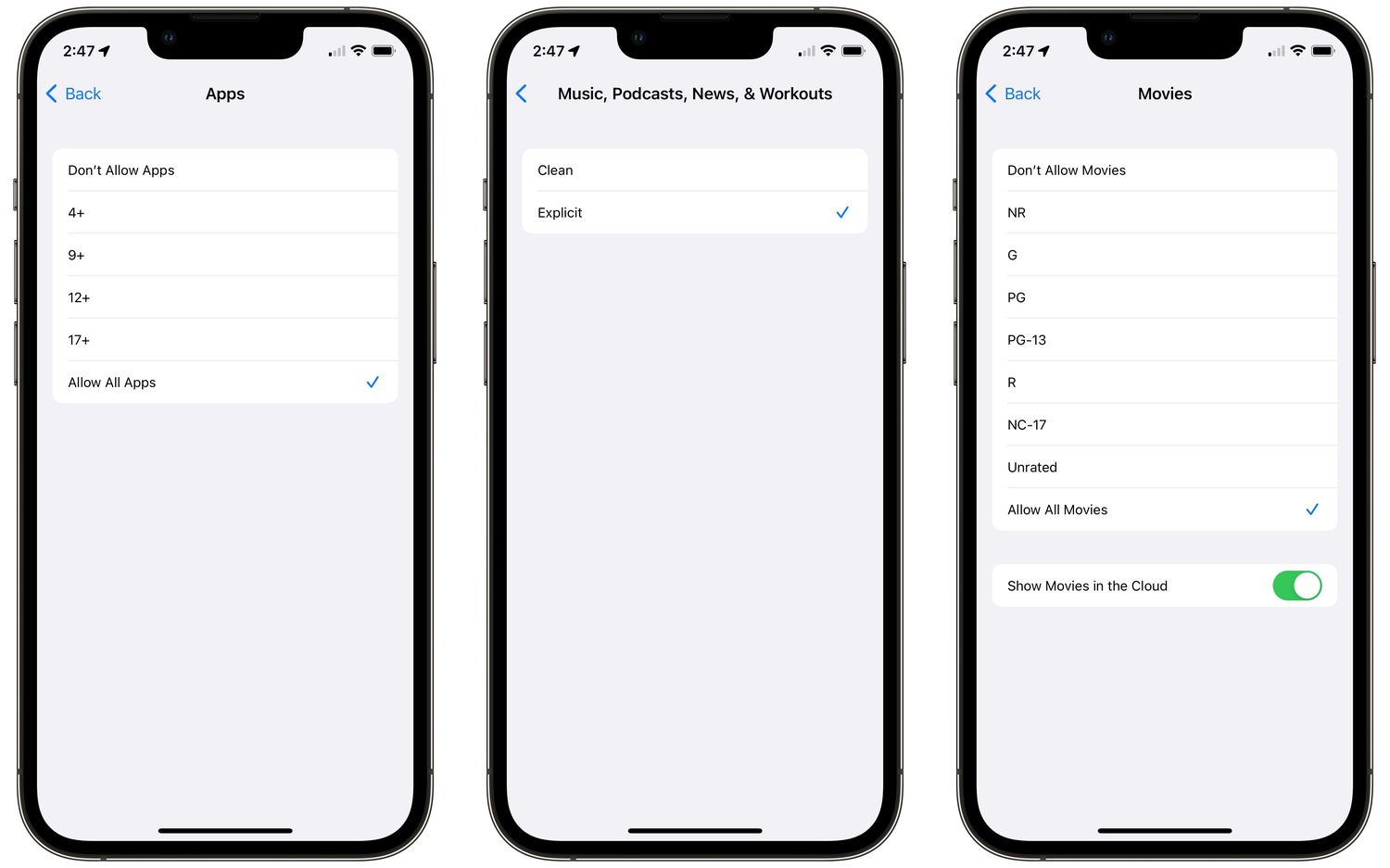
**
**If you've recently purchased the latest iPhone 13, you might be wondering where the "Restrictions" feature is located on the device. Understanding how to access and utilize this feature is essential for managing various aspects of your iPhone's functionality. In this comprehensive guide, we will delve into the whereabouts of the "Restrictions" setting on the iPhone 13, providing you with the necessary insights to navigate and leverage this feature effectively. Whether you're a seasoned iPhone user or a newcomer to the iOS ecosystem, mastering the "Restrictions" feature can significantly enhance your overall iPhone experience. Let's embark on this journey to uncover the location and functionality of "Restrictions" on the impressive iPhone 13.
Inside This Article
- Understanding iPhone 13 Restrictions
- How to Set Restrictions on iPhone 13
- Troubleshooting Restrictions on iPhone 13
- Conclusion
- FAQs
Understanding iPhone 13 Restrictions
iPhone 13 offers a range of features and settings, including the ability to set up restrictions. These restrictions, also known as “parental controls,” are valuable for managing and controlling the content and apps accessible on the device, particularly for children and young users. By enabling restrictions, users can limit access to specific apps, content, and device functionalities, providing a safer and more controlled user experience.
With iPhone 13 restrictions, users can regulate various aspects, such as app downloads, explicit content, in-app purchases, and privacy settings. This ensures that the device is tailored to suit individual preferences and requirements, whether for personal use or as a safeguard for younger users. Understanding these restrictions empowers users to customize their iPhone 13 experience, promoting a secure and personalized environment.
Moreover, iPhone 13 restrictions extend beyond content control, encompassing privacy and security measures. By configuring these settings, users can bolster the device’s security, safeguard personal data, and mitigate potential risks associated with certain apps and online activities. This comprehensive approach to restrictions enhances the overall user experience, fostering a sense of control and security.
**
How to Set Restrictions on iPhone 13
**
Setting restrictions on your iPhone 13 can help you manage and control the content and apps accessible on your device, especially if you’re sharing it with children or want to limit certain features. To set restrictions, you can utilize the built-in Screen Time feature, which empowers you to establish boundaries and regulate the usage of your device.
To initiate the process, navigate to the “Settings” app on your iPhone 13 and tap on “Screen Time.” Once inside the Screen Time settings, select “Turn On Screen Time” to activate the feature. You will then be prompted to set a Screen Time Passcode, which will be essential for altering the restrictions in the future. It’s crucial to choose a passcode that is memorable to you but challenging for others to guess.
After setting up the passcode, you can proceed to customize the restrictions according to your preferences. You can regulate various aspects, such as app usage, content restrictions, downtime, and privacy settings. For instance, you can limit the amount of time spent on specific apps, restrict access to certain websites, and schedule downtime to prevent device usage during specific periods, such as bedtime or study hours.
Furthermore, you have the flexibility to establish content and privacy restrictions, ensuring that inappropriate content is filtered out and certain features, such as in-app purchases and location services, are restricted. By tailoring these settings to align with your requirements, you can effectively manage the usage and accessibility of your iPhone 13.
Troubleshooting Restrictions on iPhone 13
If you encounter issues with the restrictions on your iPhone 13, there are several troubleshooting steps you can take to address the problem.
Check Restrictions Settings: Start by reviewing the restrictions settings on your iPhone 13. Ensure that you have enabled the restrictions you want and disabled those you don’t need. Sometimes, a simple adjustment in the settings can resolve the issue.
Restart Your iPhone: A common troubleshooting step for various issues, restarting your iPhone 13 can often resolve unexpected glitches, including those related to restrictions. Simply power off your device, wait a few moments, and then power it back on.
Update iOS: Keeping your iPhone 13’s operating system up to date is crucial for optimal performance. Check for any available iOS updates and install them if necessary. An outdated OS can sometimes lead to restrictions-related issues.
Reset Restrictions Passcode: If you’ve forgotten your restrictions passcode, you can reset it by going to Settings, then General, and selecting Reset. Choose “Reset All Settings” and follow the prompts. Keep in mind that this action will reset all settings on your device, so it’s essential to back up your data beforehand.
Contact Apple Support: If you’ve exhausted all troubleshooting options and are still experiencing restrictions-related problems with your iPhone 13, reaching out to Apple Support can provide valuable assistance. Apple’s support team can offer personalized guidance to help resolve the issue.
By following these troubleshooting steps, you can effectively address restrictions-related issues on your iPhone 13, ensuring a smooth and seamless user experience.
Conclusion
Understanding where to find the Restrictions feature on your iPhone 13 is essential for managing and controlling access to various apps and features. By navigating through the Settings app and accessing the Screen Time and Content & Privacy Restrictions sections, you can easily set up and customize the restrictions based on your preferences. Whether it’s limiting app usage, blocking explicit content, or preventing in-app purchases, the Restrictions feature offers a range of options to ensure a secure and controlled mobile experience. With the ability to tailor these restrictions to suit individual needs, iPhone 13 users can enjoy peace of mind knowing that they have control over their device’s usage and content accessibility.
FAQs
-
What is the Restrictions feature on iPhone 13?
The Restrictions feature on iPhone 13, known as Screen Time, allows users to manage and restrict various aspects of the device, including app usage, content access, and screen time limits. -
How do I access the Restrictions settings on iPhone 13?
To access the Restrictions settings on iPhone 13, go to "Settings," tap on "Screen Time," and then select "Content & Privacy Restrictions." -
What can I restrict using the Restrictions feature on iPhone 13?
With the Restrictions feature on iPhone 13, you can restrict or limit access to specific apps, websites, explicit content, in-app purchases, and more. -
Can I set time limits for specific apps using the Restrictions feature on iPhone 13?
Yes, you can set time limits for specific apps using the Screen Time feature on iPhone 13, allowing you to manage and control app usage effectively. -
Is it possible to create different restrictions for different family members on iPhone 13?
iPhone 13 offers the Family Sharing feature, allowing you to set up Screen Time and content restrictions for different family members, ensuring personalized control and management.
