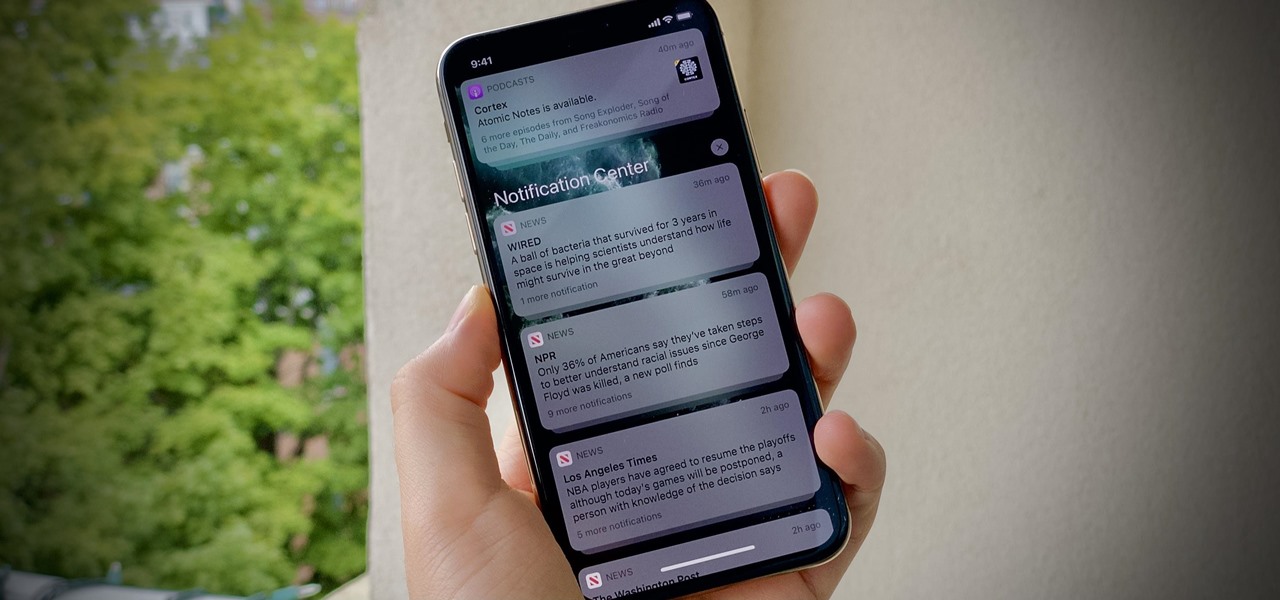
Are you experiencing the frustration of not receiving notifications on your iPhone 11? You're not alone. This issue can be perplexing and inconvenient, especially in today's fast-paced world. Whether it's missing important messages, emails, or app notifications, it can disrupt your daily routine. But fear not, as we delve into the possible reasons behind this problem and provide effective solutions to ensure you stay connected and informed. Let's explore the common culprits and practical fixes for the "Why Am I Not Getting Notifications On My iPhone 11" dilemma. Whether it's a simple setting adjustment or a deeper software concern, we've got you covered. So, let's troubleshoot and get those notifications back on track.
Inside This Article
- Understanding iPhone Notifications
- Checking Notification Settings
- Troubleshooting Notification Issues
- Updating iOS Software
- Conclusion
- FAQs
Understanding iPhone Notifications
Notifications on your iPhone 11 play a crucial role in keeping you informed about messages, emails, app updates, and more. These alerts appear on your lock screen, in the notification center, and as banners or pop-ups while you’re using your device. They provide real-time updates and quick access to important information without having to open each app individually.
When you receive a notification, your iPhone uses sounds, vibrations, or banners to grab your attention. This feature ensures that you don’t miss any important messages or alerts, even when your device is locked or you’re using another app. Whether it’s a new text message, a social media update, or a calendar reminder, notifications make it easy to stay connected and organized.
With the ability to customize notification settings for each app, you have the flexibility to control how and when you receive alerts. This level of customization allows you to prioritize notifications from essential apps while minimizing distractions from less critical ones. Understanding how to manage and troubleshoot notifications on your iPhone 11 is essential for ensuring a seamless and personalized user experience.
Checking Notification Settings
One of the first steps to take when troubleshooting notification issues on your iPhone 11 is to ensure that the notification settings are properly configured. Here’s how to check:
1. Open the “Settings” app on your iPhone 11 and scroll down to select “Notifications.”
2. Within the “Notifications” settings, you can customize the notification preferences for each app installed on your device. Ensure that the toggle switch for each app is enabled to allow notifications.
3. You can also manage the appearance of notifications, including banners, alerts, and badges, by tapping on the specific app and adjusting the settings according to your preferences.
4. Additionally, check the “Do Not Disturb” settings to confirm that it is not activated, as this feature can suppress notifications during specific time periods or when the device is locked.
By reviewing and adjusting these notification settings, you can ensure that your iPhone 11 is configured to deliver notifications for your installed apps as intended.
Troubleshooting Notification Issues
If you’re not receiving notifications on your iPhone 11, it can be frustrating and potentially disruptive to your daily routine. However, there are several troubleshooting steps you can take to address this issue and ensure that you stay connected and informed.
First, check the “Do Not Disturb” feature on your iPhone. This feature, when enabled, can silence all calls, alerts, and notifications. To do this, swipe down from the top right corner of the screen to open Control Center and ensure that the crescent moon icon is not highlighted. If it is, tap it to turn off “Do Not Disturb.”
Next, verify that the specific app from which you’re expecting notifications is allowed to send them. Go to “Settings,” then “Notifications,” and select the app in question. Ensure that the “Allow Notifications” toggle is enabled. You can also customize the notification settings for each app to suit your preferences.
If the issue persists, consider restarting your iPhone. Sometimes, a simple restart can resolve temporary software glitches that may be affecting notification delivery. To do this, press and hold the side button along with either volume button until the slider appears. Drag the slider, then wait for your iPhone to power off. Press and hold the side button again until the Apple logo appears.
If none of the above steps resolve the problem, it may be beneficial to reset your iPhone’s settings. This can be done by navigating to “Settings,” then “General,” and selecting “Reset.” Choose “Reset All Settings,” enter your passcode if prompted, and confirm your selection. Keep in mind that this action will reset all settings to their default values, but your data and media will remain untouched.
Should the issue persist even after following these troubleshooting steps, it’s advisable to contact Apple Support or visit an authorized service provider. They can provide further assistance and diagnose any potential hardware or software issues that may be contributing to the lack of notifications on your iPhone 11.
Updating iOS Software
Keeping your iPhone’s operating system up to date is crucial for ensuring the smooth functioning of your device, including its notification system. Apple regularly releases iOS updates to address bugs, enhance performance, and introduce new features. By updating your iOS software, you can potentially resolve notification issues and improve overall device stability.
To check for available iOS updates, navigate to Settings, tap on General, and select Software Update. If an update is available, follow the on-screen instructions to download and install it. It’s recommended to perform these updates over a Wi-Fi connection to ensure a stable and uninterrupted process.
Additionally, enabling automatic updates can streamline the process, ensuring that your device receives the latest software improvements without manual intervention. To enable automatic updates, go to Settings, tap on General, select Software Update, and then enable the “Automatic Updates” option.
By keeping your iPhone’s iOS software updated, you can proactively address potential notification issues and benefit from the latest advancements and optimizations provided by Apple.
Conclusion
In conclusion, staying on top of your notifications is essential for a seamless iPhone 11 experience. Whether it's optimizing your settings, ensuring that Do Not Disturb mode is disabled, or checking app-specific notification settings, there are various steps you can take to troubleshoot notification issues. By familiarizing yourself with these strategies, you can ensure that you never miss an important alert or update. Remember, your iPhone 11 is designed to keep you connected, informed, and organized, and with the right adjustments, you can maximize its notification capabilities to suit your preferences and lifestyle.
FAQs
Q: Why am I not receiving notifications on my iPhone 11?
A: There are various reasons why you may not be receiving notifications on your iPhone 11. It could be due to settings, network issues, or app-specific problems.
Q: How can I troubleshoot notification issues on my iPhone 11?
A: You can start by checking your notification settings, ensuring that Do Not Disturb mode is off, and verifying your network connectivity. Additionally, updating your iOS and checking app-specific notification settings can help resolve the issue.
Q: What should I do if my iPhone 11 is not showing notifications for specific apps?
A: If you're facing this issue, you can begin by checking the notification settings for the specific apps in the Settings app. Also, ensure that the apps are up to date and have permission to send notifications.
Q: Can software updates fix notification issues on my iPhone 11?
A: Yes, software updates often include bug fixes and improvements that can address notification-related issues. It's advisable to keep your iPhone 11's software up to date to potentially resolve such issues.
Q: Are there any common third-party apps that may interfere with iPhone 11 notifications?
A: Certain third-party apps, particularly those related to battery optimization or security, may affect notification delivery on your iPhone 11. It's recommended to review the settings of such apps to ensure they are not blocking notifications.
