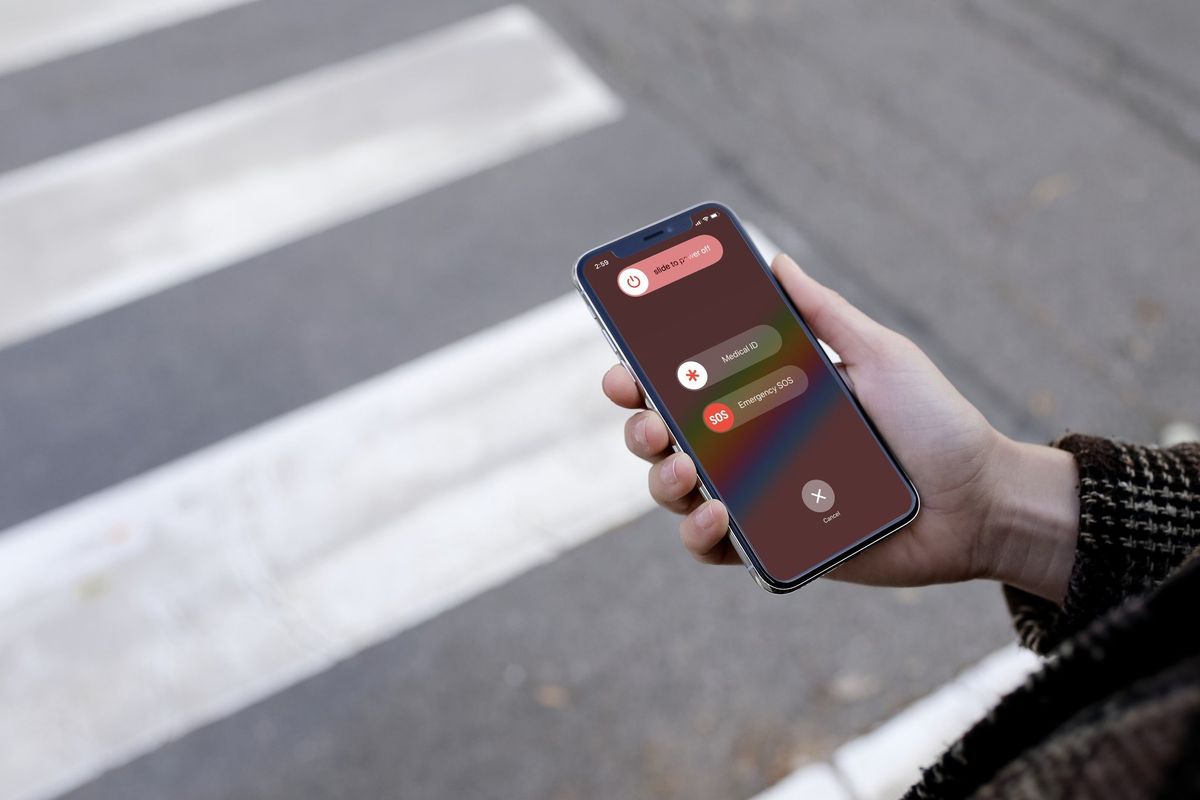
If you find yourself in a situation where your iPhone 13 is stuck in SOS mode, it can be quite concerning. SOS mode is a feature designed to help you quickly contact emergency services, but it can be frustrating when activated unintentionally. In this article, we'll explore the possible reasons why your iPhone 13 may be in SOS mode and provide step-by-step guidance on how to resolve the issue. Whether it's due to a mistaken activation or a technical glitch, we'll cover the necessary steps to help you get your iPhone 13 out of SOS mode and back to its normal functioning. So, let's dive in and troubleshoot this common concern.
Inside This Article
- Understanding SOS Mode on iPhone 13
- Checking Signal Strength
- Restarting Your iPhone 13
- Updating Your iPhone 13 Software
- Conclusion
- FAQs
Understanding SOS Mode on iPhone 13
When your iPhone 13 enters SOS mode, it’s typically due to a weak cellular signal or a software issue. This mode is designed to help you make emergency calls, but it can be frustrating when you’re not in an emergency situation. Understanding why your device is in SOS mode can help you resolve the issue and regain normal functionality.
SOS mode is triggered when your iPhone 13 detects a weak cellular signal. This can happen if you’re in an area with poor network coverage or if there’s interference that disrupts the signal. When your device enters SOS mode, it limits its functionality to prioritize emergency calls, ensuring that you can still reach out for help even in challenging network conditions.
Another common reason for your iPhone 13 to enter SOS mode is a software issue. This can occur if the device’s software is outdated or if there are bugs that affect its normal operation. In such cases, addressing the software-related issues can often resolve the SOS mode issue and restore your device to regular operation.
Checking Signal Strength
One of the first steps to take when trying to get your iPhone 13 out of SOS mode is to check the signal strength. This is crucial because a weak signal or no signal at all can trigger the SOS mode. To check the signal strength, simply look at the signal bars in the top-left corner of your iPhone’s screen. The more bars you see, the stronger the signal. If you have only one or two bars, you may need to move to a different location to get a better signal.
Another way to check the signal strength is to go to the “Phone” app and dial *3001#12345#* and then press the call button. This will open the Field Test mode, where you can see the actual signal strength in decibels (dB) instead of just the signal bars. A signal strength of -50 dB to -80 dB is considered excellent, while anything below -120 dB is very poor and may trigger SOS mode.
**
Restarting Your iPhone 13
**
Restarting your iPhone 13 can often resolve issues related to SOS mode. It’s a simple yet effective troubleshooting step that can help reset the device’s network connections and software processes. When your iPhone 13 is stuck in SOS mode, a restart can often kickstart the system back to normal operation.
To restart your iPhone 13, begin by pressing and holding the side button along with either volume button until the power off slider appears on the screen. Next, drag the slider, then wait for a few seconds as your iPhone 13 powers off completely. To turn it back on, press and hold the side button until the Apple logo appears.
If your iPhone 13 was stuck in SOS mode due to a temporary software glitch or network issue, restarting the device can often resolve the problem. It’s a quick and simple step that’s worth trying before exploring more complex troubleshooting methods.
Updating Your iPhone 13 Software
Keeping your iPhone 13 software updated is crucial for ensuring its optimal performance and security. Apple regularly releases software updates to address bugs, enhance features, and fortify the device against potential vulnerabilities.
To update your iPhone 13’s software, follow these simple steps:
- Ensure that your iPhone 13 is connected to a stable Wi-Fi network and has sufficient battery life or is plugged in to avoid any interruptions during the update process.
- Open the “Settings” app on your iPhone 13 and navigate to “General.”
- Tap on “Software Update.” Your iPhone 13 will then check for available updates.
- If an update is available, tap “Download and Install.” The update will begin downloading, and once completed, the installation process will commence.
- Follow the on-screen instructions to complete the installation. Your iPhone 13 will restart to apply the update.
It’s important to note that updating your iPhone 13’s software may require a significant amount of storage space. If your device is low on storage, consider removing unnecessary files or apps to free up space before initiating the update.
By keeping your iPhone 13’s software up to date, you can enjoy the latest features, improved performance, and enhanced security, ensuring a seamless and reliable user experience.
Conclusion
Getting your iPhone 13 out of SOS mode is essential for restoring its full functionality and ensuring that you can use it for all your communication and productivity needs. By following the steps outlined in this article, you can quickly resolve the issue and enjoy the seamless performance of your device. Remember to stay updated with the latest software updates and seek professional assistance if the problem persists. With the right knowledge and troubleshooting techniques, you can effectively address SOS mode and continue to make the most of your iPhone 13.
**
FAQs
**
Q: What is SOS mode on an iPhone 13, and how does it get activated?
A: SOS mode on an iPhone 13 is a safety feature that allows users to quickly call emergency services and notify their emergency contacts. It can be activated by pressing the side button and volume button simultaneously or by rapidly pressing the side button five times.
Q: Why is my iPhone 13 stuck in SOS mode?
A: Your iPhone 13 may be stuck in SOS mode due to a software glitch, a faulty SIM card, or a problem with the device's settings. It's essential to troubleshoot the issue to identify the root cause.
Q: How can I exit SOS mode on my iPhone 13?
A: To exit SOS mode on your iPhone 13, you can simply dismiss the emergency call prompt by tapping "Stop Calling" and entering your passcode if required. If the issue persists, you may need to restart your device or check for any software updates.
Q: Will exiting SOS mode affect my emergency contacts or emergency services access?
A: Exiting SOS mode on your iPhone 13 will not affect your emergency contacts or your ability to call emergency services. The feature is designed to provide quick access to help when needed while allowing users to exit the mode easily.
Q: What should I do if my iPhone 13 continues to have issues with SOS mode?
A: If your iPhone 13 continues to experience problems with SOS mode, it's advisable to contact Apple Support or visit an authorized service provider to diagnose and resolve any underlying issues.
