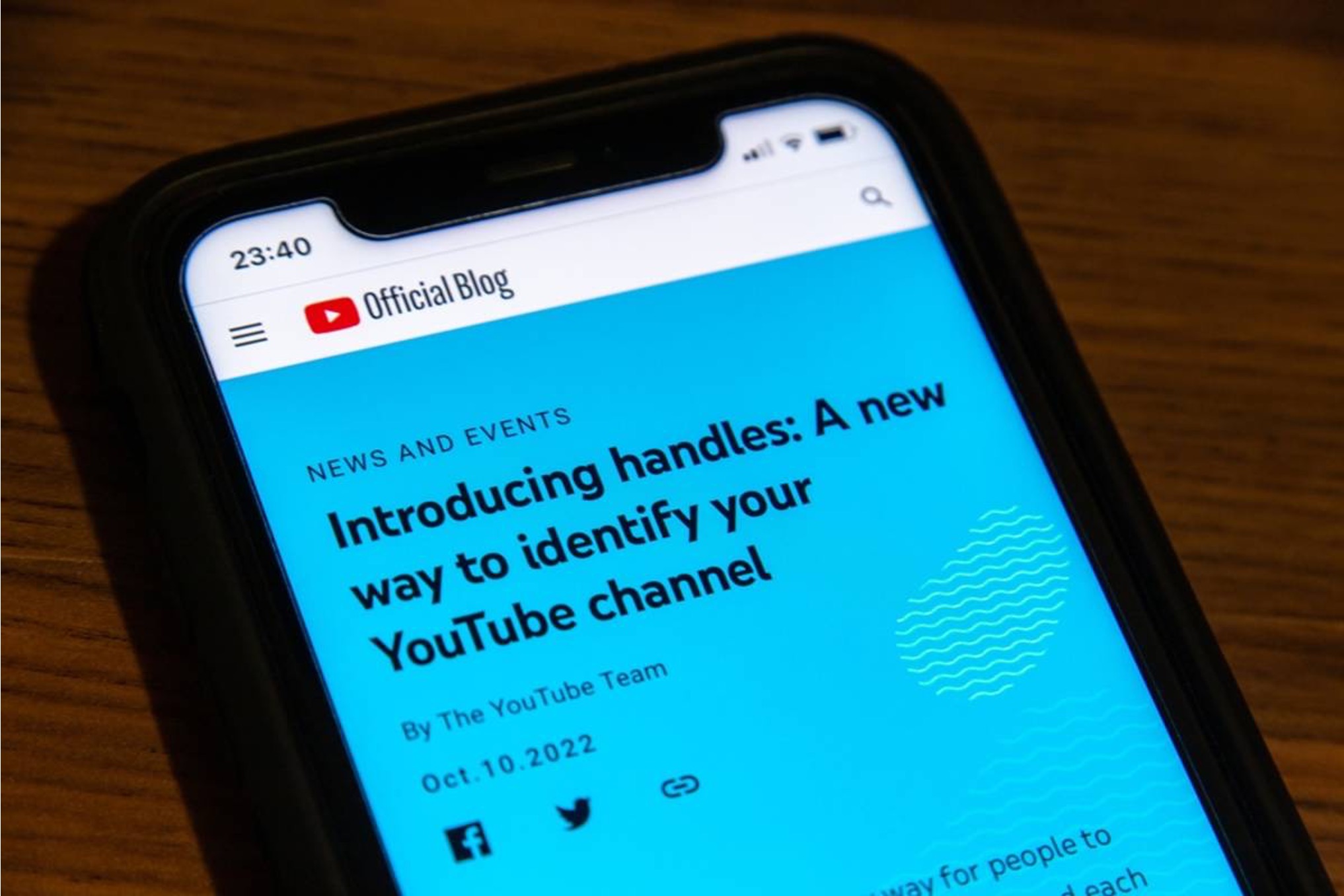
Changing your mobile number on YouTube is a straightforward process that ensures your account information remains up to date. Whether you've switched to a new phone number or simply need to update your contact details, YouTube provides a user-friendly method to make this adjustment. By following a few simple steps, you can ensure that your account is linked to the correct mobile number, enhancing security and accessibility. In this article, we'll explore the step-by-step process for changing your mobile number on YouTube, providing clear instructions to guide you through the update. Additionally, we'll address the importance of keeping your account information current and the benefits of maintaining accurate contact details. So, let's dive into the process of updating your mobile number on YouTube and ensure that your account remains seamlessly connected to your preferred contact information.
Inside This Article
- Accessing Your YouTube Account Settings
- Changing Your Mobile Number
- Verifying Your New Mobile Number
- Updating Your Account Information
- Conclusion
- FAQs
Accessing Your YouTube Account Settings
When it comes to managing your YouTube account, accessing your account settings is the first step to making any changes, including updating your mobile number. Whether you're using the YouTube app on your mobile device or accessing it through a web browser on your computer, the process is relatively straightforward.
Using the YouTube Mobile App
If you prefer to use the YouTube mobile app, start by opening the app on your smartphone or tablet. Once the app is open, tap on your profile icon located in the top right corner of the screen. This will take you to your account page. From there, you'll want to tap on the "Settings" option, which is typically represented by a gear or cogwheel icon. Within the settings menu, look for the "Personal info" or "Account" section. Here, you should find the option to manage your phone number and other personal details associated with your account.
Accessing YouTube Account Settings on a Web Browser
If you're accessing YouTube through a web browser on your computer, start by navigating to the YouTube website and logging into your account. Once logged in, click on your profile picture in the top right corner of the screen. This will open a dropdown menu where you can select "Settings" or "Your channel." Within the settings or channel options, look for the "Personal info" or "Account" section. Here, you'll be able to view and edit your account details, including your mobile number.
Two-Step Verification
It's worth noting that if you have two-step verification enabled for your YouTube account, you may need to go through an additional security step to access and make changes to your account settings. This typically involves entering a verification code sent to your mobile number or email address associated with your account. While this extra layer of security is designed to protect your account from unauthorized access, it's important to be aware of any additional verification steps that may be required when accessing your account settings.
By familiarizing yourself with the process of accessing your YouTube account settings, you'll be better prepared to make any necessary changes, such as updating your mobile number, with ease. This foundational knowledge sets the stage for successfully managing and maintaining your YouTube account in a way that aligns with your preferences and security needs.
Changing Your Mobile Number
Changing the mobile number associated with your YouTube account is a straightforward process that can be completed through the account settings. Whether you've switched to a new phone number or simply need to update the existing one, ensuring that your contact information is current is essential for account security and communication purposes.
To begin the process of changing your mobile number, you'll first need to access the account settings as outlined in the previous section. Once you've navigated to the appropriate section for managing your personal information, look for the option to edit or update your mobile number. This may be listed under a "Phone number" or "Contact information" subsection within your account settings.
Upon locating the mobile number field, you'll typically have the option to input your new phone number directly into the provided text box. It's important to ensure that the new number you enter is accurate and up to date, as this information may be used for account verification and communication from YouTube.
After entering the new mobile number, you'll likely be prompted to confirm the change through a verification process. This verification step is designed to ensure the security of your account and prevent unauthorized changes to your contact information. Depending on the specific requirements set by YouTube, this verification process may involve sending a confirmation code to your new mobile number via SMS or using an alternative method such as email verification.
Once you've successfully completed the verification process, your new mobile number will be associated with your YouTube account, replacing the previous one. It's important to double-check that the updated number is accurately reflected in your account settings to avoid any potential issues with account access or communication in the future.
By following these steps, you can effectively change the mobile number associated with your YouTube account, ensuring that your contact information remains current and accessible. This proactive approach to managing your account details contributes to a seamless and secure user experience, allowing you to stay connected and informed within the YouTube community.
Verifying Your New Mobile Number
Verifying your new mobile number is a crucial step in the process of updating your contact information on YouTube. This verification process serves as a security measure to confirm the legitimacy of the updated mobile number and ensure that only authorized changes are made to your account details. By following the necessary steps to verify your new mobile number, you can enhance the security of your YouTube account and maintain accurate contact information for seamless communication and account access.
Once you have entered your new mobile number in the account settings, YouTube typically requires verification to confirm the validity of the updated contact information. The specific verification process may vary based on the security measures implemented by YouTube and the region in which your account is registered. However, the most common verification methods involve receiving a confirmation code via SMS or utilizing an alternative verification option such as email confirmation.
If the verification process involves receiving a confirmation code via SMS, YouTube will typically prompt you to input the code sent to your new mobile number. Upon entering the code, the system will validate the match between the code provided and the one sent to your mobile device. This serves as a secure way to confirm that you have access to the newly updated mobile number and that you are authorized to make changes to your account details.
In cases where SMS verification may not be feasible or preferred, YouTube often provides alternative verification options, such as sending a confirmation link or code to an email address associated with your account. This alternative method allows you to verify your new mobile number by accessing the confirmation link or entering the code sent to your email. By offering multiple verification pathways, YouTube aims to accommodate users' preferences and ensure a seamless verification experience.
It's important to note that the verification process is designed to safeguard your account from unauthorized changes and enhance overall security. By successfully completing the verification step, you can rest assured that your new mobile number is officially linked to your YouTube account, enabling you to receive important notifications, updates, and communication via the verified contact information.
By prioritizing the verification of your new mobile number, you contribute to the overall security and reliability of your YouTube account. This proactive approach to account management underscores the significance of maintaining accurate and verified contact details, ultimately enhancing your experience within the YouTube community.
Updating Your Account Information
Updating your account information on YouTube goes beyond simply changing your mobile number. It encompasses a range of personal details that contribute to the overall functionality and security of your account. By keeping your account information up to date, you can ensure seamless communication, personalized user experiences, and enhanced account security. Let's delve into the various aspects of updating your account information on YouTube.
Personal Details and Preferences
In addition to your mobile number, YouTube allows you to manage a variety of personal details and preferences within your account settings. This includes your name, email address, profile picture, language preferences, and more. By regularly reviewing and updating these details, you can personalize your YouTube experience and ensure that your account reflects accurate and current information.
Security Settings
Maintaining strong security settings is paramount in safeguarding your YouTube account against unauthorized access and potential security threats. This involves managing your password, enabling two-step verification, reviewing connected devices, and staying informed about security alerts. Regularly updating and strengthening your security settings can significantly reduce the risk of unauthorized access and enhance the overall security of your account.
Communication Preferences
YouTube offers various communication preferences that allow you to customize the type of notifications and updates you receive. By updating your communication preferences, you can choose to receive email notifications for new uploads, comments, live streams, and personalized recommendations. Tailoring these preferences according to your preferences ensures that you stay informed about content that matters to you while managing the frequency of notifications.
Privacy Settings
Managing your privacy settings on YouTube is essential for controlling the visibility of your channel, videos, and interactions within the platform. This includes setting the visibility of your subscriptions, managing your liked videos and playlists, and controlling the comments and community interactions on your channel. By regularly updating your privacy settings, you can maintain control over the visibility and accessibility of your content and interactions on YouTube.
Additional Account Information
Beyond the core account details, YouTube provides options to manage additional information such as your location, interests, and connected accounts. Updating this supplementary information can contribute to a more personalized and tailored user experience on YouTube, including relevant content recommendations and localized features.
By actively updating and managing your account information across these various aspects, you can optimize your YouTube experience while prioritizing the security and accuracy of your account details. This proactive approach ensures that your account remains current, secure, and aligned with your preferences, ultimately enhancing your overall engagement within the YouTube community.
In conclusion, changing your mobile number on YouTube is a straightforward process that can be completed in a few simple steps. By accessing your account settings and updating your phone number, you can ensure that your account remains secure and up to date. It's essential to keep your contact information current to receive important notifications and maintain account security. By following the provided guidelines, you can easily manage your mobile number on YouTube, ensuring a seamless and secure experience on the platform.
FAQs
- How can I change my mobile number on YouTube?
- Is it necessary to verify my new mobile number after changing it on YouTube?
- Will changing my mobile number affect my YouTube channel or content?
- Can I use my new mobile number immediately after updating it on YouTube?
- What should I do if I encounter issues while changing my mobile number on YouTube?
